PCIe lanes serve as the information highway through which data bits are transferred from the PCIe device connected to the motherboard to the CPU for processing. In the following text, we read more about what PCIe lanes are.
PCIe is a high-speed standard that allows you to add extra functionalities to your motherboard with the help of expansion cards. PCIe is one of two primary methods, the other being SATA, that allows you to add components to your PC.
Knowing what PCIe lanes are and how many you have is essential to building a PC that meets your current needs and is also future-proof.
The PCIe expansion cards get attached to PCIe slots found on the motherboard and thus add functionality such as video graphic processing, network capability, storage expansion, and more.
Different expansion cards have additional PCIe lane requirements. The more demanding an expansion card is, the more PCIe lanes it requires to cater to the expansion card’s higher throughput rate.
A card can have 1, 4, 8, or 16 lane requirements, one lane used by a weaker card like WiFi network cards, and 16 roads used by demanding cards that produce a lot of data like a graphics card.
Also Read: Different PCIe Devices and Their Lane Requirements
TABLE OF CONTENTS
What is PCIe?
As mentioned earlier, PCIe is an interface on the motherboard that allows you to add high-speed devices like graphics cards, network cards, NVMe SSDs, etc.
PCIe stands for Peripheral Component Interconnect Express, one of the primary interfaces used to add internal components to yours, the other being SATA.
What are PCIe Lanes?
Image: PCIe Lanes illustrated. Source: HowStuffWorks.com
A PCIe express lane is a connection containing two pairs of wires. One for receiving data from the CPU and another for sending data to the CPU.
Each lane moves the data at 1 bit per cycle at least. The CPU and the PCIe version determine the speed at which the data is transferred across a lane.
More Lanes, More Speed
Since PCIe lanes are scalable, more lanes connected to a device will multiply the data transfer speed.
Therefore if an x1 device works at 1 bit per cycle, an x4 device will perform at 4 bits per cycle but will also occupy 4 PCIe lanes.
A typical graphics card is an x16 device occupying 16 PCIe lanes.
Understanding PCIe Lanes: An Analogy
To better understand what PCIe lanes are, let’s use a real-world example that can serve as an analogy to what precisely these lanes are and how they work.
PCIe lanes can be likened to a highway with traffic lanes. When data moves across the highway, a single bit can be perceived as a vehicle traversing a lane.
The more lanes connected to a device, the more traffic it can handle.
In addition, just because the highway has the potential to carry a certain amount of traffic does not mean it will always be 100% occupied or saturated.
Similarly, sometimes a device connected does not use its total capacity. For instance, a WiFi 6 network card has a max throughput of 300 MB/s. This is an x1 device requiring the most undersized x1 slot with a single lane to operate.
However, a single PCIe 3.0 lane has a throughput rate potential of 985 MB/s second. Hence the WiFi 6 card will not saturate even a single PCe 3. o lane.
Also Read:
You Don’t Have Unlimited Lanes
You do not have unlimited PCIe lanes on your PC. A typical desktop computer may only have 20 PCIe lanes.
The CPU and the motherboard chipset determine the number of lanes available for expansion.
This is important to note because if your motherboard has two PCIe X16 slots, but your overall build only has 20 available lanes, that would not mean you can install two graphics cards working at x16 mode, as that would require 32 routes. Read the Note on SLI and Crossfire below.
CPU Lanes
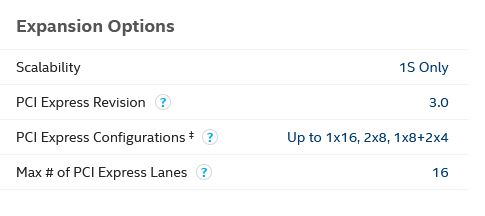
Image: Intel Core i7-10700K has 16 PCIe lanes.
You can find the number of PCIe lanes in the spec sheet.
A typical processor gives you about 16 user-accessible PCIe lanes for plugging expansion cards into.
Depending upon the generation of the make and model of your CPU, the amount of PCIe lanes differ. For instance, an average Intel Core series processor from the 10th and lower generation offers 16 lanes. All 16 lanes connect to the x16 slot.
On the 11th Gen Intel Core series CPU, you have 20 PCIe lanes. 16 of these connect to an x16 slot, and the rest of the four lanes connect to an M.2 slot (typically).
A typical AMD Ryzen processor has 24 lanes. 16 of these connect to an x16 slot, four relate to an M.2 slot (typically), and the rest link to the motherboard chipset.
An average processor has enough PCIe lanes for a single X16 Graphics Card working at full X16 mode or two Graphics Cards working at x8 / x8 mode.
Extreme or server-grade CPUs boast a lot more PCIe lanes. As such, you can add many expansion cards or graphics cards working at x16 mode.
Image: Intel Core i9-9980XE has 44 PCIe lanes.
A single workstation-grade processor like the Intel Core X-Series processor has enough PCIe lanes to operate two graphics cards at total x16 bandwidth with PCIe lanes to spare.
AMD Ryzen Threadripper Pro 3995WX workstation grade processor offers 128 PCIe lanes!
These processors require specialized motherboards.
The following table shows how many PCIe Lanes contemporary and new-gen CPUs offer:
| Processor | Generation | PCIe Lanes | Version Supported |
|---|---|---|---|
| Intel Core | 11th (Alder Lake) | 20 | V5.0 and 4.0 |
| Intel Core | 11th (Rocket Lake) | 20 | V3.0 |
| Intel Core | 10th (Comet Lake) | 16 | V3.0 |
| Intel Core | 9th (Coffee Lake) | 16 | V3.0 |
| AMD Ryzen | 5000 Series (Zen 3) | 24 | v4.0 |
| AMD Ryzen | 3000 Series (Non-G Suffix) (Zen 2) | 24 | v4.0 |
| AMD Ryzen | 3000 Series (G-Suffix) (Zen+} | 12 | v3.0 |
| AMD Ryzen | 2000 Series (Zen+} | 24 | v3.0 |
| AMD Threadripper | 3000 Series (Zen 2) | 64 | v4.0 |
| AMD Threadripper (WX) | 3000 Series (Zen 2) | 128 | v4.0 |
| Intel Core X | Cascade Lake | 48 | V3.0 |
| Intel Xeon | Cascade Lake | 48 | V3.0 |
Also Read:
Motherboard Chipset Lanes
Other than the CPU, you also get dedicated PCIe lanes from the motherboard chipset. However, the number of PCIe lanes available depends on the type of chipset the motherboard uses.
Also, not all motherboard PCIe lanes are dedicated. For example, the Intel Z490 chipset has 24 PCIe lanes. Most of these are reserved for other critical components, including SATA, USB ports, built-in LAN cards, PCI bridges, etc. Only a few remaining PCIe Lanes are user accessible in the shape of an x4 and a couple of x1 slots on the motherboard.
Again, how many lanes you have available from the motherboard chipset depends on how it is configured, i.e., how many SATA ports it has, how many M.2 slots it has, whether it has a WiFi card built-in or not, etc.
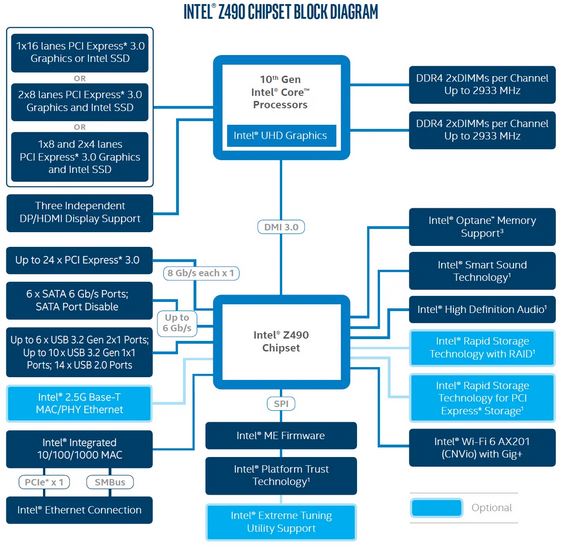
Image: Intel Z490 Chipset with a single DMI link which accounts for a single x4 slot.
The following tables show the number of PCIe lanes on popular motherboard chips today.
| Manufacturer | Chipset | PCIe Lanes | Category |
|---|---|---|---|
| Intel | Z690 | 28 - 12 x v4.0 - 16 x v3.0 | High Performance |
| H670 | 24 - 12 x v4.0 - 12 x v3.0 | High Performance (Minus overclocking Support) |
|
| B660 | 14 - 6 x v4.0 - 8 x v3.0 | Mid Range | |
| H610 | 12 - 12 x v3.0 | Budget | |
| Z590 | 24 | High Performance | |
| Z490 | 24 | High Performance | |
| B460 | 16 | Mid Range / Mainstream |
|
| B560 | 12 | Mid Range / Mainstream |
|
| X299 | 24 | Workstation | |
| H510 | 4 | Budget | |
| AMD | X570 | 16 | High Performance |
| B550 | 10 | Mid Range | |
| A520 | 6 | Budget | |
| TRX40 | 16 | Workstation |
Also Read: Why is a Motherboard Important?
PCIe Version and the Impact on Transfer Speeds
The PCIe’s version significantly impacts how fast the transfer speed for each PCIe lane is.
Every subsequent PCIe veneration doubles the transfer speed per lane compared to the previous version.
For example, PCIe V2.0 is twice as fast as PCIe V1.0. Similarly, PCIe V3.0 is twice as fast as PCIe V2.0. So on and so forth.
| Version | x1 (GB/s) | x2 (GB/s) | x4 (GB/s) | x8 (GB/s) | x16 (GB/s) |
|---|---|---|---|---|---|
| 1.0 | 0.250 | 0.500 | 1.000 | 2.000 | 4.000 |
| 2.0 | 0.500 | 1.000 | 2.000 | 4.000 | 8.000 |
| 3.0 | 0.985 | 1.969 | 3.938 | 7.877 | 15.754 |
| 4.0 | 1.969 | 3.938 | 7.877 | 15.754 | 31.508 |
| 5.0 | 3.938 | 7.877 | 15.754 | 31.508 | 63.015 |
| 6.0 | 7.877 | 15.754 | 31.508 | 63.015 | 126.031 |
PCIe generation is a critical aspect that determines the performance of your PC. A newer version of PCIe can support newer and faster cards.
For instance, an NVMe SSD built for PCIe V4.0 is twice as fast in both read and write speed as the one made for PCIe V3.0. Compare Samsung 970 Pro (PCIe v3.0 SSD) vs. Samsung 980 Pro (PCIe v4.0 SSD). The former has a 3500 MB/s read speed, and the latter has a 7000 MB/s read speed.
Also Read: Can You Use a PCIe 4.0 SSD on Your Existing Motherboard?
A new and faster processor is required to cater to the higher speeds of the newer version of PCIe. For example, the more recent 3000 series AMD Ryzen processors support PCIe v4.0. The older 2000 series AMD Ryzen processors do not.
Also Read: How to Check How Many PCIe Slots I Have?
Does the Version of PCIe Have an Impact on the GPU Performance? – PCIe 4.0 vs. 3.0
TechSpot conducted a thorough study on the impact of PCIe v4.0 vs. v3.0 on several games.
They used the NVIDIA RTX 3080 for this purpose – one of the flagship GPUs with some of the highest bandwidth requirements.
Here is their conclusion:
In a nutshell, right now PCIe 4.0 does little to improve performance with the RTX 3080. It’s possible that could change with future games, but for now it’s a non-issue. – TechSpot.com
With the current generation of GPUs and game engines, there is little to no performance impact on either of the PCIe versions.
Also Read:
You Can Have Different PCIe Versions on the Same Motherboard
Even on the same motherboard, you can have PCIe slots conforming to different versions.
For instance, you can have the slot connected to the CPU lanes conforming to PCIe v4.0 and the slots connected to Motherboard Chipset Lanes to PCIe 3.0 lanes.
This is all determined by the motherboard chipset. The following ROG B550 Strix Motherboard has the primary x16 slot conforming to PCIe v4.0, and the rest of the chipset connect slots to Version 3.0

The following tables summarize how the PCIe version differs in the AMD 500 series motherboards.
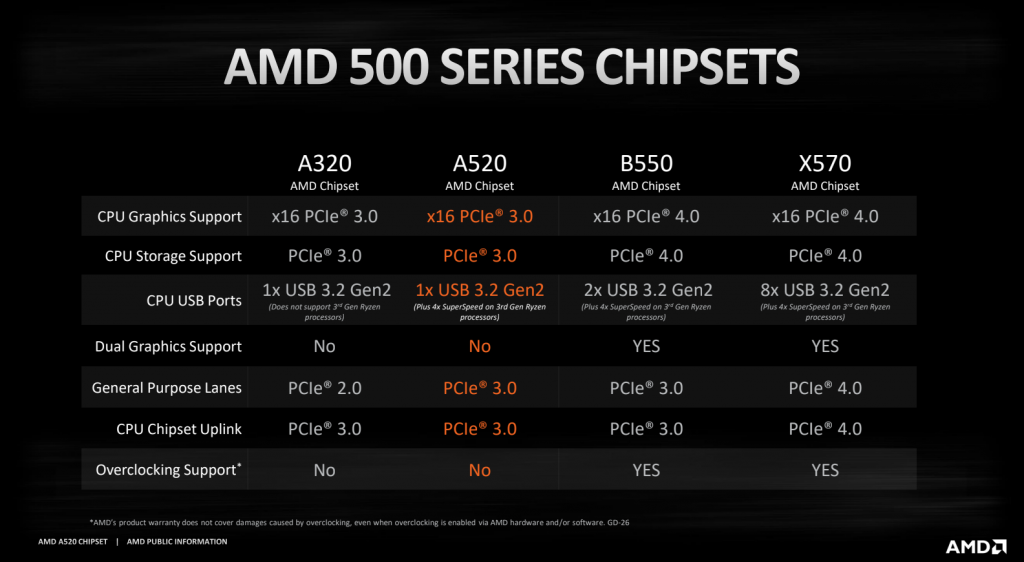
PCIe Slot Configuration (x1, x2, x4 and x16) and Their Corresponding Lanes
PCIe slot configuration is offered in x1, x4, x8, and x16 sizes.
The number after the x prefix DOES NOT always indicate the amount of PCIe lanes the slot has, particularly in the case of x16. More on this is below.
x1 PCIe Slot

This configuration has just one lane. This is used for low-demanding devices like sound cards or network cards.
x4 PCIe Slot
This one has four lanes, so quadruple the number of lanes compared to the x1 slot.
This is used for moderately demanding expansion cards like NVMe Expansion cards, 4k video capture cards, etc.
Note that an x4 slot on a motherboard is the same size as an x16 slot. Therefore, just by looking at the slot, you cannot judge how many lanes it has.

For instance, the motherboard above and the second PCIe x16 slot is an x4 slot. Hence, it is ONLY suited for cards that require four lanes, such as 10G network cards, 4K video capture cards, etc.
x16 PCIe Slot
The x16 slot is the most confusing to understand. As mentioned and seen above, the “16” here does not always indicate the slot’s lane count. Instead, this only refers to the size of the slot.
If your motherboard only has a single x16 slot, it will almost definitely have 16 lanes.
If you have multiple x16 slots, then the top x16 slot is the primary x16 slot with 16 lanes is almost always used by the graphics cards.
If your motherboard has multiple x16 slots, refer to the manual because some x16 slots are hardwired to only eight or even four lanes.
x8 PCIe Slot
x8 PCIe slot is often found on motherboards designed for dual graphics cards. So if you plan to build an NVIDIA SLI system or AMD Crossfire system with two graphics cards,n you will need an x8 slot on your board.
An x8 slot also has the same physical size as an x16 slot but has half the lanes.
GPUs from both AMD and NVIDIA ideally require 16 lanes. However, they can also work on eight lanes well for SLI and Crossfire configuration.
More on this in the section below:
Also Read: Can You Plug A PCIe X1 Into an X16 Slot?
Note on SLI and CrossFire Lane Requirement and Configuration
Recall from earlier that you do not have unlimited PCIe lanes. Therefore, your overall build depends highly upon the availability of dedicated PCIe lanes.
NVIDIA SLI requires at least x8 bandwidth or 8 PCIe lanes for each card. AMD Crossfire, however, can work with 4 PCIe lanes.
To clear this point, let us look at an example:

The motherboard above has THREE PCIe slots with the PHYSICAL size of an X16. (Two silver ones and one black at the bottom)
The top and middle slots directly use the CPU PCIe lanes, whereas the bottom uses x4 chipset lanes from the motherboard.
As such, this motherboard can support either 2-way SLI or 3-way Crossfire.
Here is how the configuration will look like
- Single GPU: x16/0/x4
- Multi GPU: x8/x8/x4
A few things to note here.
Firstly, in the NVIDIA NVIDIA SLI configuration, the third x16 slot cannot be occupied with an NVIDIA graphics card since it operates only at four lanes. NVIDIA requires at least eight lanes for their cards, as mentioned earlier.
Secondly, if you have NVIDIA graphics cards in the SLI configuration installed in the top and middle slots, they will operate at x8 speed instead of x16. This is due to the limited availability of PCIe lanes from the CPU, which is 16.
If you have a single graphics card, always plug it into the top PCIe x16 slot to allow it to use all 16 lanes.
Thirdly, if you have AMD graphics cards, you can install 3 in Crossfire Mode on this motherboard. While the first two cards will work similarly to the SLI at x8 speeds, the third will occupy the x4 slot and thus operate at lower speed and performance.
Does Installing a Graphics Card in an x8 Slot Affect Its Performance?
Studies done by PudgetSystem and GamerNexus prove that in certain situations, the performance may be impacted when using a GPU in an x8 vs. an x16 slot, whereas, in others, it may not.
GamerNexus Performance Report
According to a study by Gamernexus.net, where they tested the performance of an MSI GTX 1080 on several games, they found that the difference in performance was almost negligible.
On Metro Last Light, for instance, the difference amounted to only 1%
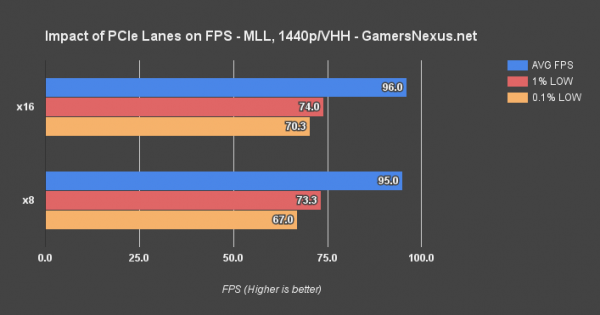
Note that this study did not consider dual GPUs. Instead, they tested a single MSI GTX 1080 on an x16 and then again on an x8 slot separately.
Read the full GamerNexus report here: PCIe 3.0 x8 vs. x16: Does It Impact GPU Performance?
Pudget Systems Performance Report: Mixed Results
Pudget Systems also conducted a similar study. They tested an NVIDIA Titan X separately on an x8 and x16 slot as well as tested dual NVIDIA Titan X.
The following were their observations.
Negligible Difference When Using One Graphics Card On Either Slot
The performance difference was negligible when using a Single Titan X on an x16 or an x8 slot.
On specific applications, there was no difference, and on others, there was a difference of no more than 5%.
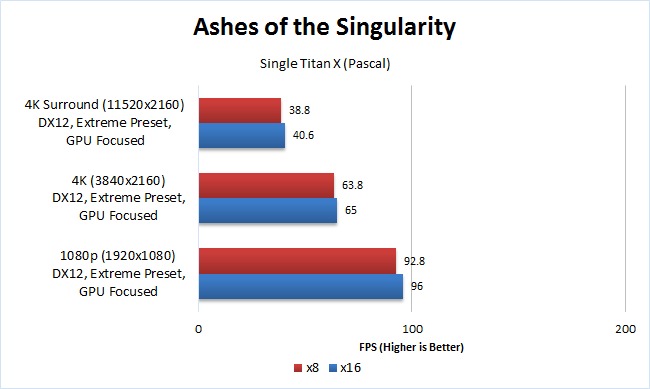
Upto 30% Performance Difference When Using Dual Titan X
This finding came as a surprise. Up to 30% performance impact was observed on specific applications using a GPU in x16/x16 vs. x8/x8.
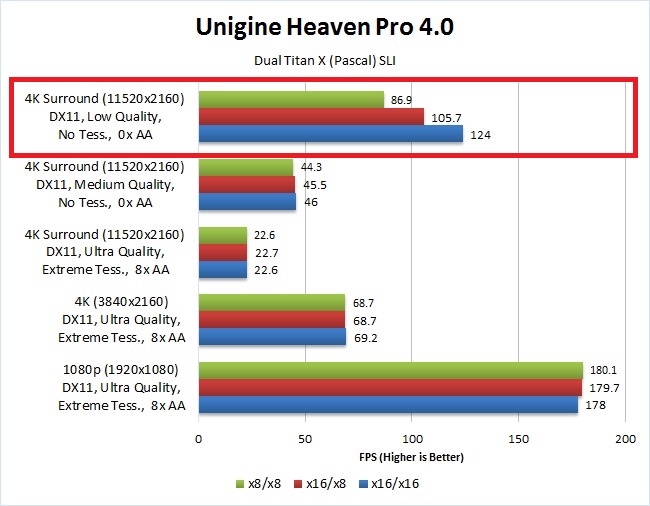
However, this impact wasn’t true for ALL applications and games. For instance, on GRID Autosport, There was only a marginal impact on whether you are using an x16/x16 or an x8/x8 configuration.
Surprising and quite counterintuitively, in certain instances, x8/x8 even OUTPERFORM the x16/x16 configuration.
I highly recommend reading this study to learn the impact of using a GPU in an x8 or an x16 slot: Pudget Systems full report on Titan X Performance: PCI-E 3.0 x8 vs. x16
Also Read: Can a Motherboard Bottleneck a GPU?
PCIe Lane Cross Compatibility
What happens when you plug a PCIe x1 device into a PCIe x16 slot? Will the device malfunction?
It will not malfunction, thanks to the cross-compatibility of the PCIe standard.
If you plug a small expansion card into a slot with more lanes than the device needs, your device will still work. However, it will not gain any performance boost from the larger slot.
Also, putting a smaller card into a more prominent slot isn’t advisable since you will have potentially wasted the potential of a more prominent slot that can be used for more demanding expansion cards.
Hence it is for this reason that almost all motherboards come with various large and small slots with varying lane counts.
The number of slots you have available will largely depend upon the PCIe lanes you have, as discussed earlier, and the motherboard form factor.
For instance, an ATX motherboard offers plenty of PCIe slots due to its significant form factor. Conversely, a mini-ITX is limited as it only has a single PCIe x16 slot.
The Reverse is Also True
You can just as well plug a larger device into a slot with fewer lanes than it requires. For example, you can fill a PCIe X16 graphics card into an x8 PCIe slot.
The overall bandwidth will theoretically be halved, but it won’t result in a 50% drop in performance in many cases. That depends a lot upon the ideal transfer rate the graphics card requires. If a specific graphics card can satisfy its transfer rate on an x8 slot, it won’t benefit from an x16 slot.
All this is made possible by the backward compatibility that PCIe devices and slots have. This means that you can also use a PCIe 3.0 expansion card on a PCIe 2.0 slot without much of an issue besides the fact that the entire setup will operate at the speed of the PCIe 2.0 slot.
Also Read: PCIe 3.0 vs. 2.0 – What is the Difference?
Final Words
Here we looked at what PCIe lanes are from a consumer perspective. Any enthusiast must know what a PCIe lane is and how it defines your PC builds.
In technical terms, PCIe lanes are vital for communication between a computer’s CPU and the peripheral devices attached to the motherboard.
The critical thing to note about the lanes is that the more lanes on a slot, the more bandwidth you can have if you connect a suitable device to the slot.
Another essential thing to note is that different devices require additional lanes. Powerful devices like graphics cards require a high-speed transfer speed and thus need larger 16-lane PCIe slots. On the other hand, network cards can be fitted on a single-lane slot.
And finally, the amount of PCIe lanes you have is limited and determined by the CPU and motherboard chipset.
PC Build Guides
- Budget Desktops for Video Editing – Build Guide
- Best PC Builds for Minecraft – Build Guide
- Build Guide for Roblox Gaming PC
FREQUENTLY ASKED QUESTIONS
1. How Many PCIe Lanes Do I Have?
The number of PCIe lanes you have depends on your motherboard chipset and CPU, which can range from 16 to 120. An Intel Core processor has around 16-20 PCIe lanes, while an AMD Ryzen processor has 24.
2. What PCIe Slot for GPU is Ideal?
The ideal PCIe slot for a graphics processing unit is the top x16 slot that offers 16 lanes. It’s worth noting that NVIDIA GPUs can work on x8 slot, and AMD GPUs work on both x4 and x8 slots.
3. How to Add More PCIe Slots?
You can add more PCIe slots by using riser cards, which as also called splitters. It’s essential to remember that riser cards don’t increase the bandwidth of the PCIe.
4. How Many PCIe Lanes Does M.2 Slot Use?
An M.2 slot uses 4 PCIe lanes to install NVMe SSDs. However, you’ll find that M.2 slots are connected to only two PCIe lanes on certain motherboards, meaning that they will operate the NVMe SSDs are half the speed.
5. Can I Use a PCIe 3.0 Card in a 2.0 Slot?
Yes, you can, because the PCIe standard allows for cross and backward compatibility. It’s important to note that using an x1 PCIe on an x4 slot doesn’t offer the x1 device any performance improvement.
6. Can I Use a PCIe 3.0 Card in a 2.0 Slot?
As mentioned earlier, the PCIe standard allows for backward compatibility, meaning that the PCIe 3.0 card will work in a 2.0 slot. It’s worth noting that if the card is designed for Satur, its performance will be reduced on a V2.0 slot.
7. Does it Matter Which PCIe x16 Slot I Use?
Yes, it does. Sometimes, an x16 slot can only have 4 or 8 lanes, and your GPU should be plugged into an x16 slot with 16 lanes. Therefore, you must always make sure you check the motherboard manual.

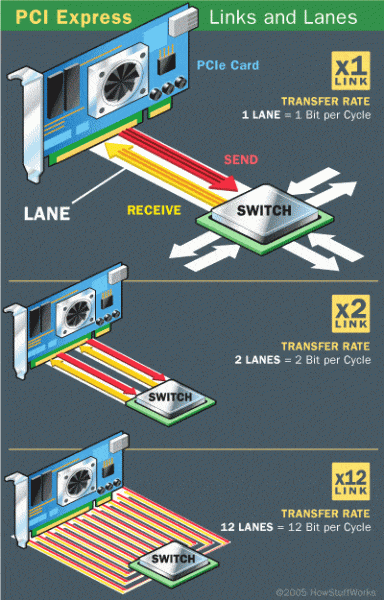
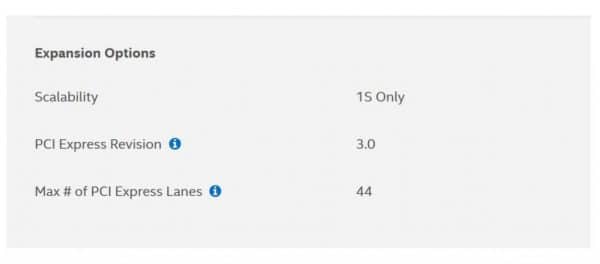
I still quite don’t understand the chipset PCIe thing. From intel source saying that Z690 uses 8 PCIe lanes from the 12900k which have 20 PCIe lanes. What I understand from that we left with 12 PCIe lane, right? Then does it mean that any high end GPU we shove into the system will run at x8?
The intel source I’m talking about have same diagram from z490 above. The difference was what connecting the CPU and chipset, there’s 2 lines connecting, additional to the DMI there’s x8 PCIe lanes.