As a rule of thumb, you should put the graphics card in your motherboard’s first PCIe x16 slot. The first PCIe x16 slot has 16 PCIe lanes and thus can offer the highest throughput compared to the rest of the PCIe slots found on your PC.
This is because, on most motherboards, the first PCIe slot is almost always the TRUE x16 slot – i.e., it has 16 lanes. Plus, the first x16 slot is the closest to the CPU; hence you get quicker data transmissions with the lowest latency.
However, if you have dual or triple graphics cards, that changes a few things depending on your motherboard and whether you have NVIDIA or AMD graphics cards.
Due to the limited nature of PCIe lanes on an average commercial motherboard and CPU, a system with dual or triple NVIDIA or AMD GPUs cannot be allocated 16 lanes each.
In the following text, we will talk more about PCIe slots with a closer look at the x16 slot and will also talk about why the slot matters when installing your graphics card.
TABLE OF CONTENTS
A Primer on PCIe Slots and Lanes

Image: Two most common PCIe slot sizes on motherboards are x1 and x16.
A motherboard comes with many PCIe slots. Additionally, the PCIe slots come in several configurations that determine how many lanes you have available on the slot.
For instance, the x1 slot has a single lane, while the X4 and X8 slots have four and eight lanes, respectively.
The largest PCIe slot on a motherboard is the X16 slot, which has 16 lanes (in ideal cases).
The lanes determine the bandwidth you can achieve with a device-slot pair, so an x16 slot will provide the most bandwidth.
It is thus suitable for cards that generate the highest amounts of data, such as a graphics card.
A graphics card processes and generates a lot of data during operation, and all this data needs to be ferried across the PCIe slots, through the PCIe lanes, and to the CPU.
Think of PCIe lanes as information highways. The more highways that connect to a slot, the more traffic (data) it can handle.
However, not all x16 slots are created equally. Some x16 slots have the large physical size of an x16 slot but may only offer eight or even four lanes. Therefore, you must choose the x16 slot for your graphics card carefully. I explain this further below.
The following guides will help explain or refresh knowledge on the PCIe interface:
Which PCIe Slot for GPU is Ideal?
So as mentioned earlier, the most preferred slot for use with a graphics card is the x16 slot.

However, you must choose the right x16 slot if multiple of them are on your board.

You can see in the motherboard above that while it has two PCIe x16 slots (Blue colored large slots), only the top slot is the TRUE x16 slot with 16 lanes. The bottom x16 slot only has 4 lanes.
You can only figure this out by reading the spec sheet:
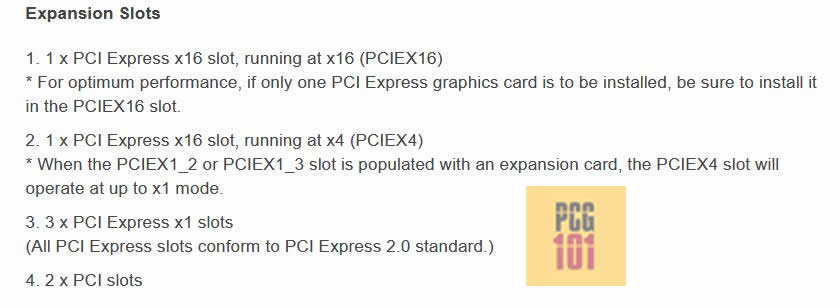
Therefore, you would plug your GPU in the top PCIe x16 slot for the graphics card to work and achieve optimal performance.
Also, Read: Does It Matter Which PCIe X16 Slot I Use?
What About the x8 Slot
Under some circumstances where you have multiple GPUs or if your primary x16 slot is unavailable or damaged, your next best option for a GPU will be the x8 slot.
An x8 slot is the same physical size as an x16 slot but is only hardwired to 8 lanes. Hence people often mix and confuse an x8 and an x16 slot!
With an x8 slot, however, you get reduced bandwidth. The throughput rate of the slot is effectively halved when you step down from an x16 slot to an x8 slot.
An x8 slot is often found on mid-high-end motherboards built for multiple GPU setups.
Why can’t a PC feature more than one actual x16 slot? Well, this has to do with the nature of how many PCIe lanes you have on an average system. You can have about 20-24 user-accessible PCIe lanes at any time.
Having two full x16 slots will equate to 32 PCIe lanes! Since that is impossible on a commercial motherboard, the bandwidth is halved to cater to multiple GPUs and stay within your PC’s lane count limit.
Only workstation-grade motherboards can offer multiple actual x16 slots!
Again, note that the x8 slots also have the physical size of an x16 slot:

On the motherboard above, you can see that it has 3 x PCIe x16 slots. They have the same physical size but have different lane counts, i.e., the top slot has 16 lanes, the middle haseight8 lanes, and the bottom space has four lanes.
The motherboard will have the following configuration depending on how many GPUs you choose to install:
- Configuration 1: 16 / 0 / 4
- Configuration 2: 8 / 8 / 4
So basically, if you have this motherboard and only one graphics card, you will plug it into the first x16 slot to get the total x16 bandwidth.
You will use the first and second PCIe x16 slots if you have two graphics cards. However, occupying the second slot will automatically halve the lane count of the first slot.
The final x4 slot can be used with a third AMD graphics card or any other expansion card that requiresfour4 lanes, such as an NVMe SSD Card.
When you have a single GPU, occupy it on the first PCIe x16 slot!
Also Read: Can a Motherboard Bottleneck a GPU?
Note on NVIDIA SLI and AMD Crossfire
Chances are you have heard of these two terms being thrown around. They are both used to accomplish the same thing, though; allow for a multi-GPU build.
NVIDIA offers SLI, whereas AMD provides the alternative, Crossfire. They accomplish their tasks differently, but to the user, all you need to know for now is that you’ll need at least two graphics cards, and they will need to work in unison to boost your PC’s GPU performance effectively.
The critical point to note as far as the slots to use is as follows
- NVIDIA SLI requires at least an x8 slot
- AMD Crossfire can work on an x8 slot and an x4 slot
Also Read: How to Tell if PCIe Slot is Bad?
Does Plugging the Card in an x8 Slot Affect the GPU Performance?
Before you get all worked up, here’s some good news. Stepping down from an x16 to an x8 slot, you don’t get half the performance despite the lost bandwidth.
In most cases, you’ll only end up with a tiny difference in FPS compared to running the same on an x16 slot.
For more clarity, some tests have shown that using the x16 slot over the x8 one will only give you about 2% better performance in many cases.
Others show you can perform poorly using specific software like video editing, particularly with 4K footage.
With this in mind, you can rest easy for most casual gamers. Using an x8 slot for your GPU will work fine.
GamerNexus.com also conducted a study on this matter. They concluded that the performance drop is minimal.
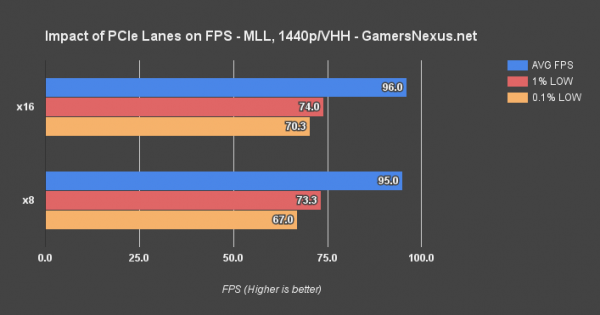
Also Read: Why is the Second x16 Slot in SLI PCIe x8?
How To Know Which PCIe Slots You Have?
There are many ways to know what type of PCIe slots you have.
The first and easiest way is to consult the manufacturer’s spec sheet.
Another easy way is to check the slot labels physically.
On most motherboards, the PCIe slots are labeled so you can quickly know which slot to place your graphics card in.

Also Read: Where is the Graphics Card Located?
What is the Suitable Slot for Low-End Graphics Cards?
Specific low-key graphics cards have shallow bandwidth requirements and thus have more miniature connectors and a common PCIe lane requirement.
For instance, the following GPU, ASUS NVIDIA GeForce GT 710, requires only an x1 slot.

Therefore, the ideal slot for this GPU would be the x1 slot.
While you can most certainly operate this on larger slots, installing this on an x16 space, or even on an x8 or an x4 slot, will not give it any performance boost.
The reason for having a low lane requirement for this GPU is that it does not generate much.
The primary use of a low-end GPU like this is to add display support to your PC. You will want to procure this if your motherboard does not have video output ports.
Since this is far from a gaming or a professional GPU, it does not require more than 1 PCIe lane.
Also Read: Can You SLI Two Different GPUs?
Final Words
Due to the nature of cross-compatibility in the PCIe interface, you can use your graphics card on different types of slots.
However, if you have a mid-high-end graphics card, the ideal slot is the x16 slot.
When deciding which PCIe slot for GPU, you must look at the lane count of the PCIe slot and the GPU connector. Low-end GPUs, for instance, require only four lanes and thus run at total efficiency even on x4 slots.
FREQUENTLY ASKED QUESTIONS
1. Are all PCIe slots compatible with all GPU models, or are some limited to specific models?
Not all PCIe slots are compatible with all GPU models, as the compatibility is dependent on the PCIe generation, slot type, and the physical size of the GPU.
It’s essential to check the motherboard manual or the GPU manufacturer’s specifications to determine which PCIe slots are compatible with the GPU.
2. Does the position of the PCIe slot on the motherboard affect GPU performance?
The position of the PCIe slot on the motherboard generally does not affect GPU performance. However, some motherboards may have multiple PCIe slots that operate at different speeds, which can impact performance if the GPU is installed in a slower slot.
3. How do I ensure that my GPU is properly installed and connected to the PCIe slot?
To ensure that the GPU is properly installed and connected to the PCIe slot, it’s essential to follow the manufacturer’s instructions carefully. First, ensure that the system is powered off and unplugged from the wall.
Next, locate the PCIe slot on the motherboard and remove the appropriate expansion slot cover. Carefully align the GPU with the PCIe slot and insert it into the slot. Apply gentle pressure until the GPU clicks into place.
Finally, secure the GPU to the case using the appropriate screws and connect any necessary power cables. Restart the system and verify that the GPU is recognized by the operating system.
Also Read: Which RAM Slot to Use?
