Yes, it does matter what RAM slot you use. When building a new PC, there is a ton of do’s and don’ts that you need to be aware of. One such big caveat is when installing RAM sticks on your motherboard. Do you know which RAM slot to use first?
It all depends on your motherboard and how many RAM sticks you have. If you have a single RAM stick, it doesn’t matter which one you use first. However, with two or more sticks, the slots start to count due to Dual Channel technology.
I’ve included for you below in detail which slots to use. But, TL: DR, a general rule is that if you have a motherboard with four RAM slots, use 2nd slot, then 4th slot. If you have another stick, then 1st and then 3rd.
But the motherboard’s manual is your best friend here to determine the exact slots enabling the dual channel. For Dual Channel technology to work, the RAM sticks must be plugged into the correct slots.
If you have two RAM slots, it doesn’t matter which slot you use for your RAM, but if you have four or more, it does matter.
Dual channel is a technique that makes accessing the RAM modules by the CPU faster.
In the following text, I’ll explain in detail which RAM slot to use and whether it would be a good idea which RAM slot you use for your modules.
TABLE OF CONTENTS
What is DUAL-CHANNEL RAM Technology?
Dual-Channel falls under the more extensive umbrella term of Multi-Channel memory technology.
As the name suggests, Dual-Channel is the technology through which the CPU can access memory simply through two independent 64-bit buses or information highways.
Dual-Channel memory, as such, allows for a faster transfer of data between the CPU than Single-Channel memory.
There are also triple and quad-channel RAM technologies. However, as far as commercial PCs are concerned, almost all support dual-channel memory only.
For Dual-Channel technology to work, you need to
- Have TWO DDR, DDR2, DDR3, DDR4, or DDR5 RAM sticks.
- Have a CPU that Supports Dual-Channel technology
- Have a Motherboard that supports Dual-Channel technology
- PLACE THE TWO RAM STICKS IN THE RIGHT RAM SLOTS.
Single vs. Dual-Channel Memory Performance Comparison
Regarding the performance, Dual Channel RAM does NOT give you double the performance benefit compared to a single channel RAM.
However, GamersNexus.net has done a comprehensive study on this. The graph below shows the single and dual-channel RAM performance testing on MaxxMem, a benchmark that tests the memory bandwidth and writes, read, and copy speeds.
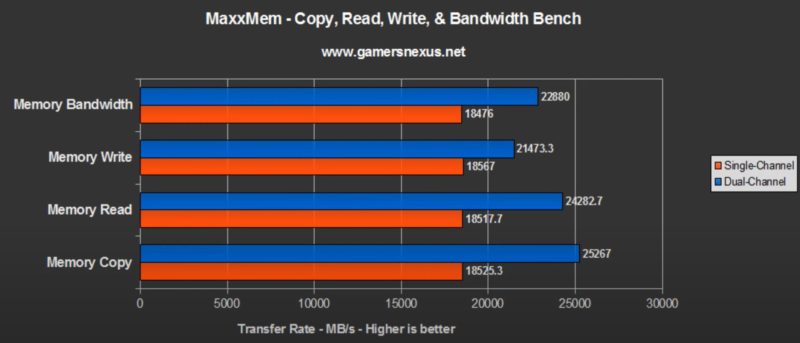
I recommend watching the video where GamersNexus.net benchmarks Single vs. Dual-Channel RAM.
But from the MaxxMem results, there is almost a 30% improvement in the performance when using Dual-Channel memory compared to Single Channel, so it would be a shame not to utilize the Dual-Channel memory if both your motherboard and the CPU support it.
Of course, the performance difference varies depending on the application and the task you run, and it won’t always be an optimistic 30% improvement. Still, the critical point is that leveraging Dual Channel WOULD NOT HAVE TO COST YOU AN EXTRA PENNY.
All you need to do is have two RAM sticks plugged into the correct slots!
Also Read: How to Check if RAM is Dual Chanel?
So Does It Matter Which RAM Slot To Use?
Yes, it does matter.
For Dual-Channel technology to work, you must plug the RAM modules in the correct slots.
There are two ways to determine which slots to use for your RAM.
1. Use the Motherboard Manual to Determine Which RAM Slots To Use First
This is the most definitive way to determine which RAM slots to use for your modules.
The following image shows an excerpt from the ASUS ROG Crosshair VII Hero motherboard’s manual.

You can see here that this motherboard recommends the following:
- If you have one RAM stick – use the DIMM_A2 slot (4th slot)
- If you have two RAM sticks – use DIMM_A2 and DIMM_B2 (2nd and 4th slots) – THIS WOULD ENABLE DUAL-CHANNEL
- If you have four RAM sticks – Occupy the rest of the slots. – This would enable TWO SETS of dual channels.
2. Using RAM Slot Color Codes (Older Motherboards)
Some motherboards, particularly the older motherboards, supporting Dual Channel have the RAM slots color coded.
As such, if you have two RAM modules, place them in slots with the same color.

On the motherboard above, for instance, you would occupy slots 1 and 3 for dual-channel and then slots 2 and 4 for two sets of dual-channel memory.
This technique, however, works only for older motherboards since most of the newer motherboards have all of their RAM slots colored in black for “visual appeal.”
Also Read: Which Motherboards Support DDR5 RAM?
RAM Slot DOES Matter When You Have TWO RAM Modules
Pay attention when you have two RAM modules. Please plug the RAM modules into the correct slots for working dual-channel memory.
Would Installing Four RAM Sticks Make It Quad Channel?
No, if you have 4 x RAM slots and occupy all of them, you will NOT have quad-channel memory. Instead, you will have TWO sets of Dual Channel RAM.
Quad Channel memory requires specialized CPU and motherboards. Commercial PCs do not support quad-channel RAM.
What if You Only Have a Single RAM Stick?
If you only have a single RAM stick, you can use any slot you want, and it wouldn’t matter much because, in the end, no matter which slot you plug the RAM stick in, it will conform to a single channel only.
What if You Only Have Two RAM Slots?
It does not matter which one you use if you have two RAM slots.
Essentially, a motherboard with four RAM slots has two sets of dual-channel memory. A motherboard with two RAM slots has one set of dual-channel memory.
Also Read: What to Do After Upgrading RAM?
Pro Tip: Plan the Capacity of the RAM Sticks to Leverage Dual Channel
When building a PC and choosing RAM in particular, make sure you leverage the dual channel technology of your motherboard.
So if you plan to install 16 GB of RAM on your PC, then instead of going for a single 16 GB module, get 2 x 8 GB RAM modules.
Frequently Asked Questions/Summary
1. Does it Matter Which RAM Slot You Use?
Yes, to leverage Dual Channel technology, the RAM slot does matter.
2. Which RAM Slot to Use?
To determine which slot to use first, look at the motherboard’s manual.
Generally, it would be best to plug the slot in the second RAM slot, the fourth, the first, and then the third.
3. How Do I Know if My RAM is Dual-Channel?
RAM modules do not determine whether they are dual channels or not. The motherboard and the CPU determine whether they support double, triple, or even quad channels.
Any RAM stick can conform to the single, dual, triple, or quad-channel if the motherboard supports the technology.
Also Read: Intel vs. AMD RAM – Are RAMs for Intel and AMD CPUs Different?
4. What if You Have Three RAM Sticks?
As a rule of thumb, a good PC builder should avoid building a PC with an odd number of memory sticks.
Now if you have three RAM sticks, you should have no issues running them. However, you two of the RAMs may not leverage the Dual Channel technology.
It all depends upon how good the motherboard is with utilizing the FLEX Mode, whereby you have an asymmetrical memory arrangement.
Modern motherboards and CPUs should have no issues dealing with this arrangement. So in Flex mode, two of your memory sticks will run in Dual Channel mode, while the third would work in a single channel.
5. Can I Use Memory Sticks with Different Capacity for Dual Channels?
Say, for instance, you have 16 GB and 8 GB RAM.
You can use these together for Dual Channel. However, only the typical amount of RAM on both sticks will run in Dual Channel.
So, for instance, only 8+8 GB of RAM will work in dual channels (partial dual channel), while the rest will work in a single track.
