So you’ve bought a new 16 GB memory kit with two RAM sticks and full-on RGB features. Excitedly, you install the new RAM sticks in the motherboard and boot up your system.
Everything seems fine till your PC starts stuttering. Your games take significantly longer to load, and your FPS is taking a hit.
Is the RAM defective? Did you get ripped off at the PC store? Chances are, you’ve installed your RAM incorrectly, and the two RAM sticks aren’t working in dual-channel mode.
What is RAM dual channel?
How to check if RAM is dual-channel or single-channel?
In the following article, I will attempt to demystify these questions.
TABLE OF CONTENTS
What is Dual-Channel Memory?
Dual-channel memory is a type of multi-channel memory configuration.
You must know how RAM works to understand multi-channel memory and how it affects a computer’s performance.
Your PC doesn’t fetch data directly from the hard drive or SSD. When you launch your favorite game, it is first loaded into the memory (RAM).
Your RAM and CPU must communicate through a memory controller before giving you that juicy 120 frames per second. Some memory controllers have multiple channels to allow faster RAM communication.
Dual-channel RAM configuration means two sets of 64-bit buses, lanes, or channels are available (instead of one in a single-channel config) for the CPU to communicate with the memory modules, thus effectively reducing any chance of a bottleneck.
Simply put, the more channels a CPU has to communicate with the memory, the faster everything works.
Dual-channel means your CPU can simultaneously talk to two RAM modules, distributing the workload evenly.
Motherboards supporting multi-channel memory have dedicated slots (often color-coded, more on it later) that let the RAM ‘talk’ to the memory controller.
Also Read: Which RAM Slots to Use? Does it Matter?
It is NOT the RAM That is Dual-Channel
It should be noted that dual-channel is NOT the characteristic of the RAM but that of the CPU and the motherboard.
In other words, any RAM can work in dual or even triple-channel mode so long as your CPU and motherboard support it.
What are the Expected Differences Dual-Channel Memory can Make
The answer is: it depends. You will have people who swear by dual-channel memory, claiming it increases performance. Conversely, you will find people who say it doesn’t make a difference. So, which one is it?
GamersNexus.net has a comprehensive study on this. According to their tests, dual-channel memory configuration can boost performance by up to 30%.
The real boost depends upon what program and tasks you run.
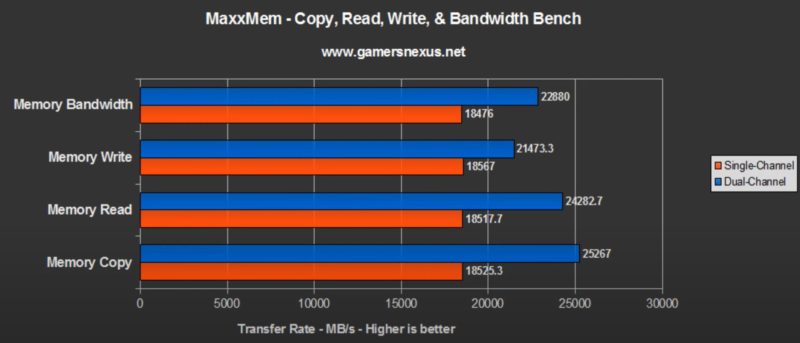
Hence, if your RAM sticks are in the wrong slots, it doesn’t matter if you’re using the latest shiny memory. Your CPU and RAM communication will be bottlenecked severely.
So How do you Check if RAM is Dual-Channel?
Now that you know the advantages of using memory in dual-channel mode, let’s see how to check if you have installed your RAM sticks correctly. There are various methods of doing so. We’ll focus on the 3 most common ones:
- Checking with CPU-Z
- Checking with HWiNFO64
- Checking the RAM sticks physically
Checking through CPU-Z
You can quickly check your PC’s hardware information using a nifty tool like CPU-Z.
To use it, you can download and install it from here. There’s also a portable version that requires no installation. The program is free to use.
Once you’ve downloaded CPU-Z, head over to the Memory tab; there, you can see the configuration of your PC’s RAM.
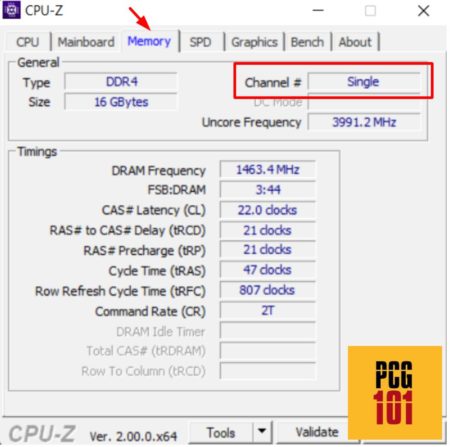
As you can see, our HP Pavilion gaming laptop is running on 16 GB of memory in a single-channel configuration.
This is probably the reason for its rather sluggish performance in games. If you see Dual in the “Channel #” field, you are already running your memory in an optimal configuration.
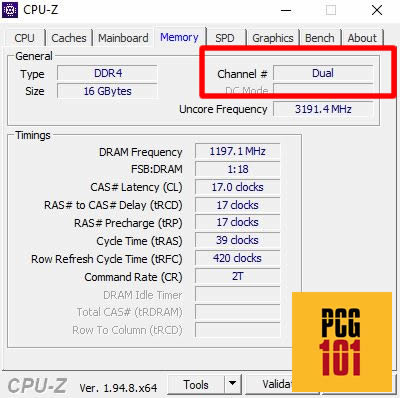
Video Tutorial
You can also watch the following video to check if RAM is in dual-channel mode or not:
Checking with HWinfo64
HWiNFO64 is another program you can use to get the hardware details of your PC. Just like CPU-Z, HWiNFO64 also has a portable version.
To download the installers, click here.
Open the program once it finishes installing. Unlike CPU-Z, HWiNFO64 seems a bit daunting to use initially because it throws a lot of information at you upon starting up.
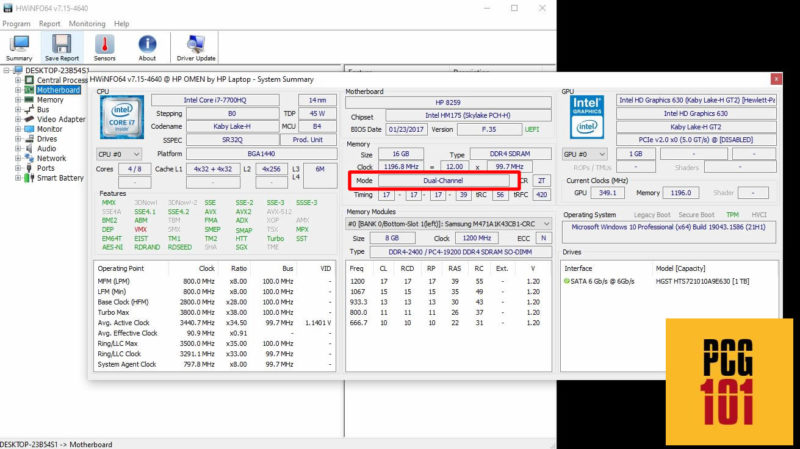
In the Motherboard section, look for the field named “Mode.” If it shows “dual-channel,” unlike our laptop, you’re good to go!
Checking the RAM Sticks Physically
You can also open up your PC and check the slots occupied by the RAM. If you have an older motherboard, then chances are that it may have color-coded RAM slots to help you place the memory.

For example, if the motherboard you’re using has 4 RAM slots, slots 1 and 3 will be of the same color, whereas slots 2 and 4 will be of another color.
If you have two RAM sticks and a motherboard like the one pictured above, placing both sticks in the same colored slots will make your RAM work in dual-channel mode.
Placing the two sticks in different colored slots will not only cause your RAM to run in a single-channel mode but can also potentially downclock your RAM.
So which slots should you fill first? Well, that depends on the motherboard you have.
Check the instructional manual to see the order in which the slots should be filled. You can find manuals for the commonly used motherboards here.

Let’s say you’re using a relatively modern motherboard, which does not have any colored slots – most modern motherboards have all-black colored RAM slots for aesthetic appeal.
In that case, you can play it safe and fill slots 2 and 4 first. Not only will the RAM run in dual-channel, but it will also probably be in the correct order.
How Much of a Difference Does Dual-Channel Config Make in Gaming?
Well, repeated tests show that dual-channel memory does indeed make a difference.
I will reference here a study conducted by Testing Games YouTube Channel. They tested several games on the following specifications:
- Intel i7 8700k 3.7Ghz
- Asus ROG Strix Z390-F Gaming
- RTX 2080 8Gb
- 16 GB DDR4 3200 MHz RAM
Let’s take Battlefield V as an example. *Test rig specifications:
The average FPS on dual-channel memory was 162; on single-channel memory, they tested a measly 143.
Hence you can see a fair amount of FPS improvement here.
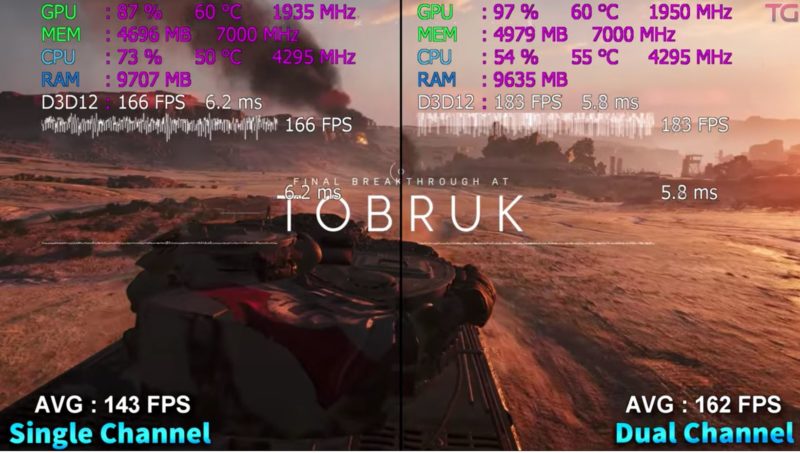
Shadow of the Tomb Raider showed a similar story, clocking around 132 FPS on the dual-channel configuration. A substantial difference over single-channel config, which struggled around 104 FPS.
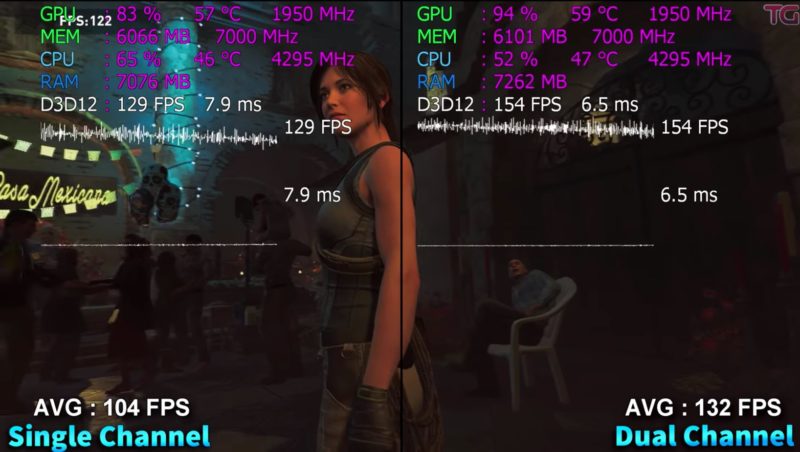
The pattern remained similar to games such as Assassin’s Creed: Odyssey, Batman: Arkham Knight, and Star Wars: Battlefront.
It is safe to say dual-channel RAM does help you squeeze out more performance. Most modern motherboards support dual-channel RAM setups, so there is no reason to use your RAM in a single-channel mode.
Also Read: How to Check RAM Type in Windows 10?
Why Does RAM Come in Kits
If you’ve bought RAM recently, you might’ve noticed that it comes in kits or bundles. This ensures maximum compatibility across your PC and gives you access to dual-channel mode.
You don’t want to mix and match RAM of different frequencies, as all the RAM sticks will be downclocked to the lowest common denominator.
You don’t want your shiny new 3600 MHz RAM running at a measly 2600 MHz, right?
Using RAM of the same frequencies and manufacturer is generally a good idea.
Of course, you cannot mix DDR3 and DDR4 RAM as they are built for different slots, but often novice PC builders combine other RAM models and end up with a PC that performs sub-optimally.
Buying two 8 GB sticks is often cheaper than a single 16 GB stick, so you might as well utilize dual-channel configurations.
Some motherboards also support triple-channel, quad-channel configs or even higher-channel memory. These are often reserved for servers or workstations, though.
Also Read: What to Do After Upgrading RAM?
Summing It Up
This article should have given you a good insight into why it is a good idea to learn how to check if your RAM is dual-channel.
The dual-channel mode gives your PC a very noticeable performance boost. So, if you’re going to build a PC, make sure you install the RAM correctly, and while you are at it, make sure you always get your RAM sticks in pairs.
Also Read: Does My Motherboard Support Quad Channel Memory?
FREQUENTLY ASKED QUESTIONS
1. How can I tell if my computer is running slower than it should due to single channel RAM?
If you suspect that your computer’s RAM is running in single channel mode, there are a few signs to look out for.
These include slower performance when running memory-intensive applications, lower benchmark scores than expected, and a reduced overall system performance.
You can use various software tools, such as CPU-Z or AIDA64, to check your RAM configuration and see if it’s running in dual channel mode.
2. Is it possible to upgrade a computer from single channel RAM to dual channel RAM?
Upgrading from single channel RAM to dual channel RAM is possible, but it requires replacing your existing RAM with a matched pair of dual channel RAM modules.
Before doing so, you should check your computer’s documentation to ensure that it supports dual channel RAM and verify the maximum capacity and speed of the RAM that your motherboard can handle.
3. Can using mismatched RAM modules affect dual channel operation?
Using mismatched RAM modules can prevent dual channel operation and cause other issues, such as instability, crashes, and data corruption.
To ensure proper dual channel operation, you should use identical RAM modules with matching capacity, speed, and timings.
If you need to upgrade your RAM, it’s best to replace all your existing RAM modules with a matched set of dual channel RAM.
4. How can I optimize my BIOS settings to ensure my RAM is running in dual channel mode?
To optimize your BIOS settings for dual channel RAM, you should first enable dual channel mode in the memory settings of your BIOS.
You may also need to adjust the memory timings, voltage, and frequency settings to match the specifications of your RAM modules.
It’s best to consult your motherboard manual or manufacturer’s website for detailed instructions on optimizing your BIOS settings for dual channel RAM.
5. What are some common issues that can cause dual channel RAM to not function properly?
Some common issues that can cause dual channel RAM to not function properly include using mismatched RAM modules, incorrect BIOS settings, defective RAM modules, and incompatibilities between the RAM and the motherboard.
If you experience issues with dual channel RAM, you should try testing each RAM module individually and adjusting the BIOS settings to match the specifications of your RAM.
If the issues persist, you may need to replace the defective RAM module or consult a professional for further troubleshooting.
