Tired of dealing with the power-hungry nature of your computer? I’ve been there, watching my energy bills climb higher and higher while my PC consumes electricity like there’s no tomorrow. But fret not, because there’s a solution that can bring efficiency and harmony to your system: ERP in BIOS.
In this blog post, I will take you on a journey through the wonders of ERP in BIOS. I’ll unravel its secrets, explore its functionality, and uncover how it can transform your computer into an energy-efficient powerhouse. So grab your cape (or maybe just a cup of coffee) and join me as we dive into the realm of ERP.
TABLE OF CONTENTS
What is ERP in BIOS?

ERP, or Energy-Related Products, is a handy feature found in the BIOS of computers. It plays a vital role in managing how much power your computer consumes. Its main goal is to make your hardware components more energy efficient, especially when they’re not being actively used.
When your computer is idle or in a low-demand state, ERP steps in to optimize power usage. It ensures that your system consumes the least amount of power possible during these periods.
To achieve this, ERP employs several techniques. It adjusts CPU clock speeds, regulates voltage levels, and activates sleep modes for devices that are not in use. By doing so, it minimizes power consumption while still maintaining the functionality of your computer.
Sometimes, ERP is referred to as EuP because it complies with energy efficiency standards set by the European Union. These standards apply to a range of products, including computers and their peripherals. So, when you see EuP mentioned alongside ERP, it simply means that the feature aligns with these energy efficiency regulations.
The Functioning of ERP
ERP helps the motherboard of your computer control how much power is given to each component. By doing so, it reduces the overall power used by your PC. It achieves this by supplying power to output ports only when they’re needed, which helps prevent energy waste.
ERP plays a vital role in managing power within a PC. It allows the motherboard to control how power is supplied to all the components in the system, which helps to reduce the overall power consumption.
One of the ways ERP achieves this is by providing power to output ports, like USB ports or display outputs, only when they are actually needed. This prevents unnecessary energy waste that can occur when devices are connected but not actively being used.
Furthermore, ERP has an impact on the features of a PC by controlling the power supplied to system devices. It actively manages the power consumption of peripherals such as hard drives, optical drives, and expansion cards.
ERP and Energy Consumption
ERP makes sure that when your computer is in sleep or shutdown mode, it uses very little energy—less than one watt, to be precise. In fact, some regulations go even further, demanding power consumption as low as half a watt.
The main idea behind ERP is to ensure that energy usage during idle periods is kept to a minimum. This is achieved by setting specific regulations that govern how much power computers or devices should consume in these states.
According to these regulations, devices are designed to use less than one watt of energy when they’re in sleep or shutdown mode. Some regulations even push for an even lower power consumption requirement of just half a watt.
By complying with these regulations, ERP encourages energy conservation and reduces the impact on the environment. It also provides benefits to users by helping them save on energy costs.
The Role of ERP in Enhancing Security

ERP enhances system protection by ensuring secure power management and safeguarding critical components. To avail the benefits of ERP mode, you need an ERP-ready power supply and a compatible motherboard. This combination ensures that power is managed securely and prevents unauthorized access or tampering with important system elements.
ERP plays a crucial role in enhancing the security of computer systems. By enabling ERP mode, you can improve system protection, safeguard sensitive data, and prevent unauthorized access or tampering.
To activate ERP mode and benefit from its security features, you’ll need an ERP-ready power supply and a compatible motherboard. An ERP-ready power supply meets energy efficiency and power management standards, ensuring secure and reliable power delivery to your system. A compatible motherboard enables seamless integration and effective communication with the power supply, facilitating the successful implementation of ERP mode.
Once ERP mode is active, your system can implement various security measures. These include power state encryption, secure boot processes, and enhanced control over system components. Power state encryption safeguards sensitive information by encrypting data in different power states, making it harder for unauthorized parties to access. Secure boot processes ensure that only trusted software and operating systems are loaded during startup, protecting against malicious software and unauthorized modifications. Moreover, ERP mode allows for better control over system components, enabling you to manage access and prevent tampering with critical parts of your computer.
Different States in ERP Mode

ERP mode in BIOS manages two states: Shutdown and Sleep/Hibernation. In Shutdown mode, your computer uses very little power. Sleep/Hibernation mode, on the other hand, keeps your software state saved in memory, using slightly more power. Sleep mode has a quicker wake-up time and lower hardware latency. In contrast, Hibernation mode writes the software state to the hard drive and completely powers off the system, resulting in longer wake-up times.
When it comes to power management, ERP controls two main states: Shutdown and Sleep/Hibernation. Each state has its own characteristics regarding power usage, software preservation, hardware responsiveness, and hardware status.
In the Shutdown state, the system uses very little power. It’s essentially turned off, with no active processes or software running. This state is great for when you don’t plan on using the system for an extended period.
On the other hand, Sleep or Hibernation mode involves preserving the software state in memory. In Sleep mode, the system enters a low-power state while keeping the software state intact. This allows for quick wake-up times with minimal delay. Sleep mode is handy for shorter periods of inactivity, like during short breaks or brief moments of non-use.
In contrast, Hibernation mode saves the software state to the hard drive before shutting down the system. This state uses slightly more power compared to Sleep mode, but it completely shuts down hardware components. Hibernation mode is useful for longer periods of inactivity since it preserves the software state even if the system loses power. However, waking up from Hibernation mode usually takes longer as the system needs to restore the software state from the hard drive.
Features Affected by ERP Mode
When you enable ERP mode, there are a few things to keep in mind. Some features like PME Wake up, Wake on LAN, and Power on by mouse/keyboard may not work as you expect them to. This means that if you rely on these features to wake up your computer or perform specific actions, they might not function properly while ERP is enabled.
Enabling ERP mode in your computer’s BIOS can have an impact on certain features and overall system performance. For example, features like PME Wake up, which allows specific events to wake your computer from a low-power state, may not work as expected when ERP mode is enabled. Similarly, Wake on LAN, the ability to wake your system remotely using network activity, and Power on by mouse/keyboard may also be affected.
It’s important to keep in mind that while ERP mode prioritizes energy conservation, it may introduce some performance impacts. When waking up from low-power states like Sleep or Hibernation, some systems might experience a slight delay. This delay can temporarily reduce the responsiveness of your computer until it fully wakes up.
How to Access ERP in BIOS
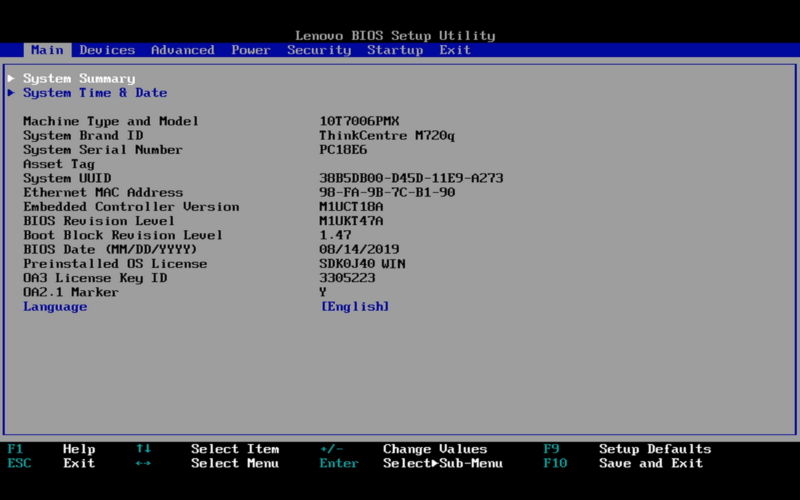
To access and modify ERP settings in BIOS, follow these steps:
- Restart your computer and press the BIOS key when you see the manufacturer’s logo. Typically, a specific key needs to be pressed during the boot process to enter BIOS. Common keys include F2, Del, Esc, or F10. You can consult your computer’s documentation or manufacturer’s website if unsure about the key.
- Once inside the BIOS, navigate to the appropriate section. This may be labeled as “Power,” “Advanced,” or something similar. The location can vary depending on the BIOS version and manufacturer.
- Look for options related to ERP or power management. These settings may be grouped under different subheadings, such as “Power Management,” “ACPI,” or “Energy Saving.”
- Modify the ERP settings according to your preferences. The available options may vary, but common choices include enabling or disabling ERP, adjusting power-saving modes, or selecting specific power profiles.
- After making the desired changes, save the modifications and exit the BIOS. Typically, there will be an option to save and exit or simply exit the BIOS. The changes will be applied, and the system will boot up with the modified ERP settings.
The Significance of ERP in Power Management and Energy Efficiency
ERP is an important tool for managing power in computers, with a focus on energy efficiency. It helps control power usage when your computer is not actively being used or in low-demand situations, which helps minimize energy waste. This, in turn, reduces power costs and has a positive impact on the environment.
Related post: The Ultimate Guide to Viagra: Unveiling Its Mechanisms, Uses, and Safety
Although ERP mode may have a slight impact on certain features and could lead to minor performance differences, the overall benefits of saving energy and improving efficiency make it a crucial part of modern computing.
FAQ Section
What does ErP Ready mean on a motherboard?
ErP Ready on a motherboard indicates compliance with energy efficiency standards, minimizing standby power consumption and promoting overall energy efficiency. It ensures the system operates with reduced power usage during idle or standby states, aligning with environmental regulations.
What Other Ways Can I Reduce My PC’s Power Consumption?
To reduce PC power consumption you can adjust power settings, unplug unused peripherals, upgrade to energy-efficient components, enable power-saving features, use efficient cooling, close unnecessary processes, utilize sleep/hibernate modes, keep the system updated, use power strips/smart plugs, and consider energy-efficient power management software.
