We have reached a point where the integrated graphics cards in the CPUs have easily replaced the entry-level discrete GPUs from NVIDIA and AMD.
While both the top CPU brands, i.e., Intel and AMD, have made strides with their iGPUs, AMD particularly has made a tremendous mark.
With its Radeon Vega integrated graphics, AMD has outstanding performance in the lower gaming PC bracket. And if you play light games such as Minecraft, League of Legends, DOTA, and even some AAA titles at low graphics, you will find the performance from the newer integrated graphics cards entirely satisfactory.
This article is dedicated as a build guide for gaming PC without graphics cards. Technically, we will talk about building guilds that do not have a standalone video card but do feature an integrated graphics card.
The following questions should clarify some concepts and misconceptions regarding the theme of this article. I highly recommend that you read through them as a primer.
Jump Directly to PC Build RecommendationsTABLE OF CONTENTS
Some Brief FAQs
Dedicated vs. Integrated Graphics Cards

Dedicated or discrete graphics cards/video cards are standalone devices that plug into the PCIe slots of your motherboard.
On the other hand, integrated graphics processing units, or iGPUs, are built into the CPUs. They are not standalone devices.
The primary function of both is the same: they add video and graphical display ability to your PC.
However, enthusiasts with large budgets often opt for dedicated GPUs for their gaming rigs as they are more powerful and can thus render intense graphics while maintaining good frame rates.
On the flip side, if you have budget constraints and want to minimize your costs, then a PC build with no dedicated graphics card and an iGPU is recommended.
Do PCs Need a Graphics Card?
Yes, if you want to connect a display to your PC and render graphical data, then YES, you need a graphics card. If you are reading this on your PC screen, you have a graphics card.
The real question is, do you need a DEDICATED GPU or not? The answer to this question is No!
If your CPU has an integrated graphics card and your motherboard has video output ports, you do not need a dedicated graphics card!
Also Read: Is Integrated Graphics Card Good?
Can You Play Games Without a Graphics Card?
Again, there are some misconceptions about integrated and dedicated graphics cards.
If you do not have a dedicated graphics card, you can still play games IF your CPU has a good enough integrated graphics card.
However, it is worth noting that the integrated graphics cards built into CPUs are generally much weaker than dedicated graphics cards.
Fortunately, some recent iGPUs, particularly those from the AMD Radeon Vega series, can easily play AAA and popular online games at low-high graphic settings – depending on the game.
Does Motherboard have Onboard Graphics Processing?
No, motherboards do not have an onboard graphics processing chip.
The video ports on a motherboard are powered by the integrated graphics card found on the CPU.
In other words, if you do not have a CPU with an iGPU, the motherboard video output ports WILL NOT WORK!
Also Read in Detail: Do Motherboards Have Integrated Graphics?
Who Would be Interested in Getting a Gaming PC without Graphics Card?
Again, when we talk about a PC without a graphics card, we are essentially talking about a PC with an integrated GPU instead of a dedicated GPU.
So the people interested in this kind of gaming PC would be those who:
- Have a limited budget
- Play very light games
- Do not want to play games at extraordinarily high graphics (i.e., 4K)
- Do not indulge much in AAA titles; more interested in online multiplayer games
With that said, let us get into the build guide for gaming PC with integrated graphics cards.
Spare a Sec for a Brief Poll…
The following survey will help me improve the article and will only take about half a sec to complete : )…
Build Guide for Gaming PCs Without Graphics Card
Let us understand the details of a gaming PC built without a graphics card.
It should be pointed out that if you are in the pursuit of building an enthusiast-grade gaming rig, that is impossible without a discrete GPU.
A gaming desktop PC with an integrated GPU is intended for budget builds mostly.
I. CPUs with Integrated Graphics
The CPU is the first and most important component for a PC build like this.
Unlike with other builds where you look at only the single-core and multi-core CPU performance with little to no regard for how the iGPU performs, for this build, you have to look at the iGPU performance of the CPU as well.
Since you will not be investing in a discrete graphics card, knowing how the integrated graphics card performs is crucial for building the right gaming desktop PC here.
Understanding the CPU Models with iGPU
Both Intel and AMD have numerous CPU models with integrated graphics cards.
Intel CPUs with iGPU
In the case of Intel CPUs, almost all of their desktop-based commercial processors come with an integrated graphics card.
Only the ones with the ‘F’ suffix do not have an integrated graphics card. Examples include Intel Core i9-9900KF or the Intel Core i7-11700KF.
Some popular integrated Intel GPUs include Intel UHD 630, found in 8th-10th Gen processors, and Intel UHD 750, found on the newer 11th Gen processors.
AMD CPUs with iGPU
Unlike Intel, only a select few CPUs from AMD offer an integrated graphics card. These are popularly known as APUs, short for accelerated processing units. Accelerated processing units are AMD CPUs with a Vega graphics card.
AMD processors with an integrated graphics card have the ‘G’ suffix in their name, such as the AMD Athlon 3000G or the AMD Ryzen 5 3400G.
AMD APUs feature the powerful Radeon Vega integrated graphics cards, i.e., Vega 3, Vega 6, Vega 8, and Vega 11.
It is common knowledge that AMD APUs perform better than Intel CPUs regarding graphics processing.
Therefore, I recommend using AMD APUs if you are building an economical gaming PC without a graphics card.
You will learn more about their prowess in the benchmarks below.
Also Read: Does Ryzen Have Integrated Graphics?
Benchmarking CPUs with Integrated Graphics Card
In the following text, I will benchmark the CPU performance in terms of single-core and multi-core and graphics performance:
List of Popular CPUs with Integrated Graphics in 2021
The following are the popular and latest CPUs with their integrated graphics.
You must select the right processor with the right graphics. Sometimes a CPU may have an excellent ‘CPU’ performance but lag in graphics prowess.
| CPU | iGPU | Specs | PassMark Benchmark |
| AMD Athlon 3000G (MSRP $50) | Vega 3 | 2 Cores, 4 Threads, 3.5 GHz | 4455 |
| AMD Ryzen 3 3200G ($99) | Vega 8 | 4 Cores, 4 Threads, 4.00 GHz | 7224 |
| Intel Core i3 10100 (MSRP $122) | Intel UHD 630 | 4 Cores, 8 Threads, 4.3 GHz | 8820 |
| AMD Ryzen 5 3400G (MSRP $266) | Vega 11 | 4 Cores, 8 Threads, 4.2 GHz | 9372 |
| AMD Ryzen 3 4300G (OEM Only $139?) | Vega 6 (4000) | 4 Cores, 8 Threads, 4.0 GHz | 10885 |
| AMD Ryzen 5 4600G (OEM Only $199?) | Vega 7 (4000) | 6 Cores, 12 Threads, 4.2 GHz | 15733 |
| AMD Ryzen 7 4700G (OEM Only $299?) | Vega 8 (4000) | 8 Cores, 16 Threads, 3.0 GHz | 19915 |
| Intel Core i5-11600K (MSRP $272) | Intel UHD 750 | 6 Cores, 12 Threads, 4.9 GHz | 19929 |
- PassMark Source: cpubenchmark.net
- Note that most AMD APUs from the 4000 Renoir series are OEM Only and can only be found on Pre-built PCs.
- The mentioned prices are only the release or the MSRP price; they are not the actual listing price. Due to the CPU and GPU shortage and availability, the prices of these components fluctuate heavily.
Most Newer AMD APUs are OEM Only (Unfortunately)
Most AMD APUs from the 4000 and the 5000 series are OEM only. Meaning they can only be found on pre-built PCs by brands like Dell or HP.
The only APUs you can easily grab off the shelf and build a PC are the 3000 series APUs like the Ryzen 3 3200G and the Ryzen 5 3400G.
You CAN grab 4000G Pro series APUs like the Ryzen 5 4650G off the shelf for building a custom PC, but they are hard to find and are generally quite expensive. On top of that, they are not boxed and do not come with a CPU cooler as well.
Single Core Performance
Here is the single-core performance of the popular CPUs with the iGPU mentioned above. The scores are based on the Cinebench R20 Benchmark.
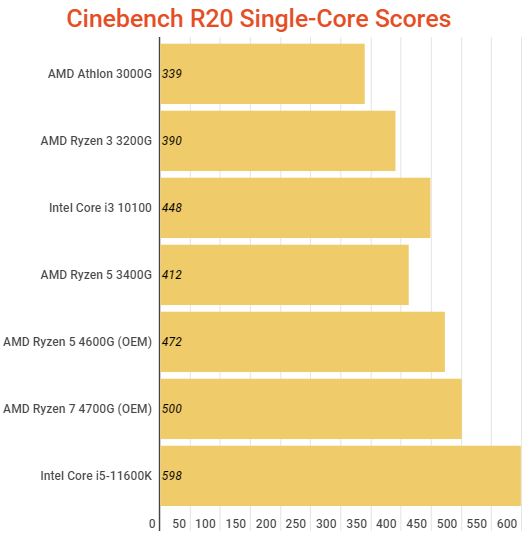
The single-core performance of a processor is an important measure of its prowess. Most software and games still utilize a single core for most of their tasks.
Whether you are sculpting in Blender, designing in AutoCAD, or playing a game, any task that is single-thread heavy benefits from a CPU with a better single-core performance.
Single-Core performance is very important, particularly for those software, games, and tasks that do not scale well with multiple cores.
You will notice that most online multiplayer games, like League of Legends, DOTA, Fortnite, etc., rely mostly on one or two cores. This is done to cater to a broader demographic of gamers worldwide and appeal to those with a lower budget or older PCs.
Hence again, for most online titles and AAA titles, single-core performance > multi-core performance.
Who is the Winner?
We can clearly see that the Intel CPUs with their inferior integrated Intel HD graphics cards have a better single-core performance.
Intel Core i5-11600K, with its MSRP of $272, particularly has a great performance/dollar ratio for a mid-range gaming computer built with integrated Intel UHD 750 GPU.
In the budget range, the Intel Core i3-10100 wins the single-core performance race.
However, single-core CPU performance is not the prime determinant of the strongest CPU for a budget gaming PC. You have to look at the GPU performance here as well, particularly. Intel UHD graphics are, unfortunately, inferior to the AMD Vega CPUs.
You could look into an Intel CPU if you want to go for sheer single-core performance. However, for gaming, you will find it hugely lacking.
Multi-Core Performance
The following chart shows how the multi-core performance compares across these CPUs.
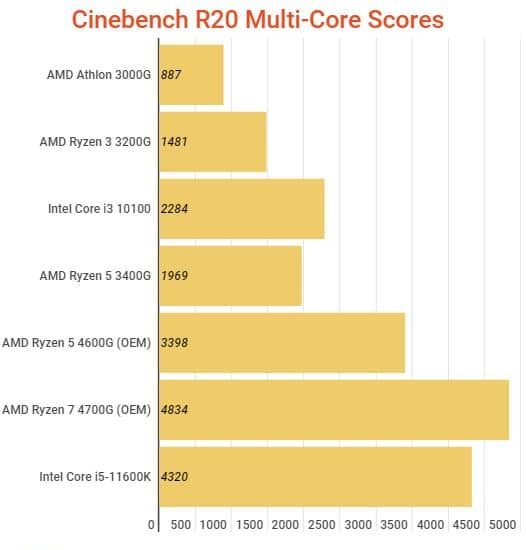
The multi-core performance of a processor is another important measure that determines how well the CPU will perform in a multi-threaded environment.
So whether you are multitasking, rendering large videos, or playing a game designed to use many cores, like simulation and strategy games, the more cores you have, the better the performance will be.
Who is the Winner?
Quite understandably, the AMD Ryzen 7 4700G has the best multi-core performance because it is the only CPU in this list with an 8-core processor and 16 threads.
For a budget gaming PC, an 8-core / 16-thread CPU is overkill, and given its predicted price of about $300, this is a very expensive CPU for a budget build.
I suggest you strike a good balance between price and performance.
The AMD Ryzen 3 3400G with its Vega 11 graphics card should suffice for a very light gaming PC.
Does PC Gaming Use Multiple Cores?
In terms of PC gaming, simulation games, and strategy games like Cities: Skyline or Ashes of Singularity use multiple cores heavily.
Lighter and most online games like Minecraft, League of Legends, and CS:GO do not use many cores.
For instance, Minecraft uses 2-3 cores at max. Having a CPU with more cores will not benefit the game. It COULD, however, benefit your overall system performance, particularly if you have other software and applications running in the background.
If you are a gamer streamer, for instance, on a platform like Twitch or YouTube, then you will need a good amount of cores. In fact, video encoding, the process that takes place while streaming, can eat through your core count. The more cores you have, the smoother your streams will be.
Also Read: Do Games Use Multiple Cores?
Integrated Graphics Gaming Performance
If you are building a gaming PC without a graphics card, you must pay special attention to how the various iGPUs perform.
This is the most important section for you as a gamer. Of course, iGPUs are not at powerful as the NVIDIA GeForce GTX, GeForce RTX, or the AMD RX 5000 or 6000 series discrete graphics card, but for a light gaming desktop PC, these should more than suffice.
Again, if you attempt to build a high-performance gaming rig out of an iGPU, you will be disappointed. However, this is the right build if you are a casual gamer or someone who plays PC games with low GPU demands.
G3D Mark Scores
| GPU | G3D Mark | Notes |
| Intel UHD 630 | 1395 | As found on 8-10th Gen Intel CPUs |
| Nvidia GeForce GT 740 (MSRP $79) | 1543 | Dedicated GPU Basic |
| Intel UHD 750 | 1684 | As found on 11th Gen+ Intel CPUs |
| AMD Radeon Vega 3 (2018 Version) | 1071 | AMD 2000 Series APU |
| AMD Radeon Vega 6 (2018 Version) | 1274 | AMD 2000 Series APU |
| AMD Radeon Vega 8 (2018 Version) | 1704 | AMD 2000 Series APU |
| AMD Radeon Vega 11 (2018 Version) | 2139 | AMD 2000 Series APU |
| Nvidia GeForce GT 1030 ($79) | 2613 | Dedicated GPU Entry Level |
| AMD Radeon RX 550 ($79) | 2764 | Dedicated GPU Entry Level |
Notes:
- The AMD Vega 3, 6, 8, and 11 G3DMark scores are from AMD 2000 Series APU released back in 2018. Hence they do not reflect the scores of 3000, 4000, and 5000 series iGPU of the same name.
- G3DMark Source: videocardbenchmark.net
- The prices mentioned above are the release price or the MSRP. Due to the CPU and GPU shortage all over, the listing price may be higher (or lower if you are lucky).
Here, some of the discrete GPUs have lower performance than the integrated GPUs found on AMD CPUs.
Most of the newer iGPUs have practically rendered entry-level dedicated graphics cards useless.
Also Read: Does Your PC Need a Graphics Card if it’s Not for Gaming?
Difference Between Radeon Vega Graphics in 3000, 4000, and 5000 Series AMD APUs
AMD uses the same name for its iGPU in its successive CPU series. But the performance difference can be drastic.
For instance, AMD offers RX Vega 8 graphics in its 3000 series Ryzen 3 3200G and 4000 series AMD Ryzen 7 4700G CPUs.
However, the difference between both is huge, to say the least.
For instance, the RX Vega 8 in the Ryzen 3 3200G operates at 1250 MHz and has a processing power of 1280 GFLOPS. However, RX Vega 8 in the Ryzen 7 4700G operates at a whopping 2100 MHz with a processing power of 2150 GFLOPS!
Therefore, do not confuse the APUs with the same Vega Series iGPU name. Know that each successive APU series improves drastically on the performance of the iGPU despite having the same name and model number.

Image: 3DMark 11 Vega 8 (R2000/R3000) vs Vega 8 (R4000). Source: Notebookcheck.net
The RX Vega 8 in Ryzen 4000 series APUs is about 40% more powerful than the RX Vega 8 in Ryzen 2000/3000 Series APUs, according to 3D Mark 11.
Here is a comprehensive Performance benchmark scores for the AMD APUs by Notebookcheck.net. Note that these are based on the mobile version of the APUs, which are quite close in performance to the desktop version in reality.
| GPU | Performance Rating* |
| Vega 3 (R2000/3000) | 6.7 |
| Intel UHD 630 | 6.7 |
| Vega 6 (R2000/3000) | 9.4 |
| Vega 8 (R2000/3000) | 10.8 |
| Vega 11 (R2000/3000) | 13.1 |
| Vega 6 (R4000/5000) | 13.6 |
| Vega 7 (R4000) | 14.2 |
| Vega 8 (R4000) | 15.2 |
| Vega 8 (R5000) | 21.6 |
- The Performance Rating Scores are taken from Notebookcheck. The scores represent an aggregate of 3DMark11, Fire Strike, and Time Spy tests.
From this table, you can see that the Vega integrated graphics cards are not created equally. A Vega 6 found on a 3000 series Ryzen APUs (9.4 points) is weaker than the Vega 6 found on the 4000/5000 series AMD CPUs (13.6 points).
Also Read: Difference Between APU vs. GPU
Overall CPU Recommendation for PC Without Graphics Card
For starters, if you want the best graphics performance and are a gamer on a budget, I recommend going for AMD CPUs with the Vega graphics cards. They have better graphics processing and thus can offer you a better frame rate than Intel’s integrated graphics.
Now as mentioned earlier, you can go about this in two ways:
- With 3000 Series CPUs, you can grab them off the shelf and build a custom PC out of them all by yourself
- With the 4000/5000 series, you must get a pre-built desktop – for now.
3000 Series AMD CPUs for Custom Build PCs
If you choose to go with the 3000 series AMD CPU with integrated graphics, then I recommend the following:
- AMD Ryzen 3 3200G w/ Vega 8: For Very-Low Budget Gaming Computer (~500)
- AMD Ryzen 5 3400G w/ Vega 11: For Budget Gaming Computer(<$600)
AMD Ryzen 3 3200G Gaming Performance
The following video compares AMD Ryzen 3 3200G performance in various PC games.
- Red Dead Redemption 2: 29 FPS @ 720p / Lowest Preset
- Fortnite: 33 FPS @ 1080p / Medium Preset
AMD Ryzen 5 3400G Gaming Performance
The following video compares AMD Ryzen 5 3400G performance in various PC games.
- Red Dead Redemption 2: 35 FPS @ 720p / Lowest Preset
- Fortnite: 80 FPS @ 720p / Lowest Preset
Overall, the Ryzen 3 3200G and the Ryzen 5 3400G should support most PC games at low graphics and at a decent frame rate.
4000/5000 Series AMD CPUs for Pre-Built PCs
If you choose to go for 4000/5000 AMD G series processors, a typical desktop build with AMD Ryzen 7 4700G with RX Vega 8 (4000) can cost you anywhere from $800-$899.
Of course, as mentioned earlier, the RX Vega 8 found on AMD Ryzen 7 4700G is much better than the same found on the AMD Ryzen 3 3200G, as discussed earlier.
II. Motherboard for a PC Build with an Integrated Graphics Card
A motherboard is a secondary concern after the CPU for this build. Any budget motherboard from the newer AMD or Intel chipset series should suffice for this build.
I do have a few pointers for you to follow particularly for this build:
Make Sure the Motherboard has the Required Video Out Ports!
If you are building a gaming PC without a graphics card, your motherboard must have all the required video output ports you need.
Generally, the display connectivity on your PC is handled by the discrete video cards; however, since we are opting it out here for integrated graphics instead, your motherboard MUST have all the required ports for you to connect your display to.
You must have two video output ports on your motherboard to connect two monitors. If you want to connect three monitors, you will need to have three video output ports:

Image: Gigabyte A520 Aorus Elite
Take the Gigabyte A520 Aorus Elite motherboard. This has two video output ports, i.e., DVI and HDMI. And despite being a somewhat expensive motherboard, it does not feature the good old VGA port.
Hence if you have an old monitor with only VGA input, this motherboard will not support it unless you buy an HDMI-VGA or DVI-VGA adapter.
You could connect two monitors to this; ideally, your monitors will need the same video input ports too.

Image: Asrock AMD A320M-HDV R4.0
Here we have another motherboard that has three different video output ports.
Asrock AMD A320M-HDV R4.0 is a highly affordable motherboard with three types of video output ports: DVI, VGA, and HDMI.
Choosing a Motherboard Suitable for a Gaming PC with No Video Card
Again, I recommend that you stick with an affordable motherboard.
While not a rule of thumb, a common guideline you can follow is that the motherboard should be half the price of the CPU.
But to truly understand how to choose the right motherboard, there are two important considerations:
1. Choose the Right Chipset
The choice of the chipset matters a lot.
The chipset determines, among other things:
- To a large extent, the price of the motherboard
- Its processor socket
- How many PCIe lanes, expansion slots, and USB ports would it have, and what is their version too
- Whether it would have the overclocking capability or not
- Whether it would support dual graphics cards or not
- The size of its VRM and heatsinks
Both AMD and Intel have chipsets for different budget ranges.
Popular AMD Motherboard Chipsets
- A Series: i.e., A320, the chipset series for entry-level motherboards.
- B Series: i.e., B550, for mid-range and most staple gaming pc builds.
- X Series: i.e., X570, for high-end builds
For an AMD gaming PC without a graphics card, I recommend sticking with the entry-level chipset, such as the AMD A320. A motherboard featuring this chipset should suffice for a basic gaming PC build.
You could also go for the newer A520 chipset, with its general PCIe lanes conforming to PCIe v3.0 instead of V2.0; for an affordable build, A320 should more than suffice.
If you have a bit more to spend, then the B series is highly recommended. The newer B series motherboard, such as the B550, offers PCIe v4.0 support for the primary x16 slot.
Also Read: Does it matter which x16 slot I use?
The following chart explains how the chipsets differ.
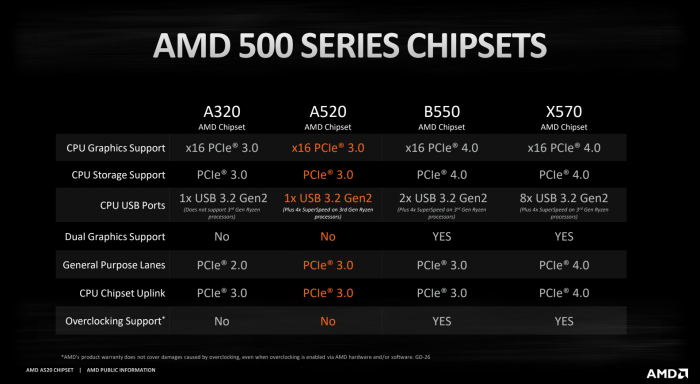
Intel Motherboard Chipsets:
- B Series: i.e., B460, and B560 for entry builds
- H Series: i.e., H310 and H510 for mid-range builds
- Z Series: i.e., Z490, and Z590 for high end builds
Again, if you choose to go with an Intel build, you could go with the low-end B series or a mid-range H series chipset.
Also Read:
2. Brand Name Matters
Motherboards from top-class brands such as ASUS, Gigabyte, and MSI are expensive.
I recommend cheaper brands such as ASRock and Biostar if you want economical options. ASRock, in particular, is a very popular budget brand for motherboards.
Also Read: Does Motherboard Matter for Gaming?
3. Form Factor

Another important consideration is the form factor of the motherboard.
There are basically three common form factors:
- ATX – 12 x 9.6 inches
- Micro-ATX – 9.6 x 9.6 inches
- Mini-ITX – 6.7 x 6.7 inches
For this PC gaming build, I recommend that you stick with either the Micro-ATX or the Mini-ITX.
Micro-ATX motherboards are the cheapest. They have ample expansion capability and, at the same time, offer you great value.
Mini ITX motherboards, on the other hand, are great for a mini PC build. If you are an enthusiast and want to build a compact mini PC for gaming that you can perhaps carry around as well, then this is something you can look into.
Mini ITX motherboards are generally more expensive due to their compact form factor, and they only offer a single PCIe x16 expansion slot. Hence if you want to add several PCIe components to your PC, this may not be the right form factor to go for.
Also Read: 10 Things that Can be Plugged in PCIe Slot
III. RAM For Your Gaming PC Build with iGPU
The amount of RAM you should aim for depends upon your overall budget and requirements.
If you are building a PC only for gaming, then 8 GB DDR4 RAM should suffice.
I say 8 GB of RAM because, for a gaming PC without dedicated graphics, it is a given that you would not be playing AAA titles at high graphics and texture settings anyways.
However, if you are building a gaming AND an editing desktop, I recommend 16 GB DDR4 RAM.
It should be noted that an 8 GB RAM kit can be more expensive than a 16 GB RAM kit if you take the overall cost/GB.
For instance, at the time of writing this article, a single Corsair Vengeance LPX 8 GB DDR4 stick (3200MHz, C16) was listed at $51. At the same time, a 2 x 8 GB DDR4 stick with the same specs was listed at about $88. Hence the 16 GB DDR4 kit has a lower cost/GB
So if you absolutely want to save up on the cost, then by all means, go for 8 GB DDR4 RAM. However, if you have some flexibility in your budget, you could find a 16 GB deal more appealing.
Many factors determine the price of the RAM, size being one. The other factors include CAS Latency and Clock Speed.
The faster the RAM stick and the lower the CAS latency, the more expensive the RAM would be.
For a budget build, I recommend you stick with DDR4 RAM with an average CAS latency of around 16 and a Clock Speed of 3000-3200 MHz to minimize your cost.
Single or Dual Stick?
An important question is whether you should use a single or dual-channel RAM configuration.
In other words, if you plan to get an 8 GB stick, should you get a single 8GB stick or 2 x 4 GB sticks?
Essentially having more channels technically means having more bandwidth and, in turn, having a higher transfer rate.
However, in all honestly, the difference is not significant at all. You are okay either way. You should just focus on getting the better deal for your budget gaming PC.
Also Read: How to Tell if RAM Will Work with Your Motherboard?
IV. Recommended Hard Drive for this Build
If you are remotely concerned about your gaming PC’s performance, I recommend investing in an NVMe SSD in a heartbeat.
NVMe SSDs have come a long way regarding their cost/GB. They are no longer catered toward enthusiasts and high-performance gaming builds.
While an NVMe SSD is still expensive, if you take the per GB cost, you can find a decent 3rd Gen 500GB NVMe SSD for about $60. The cost of an NVMe SSD is still about 4-5 times as much as a basic HDD, but the performance gains are quite worth it.
Dishing out $50-$60 is quite common for storage, even for a budget gaming PC build. You only need to ask whether you need capacity or performance.
Here is a bit of a primer into the hard drives to help you understand.
There are three types of hard drives that you can buy:
1. Normal Hard Disk Drives

Image: WD Blue is a budget line of Hard Disk Drives.
HDDs are slow, with a transfer rate that maxes out at about 200 MB/s.
However, while they are slow, they are stupendously cheap.
When writing this article, a WD Blue 2 TB would cost you only $50—about $0.025 per GB.
A hard disk drive is still quite useful if you have serious budget constraints OR if you want a large archival drive for saving up a lot of data that you rarely or occasionally use, like media.
2. SATA SSD
A SATA SSD is a type of SSD that connects to the SATA 3 interface and has a max transfer speed of about 550 MB/s.
At the time of writing this article, these could cost you about $100 per 1 TB (i.e., Samsung 870 EVO) or about $0.1 per GB.
Due to the high cost and not-so-extraordinary performance, I do not recommend SATA SSDs.
The only advantage SATA SSDs have is that they connect to a mere SATA port which is found in abundance on any motherboard.
Also Read: How many SATA ports do I have?
3. NVMe SSD

Image: Seagate 3TB BarraCuda SATA vs. Samsung SSD 850 EVO vs. Samsung 970 EVO NVMe Source/Credit: Jollibeee86 Reddit
NVMe SSDs connect to the PCIe interface, and they are super fast. They are the holy grail when it comes to hard drive performance. Any gaming PC built worth its salt would feature an NVMe SSD.
The only caveat is that you need a free M.2 slot on your motherboard to plug these.
A 3rd Gen NVMe SSD can have speeds of up to 3500 MB/s (sequential Read). This is about 18 times as much as a normal HDD and about 6-7 times as much as a SATA SSD.
A low-end 500 GB NVMe SSD, such as the Crucial P2 with a sequential read speed of about 2400 MB/s, could cost you about $59. or about $0.118 per GB.
At this rate, the NVMe SSD is about 4-5 times as expensive as an HDD, but the performance levels are off the chart.
Better NVMe SSD like the 3rd Gen Samsung 970 EVO or the 4th Gen Samsung 980 Pro are more expensive. The fourth Gen NVMe SSDs also require PCIe v4.0 – which is supported by select motherboard chipsets.
V. Choosing the Right Power Supply Unit (PSU)
There are a few common questions that all gamers or PC builders ask when it comes to the power supply:
- How many watts do I need?
- What is the power supply Efficiency, and does it matter?
- What about the actual physical size of the power supply?
- What connectors the power supply has – I recommend a modular PSU
How Many Watts Do You Need?
Because we are talking about a gaming PC without a dedicated graphics card, the wattage requirement for this gaming build will be pretty low.
While there are manual ways to calculate the power supply requirements using the TDP of your individual components, this can be challenging and a bit misleading because TDP does not equate to a normal operating load of the components, and also it does not factor in high load scenarios where the power draw can surpass the TDP.
Therefore, I recommend you use automated tools as follows:
Power Supply Efficiency
The efficiency of the power supply is quite simple to understand. You should aim for a power supply with the highest efficiency possible.
A power supply with higher efficiency will draw lower power from the wall. So, for instance, if you have a PC that requires 500 watts, a power supply with 70% efficiency will actually draw 714 watts from the wall socket.
The same PC on an 85% efficiency power supply will draw only 588 watts from the power socket. Hence, the greater the efficiency, the lower would be your operating cost.
Ideally, you should look for a power supply with the 80PLUS certification, which you can read about here.
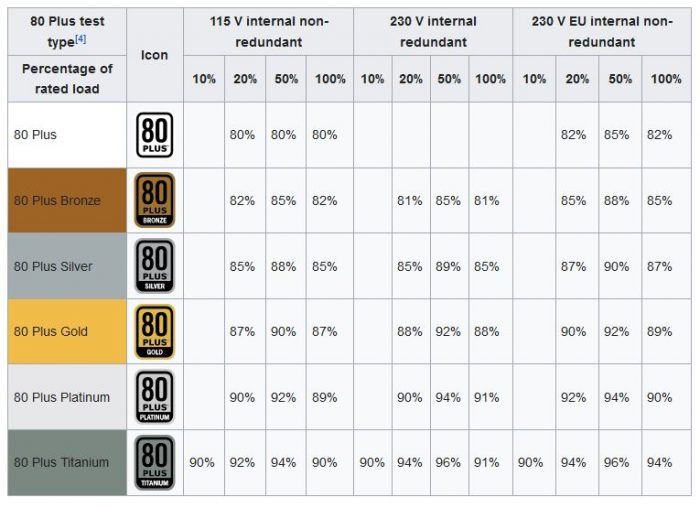
Image: 80 Plus Efficiency Level Certifications. Source: Wikipedia
This certification states that its certified power supply units will at least maintain an 80% efficiency at all load levels, even on the most basic 80 Plus certification.
The bronze, silver, gold, platinum, and titanium further improve on the basic efficiency by reaching even 94-96% on the 80 Plus Titanium certification.
Of course, the higher the certification level, the more expensive the power supply. I recommend sticking with a lower certification level to save costs for a basic build like this.
Size of the Power Supply
Just like motherboard form factors, there are a plethora of power supply form factors as well. However, for the sake of simplicity in this article, ATX12V is the form factor most commonly used. This has a 150mm width, 86mm height, and a depth of 140mm.
Before you choose a power supply, you must look at the specifications of the case/chassis to find a suitable size.
The last thing you want to do is go for a power supply that does not fit your case.
PC Build Recommendations without GPU
Custom PC Build Recommendations
1. Ultra-Budget Gaming Build without a Dedicated GPU (Approx Cost ~ $270-$315)
| Component | Product | Product Description |
|---|---|---|
| CPU |  | AMD Athlon 3000G 2 Core / 4 Threads - Vega 3 Graphics - Entry Level CPU |
| Motherboard |  | ASUS PRIME A320M-K - With AMD AM4 Socket - Micro ATX Form Factor |
| RAM | Corsair Vengeance LPX 8GB (1 x 8GB) - DDR4 2400MHz - C16 | |
| Storage |  | Seagate Barracuda - 2 TB - 7200 RPM - 256 MB Cache |
| Power Supply Unit |  | EVGA {100-BR-0450-K1} - 450W - 80+ BRONZE - NON-MODULAR |
| Case |  | Cooler Master MasterBox E500L - Support Upto ATX Motherboards - |
This is the cheapest build that I can recommend. It offers the AMD Athlon 3000G (MSRP $49) with Vega 3 graphics. This is almost on the part with Intel UHD graphics. Note that the A320 chipset on the motherboard does NOT support overclocking.
2. Budget Gaming Build with iGPU (Approx Cost ~ $370-$430)
| Component | Product | Product Description |
|---|---|---|
| CPU |  | AMD Ryzen 3 3200G 4 Core / 4 Threads - Vega 8 Graphics |
| Motherboard |  | GIGABYTE B450M DS3H V2 - With AMD AM4 Socket - Micro ATX Form Factor |
| RAM | Corsair Vengeance LPX 8GB (1 x 8GB) - DDR4 DRAM 2400MHz - C16 | |
| Storage |  | SAMSUNG 980 SSD - 1TB - M.2 NVMe - PCIe 3.0 |
| Power Supply Unit |  | EVGA {100-BR-0450-K1} - 450W - 80+ BRONZE - NON-MODULAR |
| Case |  | Cooler Master MasterBox E500L - Support Upto ATX Motherboards - |
Furthermore, I have included a 500GB SSD here for good measure. The performance gains from an SSD will be readily visible compared to an average HDD. Alternative Consideration: If you would rather have a larger storage, then you can go for the 2TG Seagate Barracuda, as mentioned in the ultra-budget build above. The cost will be more or less the same. I would personally recommend that you stick with an SSD.
The B450 motherboard here is also overclockable. So a definitely a step up from the A320. I have kept the RAM amount the same because this is essentially a budget GAMING build. If you do professional work, you may consider upgrading the RAM.
3. Mid Performance Gaming Build with iGPU (Approx Cost ~ $500-$550)
| Component | Product | Product Description |
|---|---|---|
| CPU |  | AMD Ryzen 5 3400G 4 core / 8 Threads - Vega 11 Graphics |
| Motherboard |  | GIGABYTE B450M DS3H V2 - With AMD AM4 Socket - Micro ATX Form Factor |
| RAM |  | Corsair Vengeance LPX 16GB (2x8GB) - DDR4 3200MHz - C16 |
| Storage |  | SAMSUNG 980 SSD - 500GB - M.2 NVMe - PCIe 3.0 |
| Power Supply Unit |  | EVGA {100-BR-0450-K1} - 450W - 80+ BRONZE - NON-MODULAR |
| Case |  | Cooler Master MasterBox E500L - Support Upto ATX Motherboards - |
Unfortunately, this CPU is very hard to find in regular stock, and thus, the market price for this can be very high. Another important upgrade here is the 16 GB DDR4 RAM indicating that this is a build you can also use for professional work. Alternative Consideration: If you want to remain as economical as possible and just focus on the GPU aspect of this build for gaming, then you can, by all means, stick to 8 GB DDR4 like the previous builds.
I have also selected a slightly more capable and efficient power supply here. Alternative Consideration: Again, You don’t have to go for this PSU if you want to remain as economical as possible. The budget power supply found in the previous builds can also work. If you like to stream your low-key games, then this is, again, a great build.
More Gaming Build Guides
- PC For Fortnite
- PC for Rocket League
- PC for Roblox
- PC for Minecraft
- PC for League of Legends
- PC for World of Warcraft
More Work Build Guide
Frequently Asked Questions
1. DO PCS NEED A GRAPHICS CARD?
You need a graphics card if you want to connect a display to your PC and render graphical data. If you’re wondering whether you need a dedicated GPU or not, you don’t. This is because if your CPU has an integrated graphics card and your motherboard has video output ports, you a dedicated graphics card is unnecessary.
2. CAN YOU PLAY GAMES WITHOUT A GRAPHICS CARD?
There are a few misconceptions about integrated and dedicated graphics cards. If you don’t have a dedicated graphics card, you can still play games if your CPU’s integrated graphics card is good enough.
Still, it’s important to remember that the in-built graphics cards in most CPUs are weaker than dedicated graphics cards. However, some iGPUs from the AMD Radeon Vega series can play AAA and a few popular online games at low-high graphic settings.
3. DO MOTHERBOARDS HAVE ONBOARD GRAPHICS PROCESSING?
No, motherboards don’t have an onboard graphics processing chip because the CPU’s integrated graphics card powers the video ports on a motherboard. Therefore, if you don’t have a CPU with an iGPU, the motherboard video output ports won’t work.
4. WHO WOULD BE INTERESTED IN GETTING A GAMING PC WITHOUT GRAPHICS CARD?
The people interested in getting a gaming PC without a dedicated GPU are those who:
-Have a limited budget
-Don’t want to play games with extraordinarily high graphics
-Don’t indulge much in AAA titles, but are interested in online multiplayer games
-Play light games
5. Are Macs Good For Gaming?
Macs are capable of gaming, but they are not the top choice for hardcore gamers. They have less powerful graphics cards, limited game compatibility, and are generally more expensive than Windows-based gaming PCs. However, you can optimize a Mac for gaming to get better performance. But still, dedicated gaming PCs running Windows offer better performance and a wider game library for those who prioritize gaming.
