PCIe slots allow you to add expansion cards on your motherboard to provide additional functionality to your PC. They come in various sizes, each designed for a specific category of expansion cards. Whether you want to add a graphics card for gaming, a WiFi network card, or a dedicated sound card, you use the PCIe slots.
There are two basic interfaces that a computer uses to add more components, SATA and PCIe. SATA is a slower interface and is used for spinning hard disks primarily these days and also for CD/DVD drives.
On the other hand, PCIe is far superior in transfer rate and thus supports high-speed components ranging from NVMe SSD to GPUs.
As mentioned earlier, there are different sizes of PCIe slots, and knowing how they function and what differentiates one slot from the other is crucial for PC builders.
Here we will talk in-depth about PCIe in general and PCIe slots in particular.
TABLE OF CONTENTS
What Does a PCIe Slot Look Like?
A picture would be the best guide to understanding what PCIe slots look like.

As you can see in the image above, PCIe slots come in different sizes. They are distinguished mainly by their PCIe lane count.
Also Read: What Does a PCIe Slot Look Like? – In-Depth Look
What are PCIe Slots, Lanes, AND Generation?
There are a few essential characteristics of the PCIe interface you need to understand to understand and utilize the slots properly i.e
- What PCIe is
- PCIe Lanes
- PCIe Slot Sizes and Motherboard Configuration
- PCIe Generation
let us start from the beginning.
What is PCIe?
PCIe stands for Peripheral Component Interconnect Express, an internal bus interface standard that connects internal high-speed components to your desktop motherboard.
There is a list of things that you can attach to the PCIe slots. I have summarized them here: 10 Things That Can be Plugged in PCIe Slots.
PCIe slots have PCIe lanes hardwired to them for transporting data.
PCIe Lanes in Brief
Understanding PCIe lanes is crucial for understanding PCIe slots and their work.
A PCIe lane is the path through, or the connection through, which data is transported to and from the slot and the CPU. Different slot sizes have an additional amount of PCIe lanes.
The more PCIe lanes a slot has, the higher its throughput rate (speed) and the more demanding expansion cards it can support.
You can find four types of PCIe lane configurations on PCIe slots, i.e., x1, x4, x8, and x16.
The number after “x” usually tells you the slot’s number of PCIe lanes. The x16 slot, however, is a bit confusing to understand as the number 16, hereafter “x,” does not always mean 16 lanes; more on this below.
Therefore, a PCIe x4 slot has 4 PCIe lanes or can support a device with a throughput rate requirement of up to 4 PCIe lanes, such as an NVMe SSD expansion card.
The CPU and the Motherboard generally decide the number of PCIe lanes a PC has. A PC DOES NOT have unlimited lanes.
The total number of PCIe lanes a PC has can be found by looking at the CPU spec sheet and the motherboard CHIPSET spec sheet.
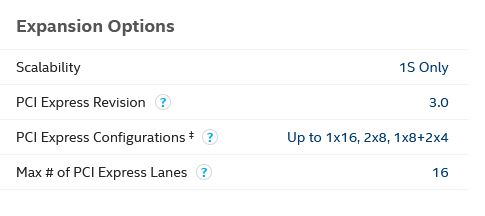
Most mainstream processors have 16-24 PCIe lanes, with only the extreme and premium processors reaching 44 or more dedicated PCIe lanes.
Motherboards also provide PCIe lanes. However, not all of them are user accessible. For instance, the Intel Z490 motherboard has 24 PCIe lanes; however, depending on how the board is configured, you could only have 4 to 6 routes available. The rest would be reserved for internal components like SATA and USB ports.
Therefore, with a configuration of 16 CPU lanes + 4 provided by the motherboard chipset, you will have 20 PCIe lanes.
With this, you can, for example, add a single x16 graphics card and a single x4 NVMe SSD Card.
Or you could add a single graphics card (x16), a WiFi Card (x1), and an FHD video capture card (x1) and still have 2 PCIe lanes. This all depends upon how the motherboard is configured and what type of slots it provides.
Again, you can find the number of CPU and motherboard PCIe lanes in their respective data sheets. The following guides detail PCIe lanes in depth.
PCIe Slot Sizes and Configuration

All modern desktop PC motherboards come with at least one PCIe slot that will allow you to hook up devices like VGA cards, Sound Card, RAID controllers, etc., to extend your PC’s functionality.
The only difference is that not all boards will come with the same number, type, or even version of PCIe slots.
Motherboard Form Factor Matters in PCIe Slot Configuration
As covered earlier, the number of PCIe slots also depends significantly on the motherboard form factor and the total PCIe Lane count.
An ATX motherboard, for instance, typically offers many PCIe slots in different sizes. A Mini-ITX motherboard, on the other hand, being the smallest motherboard for desktop computers, offers only a SINGLE PCIe x16 slot despite supporting more than 16 PCIe lanes!
Different PCIe Slot Sizes and Their Uses
There are typically two PCIe slot sizes found on almost all commercial motherboards:
- x1: This offers only a single PCIe lane. It is suitable for weaker and smaller cards like WiFi or sound cards.
- x16: This is the largest slot on a motherboard and the most confusing to understand. More on this is below.
Also Read:
The Curious Case of the x16 Slot

You often find an x16 slot wired to only x8 or even x4 lanes! Please refer to the spec sheet to understand the accurate lane count of the slot.
If you only have a single x16 slot on your motherboard, then this will have 16 PCIe lanes coming directly from the CPU.
However, if you have MORE than one x16 slot, the second x16 slot would operate in x8 or x4 mode. This is due to the limited PCIe lanes available on your PC. A typical PC with 20 to 24 PCIe lanes can only have one full x16 slot, which would take the lane count to 32!
In summary, there are three configurations for an x16 slot:
- x16(x4): This slot has the physical size of an x16 slot but is hardwired to only 4 lanes. This slot is used for devices like an NVMe M.2 SSD expansion slot or 4K video capture cards that require a higher bandwidth than an x1 slot offer.
- x16(x8): These are on premium motherboards for dual graphics card builds. Again, this slot has the physical size of an x16 slot but only has four connected lanes.
- x16(x16): A true x16 slot that connects to x16 lanes is found on almost all motherboards. They have the highest throughput rate, and thus these are typically occupied with graphics cards.
Also Read:
PCIe Generation and Slot Performance
The overall performance of the PCIe slot is significantly affected by its PCIe version.
Each newer generation of PCIe interface DOUBLES the per lane speed. So, for instance, while a single PCIe v3.0 lane (x1) has a throughput of 985 MB/s, a single PCIe v4.0 lane (x1) has double the throughput, i.e., 1,969 MB/s.
The following table summarizes PCIe speeds across various generations.
| Version | x1 (GB/s) | x2 (GB/s) | x4 (GB/s) | x8 (GB/s) | x16 (GB/s) |
|---|---|---|---|---|---|
| 1.0 | 0.250 | 0.500 | 1.000 | 2.000 | 4.000 |
| 2.0 | 0.500 | 1.000 | 2.000 | 4.000 | 8.000 |
| 3.0 | 0.985 | 1.969 | 3.938 | 7.877 | 15.754 |
| 4.0 | 1.969 | 3.938 | 7.877 | 15.754 | 31.508 |
| 5.0 | 3.938 | 7.877 | 15.754 | 31.508 | 63.015 |
| 6.0 | 7.877 | 15.754 | 31.508 | 63.015 | 126.031 |
A newer PCIe version has a lot of ramifications. A unique PCIe slot motherboard can support newer-gen devices such as faster NVMe SSDs and more powerful graphics cards.
Also Read: PCIe 3.0 vs. 2.0 – What is the Difference?
Slot Cross and Backward Compatibility
The best part about the PCIe standard is the cross and backward compatibility of different slots with different PCIe devices and generations.
If you have an x4 slot and want to install an x1 device, you won’t need special software to work around the hurdle.
Plugging in a lower lane count expansion card into a higher lane count slot will let the device work as intended, albeit with the cumulative bandwidth of the slowest component.
In other words, installing a weaker x1 device into an x4 slot will work. However, the x1 device will NOT get any performance boost.
Likewise, a higher lane count expansion card can go into a small lane count slot as long as it can fit. So, you can plug your x16 graphics card into an x8 slot, and it will still work, but at the speed of the x8 slot; therefore, there can be some performance reduction.
This compatibility also cuts across the versions of PCIe, so a PCIe 3.0 device can work in a PCIe 2.0 slot and vice versa.
The only caveat is that the configuration will work at the lowest expected speed between the slot and the component.
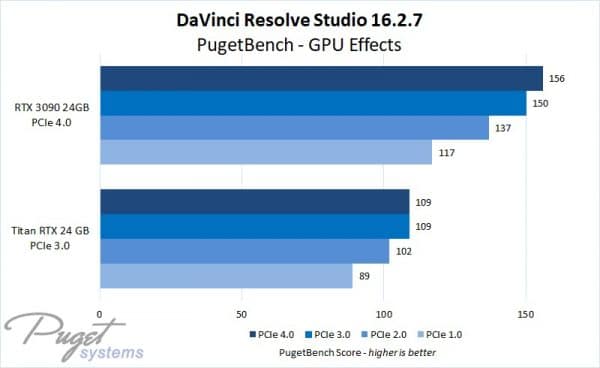
Here you can see that using a graphics card on an older-gen slot can result in some performance reduction.
Also Read:
Practical Example of Understanding PCIe Slot Configuration

Image: MSI MPG Z490 Gaming Carbon WiFi
The motherboard above is an excellent example of how PCIe slots are configured on a typical mid-range entire ATX motherboard.
You will notice that the motherboard above has 3 PCIe x16 slots (two in silver color, and there is one black colored x16 slot at the very bottom that may be hard to see).
Due to the Lane limitation, as mentioned earlier, this motherboard has been specified to be used in x16/x0/x4 OR x8/x8/x4 modes.
In other words, you can use the motherboard in two modes.
Mode 1: ( x16/x0/x4)
- Top slot working in x16 mode, i.e., with a single Graphics Card.
- Middle slot empty
- Bottom slot working in x4 mode, i.e., for an NVMe SSD expansion card.
Mode 2: (x8/x8/x4)
- Top slot working in x8 mode, i.e., with a Graphic Card
- Middle slot working in x8 mode, i.e., with another Graphics Card
- Bottom slot working in x4 mode, i.e., for an NVMe SSD expansion card.
You will notice that mode 2 is excellent for SLI or Crossfire setup with two graphics cards. The only issue is that both graphics cards will work at reduced performance due to half the supported bandwidth. As tested, however, the difference between running the card in x16 or x8 is only marginal.
This motherboard also has two smaller x1 slots that can be used for smaller cards.
To get FULL 2 x X16 slots, you must get a workstation-grade CPU from the Intel X-series or AMD Threadripper series and a workstation-grade motherboard to give the higher number of PCIe lanes required to run the two or more x16 slots at total bandwidth.
Also Read: Do Laptops Have PCIe Slots?
A Brief History of the PCIe Slot
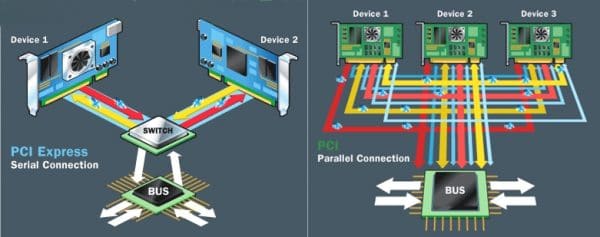
Several other slots connected expansion cards to the motherboard before Intel introduced the PCI slot in 1992.
For example, before introducing the original PCI standard, ISA (Industry Standard Architecture) bus slots were the primary interface for connecting expansion cards.
ISA slots, unfortunately, were longer and had slower data transfer speeds.
PCI standard was created to alleviate the shortfalls of the last buses, which could have been much faster and more efficient for the growing throughput demand of the expansion cards.
The PCI standard became more widespread towards the end of the 90s and saw some improvements. However, it was replaced by the more efficient PCI Express standard that has been in use since 2002.
Difference Between PCI vs. PCIe
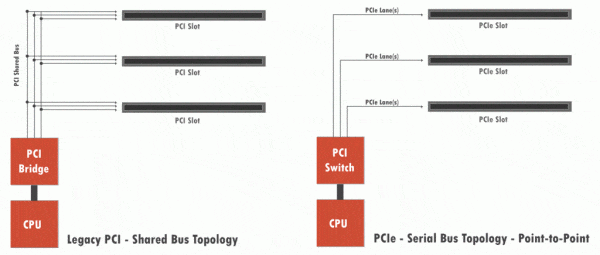
PCIe uses independent transfer lanes instead of the older PCI standard’s shared bus. The ability to transfer data in multiple routes means an overall increase in bandwidth.
The main difference between the two typologies was that the PCI used Parallel, whereas the PCIe used Serial architecture. With the PCI parallel architecture, each connected device shares the same bus.
The limitation was that since every device shared the same bus when more devices were connected, they would have to wait for the bus to free up to send and receive data.
On the other hand, PCIe changed the topology to a serial architecture where every device now has its own dedicated bus.
The speed difference between the two interfaces was phenomenal. While PCI topped at 2.13 GB/s (bi-directional bandwidth) with its final PCI-X 2.0 version released in 2002, the PCI Express v1.0, on the other hand, released in 2002, had a total bi-directional bandwidth of 8GB/s. Thus drastically improving on its predecessor.
The current v4.0 has a throughput of around 32 GB/s and bi-directional bandwidth of about 64 GB/s!
Also Read: What are USB Headers?
Final Words – Do You Need to Use PCIe Slots?
The key takeaway from here is that a PCIe slot is the primary interface through which you connect high-speed expansion cards that add functionality to your PC.
Here we talked extensively about PCIe slots by looking into PCIe lanes, slot configuration and sizes, and PCIe version.
You may never have to use PCIe slots at all for your system.
For instance, if your CPU comes with an integrated graphics card and your motherboard comes with display output ports, a soundcard, and a network card – like most motherboards these days do – then you may never have to add another expansion card anyways.
This is particularly true if you are an average home or office user. The primary PC for home use has everything you need onboard the motherboard and the CPU. Only professionals and gamers may require PCIe slots to add functionality to their systems.
FREQUENTLY ASKED QUESTIONS
1. Can a PCIe slot be used to increase the performance of a computer?
Yes, a PCIe slot can be used to increase the performance of a computer. PCIe devices such as graphics cards, network cards, and SSDs can significantly improve the performance of a computer by providing faster data transfer rates and reducing latency.
2. What factors should I consider when choosing a PCIe device for my computer?
When choosing a PCIe device, it is important to consider factors such as the available PCIe slot type on your motherboard, the compatibility of the device with your operating system, and the intended use of the device. You should also consider the power requirements of the device and ensure that your power supply can provide sufficient power to it.
3. Can I install multiple PCIe devices in my computer?
Yes, you can install multiple PCIe devices in your computer, as long as you have enough available PCIe slots and your power supply can provide sufficient power to all the devices. It is important to ensure that the devices you install are compatible with each other and your motherboard.
4. What is the maximum bandwidth supported by PCIe and how does it affect device performance?
PCIe supports varying levels of bandwidth depending on the number of lanes available in the slot.
For example, a PCIe x1 slot provides a maximum bandwidth of 250 MB/s in each direction, while a PCIe x16 slot provides a maximum bandwidth of 4 GB/s in each direction.
The bandwidth available to a PCIe device can affect its performance, with devices that require high-speed data transfer rates benefiting from higher bandwidth slots.

Great article! I learned a great deal.
In the speeds chart there are three 7,877 typos (S/B 7.877).
Thanks! The correction has been been made 🙂
Such a helpful article!
I want to add an M.2 NVME expansion card. The SSD I am looking at is the Samsung 970 which is stated as PCIe Gen 3.0 NVME 1.3 with read/write speeds of 3.5/3.3GBs.
I have the following PCIE slots available:
PCie 3.0 x 8_2
PCie 2.0 x 4_2
I figure I should use the PCie 3.0 x 8, but would it slow down my GPU in the PCie 3.0 x16 slot?
If so, I would be inclined to use the PCie 2.0 x 4 slot, even if it meant slower SDD speeds. If my understanding is correct, the PCie 2.0 x 4 should would max out at 2GB/s.
Thanks again!
The GPU in the PCIe 3.0 slot will also most likely clock down to x8, but the performance between a GPU running in x8 vs x16 is fairly small and mostly negligible.
You will see far greater diminishing results if the Gen 3 SSD is plugged into the slower 2.0 slot as compared to the graphics card plugged into the x8.
I have referenced some studies you can check in this article.
PCIe 3.0 x 8 it is.
I really appreciate your article and help!