PCI Express slot is rectangular, protruding from the motherboard, and has many terminals on either side. PCI Express slots look different depending on their sizes, x1, x4, x8, and x16. The place has two parts; the first is constant across all slots and acts as the KEY, and the second varies depending on the PCIe lane count.
These slots will often be found on the part of the motherboard closest to the computer’s case IO shield. That’s because many expansion cards that go into PCIe slots expose some ports outside the computer.
For instance, a graphics card has many video output ports that go out of the I/O shield and expose the video ports to the user outside the case.
In this article, we will explore the looks of the PCIe slots in detail, as looks only sometimes correspond to performance, particularly in the case of x16 slots.
TABLE OF CONTENTS
So What Does a PCIe Express Slot Look Like?

The image above shows PCIe express slots. The PCIe express slots are long rectangular slots with many terminals inside.
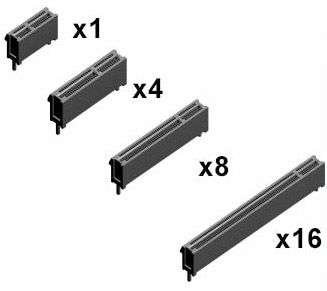
You can also notice that PCIe slots have different sizes. The larger the slot, the more PCIe lanes the slot often has.
An x1 slot is the smallest, with a single PCIe lane. An x16 slot is the largest found on commercial boards and can have the most PCIe lanes.
If you are unaware of PCIe lanes, these pipelines deliver information to and from the PCIe slot (and the card attached to it) and the CPU. The more demanding the expansion card is, the more PCIe lanes it requires.
For instance, graphics cards are some of the most demanding expansion cards and generate much data that must be transferred to and from the card and the CPU.
Hence, they are designed for the largest x16 slots and are thus said to occupy 16 PCIe lanes. On the other hand, a Wireless Network card merely requires an x1 slot.
The first part of the PCIe slot is constant. All the slots have this part. This first part ends at the ridge known as the hardware key. I’ve included more on this below.
Its use ensures that only the proper component is installed in the correct PCIe slot. Thanks to this, any other non-PCIe device won’t fit inside the slot.
Also Read: How to Check How Many PCIe Slots I Have?
The Curious Case of the x16 Slot
x16 slot is the most versatile slot on the motherboard and also the most confusing. This slot is designed to occupy large, heavy, high-powered cards like graphics cards.
If your motherboard has a single PCIe x16 slot, which most do, it would intuitively offer 16 PCIe lanes.
However, if you have a second PCIe slot, it may offer more than 16 lanes.
The second PCIe x16 slot is often either an x8 or x4 slot. Meaning, despite having a full x16 slot size, it would only feature 8 or 4 lanes.
The spec sheet lets you figure out the exact lanes for a particular slot.
Have a look at the specs below for Gigabyte GA P67A UD3:
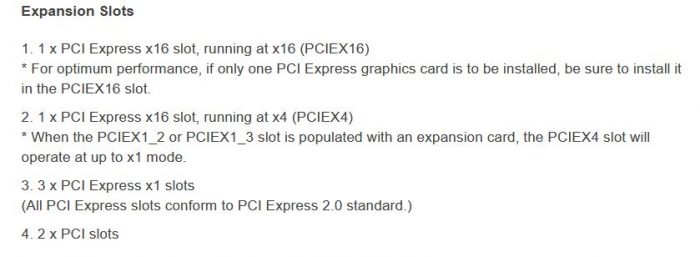
Read the numbers “1” and “2” PCIe slot description.
The “1” reads that the first PCIe x16 slot runs at x16 lanes.
The “2” says 1 x PCI Express X16 slot, running at x4. Hence, something other than this is suitable for demanding cards if you put an NVIDIA Graphics card that requires at least an x8 slot.
NVIDIA GPUs require AT LEAST an x8 slot.
x16 Slot Clips
Another critical point about x16 slots is that most have locking clips/latches at the end.

These latches and locks serve the purpose of securely holding the installed card. Since graphics cards are often installed on x16 slots and tend to be heavy, these latches are all the more critical.
Also Read: How to Unlock PCIe Slot Clip
The Fixed Part – Key
The first part of a PCIe slot, the KEY, consists of eleven terminals on either side of the slot, making a total of 22 airports.
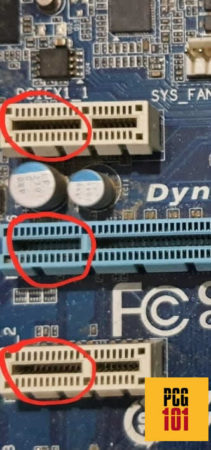
The first part of the slot is consistent throughout all PCIe slot sizes. The most crucial purpose of this slot is the power supply.
It measures about 11.65mm in length. The slot comes in at approximately 11.25mm in height from the mounting surface on the board to the top.
The remainder of the pins is variable and depends upon the size.
The Variable Part
The second part that comes after the KEY varies depending on the physical measurement of the slot.
The x1 slot is the smallest, while the largest on mainstream motherboards is the x16. There is an x32 slot as well, but it is uncommon on commercial motherboards.
The most significant factor determining the slot’s size is the number of lanes it accommodates. The higher the number of lanes on a slot, the larger the slot will be.
But this is only sometimes the case since you can even find an x16 slot with only four lanes, as mentioned earlier.
Let’s review the available slots to better understand what a PCI Express slot looks like.
x1 Slot

This is the most undersized slot on the motherboard regarding physical lanes. It has only one PCIe lane and is suitable for smaller, less-power-demanding expansion cards.
That said, the slot measures about 25 mm in length. On it, there are a total of 18 working pins, including the first 11.
Also Read: 10 Things That Can Be Plugged in PCIe Slot
x4 Slot
This slot has four times the lanes in an x1 slot. However, it measures just about 39mm in length. The slot has a total of 32 pins inside.
Commercial motherboards mostly do not have a dedicated x4 slot. Instead, an x16 slot is repurposed into an x4 slot. These are often labeled as x16(x4) slots – meaning the slot has the physical size resembling an x16 slot but is only wired to 4 lanes.
x8 Slot
The x8 slot is ideal for high-bandwidth devices. It has twice as many lanes as the x4 slot and can even take a graphics card.
It measures 56mm long and has 49 pins, including the first 11 pins.
Like the x4 slots above, an x8 slot on most, if not all, motherboards have the physical size of an x16 slot. These slots are often labeled as x16(x8) slots.
x16 Slot

This is the largest slot on the motherboard and is used by devices with the highest bandwidth requirements.
It offers the highest mainstream performance for any PCIe generation and is about 89mm long.
With this, it houses a maximum of 82 pins. An actual x16 slot offers 16 PCIe lanes and is mainly used for a graphics card.
Also Read:
What is Reinforced PCIe Slots?

Most PCIe slots are made entirely out of plastic. This is ideal for reducing the overall cost. However, on many high-end motherboards, particularly gaming motherboards, you may find reinforced x16 slots.
These are built for holding and supporting large graphics cards that are pretty heavy.
The motherboard above, for instance, has a single reinforced x16 slot.
It also has another PCIe x16 slot, but it needs to be reinforced. That is because the second PCIe x16 slot with only four lanes is not intended to support graphics cards.
Certain motherboards for multi-GPU support do have two reinforced x16 slots.

Image: Gigabyte X570 Aorus. The motherboard above has two reinforced PCIe x16 slots.
How Durable are PCIe Slots?
PCIe slots are durable enough to handle graphics cards weighing over 5 pounds or 2.26 kilos.
The reinforced PCIe slots are designed to stay intact even if the PC takes an accidental fall.
Final Words
Hopefully, this article makes it easier to tell what a PCI Express slot looks like. But, even for the newbies, these are challenging to miss.
These are some of the essential slots when it comes to motherboard expandability. Whether you want to add a graphics card or a network adapter, you must know what PCIe slots look like and which one to use.
Different cards have different PCIe lanes requirements and are designed for corresponding PCIe slots.
Regarding physical looks, they are mostly made of plastic and have pins on either side of the slot; however, on certain motherboards, you may find reinforced x16 slots made out of steel. The KEY notch ensures that only PCIe devices are installed in the PCIe slot.
Available PCIe slots are located next to the I/O shield since the cards that plug in often have some parts or ports exposed outside the case.
Frequently Asked Questions
1. Are PCIe slots compatible with all types of graphics cards?
PCIe slots are compatible with most types of graphics cards. However, it’s important to ensure that the slot is compatible with the specific type of graphics card you want to use. Graphics cards come in different sizes, so you’ll need to check that the PCIe slot is compatible with the size of the card you have or want to purchase.
2. What is the maximum bandwidth of a PCIe slot?
The maximum bandwidth of a PCIe slot depends on the generation and the number of lanes. For example, a PCIe 3.0 x16 slot has a maximum bandwidth of 16 Gbps, while a PCIe 4.0 x16 slot has a maximum bandwidth of 32 Gbps.
3. How do I install a device into a PCIe slot?
To install a device into a PCIe slot, first, you need to identify the slot on the motherboard. Then, you need to remove the expansion slot cover on the case that corresponds to the PCIe slot. Once the cover is removed, you can insert the device into the slot and secure it with the retention clip or screw.
4. What should I do if I can’t find a PCIe slot on my motherboard?
If you can’t find a PCIe slot on your motherboard, it’s possible that your motherboard doesn’t have one.
You can check the specifications of your motherboard to see if it has any PCIe slots. If it doesn’t, you may need to consider purchasing a new motherboard or using a different type of device that doesn’t require a PCIe slot.
