A motherboard is pretty hard to miss. It is, after all, the most extensive board by size on a computer. You may ask, “what does a motherboard look like” if you are new to PCs and PC building.
Again, a motherboard is a large board with various chipsets, slots, ports, and sockets for CPU, expansion cards, RAM, storage, and peripheral devices.
A motherboard is the backbone of a PC as it holds the rest of the components together.
There are many different form factors or sizes of motherboards too. While motherboards can be other in size, they serve the same purpose.
In the following text, I will talk in detail about what a motherboard looks like, its parts, and its purpose.
Also Read: Why Motherboard is Called Motherboard?
TABLE OF CONTENTS
So What Does a Motherboard Look Like?
As mentioned, it is difficult to miss a motherboard on a PC. A motherboard is a large circuit board with specialized chips, interfaces, sockets, and ports.
They also have an abundance of electrical circuit subcomponents, such as small and large capacitors and inductors, which must be noticed.
The following image shows what a motherboard looks like without any attached components.

As such, a motherboard serves as the skeleton on which the rest of the components connect.
If the CPU is the brain of a computer, then the motherboard is the body, the skeleton, and the nerve system.
It not only holds the rest of the components together, just as a skeleton holds our body, but it also serves as the primary network or channel through which different parts communicate, like the nervous system.
Also Read: How Much is a Motherboard?
Different Motherboard Form Factors
Note that there are four common form factors for motherboards:
- ATX – 12 x 9.6 inches (305 x 244 mm)
- Micro ATX – 9.6 x 9.6 inches (244 x 244 mm)
- Mini ITX – 6.7 x 6.7 inches (170 x 170 mm)
- E-ATX – 12 x 13 inches (305 x 330 mm)

The form factors serve different purposes.
Also Read: Where is the Motherboard Located in a Computer?
ATX – for Most Gaming and Professional Builds
ATX is the most significant form factor. The motherboard of this size often features the most expansion slots. It is usually intended for enthusiasts and professionals.
ATX is also the most common form factor that you can find in the market.
Micro ATX – Budget Builds
This is great for most budget users or those with moderate expansion needs.
The cheapest motherboards are in this category.
Mini ITX – For Portability
The minor form factor with minimal expansion capability. Generally offers only a single x16 slot.
These are rare. They are often more expensive than Micro ATX (if you take the same feature into account) but are intended for portable builds.
E-ATX – For Workstations
E-ATX stands for Extended ATX. These are specialized boards intended for workstation PCs. They have the most expansion capability.
Motherboards for CPUs like the Ryzen Threadripper, Intel X, and Intel Xeon series are often of the E-ATX form factor.
Also Read: What Makes a Motherboard Good?
What are the Different Parts of a Motherboard?
Knowing what a motherboard look like is just one thing; you also have to understand what the different parts of the board look like and what they are intended for.
The following image identifies the different components and parts of a motherboard. The details of the features are given below.
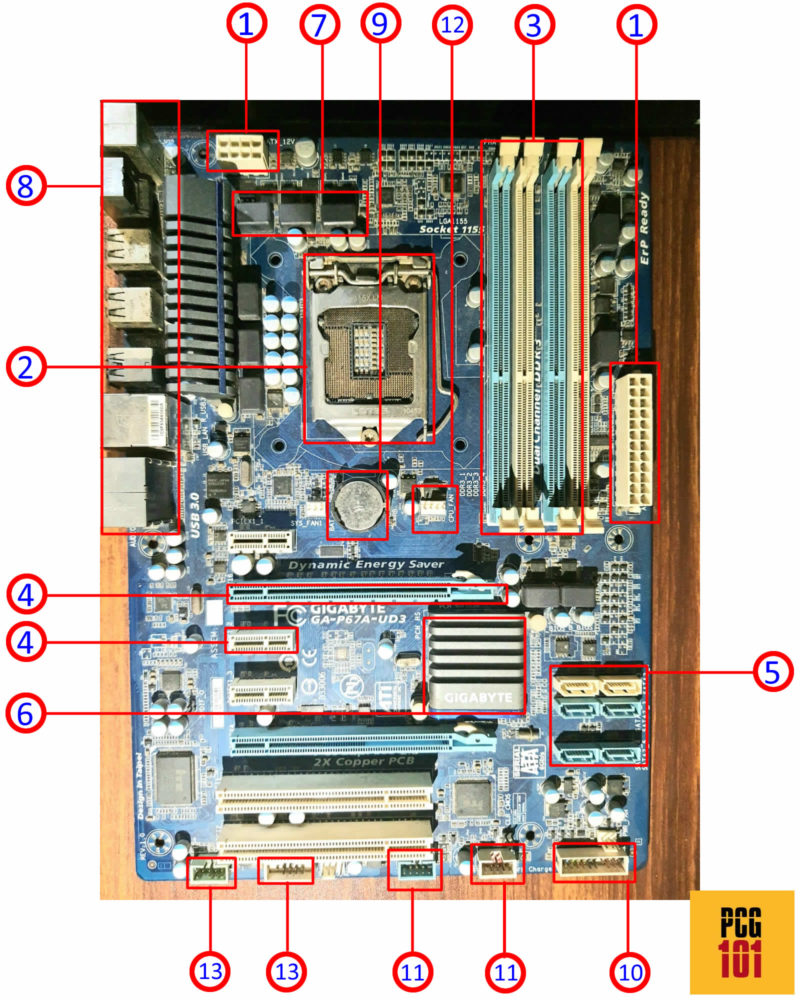
Knowing what each means would allow you to understand what a motherboard and its different parts look like.
1. Primary Power Connectors

There are two power connectors—one for the CPU and the other for the motherboard.
The CPU power connector has eight pins,s whereas the motherboard power connector has 24 pins.
Both of these plug into Power Supply Unit.
2. CPU Socket

A CPU socket is where you would plug in your CPU. Different motherboards have different CPU sockets, and they are not cross-compatible.
In other words, you cannot plug any CPU into any socket. The one shown above is the LGA1155 socket for 2nd Gen Intel CPUs.
Also Read:
3. RAM Slots

RAM slots, or DIMM slots, are where you plug in the RAM sticks.
Again, I’d like to point out that RAM slots are also not cross-compatible across generations. You cannot fit a DDR3 RAM in a DDR4 space and vice versa.
Also Read:
4. PCIe Slots

PCIe is the interface for connecting High-Speed Input Output (HSIO) devices to your computer.
PCIe is a critical interface that gives motherboards and PCs their modular design. PCIe slots are where you plug in the expansion cards such as graphics cards, WiFi cards, video capture cards, etc.
Also Read: What are PCIe Slots?
5. SATA Slots

SATA is an interface for adding storage drives such as hard disk drives, optical drives, and SATA SSDs to your motherboard.
These are often found in abundance on a given motherboard.
Compared to PCIe, this is a much slower interface and thus only supports components with slow data transfer rates.
Also Read: What are SATA Ports Used For?
6. Chipset
The chipset is the heart of the motherboard. The chipset defines which CPU the motherboard would support, the number of PCIe lanes, the components, ports, devices, and the version your PC can help.
7. VRMs

Voltage Regulator Modules or VRMs are small but critical and often overlooked components that deliver clean and the right amount of power to your CPU.
The more VRMs your motherboard has and better quality, the better the power delivery to your CPU and RAM.
They are an essential consideration of overclockers.
Also Read: What are Motherboard Power Phases and VRMs?
8. Back I/O Panel

The back I/O panel offers built-in USB, Video, Ethernet, and other connectivity ports. The back I/O panel is different from the motherboard to the motherboard.
9. CMOS Battery

The CMOS battery powers the BIOS in your laptop. If this battery dies, you often face issues with your PC not turning on.
Removing this would reset your BIOS.
Also Read: Why Do Motherboards Have Batteries?
10. Front Panel Connector
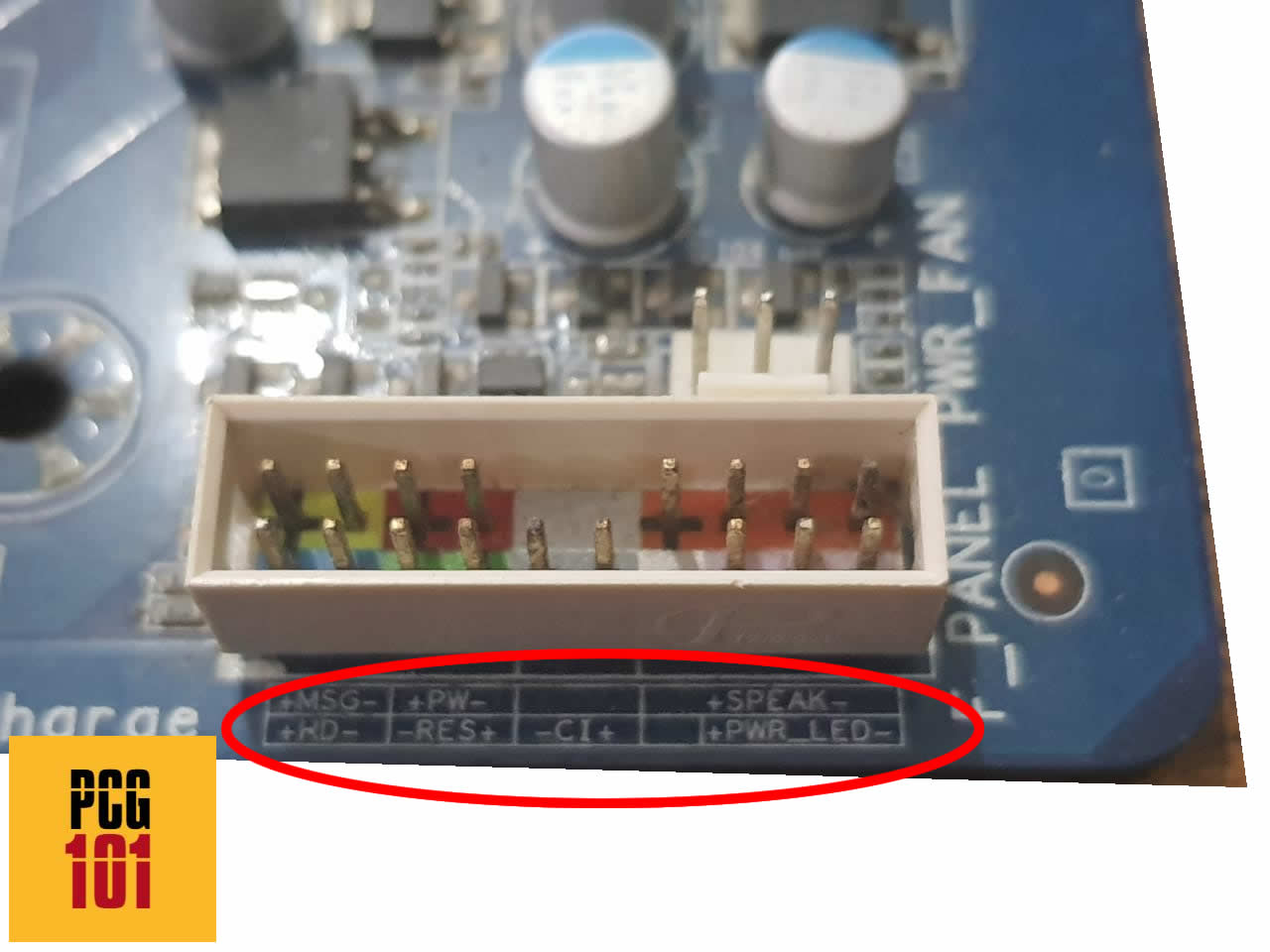
The Front Panel Connector provides the necessary pins for:
- Power Switch on the Case
- Reset the Switch on the Case
- LED, HDD lights on the case
- Motherboard beep code speaker
11. USB Connectors
These are often intended for the front USB ports found on the case.
12. Fan Connectors
There are different types of fan connectors. The two crucial ones are as follows.
- CPU_FAN: for the CPU cooler
- SYS_FAN: intended for the case fans
13. Other Connectors
You can find various other connectors on a motherboard, such as a Front Audio connector for plugging in the audio ports located on your PC.
Other Devices / Parts
i. M.2 Slot
As an older board, the motherboard above does not have an M.2 slot.
Almost all newer boards have at least a single M.2 slot for connecting an M.2 NVMe SSD.
ii. WiFi

Some motherboards feature built-in WiFi modems (which also include Bluetooth).
Final Words
So what does a motherboard look like? Well, it is a circuit board, but far more advanced than a bare board. They have several ICs and controllers, making them far more advanced than the passive backplanes used in older times.
But generally, the motherboard on a PC is the giant board. There are various form factors such as mini ITX, micro ATX, and ATX, but they all, in the end, serve the same purpose, i.e., facilitate communication between all the attached components.
FREQUENTLY ASKED QUESTIONS
1. How does the appearance of a motherboard change with advances in technology and new features?
The appearance of a motherboard can change over time with advances in technology and new features.
Early motherboards were large and complex, with many components mounted on the board’s surface.
As technology improved, motherboards became smaller and more streamlined, with components mounted on both sides of the board.
Modern motherboards often feature sleek designs, with color-coded connectors and labels that make installation and troubleshooting easier.
2. What are some common materials used in the construction of motherboards, and how do they affect durability and performance?
Motherboards are typically constructed from a variety of materials, including fiberglass, plastic, and metal.
The most common material used is fiberglass, which is lightweight, durable, and has good electrical properties.
Plastic is also used in some components, such as connectors and shrouds, due to its flexibility and ease of molding.
Metal is used for heat sinks and other components that require high strength and thermal conductivity.
3. Are there any precautions or safety measures that should be taken when handling or installing a motherboard?
When handling or installing a motherboard, there are several precautions and safety measures that should be taken.
First, it is important to ground yourself to prevent static electricity from damaging the components.
This can be done by wearing an anti-static wrist strap or by touching a grounded object, such as a metal table leg.
Additionally, care should be taken when handling the motherboard to avoid bending or flexing it, which can cause damage to the traces and connectors.
Finally, when installing the motherboard, it is important to ensure that it is properly aligned and seated in the case, and that all connectors are securely attached.
4. How can I customize the appearance of my motherboard, and what options are available?
While the appearance of a motherboard is largely determined by its design and construction, there are some customization options available.
Some manufacturers offer motherboards with custom color schemes or LED lighting, which can be used to create a unique look.
Additionally, custom cooling solutions, such as water blocks and heat sinks, can be installed to improve performance and aesthetics.
However, it is important to ensure that any modifications or customizations are compatible with the motherboard and do not cause damage or void the warranty.
