A combination of features and specs makes a motherboard excellent or bad, depending on your needs and budget.
But generally, the chipset, the amount of PCIe lanes and their version, the VRM design, USB ports, and various other bells and whistles make a motherboard good or bad.
A motherboard does not directly affect the performance of the software or a game. Instead, it directly affects the quality and the version of components installed on it.
However, depending on your budget, a motherboard with excessive features may be bad for you if you never utilize its high-end features.
For instance, the Intel Z series motherboards are expensive because one reason being that they support overclocking. However, if you will never overclock your CPU or have a CPU that is NOT unlocked (overclockable), then a Z series motherboard would be the wrong value.
In the following article, I will discuss what makes a motherboard good.
Also Read: Does Motherboard Matter for Gaming?
So What Makes a Motherboard Good?
There is a mixture of specs that define a good or a bad motherboard for you.
Again, what may be a good motherboard for you, may not appeal to someone else due to their spec requirements or budget constraints.
The starting point of choosing any motherboard is to ensure it has the right socket for your CPU. This is an unwritten law, so I cannot stress it enough.
Here is a short list of recent motherboard chipsets, their corresponding sockets, and the CPUs they support.
| Manufacturer | Chipset | Socket | CPU |
|---|---|---|---|
| Intel | Z690 | LGA 1700 | 12th Gen Intel CPUs |
| H670 | LGA 1700 | 12th Gen Intel CPUs | |
| B660 | LGA 1700 | 12th Gen Intel CPUs | |
| H610 | LGA 1700 | 12th Gen Intel CPUs | |
| Z590 | LGA 1200 | 11th and 10th Gen Intel Gen | |
| Z490 | LGA 1200 | 11th and 10th Gen Intel Gen | |
| Z390 | LGA 1151 | 8th and 9th Gen Intel CPUs | |
| B560 | LGA 1200 | 11th and 10th Gen Intel Gen | |
| B460 | LGA 1200 | 11th and 10th Gen Intel Gen | |
| B360 | LGA 1151 | 8th and 9th Gen Intel CPUs | |
| H570 | LGA 1200 | 11th and 10th Gen Intel Gen | |
| H510 | LGA 1200 | 11th and 10th Gen Intel Gen | |
| X299 | LGA 2066 | X Series 10000 | |
| AMD | X570 | AM4 | Ryzen 1st, 2nd, 3rd, 4th, 5th Gen |
| B550 | AM4 | Ryzen 1st, 2nd, 3rd, 4th, 5th Gen | |
| A520 | AM4 | Ryzen 1st, 2nd, 3rd, 4th, 5th Gen | |
| TRX40 | sTRX4 | 3rd Gen Threadripper CPUs |
After the right socket, the following is a short list of what makes a motherboard good.
Also Read: How Much is a Motherboard?
1. Having a Premium Chipset Makes a Motherboard Good
The chipset is one of the first factors determining whether a motherboard is good or bad.
Every generation of motherboards has different chipsets intended for different budget ranges.
For instance, AMD is the A series chipset for budget builds, B series chipset for mid-range builds, and X series chipset for premium bodies.
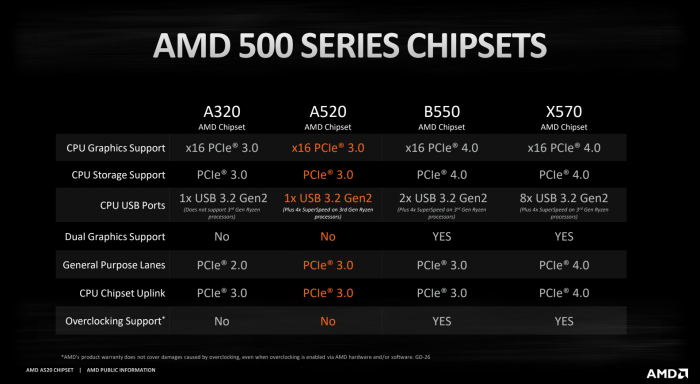
On the other hand, Intel has a B and H series for budget and midrange builds and the Z series chipset for premium bodies.
Regarding the current generation of CPUs, the premium AMD chipset is the X570 with the AM4 socket intended for Ryzen 3000 and 5000 series CPUs.
Intel has the Z590 chipset for the Intel Core 10th and 11th Gen and Intel Z690 chipset for the Intel 12th gen CPUs.
The chipset determines almost every aspect of the mother, which I will explore further below.
It determines:
- The CPU socket
- The amount of PCIe lanes, PCIe sockets, and their version.
- It defines the VRM quality and the overall phase power design
- It determines the amount and performance of USB built-in ports and headers
- Whether you can overclock the CPU or not and to what extent
2. Amount of PCIe Lanes and PCIe Version
Another trial characteristic that differentiates one motherboard from the other is the number of lanes it offers.
The more PCIe lanes a motherboard has, the more PCIe and M.2 slots it can offer. Which in turn means you can add more expansion cards to your motherboard.
The total amount of PCIe lanes your PC has depends upon both the CPU and the motherboard; however, generally, the more premium a chipset, the more PCIe lanes it can offer.
The following table shows the amount of PCIe lanes different chipsets offer.
Note for Intel motherboards, not all the lanes mentioned in the table are user accessible in the form of slots; most are used internally by the system.
| Manufacturer | Chipset | PCIe Lanes | Category |
|---|---|---|---|
| Intel | Z690 | 28 – 12 x v4.0 – 16 x v3.0 | High Performance |
| H670 | 24 – 12 x v4.0 – 12 x v3.0 | High Performance (Minus overclocking Support) |
|
| B660 | 14 – 6 x v4.0 – 8 x v3.0 | Mid Range | |
| H610 | 12 – 12 x v3.0 | Budget | |
| Z590 | 24 | High Performance | |
| Z490 | 24 | High Performance | |
| B460 | 16 | Mid Range / Mainstream |
|
| B560 | 12 | Mid Range / Mainstream |
|
| X299 | 24 | Workstation | |
| H510 | 4 | Budget | |
| AMD | X570 | 16 | High Performance |
| B550 | 10 | Mid Range | |
| A520 | 6 | Budget | |
| TRX40 | 16 | Workstation |
To learn more about PCIe Lanes, I recommend reading the following:
A version of the PCIe slots
Equally important is the version of the PCIe lanes your motherboard offers.
This is because, with each newer generation, the overall transfer rate per lane doubles. For instance, a single x1 (single lane) slot on a motherboard conforming to v3.0 has a transfer speed of 0.985 GB/s. The same x1 slot working to v4.0 has rates of about 1.969 GB.s.
The following table shows PCIe lane speeds depending on different versions.
| Version | x1 (GB/s) | x2 (GB/s) | x4 (GB/s) | x8 (GB/s) | x16 (GB/s) |
|---|---|---|---|---|---|
| 1.0 | 0.250 | 0.500 | 1.000 | 2.000 | 4.000 |
| 2.0 | 0.500 | 1.000 | 2.000 | 4.000 | 8.000 |
| 3.0 | 0.985 | 1.969 | 3.938 | 7.877 | 15.754 |
| 4.0 | 1.969 | 3.938 | 7.877 | 15.754 | 31.508 |
| 5.0 | 3.938 | 7.877 | 15.754 | 31.508 | 63.015 |
| 6.0 | 7.877 | 15.754 | 31.508 | 63.015 | 126.031 |
This is very important because newer devices such as the Gen 4 NVMe SSD like the Samsung 980 Pro or the more recent graphics cards such as the NVIDIA RTX 3000 conform to v4.0 and directly benefit from it.
Gen 4 NVMe SSDs, for instance, reach about 5500 MB/s transfer speeds. Gen 3 SSD, on the other hand, only gets rates of about 3500 MB/s.
3. Amount of PCIe and M.2 Slots and Their Version
The number of PCIe slots in a motherboard can also determine its quality. The more PCIe slots a motherboard has, the more expansion cards you can install.
However, it would be best to consider how many PCIe lanes each slot offers. This is particularly true for the x16 spaces.
Often an x16 slot on a motherboard can only offer 4 x PCIe lanes despite having the full x16 size.

Image: For instance, the PCIe slots on the Gigabyte GA-P67A-UD3 above, the bottom x16 space only has 4 PCIe lanes connected to it.
More premium motherboards tend to offer multiple TRUE x16 slots.
The M.2 slots intended for NVMe SSDs connect to the PCIe lanes. They use 4 x PCIe lanes each. More premium motherboards have multiple M.2 slots.
Again, the version of the slots does matter. If you install a newer-gen device on an older-gen slot, the device will get bottlenecked.
For instance, if you install a Gen 4 NVME SSD on an M.2 slot conforming to version 3.0, its speed will be halved.
PudgetSystems.com conducted a study on this topic for graphics cards. They compared a PCIe 4.0 RTX 3090 on older-gen slots; as expected, there was a marginal bottleneck (performance drop) when using a newer GPU in an older place.
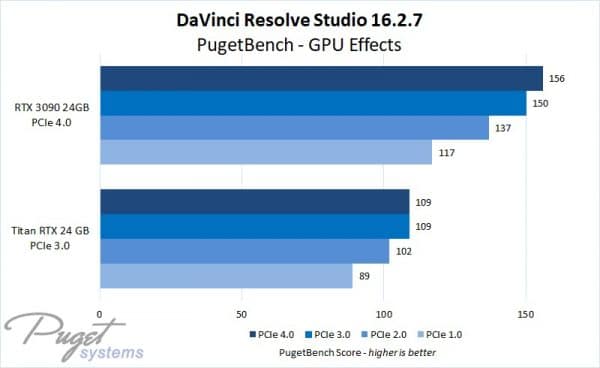
Image: PudgetSystems.com. Comparison of how RTX 3090 and Titan RTX perform on different PCIe generations. An impact can be seen on DaVinci Resolve’s (video editing software) performance.
Finally, note that a motherboard can have specific slots conforming to one PCIe version while others do to a different one.
Take the AMD B550 chipset, for instance; only the CPU connects slots conform to v4.0. The motherboard chipset connected slots due to PCIe 3.0.

Image: Here, you can see an AMD B550 motherboard with the top x16 slot conforming to v4.0 and the rest to v3.0. Asus Strix B550-F Gaming
More premium chipsets, such as the X570, offer newer version 4.0 across ALL PCIe lanes.
Newer-gen chipsets such as the Intel Z690 go even further beyond with features of PCIe 5.0 slots.
4. VRM Quality and Phase Power Design
Often overlooked, the quality and the number of Voltage Regulator Modules (VRM) on a motherboard are essential characteristics defining whether a motherboard is good.
A lousy motherboard has fewer and cheap quality VRMs with a lower amperage rating. A good motherboard has a plethora of high-quality VRMs with a higher amperage rating.
VRMs are sub-components whose sole purpose is to provide clean and stable CPU and RAM power. If you are an overclocker, getting a motherboard with the best VRM configuration is paramount.
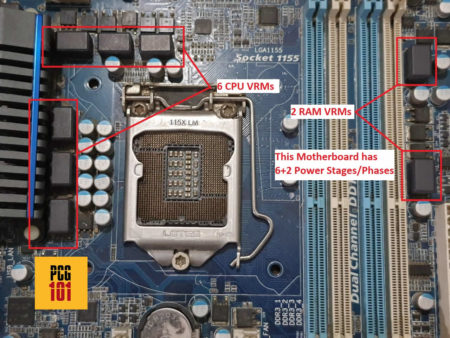
Image: Motherboard VRMs labeled. 6+2 Phase Power Design.
Also, Read in Detail: What are Motherboard Power Phases and VRMs?
The amount of VRMs a motherboard has is often referred to as Phase Power Design or Power Stages and is often highlighted with two numbers, i.e., 8+1, 10+2, etc. The first number refers to the amount of VRMs for the CPU, whereas the second number refers to the amount of VRMs for the RAM.
Cheap motherboards often have a phase power design of 6+2.
High-quality motherboards can feature a Phase Power Design of 12+2 and more.
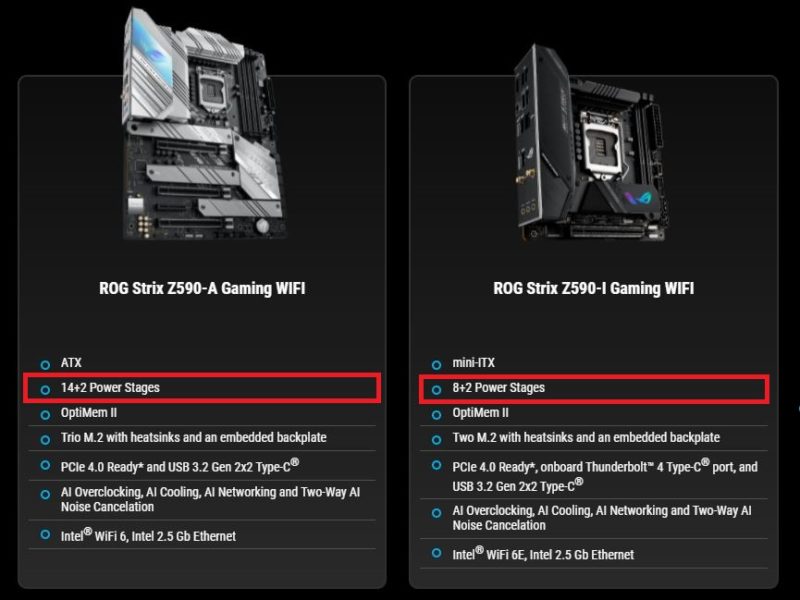
5. Overclockable or Not
Not all motherboards support CPU overclocking. Considering the newer gen, the AMD A series motherboards, such as the A520, DO NOT support overclocking.
Only the Z series premium chipset, such as the Z590 / Z690, support overclocking for Intel.
Again, for some, what makes a motherboard good would be the overclocking facility. For others, this feature does not matter much. Generally, gamers and professionals value this facility. For an average user, this does not matter much.
Also, as discussed above, how well a motherboard can overclock and to what degree is determined by the quality of its VRM.
Also Read: How Much Should I Spend on a Motherboard?
6. Build Quality and Size of Heat Sinks
Many other nuanced characteristics determine the overall build quality of the motherboard.
The first is the construction quality of the board itself and the amount of PCB layers it has. Then there is the quality of capacitors and the VRMs.
A good motherboard also offers reinforced PCIe slots for holding heavier cards.

Image: A steel-reinforced PCIe slot. They are much sturdier than regular plastic PCIe slots.
In addition to that, the more premium a motherboard is, the more robust its heat sink design. This ranges from the VRM heatsinks to the chipset and the M.2 slot heatsinks, designed to keep things cool, particularly when overclocked.

Image: Premium motherboards like the ASUS ROG Maximum Z690 Hero have a comprehensive heat sink design.
7. General Connectivity – The Version of the USB Ports and the USB Headers Provided
The number of ports your motherboard has and their version is also an important determining factor for quality.
A good motherboard, for instance, offers the newest gen USB ports built into the back panel and would also provide USB headers to connect to the USB ports on the front panel of your PC case.
Currently, the fastest USB version is the USB 3.2 Gen 2×2. It has a transfer rate of about 20 Gbps. A typical USB 3.0 has a transfer rate of about 5 Gbps. The USB Gen 3.2 Gen 2×2 is only found in Type-C format.

Image: USB 3.2 Gen 2 x 2 Header as found on ASUS ROG Crosshair VIII Extreme.
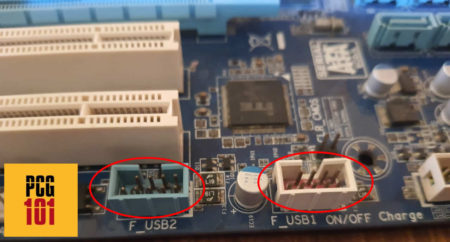
Image: USB 2.0 headers
The following table should help clarify the different USB versions and their corresponding speeds.
| USB Version | Release Year | Transfer Speed (Gbps) | Interface Options | Remarks | Transfer Mode |
|---|---|---|---|---|---|
| USB 2.0 | 2000 | 0.48 | Type A | – Introduced 0.48 Gbps Speeds | High Speed |
| USB 3.0 | 2008 | 5.0 | Type A | – Introduced 5.0 Gbps speeds | SuperSpeed |
| USB 3.1 Gen 1 | 2013 | 5.0 | Type A Type C | – Same as USB 3.0 | SuperSpeed |
| USB 3.1 Gen 2 | 2013 | 10.0 | Type A Type C | – Introduced 10.0 Gbps speeds | SuperSpeed+ |
| USB 3.2 Gen 1×1 | 2017 | 5.0 | Type A Type C | – Same as USB 3.0 | SuperSpeed |
| USB 3.2 Gen 1×2 | 2017 | 10.0 | Type C | – Dual Channel | SuperSpeed |
| USB 3.2 Gen 2×1 | 2017 | 10.0 | Type A Type C | -Same as USB 3.1 Gen 2 | SuperSpeed+ |
| USB 3.2 Gen 2×2 | 2017 | 20.0 | Type C | – Dual Channel – Introduced 20.0 Gbps speeds | SuperSpeed++ |
In addition, more premium and expensive motherboards may also feature the more coveted Thunderbolt 3.0 ports, with a whopping 40 Gbps transfer speed.
You may also find motherboards with extensive video output ports, including newer-gen HDMI 2.1, DP 1.3, VGA, DVI-D, etc.
And finally, you may also find a motherboard with WiFi connectivity.
Of course, you may not find all these connectivity features on a given motherboard. You may not need robust connectivity features at all in some instances. But generally, the more connectivity features it has, the better the motherboard quality is.
8. The Form Factor of the Motherboard
The form factors of a motherboard also make a motherboard excellent or bad for some.
There are typically three popular form factors:
- Full ATX – 12 x 9.6 inches (305 x 244 mm)
- Micro ATX – 9.6 x 9.6 inches (244 x 244 mm)
- Mini ITX – 6.7 x 6.7 inches (170 x 170 mm)

Now each form factor has its merits and demerits.
Full ATX is often the golden standard for gamers and enthusiasts. They are the most prominent boards with the most expansion capability. They are, however, more expensive compared to the rest.
Those on a tight budget love micro ATX. They are the cheapest of the lot (if you take the same overall specs/chipset into consideration). They are inferior to Full ATX in terms of expandability.
Finally, you have the most minor Mini ITX form factor. In terms of expandability, they are the worst. However, when comparing feature by feature with a Micro ATX board, they are much more expensive, primarily due to their compact form factor. Many users prefer these boards for building a portable PC.
Hence, the answer to what makes a motherboard good is a choice between expandability, budget, and portability.
9. Support for Multiple GPU / SLI / Crossfire
This is yet another concern, particularly for professional gamers and enthusiasts. Not all motherboards support multiple GPUs. For instance, some chipsets, such as the AMD A520, do not support various GPUs.
Others do not offer enough PCIe slots to support two graphics cards.
You need at least two PCIe x16 slots working in x8 mode to enable multiple GPUs.
I advise you to read the following guides to understand this more:
10. Looks, RGB Headers, and Customization

And finally, for most, what makes a motherboard good are the looks itself. Again, the most premium motherboards are truly magnificent to behold.
But motherboards built for enthusiasts and gamers generally have multiple RGB headers for installing LED lights and fans. They also have many fan headers for case fans, water coolers, and even VRM heatsinks.
The more DIY customization a motherboard offers and the more opportunity it gives you to make your PC a beauty, the better it is.
Final Words
So there isn’t a one-size-fits-all answer to what makes a motherboard good. There is a combination of factors that determines the overall quality of the motherboard.
But in the end, if you are on a budget, then most of the premium features in a motherboard would not matter much to you. If you had a list of features to select for a motherboard and set all of them, then a motherboard could cost you a handsome $1000 or more.
However, we all know that most users do not have this budget. Therefore, selecting only the features that matter to you would make a motherboard good for you in this instance.
FREQUENTLY ASKED QUESTIONS
1. What makes a motherboard good for gaming?
A good motherboard for gaming should have features that allow for stable and reliable performance, such as high-quality capacitors, VRMs, and cooling systems.
It should also have support for the latest and fastest processors, memory, and graphics cards.
Other features to look for in a gaming motherboard include multiple PCIe slots, support for high-speed storage devices, and advanced overclocking and tweaking options.
2. How do you choose the right motherboard for your computer system?
When choosing a motherboard for your computer system, it is important to consider factors such as the form factor of the motherboard, the socket type for the CPU, the number and type of expansion slots, the number and type of RAM slots, the type of onboard audio and networking, the number of USB and other ports, and the overall quality and reliability of the motherboard.
It is also important to consider the compatibility of the motherboard with other components in the computer, such as the CPU and RAM.
3. What are some common features to look for in a good motherboard?
Some common features to look for in a good motherboard include high-quality components such as capacitors and VRMs, support for the latest and fastest processors, memory, and graphics cards, multiple PCIe slots, support for high-speed storage devices, advanced overclocking and tweaking options, and reliable and stable performance.
4. Can you upgrade the motherboard in an existing computer system?
Yes, you can upgrade the motherboard in an existing computer system, but it may require replacing other components as well, such as the CPU, RAM, and power supply.
It is important to ensure that the new motherboard is compatible with the existing components and that the new components are compatible with the existing operating system.
5. What are some signs that it may be time to replace your motherboard?
Some signs that it may be time to replace your motherboard include frequent crashes or freezes, problems with booting up or shutting down the computer, issues with the onboard audio or networking, and limited or outdated expansion options.
Other signs may include physical damage to the motherboard or the need to upgrade to newer technologies.
