The total number of PCIe lanes on your system can range from 30 on an average PC to 128 on workstations.
The amount of PCIe lanes you have depends upon your processor and the motherboard chipset. There are many ways you can determine this number. The easiest is to consult the specifications of the products.
Knowing how many PCIe lanes you have is essential to add a new component to any PCIe slots. Installing devices that occupy more PCIe lanes than available can underutilize, undercut, or worse still, render the installed components inoperable.
It is also important to note that your system’s number of PCIe lanes does not equate to the PCIe lanes available for you to use. For instance, if a specific motherboard chipset, like the Intel Z490, offers 24 PCIe lanes, it does not mean all 24 PCIe lanes will be available to you in the shape of PCIe slots for you to install cards on.
Most of these lanes will be occupied by the onboard motherboard controllers and components like SATA ports, USB controllers, SSD ports, etc.
TABLE OF CONTENTS
How Many PCIe Lanes Do I Have?
To know the amount of PCIe lanes you have available, you will have to look for the following:
- PCIe Lanes on the Motherboard Chipset
- PCIe Lanes on the CPU
This information can be found in their respective spec sheet.
Also Read: What are PCIe Lanes?
1. PCIe Lanes on a Motherboard Chipset (PCH)

First, look at the PCIe lanes available from the motherboard chipset or PCH. This is a bit harder to understand than PCIe lanes open from the CPU (more on that below).
Motherboards are built around a specific chipset. Each chipset has a different architecture and thus has a different number of PCIe lanes.
Let us look into how many PCIe lanes a motherboard can have and how many PCIe lanes from the motherboard can be available for use.
You can find the number of PCIe lanes a specific chipset offers by consulting the manufacturer’s website.
For instance, the Intel Z390 chipset has 24 PCIe lanes as per the product specifications sheet online:
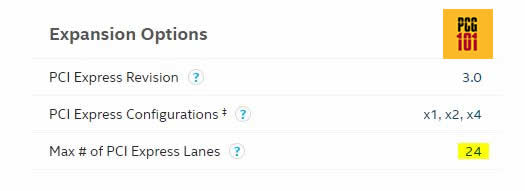
The recent flagship Intel Z690 chipset for the 12th Gen CPU has 28 PCIe lanes. More PCIe lanes a chipset has = more sub-components like WiFi, USB Ports, etc., or PCIe slots it can offer.
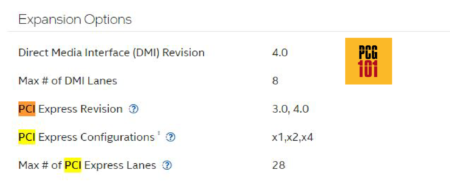
Following are some of the chipsets and their corresponding PCIe lane count.
| Manufacturer | Chipset | PCIe Lanes | Category |
|---|---|---|---|
| Intel | Z690 | 28 – 12 x v4.0 – 16 x v3.0 | High Performance |
| H670 | 24 – 12 x v4.0 – 12 x v3.0 | High Performance (Minus overclocking Support) |
|
| B660 | 14 – 6 x v4.0 – 8 x v3.0 | Mid Range | |
| H610 | 12 – 12 x v3.0 | Budget | |
| Z590 | 24 | High Performance | |
| Z490 | 24 | High Performance | |
| B460 | 16 | Mid Range / Mainstream |
|
| B560 | 12 | Mid Range / Mainstream |
|
| X299 | 24 | Workstation | |
| H510 | 4 | Budget | |
| AMD | X570 | 16 | High Performance |
| B550 | 10 | Mid Range | |
| A520 | 6 | Budget | |
| TRX40 | 16 | Workstation |
Again, as stated earlier, the number of PCIe lanes here DOES NOT mean that they are available for you to occupy in the shape of PCIe slots. Many of these are occupied by the controllers and components on board the motherboard.
For example, with an X570 Chipset
Let’s further see how many PCIe lanes you can have from the motherboard using the AMD X570 as an example. This is a high-performance chipset, so it naturally has more user-accessible PCIe lanes.

The above graphical representation of the AMD X570 chipset is a great way to understand the concept of how many PCIe lanes a chipset can have and how many you have available for use.
In the graphics above, we are interested in the three far-right blocks only:
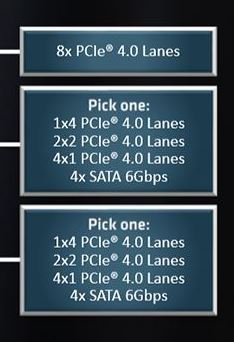
The first block says that the board will have 8 PCIe lanes. This is generally an extra x16 slot with x8 bandwidth for a dual graphics card slot.
Notice that the second and third blocks read “Pick One.” Manufacturers generally play with this to customize the upgradability of the motherboard. For instance, a particular manufacturer may opt for 4 x SATA ports, and another may opt for a higher number of M.2 slots (each extra M.2 slot occupies 4x PCIe lanes).
The decision is based on many factors. For instance, the size of the motherboard is a factor. While an entirely sized ATX motherboard has enough space to fit in more PCIe slots for add-in cards, the same cannot be said about smaller boards like mATX or Mini ITX boards.
But this chipset, i.e., the X570, offers 16 USER-ACCESSIBLE PCIe lanes: 8 from the first box, 4 from the second box, and another four from the third box.
Also Read: PCIe 3.0 vs. 2.0
CAVEAT: PCIe Lanes on a Chipset Can Be Shared
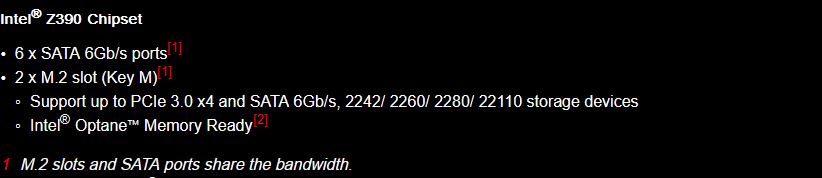
Since the amount of PCIe lanes is limited, you will often find motherboard components sharing PCIe lanes.
In this case, occupying one slot can render other ports or components inoperable. For instance, occupying specific SATA ports on some motherboards can cause an extra M.2 slot to be ineffective as they share the same lanes.
Similarly, occupying a specific X4 PCIe slot on other boards may render an M.2 slot inoperable.
Purpose of Chipset Lanes
The lanes on a chipset may not be capable of efficiently handling high bandwidth devices like a graphics card. However, they are effective for other x1 and x4 HSIO (High-Speed Input/Output) devices.
Chipset lanes are primarily responsible for the motherboard’s built-in systems like SATA controller, USB controller, built-in sound card, modem, etc.
Also Read: How Much is a Motherboard?
2. PCIe Lanes on the CPU
When powering the main PCIe slots of your motherboard (i.e., the primary PCIe x16 and x8 slots), CPU lanes are the primary drivers.
The number of CPU lanes your processor has can range from 16 to 120, depending on your processor.
Typically an average Intel Core processor can have 16-20 PCIe lanes, whereas an AMD Ryzen processor can have 24 PCIe lanes.
Newer Intel Core series processors from the 11th gen and beyond offer 20 PCIe lanes or more.
Only workstation-grade processors can have an extraordinary amount of CPU PCIe lanes. For instance, the AMD Ryzen Threadripper Pro 3995WX has 120 CPU PCIe lanes.
You can find out this information on the manufacturer’s website.

The following table shows the amount of PCIe lanes found on popular current generations of CPUs:
| Processor | Generation | PCIe Lanes | Version Supported |
|---|---|---|---|
| Intel Core | 11th (Alder Lake) | 20 | V5.0 and 4.0 |
| Intel Core | 11th (Rocket Lake) | 20 | V3.0 |
| Intel Core | 10th (Comet Lake) | 16 | V3.0 |
| Intel Core | 9th (Coffee Lake) | 16 | V3.0 |
| AMD Ryzen | 5000 Series (Zen 3) | 24 | v4.0 |
| AMD Ryzen | 3000 Series (Non-G Suffix) (Zen 2) | 24 | v4.0 |
| AMD Ryzen | 3000 Series (G-Suffix) (Zen+} | 12 | v3.0 |
| AMD Ryzen | 2000 Series (Zen+} | 24 | v3.0 |
| AMD Threadripper | 3000 Series (Zen 2) | 64 | v4.0 |
| AMD Threadripper (WX) | 3000 Series (Zen 2) | 128 | v4.0 |
| Intel Core X | Cascade Lake | 48 | V3.0 |
| Intel Xeon | Cascade Lake | 48 | V3.0 |
Purpose of CPU PCIe Lanes
The primary purpose of the CPU PCIe lanes is to power the primary PCIe x16 and the secondary PC x16 (x8) slots.
A graphics card generally occupies these. A typical graphics card requires 16 PCIe lanes to operate at optimal performance.
Also Read: Why is Second x16 slot PCIe x8?
However, if two or three cards are installed, the PCIe lanes and the corresponding bandwidth are divided.
For instance, a typical 10th gen Intel Core processor has 16 PCIe lanes. If you have two PCIe x16 slots and occupy both with graphics cards, then the PCIe lane count and the bandwidth will be divided equally: x8 / x8.
If you only have the primary x16 slot occupied (the top x16 slot), the graphics card would operate at total x16 bandwidth.
Read More: Does it Matter Which PCIe x16 Slot I Use?
AMD Ryzen vs. Intel Core CPU PCIe Lanes
AMD Ryzen Core Count (Desktop)
AMD Ryzen processors offer 24 PCIe lanes. However, not all these are connected to the PCIe slots for you to put cards in.
Some lanes from a Ryzen CPU are dedicated to M.2 slots, while others link with the motherboard chipset.

Here you can see how a typical Ryzen CPU is configured. You can see how the PCIe lanes are configured on the left-hand side. The second box shows that the motherboard provides 16 routes for the graphics card. Another 4 PCIe Lanes connect with the motherboard and are thus NOT user accessible.
With the final four lanes, the motherboard can feature a single x4 NVMe M.2 slot, a combination of 2 x SATA Ports PLUS ONE x2 NVMe M.2 Slot, or various TWO x2 NVMe M.2 slots.
The motherboard often opts for a single x4 NVMe M.2 slot as it provides the best SSD speed for the SSDs.
Intel Core Processors Lane Count (Desktop)
Intel Core processors up to the 10th generation feature 16 PCIe lanes. They connect directly to the PCIe slots for operating graphics card(s).
The newer 11th Gen and ONWARDS (including 12th Gen) Intel Core series processors for desktops, however, feature an additional 4 CPU PCIe lanes bringing the total number to 20.
For 11th Gen Intel CPUs and onwards, while 16 of 20 lanes are taken up by graphics, just as on the previous-gen Intel Core processors, the 11th and 12th-gen Core CPUs will still have four more from the CPU for occupying additional HSIO devices.
This is primarily used for an additional M.2 slot for the current 11th and 12th Gen motherboards.
Also Read: How Many PCIe Lanes Does M.2 Slot Use?
PCIe Slots and Their Lanes

A PCIe X1 slot only has a single lane. It is helpful for devices that do not require high bandwidth, such as USB cards.
You can also find x4 slots commonly on motherboards. The PCIe X4 slot has four lanes letting you transmit four data bits per clock cycle. In other words, it can share four times as fast data as the X1 slot.
With an X8 slot, you still get high bandwidths thanks to its eight lanes; this makes it ideal for RAID cards and Graphic cards in cases where an X16 slot is unavailable.
And at 16 lanes, a PCIe X16 slot allows you to connect almost any device, and it will work at its maximum bandwidth. It is ideal for use with graphics cards.
Also Read:
How to Occupy the PCIe Slots
If you have 16 lanes on your CPU, the motherboard can technically have a single x16 slot working at total x16 bandwidth or two x16 slots, one of which will operate at x8 mode.
As mentioned earlier, the second PCIe slot works at x8 because of the limited amount of PCIe lanes.
If you have two PCIe X16 slots and a single graphics card, then occupying the first PCIe X16 slot is always advised. It occupies the second PCIe X16 slot and clocks down both the PCIe X16 slots to X8 mode.
We mentioned earlier that the motherboard chipset also provides PCIe lanes. If your motherboard provides four lanes, you may have a dedicated X4 slot near the PCIe X16 slots. This slot can be occupied with other expansion cards like Network Cards, RAID controllers, etc.
Also Read:
Conclusion
So to check how many PCIe lanes you have, you must consult both your CPU’s specifications and the motherboard chipsets.
Knowing the number of lanes on the motherboard is essential for building a desktop. It tells you how many and what kind of expansion slots you have.
Understand that PCIe lanes are limited. Even if your motherboard has many expansion slots and ports in the shape of PCIe slots, SATA ports, M.2 slots, etc., all of them may not be operable simultaneously due to the limited nature of the lanes.
FREQUENTLY ASKED QUESTIONS
1. How to Check How Many PCIe Lanes My GPU is Using?
There are two ways you can use to check how many PCIe lanes your GPU is using:
1. Physical Inspection
2. Using GPU-Z
1. Physical Inspection to Check GPU Lane Usage
On a desktop, through physical inspection, you will need to see which slot the graphics card is plugged into on the motherboard. If it is plugged into the first PCIe slot of your desktop motherboard, then it will almost certainly be using 16 PCIe lanes.
If you have a desktop motherboard with 3 PCIe x16 slots and your graphics card is inserted into the second or the third x16 slot, it will mainly use 8 or 4 lanes, respectively.
This is because, on a commercial motherboard, the second PCIe x16 slot is hardwired to either 8 or 4 PCIe lanes only. The third PCIe x16 slot is mostly hardwired to only 4 PCIe lanes.
2. Using GPU-Z to Check GPU PCIe Lane Usage
Another straightforward and definitive way to check how many PCIe lanes your GPU occupies is through a free GPU-Z application.
This application is particularly great if you want to check GPU PCIe lane usage on a laptop.
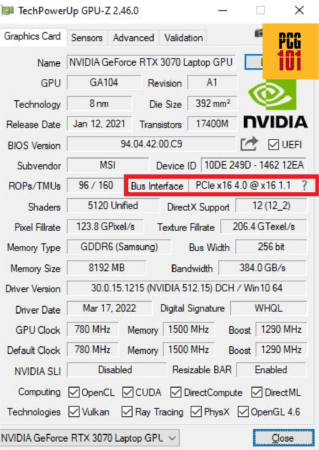
With the GPU-Z installed and running, look for the field marked as Bus Interface. This tells you how many PCIe lanes the GPU occupies (16 in my case) and the version (version 4.0 in my case).
2. How to I Check How Many PCIe Lanes I am Using?
The best way to check how many PCIe lanes you are using is to look at the devices plugged into the PCIe slot and also to look at which spaces are occupied.
For instance, if you only have a graphics card plugged into the first x16 slot, you use 16 PCIe lanes. If you also have an NVMe SSD inserted into an M.2 slot, you would use 20 PCIe lanes (a typical NVMe SSD uses 4 PCIe lanes).
If you also have a WiFi card in one of the x1 slots, you use 21 PCIe lanes.
If you also have a 4K video capture card inserted in one of the x16(x4) slots, use 25 PCIe lanes.
To check how many PCIe lanes different PCIe devices occupy, read the following article: Things that can be plugged in PCIe slots.
3. Is There Any PCIe Lanes Calculator?
Unfortunately, there is no automatic PCIe lane calculator. It would be best to calculate the PCIe lanes by looking at your CPU and motherboard spec sheet.
Popular Build Guides:

Excellent info! Thanks very much. This article confirms a lot of what I already thought, but deductions remain assumptions until you read they’re true.
One question I’m still confused about: if I use the integrated graphics from my Core i5 cpu can I use a PCIe expansion card in the (unused) PCIe (‘True’) x16 slot?
Or, on a slightly costlier scale: if I were to build a system with a 48 lane Xeon cpu then those cpu PCIe lanes probably would connect to three PCIe x16 slots on the motherboard, I assume.
Suppose in such a system I would use only one graphics card, would I be able to use the remaining two true 16 lane PCIe x16 slots for other expansion cards?
I’d say why not? But that would be another assumption.
Thanks again!
Hi thanks for stopping by. Whether you use the Intel iGPU or not will not affect the PCIe lanes available from a typical i5 (16 lanes for 10th gen and older; 20 lanes for 11th gen and newer). As for the larger system, if you occupy one of the x16 slots with a GPU, you certainly would be able to use the rest of the x16 slots independently for other expansion cards. The most important point id make is to read the spec sheets of the motherboard thoroughly as it should detail how the slots are configured.
I came here to see if can know how many lines has a PCIe slot, particulary if a x16 slot has 1, 2, 4, 8 or 16 lanes.
Because not all x16 slots has 16 lanes.
Some of them can be determined visually, because they lack electrical connections on the slot and that can be seen.
But for others, all the electrical connectors are present on the slot, but some of them are not soldered to motherboard (they have no wires on motherboard to where they would be connected).
It is common to see x16 slots that only has 4 lanes or 8 lanes.
Visually inspecting the slot can let you know it is a 16x with only 8 lanes … or can make you to think a 16x slot has 16 lanes, but taking away the motherboard and looking carefully you may see some of the lanes are not electrically connected.
Is there any way (software based) to know it, without the need to disamble the tower compuer, notebook, etc.?
The information on this post is very complete, but lacks that point; so i must look for on another place.
Look up the board specs. They will tell you what connectivity it has.