If you are new to PC building and all the technical jargon involved, one of the first questions you may ask is what SATA ports are used for and what components use them.
Well, SATA ports are used to connect storage devices to your PC. The hard disk drives, optical drives, and SATA SSDs connect to your system using the SATA interface.
SATA is one of two primary interfaces (PCIe is the other) used to add modular characteristics to your PC. While PCIe connects high-speed devices, SATA primarily connects internal storage devices.
In the following article, I will discuss what SATA ports are used for.
TABLE OF CONTENTS
What are SATA Ports Used For?
At the moment, the SATA interface is used for three primary devices:
- Hard Disk Drives
- SATA Solid State Drives (SSDs)
- Optical Drives, i.e., CD/DVD/Blu-Ray Drives
Let us cover each one of these individually.
1. Hard Disk Drives (HDD)

Almost everyone is familiar with these drives. These are your large and bulky storage drives that consist of spinning disks and a lot of mechanical parts.
Despite Solid State Drives (SSDs) becoming increasingly widespread, hard disk drives are still the run-of-the-mill solution to your storage needs as they are cheaper and offer huge capacities.
They Come in Two Sizes
There are typically two sizes for HDD, aka form factors:
- 3.5″
- 2.5″
The 3.5″ drives are often found in desktops, whereas the 2.5″ drives are found in laptops.

Hard Disk Drives are Slow
While hard disk drives provide massive storage for cheap, they are very slow.
A typical hard disk drive can reach speeds of only about 200 MB/s at best.
Compared to the rest of the mainstream drives, they are super slow.
A Note on SATA Ports and Their Versions
It should be noted that there are different versions of the SATA protocol.
The latest and current generation of SATA is 3. With each new generation, SATA doubles its transfer such that:
- SATA 1 has a transfer speed of 1.5 Gbps or 187.5 MB/s
- SATA 2 has a transfer speed of 3.0 Gbps or 375 MB/s
- SATA 3 has a transfer speed of 6.0 Gbps or 750 MB/s
As far as the typical hard disk drives are concerned, with a transfer rate of about 200 MB/s, they hardly saturate the SATA 2 interface, let alone SATA 3.
Simply put, it is just not mechanically possible for hard disk drives to saturate SATA 2 or 3 ports.
Also Read: How to Identify What Version of SATA You Have?
2. SATA Solid State Drives (SSD)

Another popular component of SATA ports that can be used to connect is the SATA SSDs.
As shown above, SATA SSDs that connect directly to the SATA ports have a 2.5″ form factor,
SATA SSDs benefit directly from a SATA port with a higher transfer speed.
SATA 3 SSDs have a typical transfer rate of about 550 MB/s. However, if you install these on a SATA 2 port, their transfer speed could be slashed by half, thus significantly hindering their performance.
Also Read: Does it Matter Which SATA Port I Use?
SATA SSDs Not To Be Confused with NVMe PCIe SSDs
Often people get confused between the two. However, the difference between the two is drastic.
SATA SSDs use the SATA interface, and thus SATA interface serves as the bottleneck.
In other words, a SATA SSD is currently limited by the maximum transfer speed of the SATA 3 interface (750 MB/s).
NVMe SSDs, on the other hand, use the PCIe interface, and thus they are stupendously fast compared to any other storage method.
A Gen 3 NVMe SSD can have a transfer speed of 3500MB/s. A Gen 4 NVMe SSD, such as the Samsung Pro 980, has a typical transfer speed of about 5500 MB/s.
NVMe SSDs have the M.2 form factor.
The following article may also help in understanding the subject further:

You can also find SATA SSDs in the M.2 form factor, which goes into the SATA-compatible M.2 slots on a motherboard.
While they share the same SATA interface as the 2.5″ SATA SSDs do, they DO NOT plug into the SATA ports but instead into the M.2 port.
The following table summarizes the typical speeds of various drives:
| Storage Type | Read Speeds |
| Hard Disk Drive | 200 MB/s |
| SATA SSD | 550 MB/s |
| Gen 3 NVMe SSD (PCIe) | 3500 MB/s |
| Gen 4 NVMe SSD (PCIe) | 5500 MB/s |
Hence, given the tremendous speeds achievable by the NVMe SSDs, SATA SSDs aren’t as popular.
NVMe SSDs can cost more than SATA SSD. However, the performance gains are phenomenal and well worth the money.

Also Read: Is SATA 3 Compatible with SATA 2 Ports?
3. Optical Drives (CD / DVD / Blu-Ray Drive)

Finally, SATA ports connect optical drives like CDs, DVDs, and Blu-Ray.
Optical drives have more or less been phased out from PCs, particularly from laptops.
Compared to the rest of the drives, optical drives generate the least amount of data as they are limited by the transfer rate of the disc inserted.
For instance, the fastest 24x DVD can have a maximum transfer rate of about 32 MB/s, and a 16x Blu-Ray disc caps at 72 MB/s.
This is far lower than the 750 MB/s speed cap of the SATA interface.
CDs and DVDs used to be the preferred medium of information transfer back in the day.
However, USB drives and the internet have almost completely replaced them.
The sustained transfer speed of a typical USB 3.0 flash drive or an external hard drive is about 85 MB/s – far more significant than a DVD and a Blu-Ray drive.
Also Read: Can You Use a Laptop Hard Drive on a Desktop?
SATA Drives Require Both a DATA Cable AND a SATA Power Cable
Desktop PC builders must beware that SATA Drives require both a SATA Data Cable and a SATA Power Cable to operate.
SATA Data Cable is provided with the Motherboard, whereas the SATA Power Cable comes with the Power Supply Unit.
They have separate notches/plugs for where they must go on the drive.

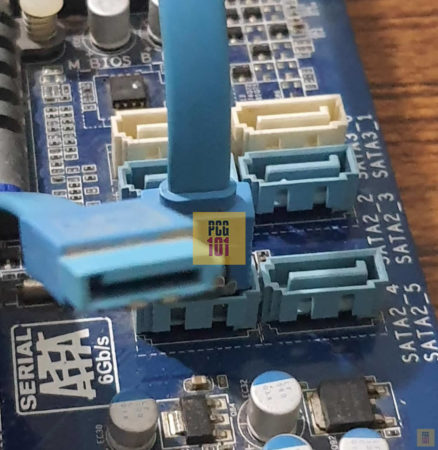

Final Words
So to reiterate the answer to the question “what are SATA ports used for?” essentially, they connect SATA-based storage drives, including hard disk drives, SATA SSDs, and optical drives.
Note that each SATA port connects to only a single drive. You can also expand the number of SATA ports on your Motherboard by adding additional expansion cards on the PCIe slots. You can read this here: How to add more SATA ports to Motherboard?
FREQUENTLY ASKED QUESTIONS
1.Can I use a SATA port to connect an external hard drive or SSD to my computer?
Yes, you can use a SATA port to connect an external hard drive or SSD to your computer, provided that you have a compatible SATA cable and enclosure. Many external hard drives and SSDs come with USB or Thunderbolt connections, but some models can also be connected directly to a SATA port for faster data transfer speeds.
2. How do I troubleshoot common issues with SATA ports, such as slow transfer speeds or device recognition problems?
If you’re experiencing slow transfer speeds or device recognition problems with your SATA ports, there are a few steps you can take to troubleshoot the issue.
First, make sure that all cables and connections are securely plugged in and that your device drivers are up to date. You can also try switching to a different SATA port or cable to see if that resolves the issue.
If the problem persists, you may need to update your motherboard BIOS or replace the SATA controller on your motherboard.
4. Are there any compatibility issues I should be aware of when using SATA ports with different types of storage devices?
While SATA ports are generally compatible with most types of storage devices, there are some potential compatibility issues to be aware of.
For example, some older SATA controllers may not support newer SATA devices, and some newer SATA devices may not be compatible with older SATA controllers.
Additionally, SATA devices with different data transfer rates (such as SATA I, II, or III) may not be fully compatible with each other.
Also Read: What are USB Headers?
