The PCIe slot can be unlocked by either pressing the latch button on the side or by pressing the latch lever down, depending upon the type of clip your PCIe slot has. We’ll talk about the PCIe slot clip below.
It is worth noting that not all PCIe slots have clips, aka latches or locks. These are generally found only on the large x16 slots, designed to hold larger and heavier expansion cards like graphics cards.
If you remove the installed card on this slot, you must know how to unlock the clip carefully, as brute-forcing and pulling the card out can easily damage the slot, the motherboard, or the installed card.
Essentially, the mechanisms of the lock, known as the butterfly lock, can be undone by pushing down on the lever. It shouldn’t take a lot of pressure to do this, and the card should pop up a bit if correctly done.
Some users have broken the clip. Usually, this won’t damage the slot. But you must screw in the card to an appropriate bracket to keep it firm.
TABLE OF CONTENTS
What Does the PCIe Clip/Latch Look Like, and What is its Purpose?
There can be different types of clips. Some have an unlocking button on the side, whereas others have a lever-like unlocking mechanism.
The following motherboard has a PCIe clip with an unlocking mechanism.
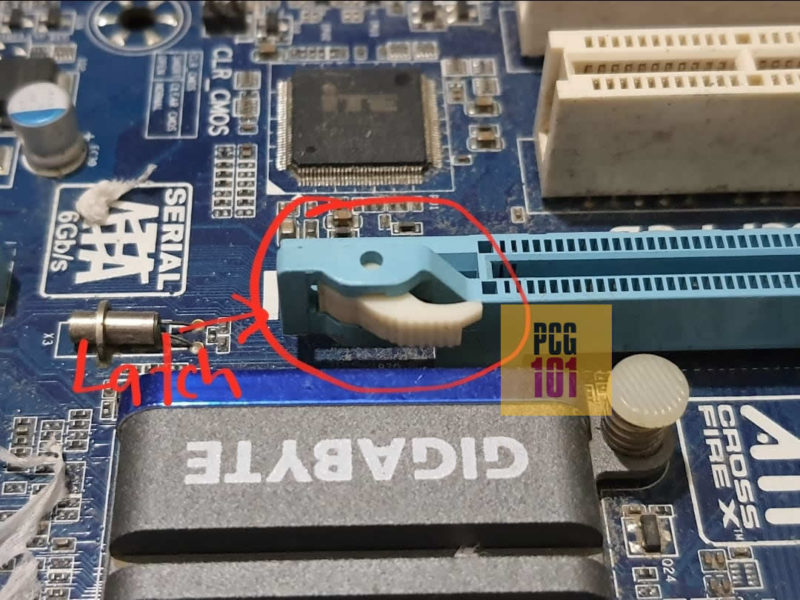
In any case, the purpose of the clip is to keep the card securely fitted inside the slot and offer protection against movements that can cause damage to the slot or the card itself.
Since graphics cards are cumbersome, they slip out of the slot if not appropriately harnessed within the PCIe slot.
This is particularly an issue on an average PC because a motherboard needs to be laid flat inside the case. Instead, the point is lifted to 90 degrees; hence, a heavy card like a GPU can slip out if not secured.
Also Read: How to Add More PCIe Slots?
How to Unlock PCIe Slot Clip?
The process involved in this depends on the state of the clip itself. If your card is stuck and you want to unlock the pin to remove it, you will need to be extra careful, as opposed to when you have a correctly functioning clip.
Five essential tips exist to unlock the PCIe slot Clip and remove the GPU.
- Power Down Your System
- Remove the Case Access Panels
- Position the System
- Remove the Cable and the Retainer Screw
- Unlock the PCIe Clip/Latch
1. Power Down Your System
If your computer has been running, you must switch it off before opening it up.
Also, you’ll need to disconnect it from any external power supplies. This is done to prevent injuries to yourself or short circuits that can damage PC components.
You may also need to let the computer cool down if it’s too hot.
If you can, wear an electrostatic wristband or earth yourself by touching a metallic surface like the case if applicable.
2. Remove the Case Access Panels
Most computer cases come with an easy access panel that lets you work on the setups internals without necessarily needing to do much disassembly.
You will need to identify the access panel on your computer, find out whether it uses screws or any other catch system, and undo it.
This will give you access to the motherboard for what comes next.
3. Position the System
Could you position this way that you will be comfortable working with? You can leave it upright if you want, but if you have a card installed already, you may want to lay it on its side. This will make it easier to remove the card after its retainer screw is removed.
Be careful when doing this, especially if you have a liquid cooling system or some components that aren’t correctly attached.
4. Remove Cables and Retainer Screw

Most graphics cards have cables that deliver power from the PSU. These need to be taken out if you will be removing the card. It will also make the work area a bit cleaner and easier to work on.
Also, remove the retainer screw attaching the GPU to the Case. It is also meant to provide support for the card. DO NOT PULL THE CARD UNTIL THE RETAINER SCREW IS REMOVED.
Also, Read: How Many PCIe Cables Do I Need?
5. Unlocking the PCIe Clip
Now let’s see how to unlock the PCIe slot clip. If the slot is locked, then there’s a good chance the card has already been installed. In this case, the clip will be under the card.
This is often missed as a larger graphics card can easily block your vision of the clip.
If there’s no installed card, then look at the PCIe slot itself, and you will notice structures at the ends that look like levers. These catch the expansion card as it goes into the slot and give it rigid support.
Also, every large expansion card, like a graphics card that goes into the x16 slot, has a notch that goes into these clips/latches:
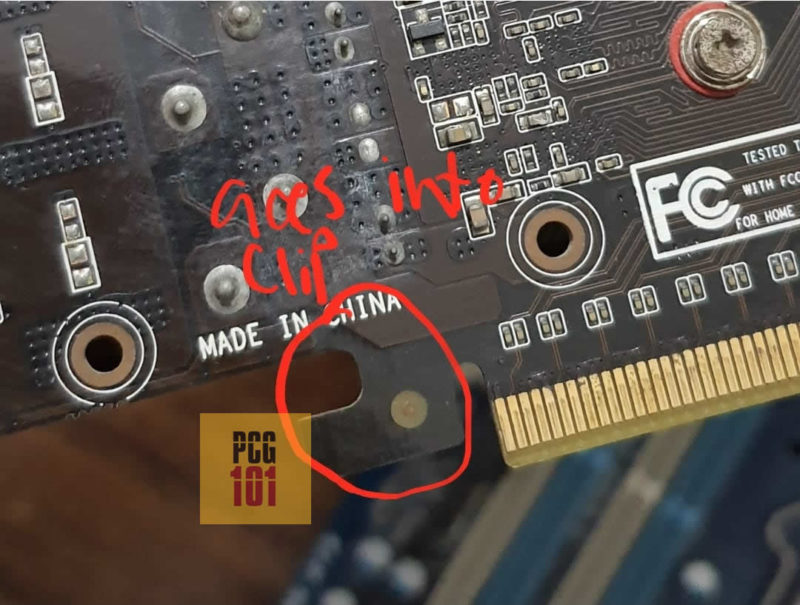
Unlocking is easy. The clip will be on one side of the slot. You will have to push it down gently. This shouldn’t take a lot of force.
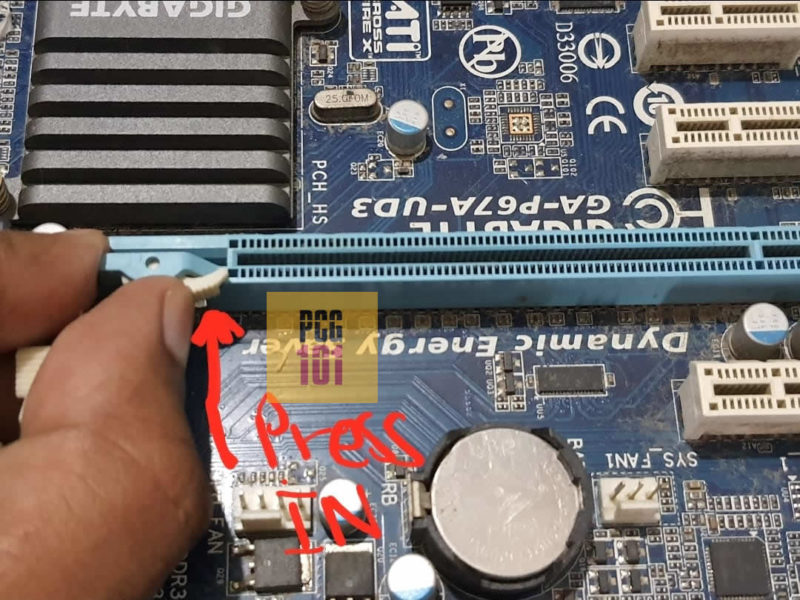
Again, as mentioned earlier, the clip-unlocking mechanism may defer from board to board. The panel above has a lever on the side. Others may have it in a different position.
If a card is in the slot, you may only be able to find it once you see it at the bottom of the card aperture.

To unlock it, press it down with your finger gently but firmly. The card might pop up as soon as the lock disengages.
From here on, you can go ahead and remove the card.
Risks
While the process is very straightforward, it can be challenging for users with limited experience opening up their systems.
As such, there is a risk of damage to components and harm to the user if proper care isn’t taken. This is more prominent if the PCIe clip is damaged or the card does not pull out of the slot gently.
What To Do If PCIe Clip is Damaged?
If you have found yourself in a predicament where the PCIe clip is damaged, and your card is still stuck in the slot, then you can try gently removing the latch from the PCIe slot with the help of a screwdriver and a set of pliers.

I highly recommend taking it to a repair shop if you need the tools or the right skill set to perform this.
Final Words
Now that you know how to unlock the PCIe slot clip, you should be confident with undoing the one on your motherboard.
The clips are meant to keep the card firmly in place; some are even reinforced to serve that purpose better.
If you need to install or remove a card, the clip must be removed first. The biggest challenge can be reaching the clip. If it is under a card and your components are closely stacked, you should be extra careful.
Just make sure NEVER to use brute force.
Popular Build Guides:
- PC for Minecraft – Build Guide
- Budget Desktop For Video Editing – Build Guide
- PC for Roblox – Build Guide
- Gaming PC Without Graphics Card – Build Guide
- PC for Rocket League – Build Guide
Frequently Asked Questions
1. How do I know if my PCIe slot is unlocked or locked?
If the PCIe slot clip is in an upright position, it means the slot is unlocked. If the clip is pushed down, the slot is locked.
2. How do I unlock a PCIe slot?
To unlock a PCIe slot, gently push down on the clip until it clicks and pops up.
3. How do I lock a PCIe slot?
To lock a PCIe slot, simply push down on the clip until it snaps into place.
4. What do I do if the clip on my PCIe slot is broken?
If the clip on your PCIe slot is broken, you may still be able to use the slot, but the card will not be securely held in place. You can try using a piece of tape to hold the card in place, but it’s recommended to replace the motherboard if possible.
5. Can I use a PCIe slot without locking it?
While it is possible to use a PCIe slot without locking it, it is not recommended as the card may not be held securely in place and could potentially cause damage to the slot or card. Always make sure to properly lock the PCIe slot before use.

Hello! the child broke the PCIe X16 clamp, Asus strix z490 e gaming. on two slots! Is it possible to carefully remove the third? If you have the opportunity to skip the link to the video where you can see how this is done correctly? Or where you can buy such PCIe slots to remove PCIe latches from them and put them on mine! Thanks for the answer in advance!