The number of PCIe slots you need depends on how many PCIe expansion cards you wish to install. A motherboard can have anywhere from a single PCIe slot to 6 or 7 places in varying configurations and sizes.
So the answer to the question of “how many PCIe slots I need” depends upon what kind of PC you intend to build. For instance, a gaming PC may require only a single PCIe x16 slot for the graphics card.
Others may require multiple PCIe slots for installing various graphics cards, WiFi cards, video capture cards, dedicated sound cards, port expansion cards, etc.
To figure out how many PCIe slots you need, it is better to first talk about all the different PCIe devices that you can plug into PCIe slots.
TABLE OF CONTENTS
PCIe Devices and Their Slot Requirement
There are many PCIe devices out there that you can install. These include graphics cards, WiFi cards, ethernet cards, sound cards, port expansion cards, etc.
The following table shows all the devices you can install on PCIe slots and the type of slots they need.
| Card | PCIe Lane Requirement | Remarks |
|---|---|---|
| NVIDIA Graphics Card | 16 or 8 | 16 ideally 8 in case of SLI |
| AMD Graphics Card | 16, 8, or 4 | 16 ideally 8 or 4 in case of crossfire |
| Sounds Card | 1 | |
| Ethernet Network Card | 1 or 4 | 1 in case of 1 Gbps (v3.0) 4 in case of 10 Gbps (v3.0) |
| WiFi Network Card | 1 | |
| Video Capture Card | 1 or 4 | 1 in case of 1080 capture (v3.0) 4 in case of 4k capture (v3.0) |
| SATA Expansion and Raid Controller | 1, 4, 8 | The lane requirement depends upon number of SATA slots, and whether it has RAID Controller |
| M.2 NVMe Expansion Card | 4 | |
| TV Tuner Cards | 1 | |
| Port Expansion Card | 1 or 4 | Depending upon the type and number of port. Thunderbolt 3.0 port, for instance, requires 4 PCIe Lanes (v3.0) |
| Riser/Splitter | 1, 4, 8, 16 |
So here you can see that a graphics card ideally requires an x16 slot. A WiFi card requires an x1 slot etc.
This brings us to the next point.
Also Read:
The Type of PCIe Slots
PCIe slots can be found in varying configurations. Two aspects differentiate them:
- Their physical size
- The amount of PCIe lanes they connect to
Regarding the physical size, PCIe slots are found in two dimensions on a typical commercial motherboard, x1 size, and x16 size.


The PCIe lanes are another story, particularly with the x16 slot.
While an x1 slot has one PCIe lane, an x16 space can have 16, 8, or even 4 PCIe lanes.

A highly demanding expansion card such as a graphics card requires a real x16 slot ideally – or an x16 slot with fill 16 lanes.
Generally, the top of the first x16 slot on a given motherboard offers the full x16 lanes.
Here are some articles for more details:
Understanding what PCIe lanes are is an excellent concept for PC builders. PCIe lanes are channels that carry information to and from the PCIe slots and the CPU.
The amount of information a slot can carry scales with the amount of PCIe lanes it has. Therefore, a PCIe slot with four lanes can take four times as much data s compared to a slot with one PCIe lane.
The higher the number of lanes a slot has, the more powerful its device can be occupied.
The amount of PCIe Slots Varies With the Motherboard
Not all motherboards have a standard amount of PCIe slots.
The amount of PCIe slots varies greatly depending on what chipset the motherboard features and its form factors.
Motherboard Form Factor and Amount of PCIe Slots
The motherboard form factors, or its size, dramatically affect the amount of PCIe slots it can have.
There are three standard motherboard sizes for commercial PCs and one for workstations (EATX).

The following table explains the purpose, size, and amount of PCIe slots you can expect from other form factors.
| Form Factor | Dimensions | Purpose | Remarks | No. PCIe Slots |
|---|---|---|---|---|
| ATX (aka Full-ATX Standard ATX) | 12 x 9.6 inches 305 x 244 mm | Commercial | – For Gamers and Professional – Fairly common – Best expansion capability for commercial purpose | 2-3 x16 2-3 x1 |
| Micro ATX (aka mATX) | 9.6 x 9.6 inches 244 x 244 mm | Commercial | – Feature affordable motherboards – Moderate expansion capacity | 1-2 x16 1-2 x1 |
| Mini ITX | 6.7 x 6.7 inches 170 x 170 mm | Commercial | – Smallest motherboards or PC – Minimal expansion capacity – Expensive due to their compact design | 1 x16 |
| Extended ATX (aka E-ATX) | 12 x 13 inches 305 x 330 mm | Workstation | – Intended for workstation builds – Expensive and compatible only with specialized workstation CPUs. | 4-7 x16 |
Slot on ATX Motherboards
ATX is the largest and the most common form factor for commercial PCs. Motherboards with this form factor can feature two to three x16 slots and a few x1 slots.
ATX motherboard is considered the most expandable for commercial PCs. You can install multiple graphics cards and still have plenty of slots to plug in your WiFi, video capture card, etc.
Slot on Mini ITX Motherboards

Mini ITX motherboards, on the other hand, are considered the least expendable. They ONLY feature a single x16 slot which the graphics card uses in most cases.
These motherboards often have WiFi Built-in, so you don’t need to worry about having an x1 slot for adding in an additional WiFi card here.
But other than that, there is nothing more you can do. For instance, if you are a streamer, you will have no place to plug in the video capture card here.
Also Read: How to Check Form Factor of Motherboard?
Chipset and The Amount of PCIe Slots
Another important determining factor for the number of slots your motherboard can have is the chipset it features.
Different motherboard chipsets feature an additional amount of PCIe lanes. The more PCIe lanes a chipset offers, the more slots it can have.
Low-end motherboard chipsets such as the AMD A or the Intel B series chipset often have a low amount of PCIe lanes, and hence, they do not have a high amount of PCIe slots.
ON THE OTHER HAND, AMD X and Intel Z series motherboards feature many PCIe lanes and, thus, more PCIe slots.
Also Read: Can a PCIe 4.0 Device Work in a PCIe 3.0 Slot?
So How Many PCIe Slots Do I Need?
Again, the answer to that question depends upon your needs.
If Building a Robust Gaming and Streaming Setup
When building a robust gaming PC whereby you plan to install a graphics card, a WiFi card, a video capture card, and perhaps a dedicated sound card, you would need:
- x16 slot for graphics card
- x1 slot for the WiFi card
- x1 slot for sound card
- x4 slot for 4k video capture card
If you plan to add two graphics cards, you would need two x16 slots (x16 slots with at least x8 lanes).
An ATX motherboard would be best, as they offer many PCIe slots.
If Building an Average Gaming PC
For an average gaming PC, you don’t need much. You could have:
- x16 slot for graphics card
- x1 slot for the WiFi card
You may need one more x1 slot to add a dedicated sound card or a USB expansion card.
If Building a Compact PC
For instance, if you are a gamer or planning on building a compact PC with a Mini ITX motherboard, the single x16 slot it provides should suffice.
You could use the single x16 slot for the graphics card; practically, you wouldn’t need much more.
Additional Add-in Card Would Require More Slots
So for specialized needs such as when installing an additional USB, M.2, or SATA expansion card, or when installing a TV tuner card, you would need more slots.
Again the table in the article above highlights different cards and their corresponding slot requirement.
Being Mindful of the Graphics Card Size
When deciding on how many PCIe slots you need, you must consider that specific PCIe devices are large and can take up the space of more than one slot.
Take, for instance, the following graphics card inserted into an x16 slot.

You can see that of the three x1 slots on this motherboard, two of them are entirely blocked by these graphics. Only one is available for use (top).
There are typically three sizes of graphics cards:
- Low Profile: 1 and 1.5 slot
- Average: 2 and 2.5 slot
- Large: 2.7 and 3.0 slot
You can figure out the size of the GPUs before purchasing by looking at their spec sheet.
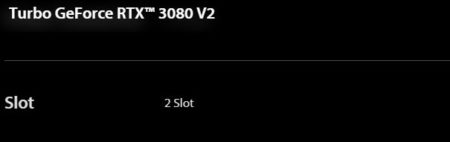
Hence, when building a PC and deciding on the number of places you need, you also need to consider the size of expansion cards.
Final Words
The answer to the question of how many PCIe slots I need depends on your needs or the number of expansion cards you wish to install on your PC.
You may not need any PCIe slot at all! You may not need PCIe slots if you have an average home and office-use PC.
While all PC motherboards have at least one PCIe slot, you may not need to use any PCIe slot for simple builds.
For simple home and office builds, the built-in features, such as the integrated CPU graphics card, built-in WiFi, etc., should suffice.
FREQUENTLY ASKED QUESTIONS
1. How do PCIe slots impact overall computer performance, and how many do I need for optimal performance?
PCIe slots are a critical component of a modern computer system, as they provide high-speed connectivity between the CPU and other hardware devices, such as graphics cards, network adapters, and storage drives.
The number of PCIe slots you need for optimal performance will depend on the specific hardware devices you plan to use and the types of workloads you plan to run.
Generally, a single high-speed PCIe slot can provide sufficient bandwidth for most applications, but if you plan to use multiple high-performance devices, you may need multiple PCIe slots to avoid performance bottlenecks.
2. What are some common use cases for multiple PCIe slots, and how do they impact system performance?
Multiple PCIe slots can be useful for a range of applications, including high-performance gaming, 3D rendering, scientific computing, and data analysis.
By adding additional graphics cards, network adapters, or storage drives, you can increase the performance and capabilities of your computer.
However, it’s important to note that adding more devices can also increase power consumption and generate more heat, which can impact system stability and performance.
3. How do I know if my motherboard has enough PCIe slots for my needs?
To determine if your motherboard has enough PCIe slots for your needs, you should first consider the specific hardware devices you plan to use and how many PCIe slots they require.
You can then check the specifications of your motherboard to see how many PCIe slots it has and what types of devices they support.
If your motherboard does not have enough PCIe slots for your needs, you may need to consider upgrading to a different motherboard or using an external expansion chassis.
4. What are some potential compatibility issues that can arise when using multiple PCIe slots?
When using multiple PCIe slots, it’s important to ensure that the devices you plan to use are compatible with each other and with your motherboard.
Some potential compatibility issues to consider include power consumption, data transfer speeds, and the types of PCIe lanes used by each device.
In some cases, you may also need to adjust BIOS settings or install special drivers to ensure proper functionality.
5. How do I optimize the use of PCIe slots to ensure the best performance and compatibility for my computer?
To optimize the use of PCIe slots, you should first ensure that your hardware devices are compatible with each other and with your motherboard.
You should also consider the types of PCIe lanes used by each device and ensure that they are properly configured in your BIOS settings.
Additionally, you can optimize the placement of your devices in the PCIe slots to minimize interference and ensure the best possible performance.
Finally, you should monitor system temperatures and power consumption to ensure that your system remains stable and reliable.
