Motherboards are NOT of the same size. Some are small, while others are large. It is very important to check the form factor of your motherboard to ensure it will fit in your PC case. As such, this article will serve as a guide on checking the motherboard’s form factor.
Fortunately, it is quite simple to check the form factor of your motherboard. You can either head over to the motherboard’s technical spec sheet, which should almost always have the form factor specified, or physically inspect your motherboard’s size and dimensions with a measuring tape or a ruler.
You also have to understand what the different form factors are called. Since in most cases, instead of the physical dimensions written, most motherboard and PC case spec sheets will specify the size through their form factor name, such as ATX, Micro ATX, etc.
So let me first introduce all the common form factors to you.
TABLE OF CONTENTS
What are the Different Motherboard Form Factors
Before you learn how to check the form factor of the motherboard, it is important to understand what different motherboard form factors look like
Motherboard form factors essentially define its physical size and dimensions. In doing so, the form factor also determines the following:
- The size of the PC case required
- The location of the mounting holes and the standoffs
- The power supply required
- The amount of expansion capability it offers – to an extent
There are three common motherboard form factors for commercial PCs and one common form factor for workstation-grade PCs
The following table summarizes the different form factors:
| Form Factor | Dimensions | Purpose | Remarks | No. PCIe Slots |
|---|---|---|---|---|
| ATX (aka Full-ATX Standard ATX) | 12 x 9.6 inches 305 x 244 mm | Commercial | – For Gamers and Professional – Fairly common – Best expansion capability for commercial purpose | 2-3 x16 2-3 x1 |
| Micro ATX (aka mATX) | 9.6 x 9.6 inches 244 x 244 mm | Commercial | – Feature affordable motherboards – Moderate expansion capacity | 1-2 x16 1-2 x1 |
| Mini ITX | 6.7 x 6.7 inches 170 x 170 mm | Commercial | – Smallest motherboards or PC – Minimal expansion capacity – Expensive due to their compact design | 1 x16 |
| Extended ATX (aka E-ATX) | 12 x 13 inches 305 x 330 mm | Workstation | – Intended for workstation builds – Expensive and compatible only with specialized workstation CPUs. | 4-7 x16 |
Here is what the different motherboard form factors look like:
ATX – aka Full ATX – aka Standard ATX

Micro ATX – aka mATX

Mini ITX

Extended ATX – aka EATX

Different companies design these form factors. ATX form factor was first invented by Intel in 1995 to replace the older AT form factor.
The ITX form factor was designed by VIA Technologies in 2002.
It should be noted that there are several more form factors, such as NANO ITX- Pico ITX, etc., but these are not used for PC and workstations.
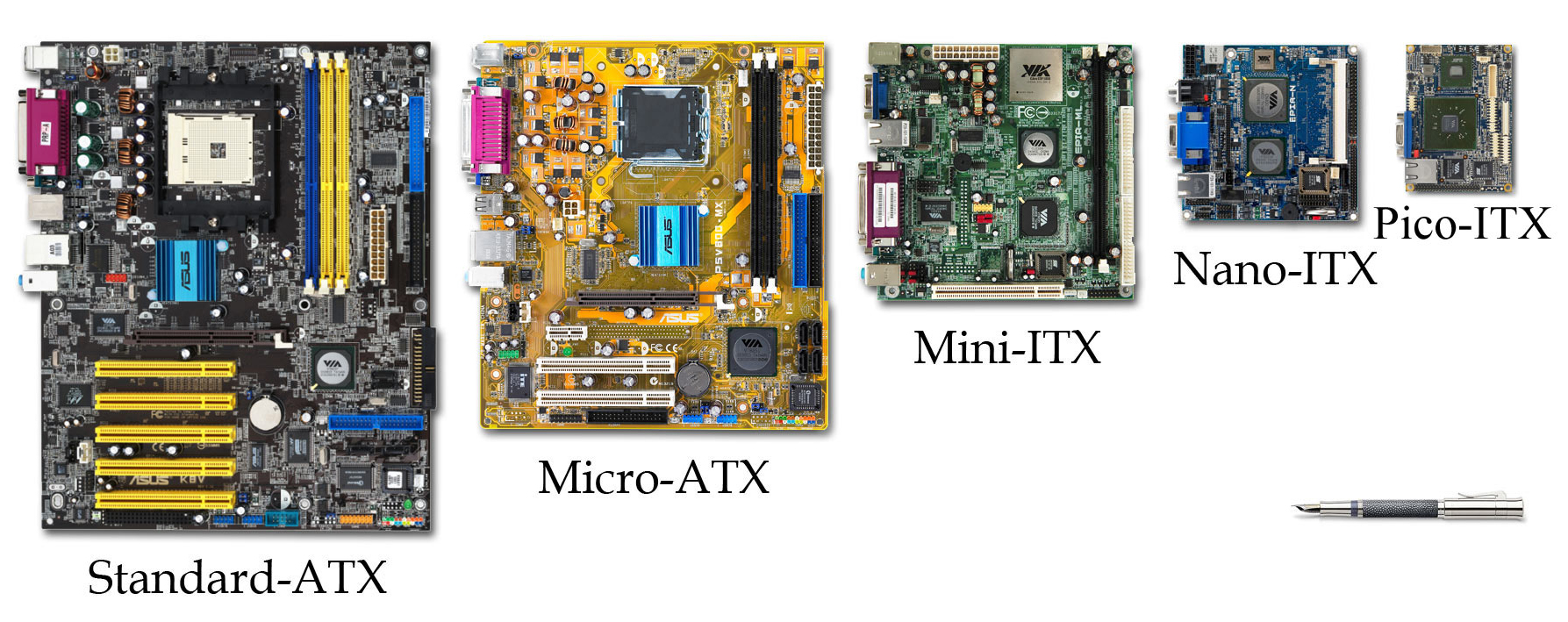
Also Read: Are All Motherboards the Same Size?
How to Check the Form Factor of the Motherboard?
Knowing what different motherboard form factors are and what they look like, it should be fairly simple to check your motherboard’s form factor.
There are essentially four ways:
- Through the Technical Spechseet of the Motherboard
- From the Motherboard’s Name Itself
- Through Physically Measuring the Dimensions.
- Through Certain Visual Cues
1. Checking Motherboard Form Factor Through the Specsheet
One of the easiest ways to check your motherboard’s form factor is through its technical spec sheet.
To do this
1. Type the name of your motherboard make and model in Google search
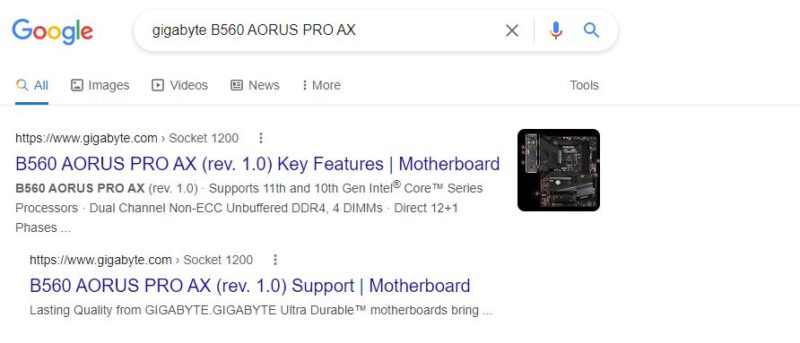
You can also use the manufacturer’s website to find your motherboard, but I find Google search a very convenient method.
2. Head over to the main search result for your motherboard (often the first result)
3. Head to the specification page with the motherboard’s overview page open.
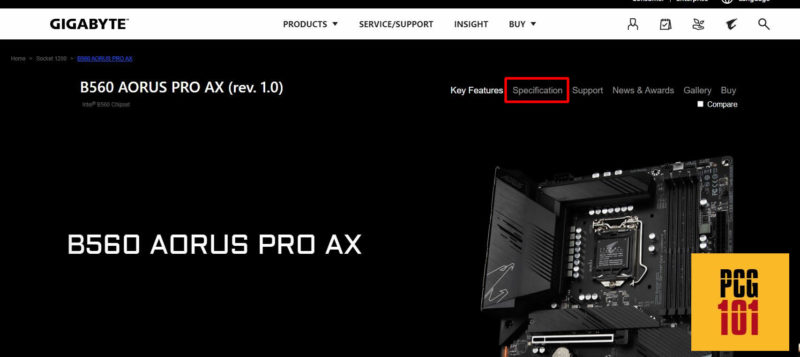
4. Look for a section regarding the motherboard’s form factor on the specifications page.
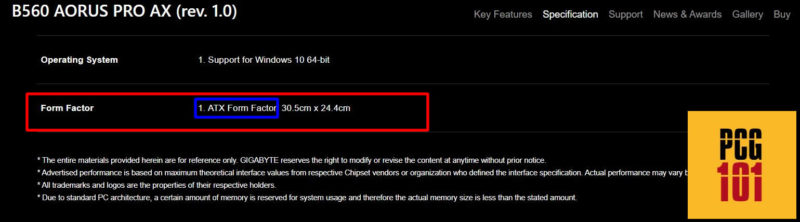
As you can see, the Gigabyte B560 AORUS Pro AX has the ATX form factor.
Of course, for this method to work, you need to know what motherboard make and model you have. If you are having a hard time finding what motherboard you have, then I have written a comprehensive guide on that too:
2. Figuring Out the Form Factor From the Motherboard’s Name Itself
One neat trick to find out what motherboard form factor you have is to look at the model name itself.
Specifically, you are looking for the letter “M” or “I” after the chipset number.
All motherboards have the chipset model in their name as well. For instance:
- Gigabyte Aorus B560 Pro AX features the Intel chipset B560
- ASUS Tuf Gaming X570-Plus has the AMD X570 chipset.
- MSI Pro Z690-A has the Intel Z690 chipset
So an so forth…
Now, if a motherboard has the letter “M” IMMEDIATELY after its chipset, it is almost certainly a Micro ATX motherboard.
If a motherboard has the letter “I” IMMEDIATELY after its model or after a hyphen “-“ or ITX written in its name, it is a Mini ITX motherboard.
If a motherboard’s model does not meet the above conditions, it is probably an ATX motherboard.
Here are some examples,
- ASUS Prime B560M-A: This is a Micro ATX motherboard
- ASUS Prime Z690-P: This is an ATX motherboard
- MSI MAG X570 Tomahawk WiFi: This is an ATX motherboard
- Asus Prime A320I-K: This is a Mini-ITX motherboard
- ASRock Z690M-ITX/ax: This is a Mini-ITX motherboard
Again, you will need to know your motherboard’s exact make and model to figure this out.
Also Read: Do All Motherboards Fit in Any Case?
3. Through Physically Measuring the Dimensions
The last and final method to check what motherboard form factor you have is through the good old physical inspection.
Grab a measuring tape or a ruler and physically measure the length and width of your motherboard.
This method is best if the motherboard is being bench tested. If it is already installed, it can get tricky to get your measuring tape inside the PC chassis.
4. Through Certain Visual Cues
Some physical hints from the motherboard itself can give you a good idea about what motherboard you are looking at.
- If a motherboard only has a single PCIe slot of x16 length at the bottom of the board, it is almost certainly a mini-ITX motherboard.
- If a motherboard has 2 xPCIe x16 slots and if one of them is located near the bottom edge, then it is most likely a micro-ATX motherboard.
- A motherboard with 3 x PCIe x16 slots is almost certainly a Full-ATX motherboard.
- A motherboard with more than three PCIe x16 slots is almost certainly an E-ATX motherboard.

It should be noted that the PCIe slot configuration can vary drastically across motherboards. All micro-ATX motherboards don’t need to feature 2xPCie x16 slots. Many micro-ATX have only a single PCIe x16 slot.
In this case, what separates an mATX from a mini-ITX is that on mATX- the x16 slot is located somewhere near the center of the board. An mATX also has several x1 slots. Conversely, a mini-ITX has only one PCIe slot of x16 size and is located on the bottom edge of the motherboard.
Similarly, all Full-ATX motherboards don’t need to feature 3 x PCIe x16 slots. Many features only two x16 slots. Some Full-ATX motherboards can even feature only one x16 slot.
Also Read: Do Motherboards Come with CPU and RAM?
Also Read: Can You Upgrade a Laptop Motherboard?
Frequently Asked Questions
1. How To Tell if a Motherboard is ATX?
ATX motherboards are the largest commercial motherboards. They are also the most common.
You can tell if your motherboard is ATX or not either by measuring its dimensions, which should be 12×9.6 inches (305x244mm), or by its name.
ATX motherboards do not have the letter M or I after the chipset model in their name. The most definitive way to check is by heading over to the specsheet.
2. How to Tell if I Have a Mini ITX Motherboard?
For starters, mini ITX motherboards are very compact. They are pretty hard to confuse with any other form factor since they are tiny, with a dimension of 6.7×6.7 inches (170x170mm), especially compared to the mATX or the Full-ATX motherboards.
Another important giveaway for mini ITX motherboards is that they only have a single PCIe x16 slot. They offer no other PCIe expansion slots.

3. Are smaller form factor motherboards less powerful than larger ones?
Not necessarily. The size of a motherboard doesn’t determine its power or performance. In fact, some smaller form factor motherboards can be more powerful than larger ones because they’re designed for specific use cases and can pack a lot of power into a smaller space. However, larger motherboards often have more expansion slots and can accommodate more components, so they may be more suitable for certain applications.
4. How do I know what form factor my computer case supports?
You can usually find out what form factor your computer case supports by checking the product specifications or user manual. You can also measure the internal dimensions of your case and compare them to the dimensions of different motherboard form factors.
Additionally, you can check the screw holes on the motherboard tray to see if they match up with the screw holes on your motherboard.
5. Can the motherboard form factor affect the performance of my computer?
No, the motherboard form factor doesn’t directly affect the performance of your computer.
However, the form factor can affect the number of components you can install, which can indirectly affect performance. For example, if you have a smaller form factor motherboard with fewer expansion slots, you may not be able to install as many graphics cards or other components as you would with a larger motherboard.
Additionally, some form factors may have fewer power delivery options, which can limit the amount of power your system can draw and thus impact performance.

please tell me that which form factor HP 8200 mini tower has