Currently, PCIe 3.0 is the most common version on motherboards, but if you have an older PC, it may conform to the older PCIe v2.0. With most new expansion cards coordinating with v3.0, it is common to ask: can I use a PCIe 3.0 card in a 2.0 slot?
Yes, you can use a PCIe 3.0 card in a 2.0 slot, but with some caveats, which I will cover below.
A third-generation (PCIe 3.0) card will work in a second-generation (PCIe 2.0) slot because the PCIe standard is designed to be backward and forward-compatible, thus allowing the use of new cards on older hardware and vice versa.
However, as mentioned earlier, there are a few caveats that you need to take into consideration, particularly in terms of performance.
In the following text, I talk about PCIe card backward and forward compatibility.
TABLE OF CONTENTS
A Review of the PCIe Generation and the Speeds
Before we delve into backward compatibility, it is worth briefly looking into PCIe generation and its corresponding transfer speeds.
| Version | x1 (GB/s) | x2 (GB/s) | x4 (GB/s) | x8 (GB/s) | x16 (GB/s) |
|---|---|---|---|---|---|
| 1.0 | 0.250 | 0.500 | 1.000 | 2.000 | 4.000 |
| 2.0 | 0.500 | 1.000 | 2.000 | 4.000 | 8.000 |
| 3.0 | 0.985 | 1.969 | 3.938 | 7.877 | 15.754 |
| 4.0 | 1.969 | 3.938 | 7.877 | 15.754 | 31.508 |
| 5.0 | 3.938 | 7.877 | 15.754 | 31.508 | 63.015 |
| 6.0 | 7.877 | 15.754 | 31.508 | 63.015 | 126.031 |
As the table above shows, a single 2nd generation PCIe lane has a speed of 0.5 GB/s or 500 MB/s. On the other hand, a single 3rd generation PCIe lane doubles the speed to about 1.0 GB/s.
The point to note here is that each successive PCIe generation doubles the per-lane throughput (speed) compared to the previous generation.
The much higher throughput of the successive generation has a lot of ramifications. For instance, a device requiring two lanes on 2nd generation PCIe interface would only require a single road on 3rd generation.
The newer generation also brings better efficiency in encoding algorithms, thus reducing overall power usage.
The higher per-lane speed and efficient algorithms allow the PCIe interface to do the same amount of work at fewer clock cycles with each successive generation.
This, in turn, affects the size of the cards; they can get smaller, and use weaker sub-components like smaller heat sinks, thus reducing the overall cost.
Newer PCIe generations also allow for highly advanced cards to be designed.
So, in short, a card built with the PCIe 3.0 version in mind will be more efficient and have a better performance per dollar ratio compared to the PCIe card made with PCIe 2.0 version in mind.
Also Read:
- PCIe 2.0 vs. 3.0
- How do I Check How Many PCIe Lanes I Have?
- What Does a PCIe Express Slot Look Like?
So Can I Use A PCIe 3.0 Card In A 2.0 Slot?

So if you have a PCIe 3.0 card in hand and your motherboard only has a free PCIe 2.0 slot, you can plug it into that slot and use it immediately.
The way the PCIe standard is designed lets you do this without digging into your BIOS, tweaking your system, or getting an adapter. The PCIe standard’s backward compatibility feature makes this setup possible.
PCIe Backwards Compatibility
The standard gets updated every so often. Currently, PCIe v4.0 is picking steam. However, PCIe 3.0 and 2.0 are also quite widespread.
With the backward compatibility feature, a newer PCIe card can work in an old PCIe slot where it fits.
That means you can use the graphics card with a PCIe 3.0 graphics card and a free PCIe 2.0. Similarly, a PCIe 4.0 device can also work in a 3.0 slot.
Of course, you must ensure that the slot’s physical length can occupy the expansion card. For instance, you will need a PCIe x16 slot to add to a typical graphics card.
Backward compatibility has a lot of benefits. One is that you do not have to do an entire motherboard upgrade to use a new PCIe card.
Were it not for this, users would have to spend a lot of money upgrading their entire system whenever they needed to change one small component.
Link Speed Negotiation
A PCIe card, when plugged into a slot, forms a link, and the connection is what allows there to be a transfer of data through channels that are known as PCIe lanes.
As the link is being initialized, a few things need to be taken care of by the PC. The PCIe controller needs to determine what speed the link will be operating at so that the signaling happens at a rate that can be sustained through the link.
This is done through link speed negotiation and is where the PCIe slot and the card advertise their maximum supported speeds to each other and then settle to run at the speed of the slowest between the two.
This way, if either of the two operates faster than the other, a convenient speed that both the slot and the card can accommodate is chosen, and the link will run at that speed.
The Catch – Performance Impacts and Throttling
So can I use a PCIe 3.0 card in a 2.0 slot? Absolutely.
But you probably shouldn’t if you can avoid it.
Yes, the card will work just fine, but some problems are associated with this setup.
The main issue is that the card’s performance will be affected, and in some cases, the effects may be noticeable and too jarring to ignore for more demanding cards.
As mentioned earlier, a PCIe link operates at the speed of the slower component, i.e., the slot or the card.
So, in other words, if you put a faster 3.0 card in a slower 2.0 slot, it may get throttled. This effect may not be noticeable on cards with a low throughput rate, like WiFi cards, but this can be too significant to ignore on graphics cards.
Saturation of the PCIe Link – No Need to Worry About Performance Drop on Low-Demanding Cards
Most weaker cards do not saturate even the older PCIe generation interfaces.
For instance, the latest WiFi 6 PCIe x1 Cards have a speed of 2.4 Gbps or 300MB/s. A single PCIe 2.0 lane has a max supported throughput of 500 MB/s.
Hence, you wouldn’t notice much difference if you install a WiFi 6 network card on either PCIe 2.0 or PCIe 3.0.
Now if you were to install the same WiFi 6 card on a PCIe 1. o x1 slot with a speed of 250 MB/s, you could expect to throttle.
Despite being the newer standards, PCIe 3.0 and PCIe 4.0 is overkill for WiFi 6.
Pudget Systems Study on GPU Performance Impact on Different PCIe Generation
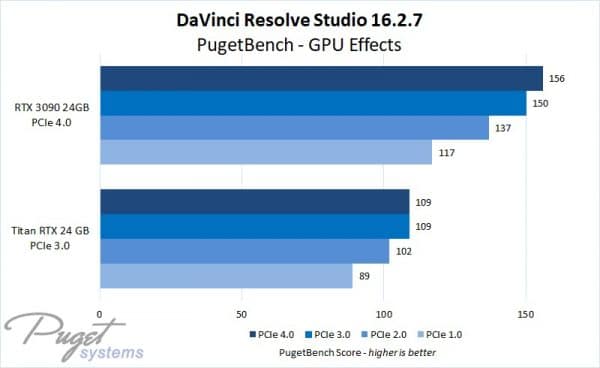
PudgetsSystems.com has done a comprehensive study on this topic. They tested NVIDIA RTX 3090, a PCIe 4.0 device, and an NVIDIA Titan RTX, a PCIe 3.0 device, on first, second, third, and fourth-generation PCIe motherboards.
While the difference is negligible in specific situations, the generational gains are too significant to ignore in other demanding cases like video editing and post-production.
While PudgetSystems.com did not test games in their benchmark, it can be deduced that tasks requiring constant information transfer to and from the PCIe slots would impact performance. This can include games.
So when doing light work, the difference in performance may not be much of an issue, but for more intensive tasks, say playing a demanding game, a top-of-the-line PCIe 3.0 graphics card in a PCIe 2.0 slot can be severely underutilized, and you may see a difference in performance.
Also Read: Which Intel and AMD CPUs Support PCIe 4.0?
When to Use this Setup?
You can plug in the card if you have an older motherboard running on PCIe 2.0 and want to try out new hardware that uses the PCIe 3.0 spec.
While this may lead to under-utilization depending upon how much data the card generation or how demanding it is, this type of setup is a cost-effective solution
Another situation where configuring your build like this may be necessary is if other components already take up all the usable PCIe 3.0 slots.
Some motherboards have PCIe 3.0 and 2.0 slots; if you only have PCIe 2.0 slots, you can use one for your PCIe 3.0 card.
Final Words
The answer to whether you can use a PCIe 3.0 card in a 2.0 slot is a resounding yes.
While the performance difference in this arrangement would be marginal in many cases, you cannot deny the throttling that can occur.
Nevertheless, changing the entire system just so you can install a single 3.0 card may not be the most effective way to go about it as it would require a change of motherboard and, in turn, a change of processor.
Therefore, if there is no other way, then go ahead and use that 3.0 card in the older 2.0 slot.
FREQUENTLY ASKED QUESTIONS
1.What are the benefits of using a PCIe 3.0 card over a PCIe 2.0 card?
PCIe 3.0 offers twice the bandwidth of PCIe 2.0, which translates to faster data transfer rates between the card and the motherboard. This means that PCIe 3.0 cards can offer faster performance, particularly in data-intensive applications like gaming, video editing, and 3D modeling.
2. How do I determine if my computer has a PCIe 3.0 or 2.0 slot?
You can determine if your computer has PCIe 3.0 or 2.0 slots by looking at your computer’s documentation, motherboard manual, or by checking the specifications on the manufacturer’s website. You can also check the slot itself, as PCIe 3.0 slots typically have 16 lanes and are longer than PCIe 2.0 slots.
3. Are all PCIe 3.0 cards compatible with all PCIe 2.0 slots?
PCIe 3.0 cards are generally backward compatible with PCIe 2.0 slots, which means that they can be used in PCIe 2.0 slots, although the performance will be limited by the slower speed of the slot. However, it’s always a good idea to check the manufacturer’s specifications to confirm compatibility.
4. Will using a PCIe 3.0 card in a PCIe 2.0 slot cause any damage to my computer?
Using a PCIe 3.0 card in a PCIe 2.0 slot will not cause any damage to your computer. However, the card will operate at a reduced speed because it will be limited by the slower speed of the PCIe 2.0 slot. It’s always a good idea to check the manufacturer’s specifications to confirm compatibility before using any PCIe card.

Muy bueno el articulo, gracias
This answered my question 100%. Thank you so much!
very helpful! thank you!
What happens if you plug a x8 pci-e3.0 m.2 adapter card into a x8 pci-e2.0 slot? Would the drive be able to access the whole x8 pci-e2.0 speeds or would the drive only see x4 pci-e2.0 speeds?
Thanks for this article Atif – I’m looking at putting a PCIe3 card into an older PCIe2.1 board of my son’s computer at the moment to squeeze a little more performance out of it. You mention throttling; even if this happens, will the results still be better if I put a PCIe3 card (specifically a 2GB W5000) into a board replacing a PCIe2 card (1GB HD5690). The CPU is a Phenom X4 9650 so my expectations aren’t too high!
When it comes to graphics card, the performance reduction is often marginal. This is particularly true if the graphics cards do not belong to the high-end range, which the 2GB W5000 does not.
My question is, I only have a version 2.0 x 4 PCIe slot. Will I do better with a Gen 2 x4 or a Gen 3 x4 nvme card. I’m thinking if there’s overhead loss, maybe once that happens, the Gen 3 will run more like a Gen 2 card without overhead loss – meaning full PCIe design speed.
Where does ovehead loss occur, in the nvme card of in the sytem board/PCIe slot?
I tried a PCIe 3 graphic card on my motherboard with PCIe 2 and it would not work. So how come you are saying it will work and should be backward compatible, when clearly mine does not. In fact, I had two PCIe 3 graphic cards in crossfire mode. The graphic card fans spun for two seconds then stopped completely. Is there something else I should be doing to make these work on my PCIe 2 slots. It would be great if I could use the new graphic cards on my older board. My motherboard is: GA-990FXA-UD7 (rev. 3.0) rev. 1.x
AMD 990FX + SB950 Chipset
Make sure that slot you inserted the GPU into has 16 lanes and not 4, as the two can be confused.