Identifying components for those new to PC building and PC hardware can be challenging. To understand what a graphics card is, you may have to first figure out where is the graphics card located.
The location of a graphics card depends upon what kind of graphics card you have. Integrated graphics cards are located within the CPU. Dedicated or discrete graphics cards are located on the motherboard on the PCIe slots.
It is highly possible to have both integrated and dedicated graphics cards on your computer at the same time as well.
On laptops, a dedicated graphics card is a separate chip located on the motherboard. On desktops, dedicated graphics cards plug into the PCIe slots.
In the following text, I will discuss where the graphics card is located and how to identify one.
TABLE OF CONTENTS
The Two Different Types of Graphics Cards
So as mentioned earlier, you have first to understand that there are two different kinds of graphics cards:
- Dedicated Graphics Card (aka discrete graphics card)
- Integrated Graphics Card (iGPU)
You can have either one of these or both on your PC.
Let us talk about each separately.
1. Dedicated Graphics Cards
Dedicated or discrete graphics cards are standalone or completely different chips for heavy graphics processing.

A dedicated graphics card is often intended for gamers and professionals.
On desktops, dedicated graphics cards connect to the motherboard’s PCIe slots. A discrete graphics card is a separate chipset sold onto a laptop motherboard.
Dedicated graphics cards are expensive. So much so that specific high-end dedicated graphics cards can cost as much as an entire mainstream PC.
2. Integrated Graphics Card
As the name suggests, integrated graphics cards, aka iGPUs, are built into the CPU.
These provide fundamental graphics processing and video output support for your PC. They are not intended for heavier gaming or professional editing/designing tasks.
The video output ports on the back I/O panel of your desktop’s motherboard use the integrated graphics card to power up.
It should be noted here that the motherboard has no graphics processing capabilities.

Also Read: Do Motherboards Have Integrated Graphics?
Not All Desktop CPUs Have an Integrated Graphics Card
While almost all laptops feature a CPU with an integrated graphics card, not all CPUs have an integrated graphics card with desktops.
With AMD CPUs, only the ‘G’ series CPUs offer an integrated graphics card for desktops. With Intel CPUs, any CPU with an “F” suffix does not feature an integrated GPU.
Also Read: Does My Graphics Card Support 4K?
So Where is the Graphics Card Located?
So with primer out of the way, let us now talk about locating a graphics card.
Where is a Dedicated Graphics Card Located on a Desktop?
A dedicated graphics card is located on the PCIe slot of a motherboard, particularly on the top x16 slot. A dedicated graphics has a physical connector that can ONLY fit into an x16 space.

A motherboard can have several PCIe slots of different types, such as x1, x4, x8, and x16. The number after the letter ‘x’ generally denotes the number of PCIe lanes a slot has. The more roads, the more demanding the add-in card can support.

x16 is the largest slot, and the graphics card generates the most data. Hence, in ideal cases, a dedicated graphics card plugs into the FIRST x16 slot as it is directly connected to the CPU.
Note that, sometimes, what may seem like an x16 slot may only have 4 or 8 lanes. You can see in the image above that the bottom x16 space only has four lanes. As such, a GPU is rarely connected to a place with this configuration, i.e., x16(x4).
Again, ideally, a GPU requires the full x16 slot with x16 lanes. The top x16 space in all motherboards guarantees that.
Read in Detail: Which PCIe Slot for GPU is Ideal?

In the image above, you can see a dedicated graphics card connected to the top x16 slot of this motherboard.
This should give you a solid idea about where a dedicated graphics card is located, mainly if you are unsure about what they look like.
You can also see that two power connectors are connected on the top right of the dedicated graphics card. This is because most graphics cards require extra PCIe cables from the Power Supply Unit to power up.
So, in short, a dedicated graphics card is located on an x16 slot on a motherboard. These can be either in the center-left or on the bottom left of the motherboard depending upon the form factor of the motherboard.
On the Full ATX motherboard, as you see above, the graphics are located on the center-left.
On Mini ITX motherboards, the smallest commercial motherboard size, the dedicated graphics card would be located on the bottom since the only x16 slot they have is on the motherboard’s bottom edge.

Also Read: Why Do Laptops have Two Graphics Cards?
Multiple Dedicated Graphics Card
Some systems can have multiple dedicated graphics cards.
These PCs have motherboards mainly designed to have multiple x16 slots capable of supporting various GPUs.
Each graphics card in these PCs is on a separate PCIe slot.
Also Read: How to Check Which Graphics Card is Being Used?
Where are the Dedicated Graphics Located on a Laptop?

On a laptop, a graphics card is soldered onto the motherboard itself. It is NOT detachable, unlike on desktops.
A cooling assembly often covers a gaming laptop’s CPU and GPU chips. You must dismount the entire cooling body to locate the discrete graphics card chip.
Also Read:
Where is the Integrated Graphics Card Located?
An integrated graphics card is found WITHIN the CPU. People often confuse that an integrated graphics card is on the motherboard.
That is not the case.
You can see a sample dye chart below for the Intel Core i7 4770K. That an integrated graphics card labeled “Processor Graphics” is located within the CPU itself.
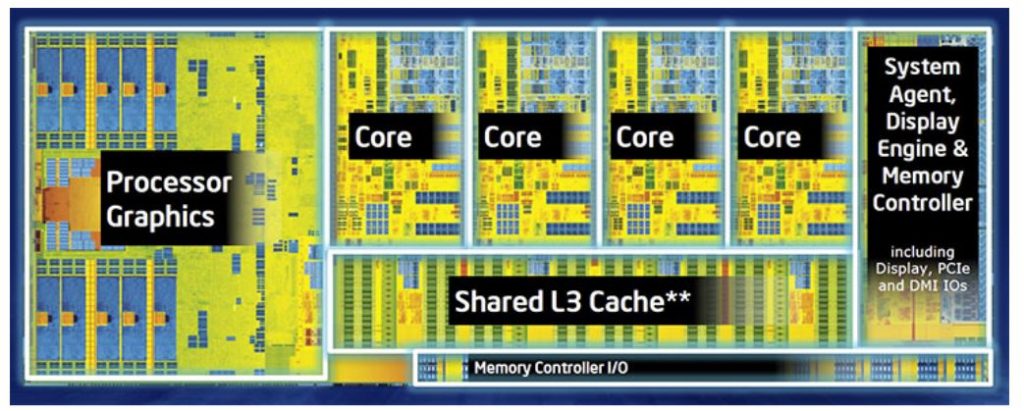
Unlike dedicated graphics cards, these cannot be removed or upgraded.
Also Read: How to Check What Integrated Graphics Do I Have?
Final Words
So where is the graphics card located? A dedicated graphics card is hard to miss when discussing a desktop. It is a reasonably significant component connected directly to the motherboard itself.
It would be best to know what you are looking at.
If you have an integrated graphics card, that would be pretty hard to locate since it is built into the CPU itself!
FREQUENTLY ASKED QUESTIONS
1. Are there any external graphics card options for laptops, and where would I find them?
Yes, there are external graphics card options available for laptops. These are called eGPUs (external Graphics Processing Units) and they can be connected to a laptop via a Thunderbolt 3 port. You can find these eGPUs on various online marketplaces like Amazon or Newegg.
2. What should I do if I can’t find the graphics card in my computer, and is it possible it doesn’t have one?
If you can’t find the graphics card in your computer, it’s possible that your computer doesn’t have a dedicated graphics card. In this case, your computer is likely using integrated graphics, which are built into the CPU.
You can check if your computer has a dedicated graphics card by going into the Device Manager and looking under Display Adapters.
3. What are some common signs that my graphics card might be failing, and how can I troubleshoot them?
Common signs of a failing graphics card include artifacts on the screen, freezing or crashing of the computer while running graphics-intensive programs, and overheating.
To troubleshoot these issues, you can try updating your graphics card drivers, cleaning the graphics card and its fans, and checking for any loose connections between the card and the motherboard.
4. Can I use multiple graphics cards in my computer, and how would I set them up?
Yes, it is possible to use multiple graphics cards in your computer, but it requires a compatible motherboard and power supply unit.
This process is called SLI (Scalable Link Interface) for Nvidia graphics cards and Crossfire for AMD graphics cards.
You would need to connect the graphics cards with a bridge connector, configure the SLI or Crossfire settings in the graphics card control panel, and ensure that your power supply can handle the additional load.
Also Read: Do You Need Two Graphics Cards for Dual Monitors?
