If you want to upgrade your viewing experience to 4K, you need the right components. Not only do you need the right monitor, but you also need the right graphics card that has 4K support. As such, in this article, I will comprehensively answer the question, “does my graphics card support 4K?”
The most conclusive way to check whether your graphics card supports 4K is to check the technical spec sheet of the installed GPU. If you have an integrated graphics card, check the spec sheet of the CPU. If you have a dedicated graphics card, check its spec sheet.
However, looking at the spreadsheet alone would not matter much if you do not know what to look for.
The most important thing to note to understand whether your graphics card supports 4K resolution is to check the max resolution supported by the graphics card, the ports on the graphics card, and the refresh supported by the ports.
I will explain all this in detail in the text below.
TABLE OF CONTENTS
So Does My Graphics Card Support 4K Resolution?
As mentioned earlier, to figure out whether your GPU can support 4K, you must refer to the spec sheet of the GPU.
It would be best if you mainly looked at the following:
- The max resolution supported
- The ports on the graphics card
- The supported refresh rate
Also note that just because your graphics card’s chipsets support 4K does not mean much, particularly if you just have integrated graphics. It would be best if you also had the correct ports and the right monitor.
I explain all this in detail one by one.
1. Checking the 4K Resolution Support on a Graphics Card
4K resolution is defined in many ways. 4K, Ultra HD, and UHD are different names for the same thing.
Now, if you have an integrated graphics card, you will look into the CPU’s spec sheet to figure out your graphics card and its resolution specs.
If you have dedicated graphics, you will look up the model name of the dedicated graphics card.
4K Support on Integrated Graphics Cards:
Suppose you have an integrated graphics card, head over to the CPU’s detail. Below is a sample spec sheet showing the details for Intel HD 630 as found on a reasonably old 7th Gen Intel CPU.
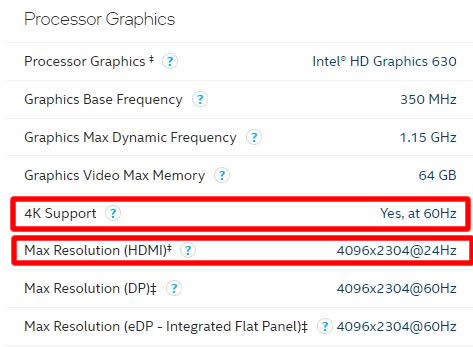
You can see that the Intel HD Graphics 630 supports 4096 x 2304 resolution. Meaning it supports 4K resolution.
A Note on 4096 x 2304 4K vs. 3840 x 2160 4K
If you take the literal and official definition of 4K, then that resolution corresponds to 4096 x 2304. This resolution is often referred cinema 4K resolution. However, for commercial purposes, i.e., for devices such as TVs and Monitors, 4K resolution is referred to as 3840 x 2160 or UHD! This is twice the resolution of FHD on both the vertical and horizontal sides, giving TVs and monitors a uniform increase in pixels across both dimensions. As such, if you see a graphics card that supports literal 4K (4096×2304), it intrinsically means that it supports all 4K resolutions, including the commercial 4K (3840×2160). Why? Because the former is larger than the latter.
The good news is almost all of the integrated graphics cards released in the last decade or so support 4K resolution.
For instance, the Intel HD Graphics 4600 was released with the 4th Gen Intel Core CPU in 2013 below. This, too, supports 4K resolution.
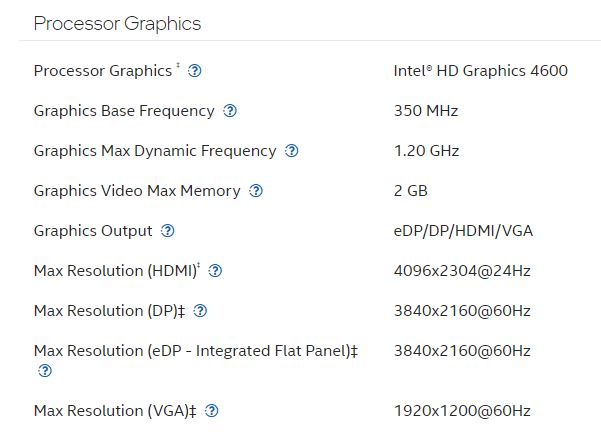
I want to reiterate here that just because your integrated graphics card support 4K does not mean your PC has 4k support. It would be best to have the correct ports on the motherboard too.
4K Support on Dedicated Graphics Cards:
For a dedicated graphics card, you have to check the spec sheets for the card itself.
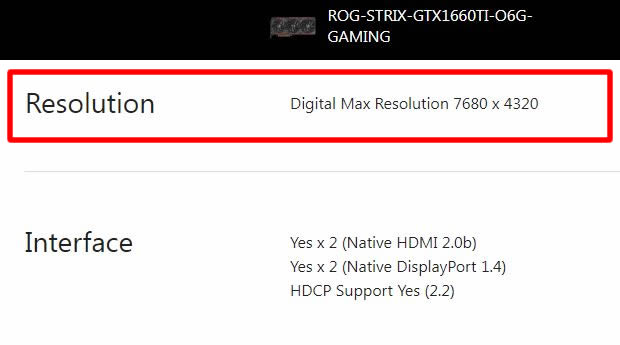
The image above shows the spec sheet for a mid-range NVIDIA GTX 1660Ti dedicated graphics card.
You can see that a typical dedicated graphics card supports a resolution much higher than 4K. This lower-mid-range graphics card can support a 7680 x 4320 or 8K resolution! – twice as much as 4K.
2. Checking if The Graphic Card Has the Right Ports to Output 4K
In addition to the support for the proper resolution, the graphics card must have the correct port to display 4K.
The following table shows which ports support 4K resolution and which do not.
| Port | 4K Support | Max Resolution Support | Max Refresh Rate |
|---|---|---|---|
| VGA | No | 2048 x 1536 | 60 Hz |
| DVI | No | 2560 x 1600 | 60 Hz |
| HDMI 1.4 | Yes | 4096 x 2160 | 120 Hz @ FHD Resolution 30 Hz @ 4K (3840 x 2160) 24 Hz @ 4K (4096 x 2160) |
| HDMI 2.0 | Yes | 4096 x 2160 | 60 Hz @ 4K Resolution |
| HDMI 2.1 | Yes | Upto 10240 x 4320 (10K) | Upto 120 Hz @ 10K resolution |
| DP 1.2 | Yes | 3840 x 2160 pixels | 60 Hz @ 4k Resolution |
| DP 1.3 | Yes | 7680 x 4320 (8K) | 120Hz @ 4K 30Hz @ 8K |
| DP 1.4 | Yes | 7680 x 4320 (8K) | Upto 60 Hz @ 8K |
| DP 2.0 | Yes | Upto 16K | 60Hz @ 16K resolution 80Hz @ 10K resolution |
You can see from the table above that almost all other ports support 4K resolution besides VGA and DVI ports.
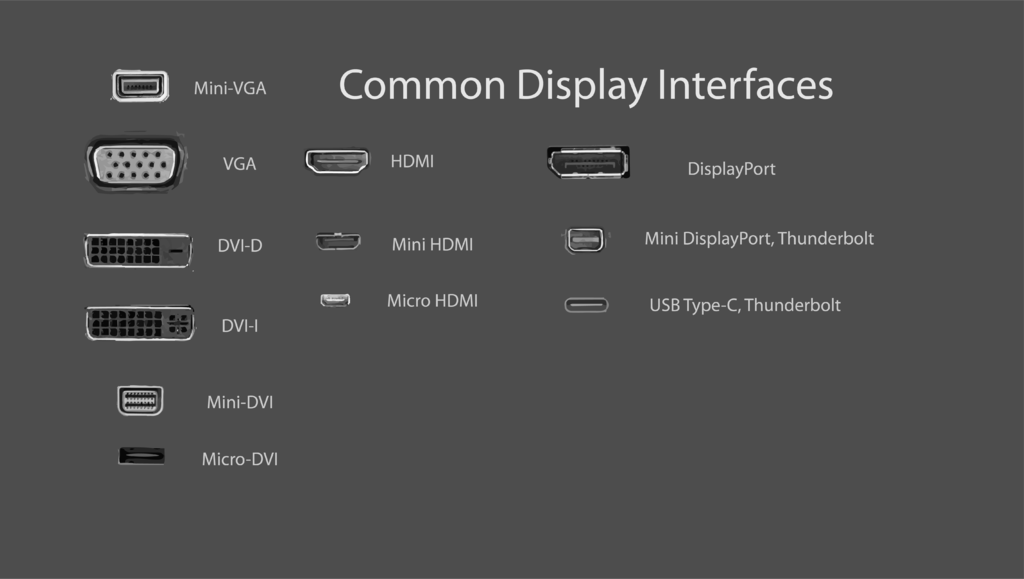
As such, if your dedicated graphics card or the motherboard only offers the VGA and DVI ports, then you will NOT have 4K support, EVEN IF the GPU supports it.
With Integrated Graphics Card, MOTHERBOARD Needs to Have the Right Ports
The CPU’s INTEGRATED GRAPHICS CARD powers the video output ports you see on the back of the motherboard! In other words, motherboards DO NOT have onboard graphics processing.
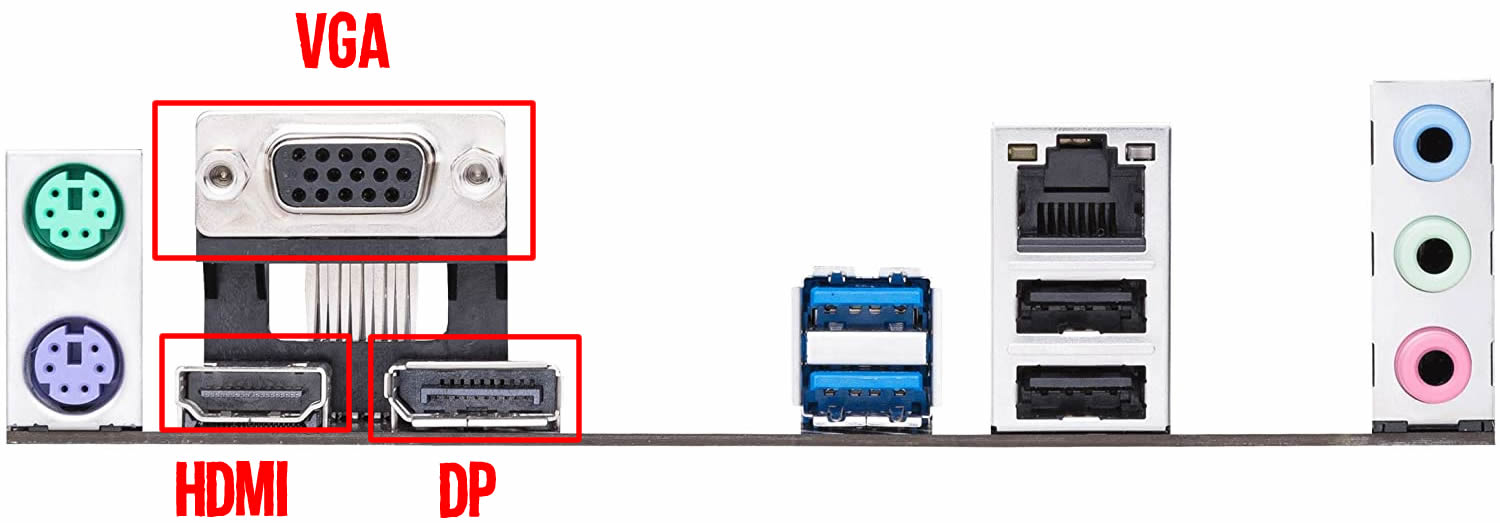
If your motherboard only has a VGA or a DVI port, then it will NOT be able to support 4K resolution, EVEN IF the integrated graphics card in the CPU supports it.
Dedicated Graphics Cards Come With Their Own Video Output Ports
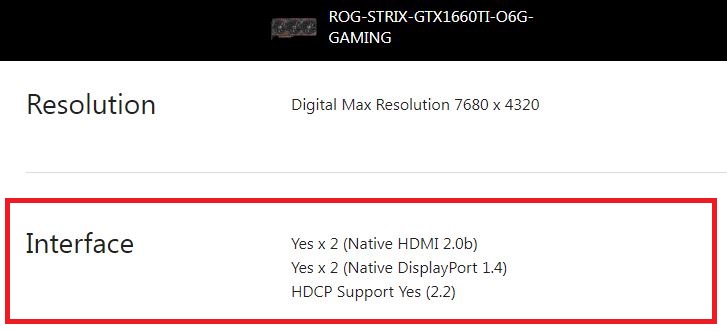
If your PC has a dedicated graphics card or intends to buy one, you must ensure it has the correct port.

Fortunately, this isn’t much of an issue with dedicated graphics since even the weakest dedicated graphics card has one or more HDMI 1.4 ports, if not many ports, including a display port.
Note that when using a dedicated graphics card, the video output ports on the motherboard get disabled. As explained here, there is a way to enable both, but that isn’t ideal.
Also Read: Do You Need Two Graphics Cards for Dual Monitors?
3. Max Supported Refresh Rate
Finally, it would be best if you took note of the refresh rate supported by different ports – this is almost equally as important as the 4K resolution itself in many cases.
Refresh Rate defines the number of times a monitor or a TV can redraw the image on the screen in a second. So a 60 Hz refresh rate means the monitor can draw the picture 60 times per second.
Each new image is called a frame. So a 60Hz refresh rate monitor has the potential to display 60 frames per second. I say POTENTIAL because frames per second are a function of your graphics card’s power. More on this is below.
As such, it is highly advisable to ensure that the motherboard or the graphics has an HDMI 2.0 or a better port to display 4K at 60Hz.
HDMI 1.4 ONLY Displays 4K at 24Hz!
Most older motherboards and graphics cards offer the HDMI 1.4 port. While HDMI 1.4 port DOES support 4K display, it only supports it at a 24 Hz refresh rate!
The maximum number of frames per second it can display is 24.
While for static displays or movies, 24 frames per second should be acceptable. For high-speed motion, such as when gaming, 24 frames per second is abysmal.
Gaming on 24 frames per second would be atrociously lagging and sluggish.
The following video shows the difference between 24, 30, and 60 FPS:
Displaying 4K Resolution at Higher Than 60 Frames Per Second
The same concept applies if you want to experience 4K at higher than 60 frames per second.
Most monitors that we are used to have a 60 Hz refresh rate. The monitor screen you read this article with probably has a 60 Hz refresh rate.
Regarding the HDMI ports, you need to have HDMI 2.0 or better to support 4K resolution at 60 FPS.
In most cases, a monitor with a 60Hz refresh rate is more than enough. However, gamers or enthusiasts enjoy their games at 120 frames per second or higher.
To get higher than 60 FPS, you need a monitor that can support 4K resolution at higher than 60Hz and have the correct ports on both the monitor and the motherboard or the dedicated graphics card.
For instance, if you want to experience 4K at 120 frames per second, you first need to have a 120Hz monitor and also make sure that the dedicated graphics card or the motherboard has either HDMI 2.1 or DP 1.3 ports better.
Refresh Rate vs. Frames Per Second
While refresh rate and frame per second are highly related, refresh rate is the monitor’s function, whereas frame per second is the function of the graphics card.
The monitor’s refresh rate defines the max frame per second it can support. The frames per second determine how powerful your graphics card is.
As such, a 60 Hz refresh rate monitor will NOT guarantee that your games will play at 60 frames per second. That depends on whether your graphics card can pump out 60 FPS.
Alternatively, suppose you have a 60Hz monitor but a superpower graphics card capable of pumping 120 frames per second. In that case, your visuals will only be limited to 60 FPS as that is the max potential of the monitor.
- Have a graphics card that supports 4k resolution
- A graphics card or a motherboard that has the right ports
- The port version supports 4K at 60Hz or more.
For gamers
- A powerful graphics card is required to game at 4K resolution while pumping out 60 FPS.
FREQUENTLY ASKED QUESTIONS
1. What About Laptops? How to Check 4K Support On Laptop?
The same principles apply as above.
You must ensure that you have the graphics card and the ports supporting 4K resolution.
Most laptops do have an HDMI 1.4 port to connect an external display. In case it does not. Unfortunately, there is no way to connect 4K support to your laptop.
Of course, to get 4k @ 60 FPS, you must ensure your laptop has newer power, such as HDMI 2.0 or better.
2. Does My Graphics Card Support 4K Gaming?
4K gaming is very resource intensive, especially if you want to maintain 60 FPS.
Whether your graphics card would support 4K gaming at playable frames rates or not depends upon three things:
1.What graphics card do you have
2. The game you intend to play
3. The graphical settings of the game you intend to play
AAA games would require a much beefier graphics card to play on 4K, mainly on high graphics, compared to eSport titles such as League of Legends – which can be played on 4K even on a potato PC.
3. What are some common issues that can occur when trying to display 4K resolution with a graphics card?
Some common issues that can occur when trying to display 4K resolution with a graphics card include stuttering, lag, and a decrease in frame rate. These issues can occur if the graphics card does not have enough processing power to handle 4K resolution or if there is insufficient RAM.
4. Is it possible to upgrade my current graphics card to support 4K resolution?
Yes, it is possible to upgrade your current graphics card to support 4K resolution. However, you will need to make sure that your computer meets the minimum requirements for 4K resolution, such as sufficient processing power and RAM.
5. Will I need to upgrade other components of my computer to support 4K resolution?
In addition to upgrading your graphics card, you may need to upgrade other components of your computer to support 4K resolution.
This can include upgrading your CPU, adding more RAM, and ensuring that your power supply is sufficient to handle the increased demand.
It is important to check the minimum requirements for 4K resolution before upgrading your graphics card to ensure that your computer can handle it.
To check if your graphics card is capable enough, I recommend two or three:
- Userbenchmark.com
- Tomshardware.com Reviews and Benchmarks
- Notebookcheck.net Reviews and Benchmarks – for Laptop GPUs
