Yes, the PCIe slot you use for your expansion card matters. Different PCIe slots have different throughput rates (speed) and lane widths. Depending upon the throughput rate requirement of the expansion card, you should choose the relevant PCIe slot to plug it in.
While PCIe slots and cards are backward and cross-compatible, and smaller cards can work in longer PCIe slots, the main hindrance comes from the ideal bandwidth requirement of the card and the maximum throughput rate that the slot can provide.
I am putting a faster card in a slower PCIe slot can bottleneck the card. Alternatively, placing a low-demanding card in a high throughput PCIe slot can waste the slot’s max potential.
Building a custom PC is relatively easy once you get the hang of some fundamental aspects like PCIe. If you have a lot of expansion cards to install, then some planning and thought need to go into it. For the most part, the answer to the question does it matter what PCIe slot I use, is a resounding yes.
However, if you do not have multiple expansion cards to install, particularly if you only have a single low-demanding device, like a WiFi 6 card, which slot you use would be fine.
Some essential characteristics differentiate one PCIe slot from the other. This includes the physical size, PCIe lane count, and the PCIe version.
TABLE OF CONTENTS
PCIe Primer: Slots, Speed, and Lanes
To understand why slots make a difference, let us look briefly into some of the characteristics of the PCIe standard.

So for starters, there are various sizes of PCIe slots, i.e., x1, x4, x8, and x16. Out of these four, the x8 and x4 slots physically are almost nonexistent on modern commercial motherboards.
Instead, motherboards use the physical size of the x16 slot and have it only connected to 8 or 4 PCIe lanes instead, i.e., x16(x8) and x16(x4).
The image above shows a full x16 slot with four lanes (bottom blue slot).
PCIe lanes are essentially pipelines that carry information to and from the CPU and the expansion card. The more PCIe lanes connected to a slot, the higher the supported throughput rate (transfer speed in layperson’s terms).
The number after the “x” relates to the size and number of PCIe lanes a slot has.
- x1 – indicates the most undersized slot with 1 PCIe lane
- x16(x4) – indicates a slot with 4 PCIe lanes – but with a physical size of an x16 slot – great for moderately demanding expansion cards
- x16(x8) – indicates a slot with eight lanes but again with a physical size of an x16 slot. This is often used in systems with dual graphics cards.
- x16 – The TRUE x16 slot has 16 PCIe lanes. This is the most potent slot on any commercial motherboard for a graphics card.
As you can see, the x16 slot must be clarified on the motherboard. By looking at the slot physically, you cannot tell how many PCIe lanes it connects to. So, you’ll have to rely on your motherboard specifications.
The last thing you want is to connect a highly demanding x16 card, like a graphics card, on a weaker x16(x4) slot, thinking it would have the whole 16 lanes.
For more information, read:
- Does it Matter Which PCIe x16 Slot I Use?
- 1o Things That Can Be Plugged Into PCIe Slots
- What Does a PCie Slot Look Like?
Slots Can Have Different PCIe Versions on the SAME Motherboard
Another critical point to realize is that the PCIe version also plays a hugely important role in determining the true potential of a specific slot.
The table below shows how the throughput rate compares with each PCIe generation and their corresponding lane count.
| Version | x1 (GB/s) | x2 (GB/s) | x4 (GB/s) | x8 (GB/s) | x16 (GB/s) |
|---|---|---|---|---|---|
| 1.0 | 0.250 | 0.500 | 1.000 | 2.000 | 4.000 |
| 2.0 | 0.500 | 1.000 | 2.000 | 4.000 | 8.000 |
| 3.0 | 0.985 | 1.969 | 3.938 | 7.877 | 15.754 |
| 4.0 | 1.969 | 3.938 | 7.877 | 15.754 | 31.508 |
| 5.0 | 3.938 | 7.877 | 15.754 | 31.508 | 63.015 |
| 6.0 | 7.877 | 15.754 | 31.508 | 63.015 | 126.031 |
So, each newer PCIe version doubles the per-lane throughput rate (speed) compared to the previous generation.
However, on some motherboards, you may find specific slots conforming to the newer PCIe version and others to an older generation.
This is related to the motherboard chipset you have.
AMD B550 chipset, for instance, has CPU PCIe lanes conforming to PCIe v4.0 and chipset lanes conforming to PCIe v3.0.

Image: ASUS Strix B550-F Gaming has the AMD B550 chipset. The First x16 slot receives its lanes from the CPU and conforms to version 4.0. The rest of the slots are connected to the motherboard chipset lanes and PCIe v3.0 speeds.
You should plug your most powerful cards, such as graphics cards, in slots conforming to the newer version.
Also Read:
Does It Matter What PCIe Slot I Use?
So we have seen above that a few critical factors determine the performance of the PCIe slot, i.e., the physical size, lane count, and PCIe version.
However, the bottom line is that each slot differentiates itself from the others regarding its throughput rate. And since throughput rate is the limiting factor, each slot determines which device will work best with it.
As a rule of thumb, the channel will always run at the maximum speed of the slowest component in a PCIe connection. Thus, installing a fast card on a slow slot would bottleneck the card.
Similarly, installing a slow card on a fast slot would underutilize the slot.
Let us look at some practical examples:
Example 1: Installing a Low Demanding Card on a Fast Slot
The fastest slot on a motherboard that you can find is the x16 slot with 16 PCIe lanes. This is ideally used for installing graphics cards.
Due to PCIe being cross-compatible, you can install a low-demanding expansion card on a PCIe x16 slot as well – the card will work just fine.
So, for instance, if you install a WiFi 6 network card – designed to use only 1 (x1) PCIe lane – on an x16 slot, it would work, but it would severely underutilize the capacity and potential of the slot.
In other words, the WiFi 6 network card will not be benefitted in terms of speed and performance gains if you install it on a more significant expansion slot.

Image: TP-Link WiFi 6 card. It has an x1 connector and only uses an x1 slot. You CAN install it on x4 and x16 slots, but you will have wasted the potential of the larger slots.
The most suitable slot for this would be the small x1 slots. Hence, knowing the requirement of your card is essential to install it in the most suitable PCIe slot.
Also Read: Which PCIe Slot for Wireless Card?
Example 2: Installing a High Demanding Card on a Slower Slot
Let’s say; for instance, you install a demanding graphics card designed for a PCIe x16 v4.0 slot on an x16 slot running on the older V3.0 speeds.
This arrangement could result in bottlenecks for the graphics card; hence, it may need to perform more fully.
PudgetSystems.com had done a study on this whereby they tested an RTX 3090 (v4.0 device) and a Titan RTX (v3.0 device) on both PCIe v1.0, 2.0, 3.0, and 4.0 x16 slots for specific tasks like video editing.
They found some visible differences in using particularly the v4.0 RTX 3090 on older slots.
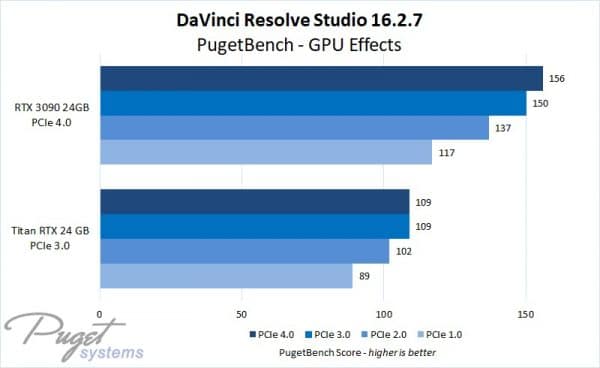
Image: PudgetSystems.com. Comparison of how RTX 3090 and Titan RTX perform on different PCIe generations. A significant impact can be seen on DaVinci Resolve’s (video editing software) performance when using the cards in older PCIe slots.
The results may be manageable if you use mid-range graphics cards that generate little data and, thus, rarely saturate the total bandwidth of 16 PCIe lanes.
Similarly, let us look at another example:

The NVMe SSD expansion card above utilizes four lanes of the PCIe v3.0 protocol.
It can support highspeed third-gen PCIe 3.0 NVMe SSDs such as the Samsung Evo 970, reaching about 3500/3300 MB/s (read/write) transfer speeds.
Installing this expansion card on a PCIe v2.0 x4 slot would halve the read/write speeds of the same Samsung Evo 970 SSD!
Read: Can you use a PCIe 4.0 SSD on Your Older Existing Motherboard?
Also, you can’t install this on a PCIe V2.0 X8 or an X16 slot, thinking the extra lane count would improve the bandwidth. Why? Because the physical CONNECTOR of the expansion card is limited to x4 lanes.
Also Read: Can I Use a PCIe 3.0 Card in a 2.0 Slot?
Cross and Backward Compatibility of PCIe Protocol
This is what makes PCIe so helpful in installing expansion cards to a computer. Despite the different generations and the different lane counts, everything works with each other.
However, as seen in the second example above, the device’s performance and the slot it connects to conform to the slower of the two.
Also Read- How to Unlock PCIe Slot Clip, Lock, Latch?
PCIe Slots and What Each is Ideal For

So the answer to your question does it matter which PCIe I use, is a resounding yes. With that said, let us look at which expansion cards each slot is ideal for:
x1 Slot
This slot only has one PCIe lane. It offers the least bandwidth for any given generation of PCIe slots. This is ideal for the following devices:
- Sound Card
- Port Expansion Card (i.e., SATA or USB)
- FHD Video Capture Cards
- TV Tuner
- 1G Ethernet Card
- WiFi Network Adapter
x4 Slot
The x4 slot offers four times the number of lanes available on the x1 card. It is also larger physically. As mentioned earlier, an x4 slot has a physical size of an x16 slot on a motherboard, as we saw earlier with the case of Gigabyte GA P67-UD3 above.
This slot is ideal for more demanding cars such as:
- 10G Network Card
- RAID Controller Cards
- 4K Video Capture Cards
- M.2 NVMe SSD Expansion Cards
x8 Slot
x8 slot also takes the form of an x16 slot physically on a motherboard.
The primary use case of this slot is for a PC with multiple graphics cards. It is used to install the second graphics card.
Also Read: How Many PCIe Lanes Does a GPU Use?
Other than that, it is also used for
- Large M.2 NVMe Expansion Cards
- RAID Controller with an extensive array of SATA slots
x16 Slot
The PCIe x16 slot is the largest one on most motherboards. An x16 slot has 16 PCIe lanes.
It is almost always used for graphics cards.
Occasionally for robust NAS systems, it can also be used to install NVMe SSD expansion cards with four slots.
Also Read: 10 Things That Can Be Plugged in PCIe Slots
Slot Assignments
When determining which slots to use, users must be keen on the labeling on the board and its manual.
Again, I’m sorry; not talking to your motherboard’s manual when installing cards is a mistake. You can never know how many PCIe lanes a slot has or whether a particular slot can get disabled when a certain other is occupied.
An M.2 NVMe slot often shares its lanes with another PCIe slot on the motherboard. Hence occupying either of these could disable the other.
Also, as mentioned earlier, finding an x16 size slot with only four or eight lanes is common.
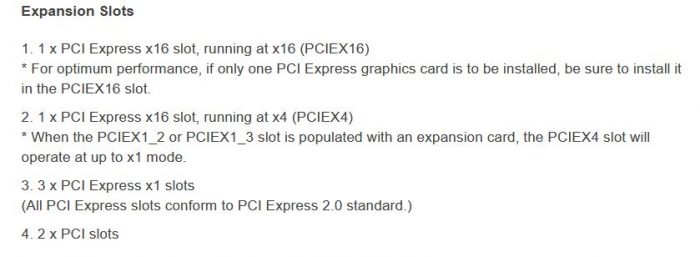
Hence, plugging your x16 device (like a graphics card) into a weaker x4 slot can seriously reduce its performance.
In other words, the slot will bottleneck the card and may not even work. Most mid and high-end NVIDIA graphics cards do not work in an x16(x4) slot.
Also Read: Which PCIe Slot for Graphics Cards is Ideal?
Final Words
So here we have comprehensively answered the question, “does it matter what PCIe slot I use” here. The short is yes; it does matter.
For the best performance and to prevent bottlenecks and under-utilization, always match your device to the same slot regarding lane count and generation.
However, there is more to PCIe lanes, mainly because they are limited in nature. You do not have unlimited PCIe lanes on your PC. We recommend you read up on PCIe lanes and how many you have to understand better how to configure your system.
FREQUENTLY ASKED QUESTIONS
1. Can you use any PCIe slot to install a graphics card, or are there specific requirements?
Most motherboards have multiple PCIe slots, but not all of them are suitable for installing a graphics card. Graphics cards require a PCIe x16 slot with adequate bandwidth and power delivery. Some motherboards may also have PCIe x8 or PCIe x4 slots, but these are generally not recommended for graphics cards.
2. How many PCIe slots are typically available on a motherboard, and can you add more if needed?
The number of PCIe slots available on a motherboard can vary, but most modern motherboards have at least one PCIe x16 slot for a graphics card and one or two additional PCIe x1 or PCIe x4 slots for expansion cards.
Some high-end motherboards may have multiple PCIe x16 slots for multiple graphics cards. It is generally not possible to add more PCIe slots to a motherboard once it has been manufactured.
3. Can you use PCIe slots to expand the storage capacity of your computer, or are they only for adding graphics cards?
You can use PCIe slots to expand the storage capacity of your computer by installing a PCIe-based storage device, such as an NVMe SSD or a RAID controller card.
However, PCIe slots are primarily designed for adding graphics cards and other expansion cards, so you may need to prioritize which devices to install based on the available slots and your specific needs.
4. Is there a specific order or priority for using PCIe slots if you have multiple devices to install?
The priority for using PCIe slots can vary depending on your specific hardware components and usage requirements.
Generally, you should install the graphics card in the primary PCIe x16 slot, if available, to ensure maximum performance.
Other PCIe devices can be installed in the remaining slots based on their priority and compatibility.
It’s important to consult the motherboard manual or manufacturer’s website for specific instructions on PCIe slot configuration for your particular hardware setup.
