With the current NVMe SSD speeds and the newer PCIe 4.0 version, the M.2 slot uses a maximum of 4 PCIe lanes. However, depending on your motherboard configuration, the amount of PCIe lanes the M.2 slot uses may differ.
M.2 is an interface widely used today for high-speed SSDs. It offers a minimal form factor and is thus considered almost necessary for the modern setup.
However, unlike the older M.2 SATA SSDs, which use the slower SATA 3 interface, the M.2 NVMe SSDs utilize PCIe lanes.
And hence, the NVMe SSDs are multiple folds faster than even the fastest Hard Disk Drives and SATA SSDs out there. However, the amount of PCIe lanes on the M.2 slot AND its PCIe version directly impacts its performance.
In the following write-up, we will explore how many PCIe lanes does M.2 slot use, how the version and the lane count impact it and also touch on the best practices for getting the right SSDs.
TABLE OF CONTENTS
Understanding PCIe Lanes, Version, and SATA 3 Speeds
The amount of PCIe lanes directly affects the slot’s overall throughput rate (speed).
The higher the number of lanes, the faster the connected device performs.
In addition to that, the version of the PCIe also has a significant impact on the speeds.
So much so that every successive PCIe version doubles its transfer speed compared to the previous version. The following table summarizes this:
| Version | x1 (GB/s) | x2 (GB/s) | x4 (GB/s) | x8 (GB/s) | x16 (GB/s) |
|---|---|---|---|---|---|
| 1.0 | 0.250 | 0.500 | 1.000 | 2.000 | 4.000 |
| 2.0 | 0.500 | 1.000 | 2.000 | 4.000 | 8.000 |
| 3.0 | 0.985 | 1.969 | 3.938 | 7.877 | 15.754 |
| 4.0 | 1.969 | 3.938 | 7.877 | 15.754 | 31.508 |
| 5.0 | 3.938 | 7.877 | 15.754 | 31.508 | 63.015 |
| 6.0 | 7.877 | 15.754 | 31.508 | 63.015 | 126.031 |
The key points to note are as follows for this article:
- SATA 3 interface has a max throughput rate (speed) of 750 MB/s or 0.75 GB/s. Therefore, an M.2 SATA slot will have a max theoretical throughput rate of 750 MB/s.
- The PCIe version 4.0 has per lane throughput of 1.969 GB/s
- A PCIe V4.0 M.2 NVMe Slot using four lanes has a theoretical max transfer speed of 7.877 GB/s
- A PCIe V4.0 M.2 NVMe Slot using two lanes has a theoretical max transfer speed of 3.938 GB/s
- A PCIe V3.0 M.2 NVMe Slot using four lanes has a theoretical max transfer speed of 3.938 GB/s
- A PCIe V3.0 M.2 NVMe Slot using two lanes has a theoretical max transfer speed of 1.969 GB/s
In reality, though, SSDs do not reach the theoretical max throughput rate of the slots. So, for instance, SATA 3 SSD can have a typical transfer rate of 560 MB/s.
Also Read:
So How Many PCIe Lanes Does M.2 Slot Use at Max?
As mentioned earlier, the maximum number of lanes an M.2 slot uses is 4. 4x PCIe lanes can support the fastest NVMe SSDs.
However, some motherboards may also feature M.2 slots utilizing only 2 x PCIe lanes. Take, for example, the ASUS STRIX X470-F Gaming. This motherboard offers 2 x M.2 slots but with different lane counts.

The first M.2 slot on this motherboard uses four lanes, whereas the second uses 2. While both would be able to operate an NVMe SSD, the second will have half the speed and will thus bottleneck your installed SSD significantly.
The configuration of the M.2 Slot’s PCIe lane count depends upon the manufacturer and plenty more factors like the motherboard chipset and the PCIe generation.
Let us briefly examine how the M.2 slot can be configured differently.
Also Read:
Motherboard Chipset and Impact on the M.2 Slot
Depending upon the motherboard chipset and the manufacturer’s discretion, the configuration of the M.2 slot can differ drastically.
For instance, on some motherboards, the M.2 slot could be using the PCIe lanes of the CPU, while on others, the M.2 slot would be connected to the motherboard chipset lanes.
If there are two M.2 slots, then there could be a combination of one M.2 slot using CPU lanes and the second using the motherboard chipset lanes.
The following image outlines the AMD B550 motherboard chipset’s lane configuration.

On the left-hand side of the graphic, you can see how the CPU lanes would be configured on this chipset for the M.2 slot(s).
A B550 motherboard can choose to have the following:
- One M.2 slot with 4 PCIe lanes
- 2 x M.2 SATA slots along with 1x NVMe SSD Slot with 2 PCIe lanes
- 2x NVMe SSD slots with 2 PCIe lanes
In most cases with motherboards using this chipset, they tend to go with the first option, i.e., one M.2 slot with 4 PCIe lanes from the CPU.
On the right-hand side of the same graphics, you can see the PCIe lanes provided by the B550 Chipset itself (Not the CPU). Now, these lanes could be configured into an M.2 slot or used for x1 or x4 PCIe slots.
Lets us look at an example of how M.2 slots can be configured on a motherboard:
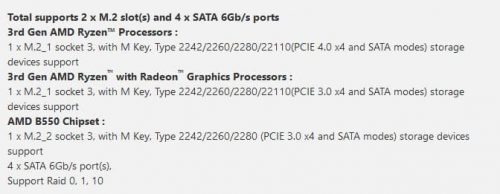
Take the specifications of ASUS B550M-A Prime, for instance (shown above).
This motherboard features a 2 x M.2 slot. One of the M.2 Slots connects to the processor PCIe lanes, and the other utilizes the Chipset lanes.
Therefore, to reiterate the point, the PCIe lanes used by the M.2 slot on your motherboard depend upon how it is configured.
Also Read: What are Motherboard Standoffs?
M.2 Slot MAY Share Lanes with Other Slots as Well!
It is also important to note that PCIe lanes on M.2 slots are sometimes shared.
For instance, check out the spec notes/caveats of the ASUS Strix X470-F motherboard:
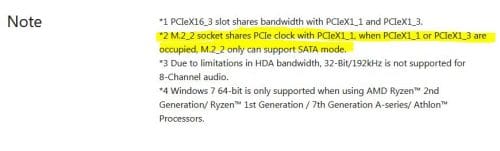
It states that if either PCIex1_1 or the PCIeX1_x3 slot is occupied, the second M.2 slot (M.2_2) will dial down its performance to only SATA 3 mode, i.e., 560 MB/s at max instead of its original x2 PCIe V3.0 speeds of 1.969 GB/s.
Here is another example of an M.2 slot on a motherboard with shared lanes:
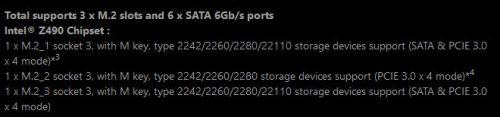
The specifications above show the M.2 slot configuration for ASUS ROG MAXIMUS XII HERO.
This motherboard features 3 x M.2 slots. However, warnings are attached to using the M.2 slots here due to the limited PCIe lanes. Also, you can add more PCIe slots.
For instance, one of the warnings is that the PCIEX16_3 shares bandwidth with the M.2_2 slot. Thus when using the M.2_2 slot, the PCIEX16_3 will be disabled.
Hence, when figuring out how many PCIe lanes a particular M.2 slot uses on your motherboard and if there are warnings/notes attached, you must refer to the manufacturer information and board specifications.
Also Read: How Many M.2 Slots Do Motherboards Have?
PCIe Version and the Impact on SSD Performance
As we saw in the table above, not all PCIe lanes are equal.
Depending upon what PCIe generation your system conforms to, the speed of the SSD will differ.
For instance, the Fourth Gen Samsung 980 Pro NVMe SSD, which has the potential to reach a whopping read speed of about 7000 MB/s, requires a version 4.0 PCIe interface and an M.2 slot with four V4.0 lanes.
On the other hand, the third Gen Samsung 970 EVO NVMe SSD has a max read speed of 3500 MB/s and requires 4 x V3.0 PCIe lanes.
A few important observations can be made from here.
- If you install a Gen 4 M.2 NVMe SSD like the Samsung 980 Pro on an M.2 Slot conforming to the older PCIe v3.0, it will dial down its performance by half!
- If you install a Gen 3 M.2 NVMe SSD like the Samsung 970 EVO on an M.2 slot conforming to the newer PCIe v4.0, it will NOT gain any performance boost.
- Similarly, if the M.2 slot operates at two lanes only, then the speed of the SSDs in all instances will be halved.
Your PCIe generation depends upon the CPU and the Motherboard Chipset you have.
Also Read: Can You Use a PCIe 4.0 SSD on Your Existing Motherboard?
CPU and PCIe Version
Different CPUs support different PCIe versions and can thus reflect differently on the SSD performance even if it utilizes the same amount of lanes.
The following example clarifies this:

MSI B550M PRO-VDH can support 2 x M.2 slots, as shown above. However, depending upon which processor you install, the PCIe version the M.2 slot conforms to will differ.
In other words, if you want the M.2 slot conforming to v4.0 speeds for the motherboard above, you will need an AMD Ryzen 3000 series processor or better.
If you install any older processor, say an AMD Ryzen processor from the 2000 series or AMD Ahtlon processor, the speeds will be dialed down to PCIe v3.0.
If you were to install the latest 4th Gen PCIe NVMe SSDs but have an older PCIe V3 processor, you would have bottlenecked your SSD significantly.
Chipset and PCIe Version
The motherboard’s chipset can also determine the PCIe version of a specific M.2 Slot.
Take, for instance, the B550 chipset.

On this chipset, the CPU lanes conform to PCIe 4.0, but the motherboard chipset lanes conform only to v3.0.
So, a CPU-connected M.2 slot could support Gen 4 NVMe SSDs. However, the motherboard chipset connected M.2 slot would only be suitable for Gen 3 NVMe SSDs.
Now take the X570 Chipset, for instance.

On a motherboard with the x570 chipset, all of the M.2 slots (connected to CPU and motherboard chipset) would conform to the PCIe v4.0 and thus support the 4th Gen NVMe SSDs to their max potential.
Here is an example of an actual X570 Motherboard specifications:
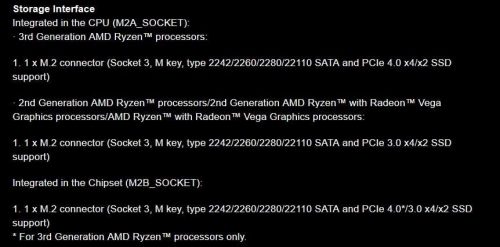
You can see above in the specifications for Gigabyte X570 Aorus Elite that both the chipset and the processor connected to M.2 slot can operate at PCIe 4.0 speeds.
Of course, as mentioned earlier on this motherboard, you need a processor that can support PCIe V4.
So, in short, when determining how many PCIe lanes does M.2 slot use and which PCIe version it conforms to, both the chipset and the processor matter.
Can PCIe Version Affect the Number of Lanes for the M.2 slot?
Technically yes, if a particular 3rd Gen NVMe SSD has a max speed of 3500 MB/s and uses four PCIe v3.0 lanes, then it can theoretically have the same performance on only two PCIe V4.0 lanes.
Also Read: What Cables Do I Need for SSD?
Final Words
The only last comment I want to make here is that reading the motherboard specifications is almost a must when figuring out the PCIe lanes for the M.2 slot, the physical size of SSD it can fit, the PCIe version it uses, and the chipset it features.
All these factors are highly related to the choice of SSD you will make when you go buy one.
But if you want the short answer to how many PCIe lanes does M.2 slot use, it is 4!
Frequented Asked Questions
1. How many PCIe lanes does an M.2 slot typically use, and why is this important to know?
An M.2 slot typically uses 2 and 4 PCIe lanes, depending on the motherboard’s design and the M.2 device you use. Knowing the number of PCIe lanes used by an M.2 slot is crucial because it affects the performance of the M.2 device, especially if you’re using it for high-speed data transfer, gaming, or other demanding tasks.
2. What is the maximum number of PCIe lanes that an M.2 slot can support?
The maximum number of PCIe lanes that an M.2 slot can support depends on the specific design of the motherboard and the M.2 slot. In general, most M.2 slots support up to 4 PCIe lanes, but some high-end motherboards can support up to 16 PCIe lanes for M.2 devices.
3. How does the number of PCIe lanes used by an M.2 SSD compare to other types of storage devices?
M.2 SSDs typically use more PCIe lanes than other types of storage devices, such as SATA-based SSDs or HDDs. M.2 devices are designed to provide higher speeds and lower latency than traditional storage devices.
For example, an M.2 NVMe SSD can use up to 4 PCIe lanes, while a standard SATA SSD only uses 1 or 2. However, the number of PCIe lanes used depends on the device and motherboard design.

Great guide.
One of our customers brought us an GS65 Stealth Thin 8RF. This laptop apparently has two m.2 slots one NVME gen 3 only and the other one SATA + NVME Gen3. Currently there is a Samsung PM981 in the NVME slot and a WDS100T2B0B SATA in the other slot. When trying to install a Corsair MP400 (nvme gen 3) instead of the western digital, the laptop goes on a loop and nothing works. Could it be some incompatibility due to the dual socket being only 2 lanes and the Corsar being 4 lanes?
Thanks, I am glad you found it useful :).
As for your concern, I have checked both the spechseet as well as the manual for the laptop. As far as I can tell, the issue isn’t related to lanes. Often if that is the case, either the specsheet or the manual have caveats mentioning that the M.2 slot would be rendered inoperable if in a certain arrangement or if installed with a certain type of drive.
Does Corsair MP400 work in the first NVMe slot (the one occupied by Samsung PM981)? Also, which drive is your boot drive? If your OS is installed on the WDS100T2B0B SATA, then removing that could put your laptop in a loop – I know that sounds obvious or too simple, but sometimes you can miss out on the easier stuff 🙂 (Ockham’s Razor).
Thanks for a great guide. I have a question about whether an end user can affect PCIe lane assignments in a system.
I have a HP TP01-2066 system (https://support.hp.com/us-en/document/c07119926) with a Erica6 motherboard (https://support.hp.com/us-en/document/c07094657). The motherboard has a B550A chipset, and one PCIe x16 expansion slot and one M.2 socket 3 slot (and a couple of other slots).
It seems my system’s M.2 slot only gets/uses two PCIe lanes. I concluded the M.2 slot only uses two PCIe lanes in a couple of different ways:
1- CrystalDiskInfo lists the “Transfer Mode” for the SSD plugged into the M.2 slot as “PCIe 3.0 x2 | PCIe 3.0 x4”, meaning the current transfer mode is “PCIe 3.0 x2” while it supports “PCIe 3.0 x4”.
2- CrystalDiskMark shows the speed of a SK hynix Gold P31 NVMe SSD when plugged into the M.2 slot is roughly half of the speed when the very same SSD is plugged into the PCIe x16 extension slot (using an adapter).
I am trying to figure out if I can somehow “configure” the system so the M.2 slot gets/uses four PCIe lanes. Does the system “assign” PCIe lanes to the M.2 slot “dynamically” depending on how things are configured in BIOS and/or what devices are actually plugged in, or is the PCIe lane assignments done in a “hard coded” way that an end user cannot affect?
I tried disabling devices in BIOS (PCIe x1 slot, M.2 socket 1 slot, SATA devices) but it didn’t cause the M.2 slot to get any more PCIe lanes. I didn’t disable or uninstall any devices in Device Manager (this is Windows 10), I only disabled stuff in BIOS.
Do you think I should be able to somehow configure the system so the M.2 slot gets four PCIe lanes, and if so how do I do that?
I highly doubt that the end user can affect PCIe lanes assignment UNLESS if the motherboard has special provisions that tell you particularly how the lanes of certain slots are shared.
The Erica6 has no such provisions unfortunately.
Let me try to understand and also explain where the issue originates from…basically, the chipset your motherboard uses is in fact a refresh of the older B450 chipset. The chipset PCIe lanes for B450 conform to PCIe v2.0 and the CPU lanes conform to v3.0. Therefore, every PCIe 3.0 slot on this motherboard receives their lanes from the CPU (which are 20 in total).
What HP has done with HP TP01-2066, as far as I can read from the spec sheet, is quite weird. They have assigned 16 lanes to one x16 slot, which is fine.
But then they have gone ahead and linked another gen 3.0 PCIe lane to an x1 slot, which is where the issue arises from. This particular x1 slot has forced the M.2 slot to work in x2 mode only.
I doubt there is anything you can do in BIOS to disable the x1 slot or to route all 4 lanes to the M.2 slot since, again, there are no notes or provisions provided in the motherboard spec sheet.
Also, the system does assign the lane dynamically depending upon the what is connected to a certain slot, BUT it cannot assign more lanes than what the slot is “hard-wired” to. So in your case, if the M.2 slot is only hardwired to 2 lanes, the system cannot dynamically adjust it to 4 lanes.
Thank you very much for your comments and insight.
>I doubt there is anything you can do in BIOS to disable the x1 slot
The BIOS does allow one to disable the x1 slot (and the x16 slot, and the M.2 socket 1 slot, and SATA ports, etc.). But my disabling-tests didn’t result in any difference in speed for the M.2 slot and thus my conclusion that the M.2 slot didn’t get any additional lanes assigned.
Is this “hard-wiring” done in the BIOS software? And/Or in the “chipset driver”, if there is such a thing? Could HP (or AMD?) potentially release an updated BIOS where the assignment could change to allow more lanes be assigned to the M.2 slot?
You are welcome.
Sorry, what I meant to say was that I doubt the BIOS allows disabling the PCIe slots in order to REROUTE its lanes.
As for hardwiring, I am talking about the actual physical PCIe lane circuits. If a slot is physically only connected to 2 PCIe lane circuits, then you cannot possibly route another 2 lanes to it via any kind of software including BIOS.
Again, thanks – I really appreciate your comments and thoughts!
OK, I understand what you mean about disabling PCIe slots will not cause any difference in assignment of lanes.
Yes, if I understand things correctly, there is a big question whether the M.2 slot is physically connected to only 2 PCIe lanes or 4 lanes.
If it is connected to only 2 lanes then it’s a done deal. But if it is connected 4 lanes then I would love to know if it is possible, and how, to enable the M.2 slot to get 4 lanes.
The Erica6 motherboard (https://support.hp.com/us-en/document/c07094657) only says “One M.2 socket 3, Key M, (2280/2242)” but nothing about how many lanes.
It is my understanding, though, that often (normally?) a M.2 slot “gets” 4 lanes. I did ask HP support about this but that chat session was a waste of time… I tried having my question forwarded/elevated to someone who would know within HP, but the “customer service” agent refused. Maybe I’ll try again.
I see that for another Erica motherboard, the Erica2 (https://support.hp.com/gb-en/document/c06430589), they list the M.2 slot a bit more specifically as “One M.2 socket 3, key M for SSD (PCIe x4)”
>It is my understanding, though, that often (normally?) a M.2 slot “gets” 4 lanes
Yes most often they do, but there are exceptions. And I believe, your case falls under the exception.
Unfortunately, there is nothing more that I can recommend from my side except that if you absolutely have to use your SSD at full bandwidth, you may have to use your M.2 adapter on your x16 slot permanently. Or, you could use a PCIe splitter to split the x16 slot into x8 and x8. You could then use one x8 slot for an M.2 adapter and the other x8 for something else like a graphics card.
I hope you find a satisfying resolution to your issue :). Good Luck!
Yes, I am currently running the “good” SSD in the x16 slot. But it would be good to use the M.2 slot for it, or another SSD, at its full speed without the SSD being hamstrung by “only 2 lanes to the M.2”, if possible.
I stumbled upon this by accident (that the SSD was twice as fast in the x16 slot vs in the M.2 slot) and has led me to learn way more about PCIe lanes etc. than I had ever imagined. And lately just tried to figure out if it is or possibly can be a “configuration” issue, if it can be “resolved” by some kind of configuration. And if it is, then of course I would like to do that. But it sounds like it is what it is what it is and not much can be done.
I appreciate your blog post and the information and answers you have provided – thanks.
Hi Sir,
Thanks a lot for the article. Very informative. Is it possible that in the future we will have a M.2 drive that uses more than x4 PCIe 4 lanes? Some mobos have x8 lanes, and some like mine have x16. Why all the current drives use at most x4 lanes, and not x16???
Thanks again,
Jose
You are welcome. Yes it is entirely possible to have an M.2 slot in the future that can feature more than 4 PCIe lanes. I believe there isn’t a sufficient demand for a higher lane M.2 slot since with the newer PCIe 4.0, and PCIe 5.0 right around the corner, the transfer speed for each lane has already increased dramatically.
Yes, motherboards do have PCIe slots that can have 8 or 16 lanes. But an M.2 Slot will use 4 lanes at max. Hence, on an x8 PCIe slot you can actually install two NVMe M.2 SSDs with the right expansion card.