Motherboards are pretty complex instruments. Essentially, every computer has one, and it plays many different roles.
So why is a motherboard important? Modern motherboards are the primary building block of a PC. If the CPU is the brain, then the motherboard is the body of a computer.
Earlier computers didn’t have motherboards, but they still worked using backplanes. These were passive boards that had no controllers or bare I/O chips installed.
Modern motherboards are active devices with multiple dedicated controllers for different components and interfaces, such as SATA, PCIe, etc.
Computers today wouldn’t be what they are without motherboards, as they are the primary communication channel between different devices.
TABLE OF CONTENTS
Understanding the Motherboard

Before we get into the nitty-gritty of what makes motherboards so important, we must first understand what a motherboard is and what it does.
In a simple definition, a motherboard is the main circuit board on a computer. However, calling it a mere circuit board would be an understatement, as they are far more specialized and have multiple active controllers for various subcomponents.
For most computers, having boards is not uncommon. The circuit boards installed on top of a motherboard are called daughterboards.
Also Read: Why Motherboard is Called Motherboard?

From hard disk to graphics card, these connected components are essentially nothing more than sizeable specialized circuit boards that interface with the motherboard.
Also Read:
Various Motherboard Components and Systems
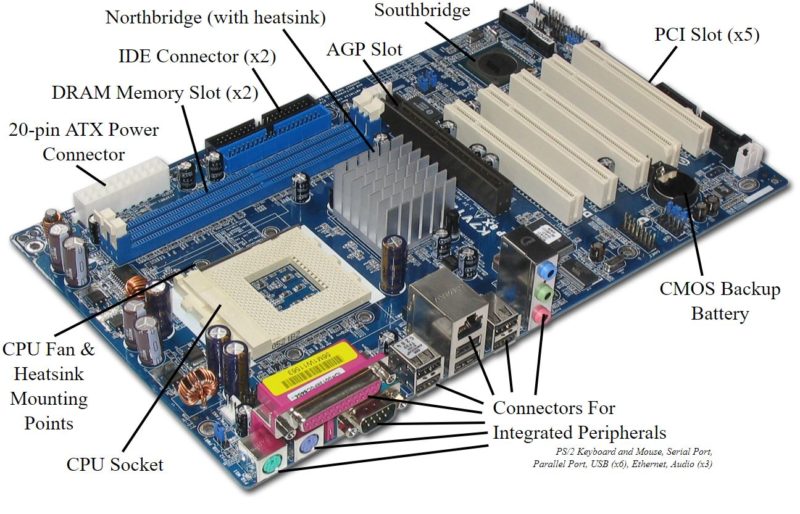
The image above gives insight into the system and interfaces a motherboard offers.
A motherboard is a foundation for any PC build, from delivering power via the ATX Power Pin connectors to occupying expansion cards (daughterboards) on the PCI/PCIe slots.
The following are some of the essential interfaces and subcomponents that a motherboard features:
- CPU Socket: for installing the CPU.
- Motherboard Chipset: The brain of the motherboard that relays information to and from the CPU and the devices.
- RAM Slot: For installing the memory, another essential component without which a computer would not work.
- BIOS: Basic Input/Output System; A low-level computer operating system that speaks with the hardware at the most basic level. It helps you configure the hardware.
- POST Check: Power On-Self Test, an essential verification check that determines if there is any fault with your hardware.
- SATA Interface: One of the primary interfaces for connecting storage drives like hard disk drives and optical drives like CD/DVD drives.
- PCIe Interface: A critical interface for connecting HSIO (High-speed Input/Output) devices. Supports a myriad of components, including NVMe SSDs and Graphics Cards.
- Ports, i.e., USB, video ports, peripheral connectivity ports, etc.
- Network Connectivity: Most motherboards offer Ethernet connectivity. However, some also offer WiFi connectivity.
- Sound Card: For audio.
Also Read:
So Why is a Motherboard Important?
From the above, you can see that the role of a motherboard is fundamentally essential for any PC. But let’s reiterate what a motherboard does:
1. It Connects all the Other Components
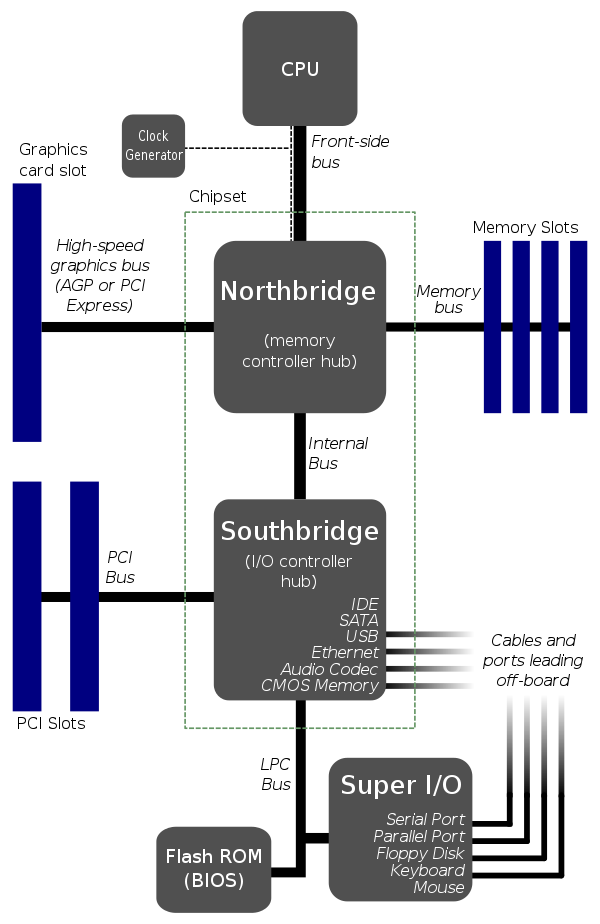
The image above shows a basic-level architecture of a motherboard.
Besides connecting external components, the motherboard is filled with critical components, such as buses that carry signals from one piece to another.
Modern motherboards do not feature north and south bridges separately. The older motherboard had a separate north and south chipset for managing different interfaces.
However, modern motherboards only feature the South Bridge, which is just commonly referred to as the motherboard chipset.
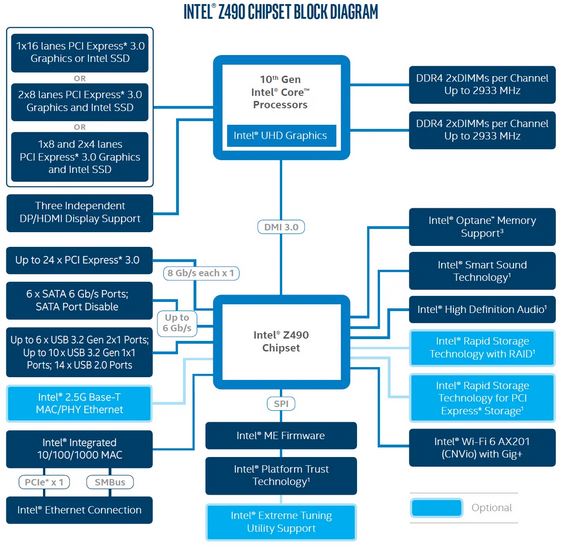
Also Read: What Makes a Motherboard Good?
2. Handles Synchronization of Various Tasks

Image: System Clock
Located on the motherboard is a tiny quartz crystal. This component acts as the system clock. It ensures that all the other members on the motherboard are synchronized.
The clock sends out a signal after a given interval. This lets all the components know when to work and when not to. This prevents the many different features from sending a call when the parts that are the intended destinations are not ready to receive it.
The other components only work when the clock is high; when it’s low, they remain dormant. This change often happens in a second, so it’s almost impossible to notice.
3. Contain the BIOS Chip

One crucial chip found on a motherboard is a ROM chip for BIOS. BIOS offers all the necessary instructions and settings for the computer to boot.
Without a BIOS chip, your computer would NOT start. BIOS stands for basic input/output system and is the first program the processor accesses to start the computer.
BIOS is also the critical program that handles data flow from the input peripherals like a keyboard, mouse, and printer and the output peripherals like a monitor.
4. Contains the CMOS Battery and Chip

The CMOS battery is an essential component as it helps keep the CMOS chip that maintains the system’s configurations up and running even when the computer is switched off.
The motherboard houses this battery. This lets you persist information such as basic hardware settings and the system time. As a result, you may have noticed that the computer will tend to “remember” the time even when you shut it down.
This CMOS battery contained in the motherboard keeps the clock running even when the computer is off.
5. Handles Hardware Expansion

A PC would be nothing without expansion capability.
The expansion capability is primarily in two ways, i.e., through the PCIe interface and the SATA interface.
Also Read:
6. Controls Power Supply to Components

Image: Power connectors
As the primary contact point for all computer components, having the direct power supply connections run over the motherboard makes sense.
This allows all the board’s subsystems and other connected components to access power.
However, more significant components like graphics cards and Hard Disk Drives require a separate power connection from the Power Supply Unit.
7. VRMs
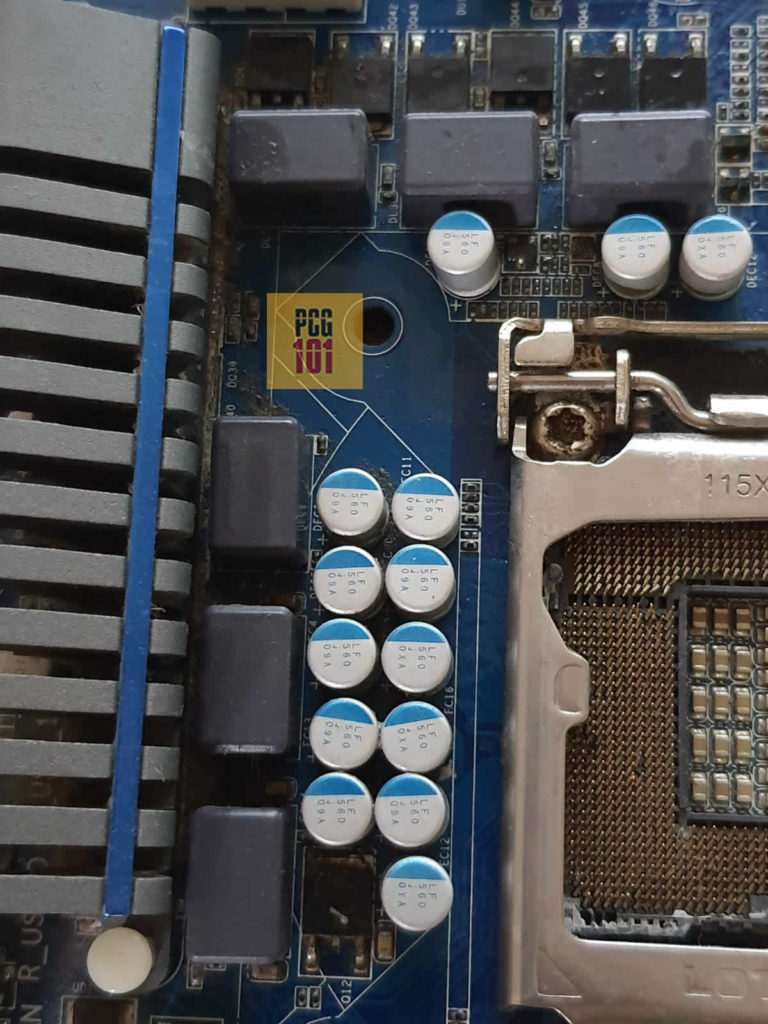
Motherboard VRM or Voltage Regulator Modules are important electrical subcomponents that bring the voltage down to a level the CPU can use.
VRMs essentially act like a step-down transformer that brings down the 12V used by the motherboard to about 1.5V used by the CPU.
The more VRMs the motherboard has, and the larger they are, the more efficient the motherboard would be at regulating the voltage for the CPU. Hence, CPU overclocking heavily depends on the specifications of the VRMs you have.
Also Read: What are Motherboard Power Phases and VRMs?
Short Buying Guide for a Motherboard
So you know that motherboard is an essential component for a PC build.
However, as a consumer, knowing what kind of specs on a motherboard is equally essential for YOU!
Motherboard Chipsets
Motherboards are differentiated by the chipset they have. There are budget-grade chipsets, and then there are high-end chipsets.
The following are some of the popular chipset series by both Intel and AMD for a consumer-grade PC:
AMD Chipsets:
| A Series, such as AMD A520 | Entry-Level chipset for budget builds |
| B Series, such as B550 | Mid Range chipset, for most gamers |
| X Series, such as X570 | For Enthusiasts and high-performance PC builds |
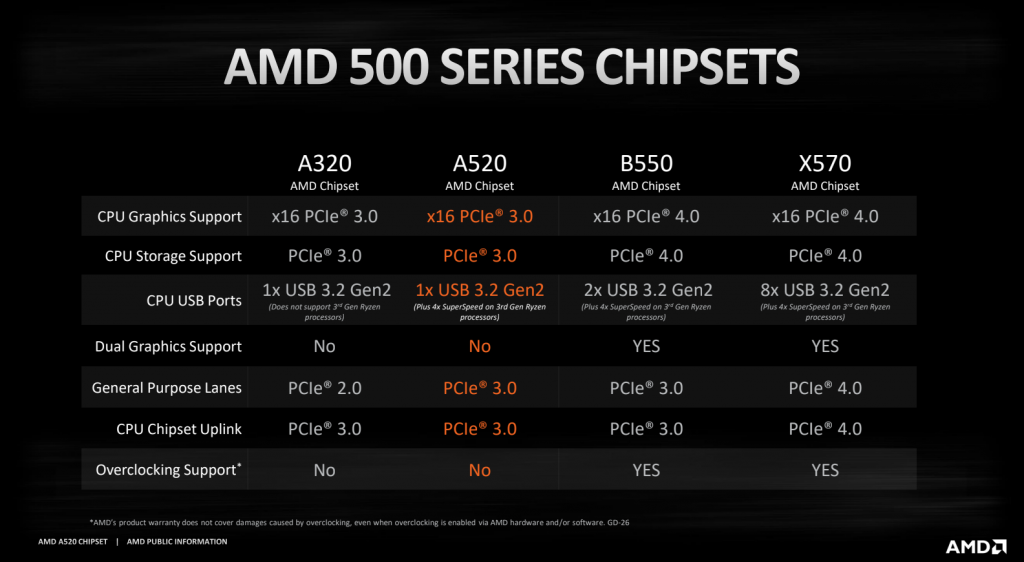
Intel Chipsets
| H Series, such as H310 | For budget builds |
| B Series, such as B460 | They are similar to the H series but are considered for mid-range builds. |
| Z Series, such as Z590 | For premium builds. The only Intel chipset that offers to overclock support. |
What Separates One Chipset from the Other?
Many factors differentiate one chipset from the other and hence affect the price point as well:
CPU Socket: Defines Which CPU the Motherboard will support
Newer chipsets feature support for newer CPUs. For instance, the older Intel Z390 supports the LGA1151 socket for 8th and 9th Gen CPUs.
For installing the newer 10th or 11th gen Intel CPU, you will need the newer chipset, such as the Z590 with the LGA1200 socket.
Also Read: LGA vs. PGA CPUs
How Many PCIe Lanes and Ports does the motherboard have
The more PCIe lanes you have, the more expansion cards you can install on your PC.
Motherboards have a limited amount of PCIe lanes. More premium chipsets offer more PCIe lanes.
In addition to that, cheaper motherboards have fewer PCIe expansion slots.
PCIe Version
Newer chipsets support newer PCIe versions. Every PCIe version doubles the transfer speed compared to the previous generation.
With the newer PCIe version, your system could support faster and more efficient expansion cards.
For instance, if you have a PCIe v4.0 board, you can install the much faster Gen 4 NVMe SSDs that reach transfer speeds of about 5000 MB/s (compare this to an average HDD with a transfer speed of about 200 MB/s).
Also Read: Which Motherboards Support PCIe 4.0?
Support for Multiple-GPU
Budget-grade chipsets like the AMD A-series chipset do not support multiple CPUs.
Overclocking
This is a significant factor for enthusiasts and gamers. Cheaper motherboards, such as the A series from AMD and B and H series from Intel, DO NOT support overclocking CPUs.
Also Read: What is CPU Throttling?
So What Motherboard is Suitable For You?
For different users, different features of the motherboard would be necessary. But essentially, the more boxes a motherboard checks, the more expensive it would be.
For instance, if overclocking is essential, you must invest in a more expensive motherboard.
You have to gauge your requirements and your budget. If you are on a tight budget and are just looking for a simple motherboard, go for the budget series chipset. Just make sure it has the appropriate socket for your CPU.
Also Read: How Much is a Motherboard?
In Summary
Why is a motherboard important? Motherboard is the orchestrator of everything that goes around in a PC. It connects components and allows communication between them to occur.
In other words, the motherboard is the body, the CPU is the brain, and the rest of the components are the limbs of a PC.
Motherboards have a plethora of features that can separate them from each other. As a consumer, you must measure your requirements and budget before purchasing a suitable model.
FREQUENTLY ASKED QUESTIONS
1. What factors should I consider when choosing a motherboard for my computer build?
When choosing a motherboard, you should consider factors such as the CPU socket type, the number and type of RAM slots, the number and type of expansion slots, the available ports for USB and other peripherals, and the overall form factor of the motherboard.
You should also consider the specific features you need for your intended use, such as support for high-speed storage, built-in Wi-Fi, or advanced overclocking capabilities.
2. Can a motherboard be upgraded, and if so, what are some potential benefits of doing so?
Yes, a motherboard can be upgraded, although it can be a complex and expensive process.
Upgrading your motherboard can allow you to take advantage of newer CPU and RAM technologies, support for faster storage, additional expansion slots, and other features that can improve your computer’s performance and capabilities.
3. What are some potential problems or issues that can arise with a faulty or damaged motherboard?
A faulty or damaged motherboard can cause a range of issues, including system instability, hardware failures, and data corruption.
Common symptoms of a faulty motherboard include random system crashes, error messages during startup, and failure to boot into the operating system.
In some cases, a faulty motherboard can cause damage to other components in the system, such as the CPU, RAM, or storage drives.
4. How do I troubleshoot and diagnose motherboard-related issues, and when should I consider replacing it?
If you’re experiencing issues with your computer that may be related to the motherboard, there are several steps you can take to troubleshoot and diagnose the issue.
These include checking for loose connections or damaged components, testing the power supply and other hardware components, and running diagnostic software to identify any errors or issues with the motherboard.
If the issue cannot be resolved through these steps, or if the motherboard is damaged beyond repair, it may be necessary to replace it.
Also Read: Why RAM is Called Volatile Memory?
