Resetting your motherboard is something that you would want to do only sometimes. It should always come from troubleshooting a severe problem related to your hardware.
The following text will discuss how to reset the motherboard using simple methods.
Essentially, to reset your motherboard, you need to reset the BIOS. The BIOS is a computer’s most essential operating system to initialize the computer hardware when switching it on.
A motherboard reset is often required when a hardware component (like a graphics card) malfunctions or a newly added hardware fails to detect or work.
For instance, if you recently overclocked your CPU and you have then started to notice issues, it is best to reset the BIOS.
It may also be required when your motherboard seems to be malfunctioning. For instance, often, when a motherboard malfunctions, it does not go past the POST – you will see it turn on, flash some lights and then turn off. This may continue on a loop.
But besides that, there can be many issues that can warrant a motherboard reset, including issues related to BIOS flash.
TABLE OF CONTENTS
Few Important Terms to Understand
What is BIOS?

BIOS stands for Basic Input/Output. This is the most low-level operating system that comes pre-installed with all motherboards.
You can think of this as the first program that talks to the hardware on your PC. Hence in the BIOS settings, you will often find many details and locations related to your hardware that you can check and modify – such as overclocking your CPU, etc.
Also Read: How To Identify BIOS Chip On Motherboard?
What is POST?
POST stands for Power On Self Test. This is a test that the BIOS performs to check if all the hardware is in order.
If any critical hardware fails on startup, you may see the issue prompted on the screen or through beep codes or LED flashes. These would indicate where the problem lies. For instance, a five-beep code sound would indicate an issue with the CPU, etc.
POST can be a great way to identify the issue with your motherboard/PC.
Also Read: How to Test Motherboard Without CPU?
What is CMOS?
CMOS stands for Complementary Metal-Oxide-Semiconductor. This is the chip where the BIOS settings are installed.
If you have made any changes to BIOS or have inadvertently made to the BIOS settings, then clearing CMOS would reset the motherboard.
Also Read: How To Connect Power Button to Motherboard?
How to Reset THE Motherboard? – Resetting BIOS
Resetting the BIOS can be done in a variety of ways.
There are essentially three ways to reset your motherboard:
- Resetting the BIOS Internally
- Resetting CMOS by Removing the CMOS Battery
- Resetting CMOS Through the Clear CMOS Jumpers
Method 1: Resetting from the BIOS Menu
This is the most non-invasive and easiest method to try before going into the more technical methods listed below.
Your computer needs to be restarted for this. You can find the key you need to press to access the BIOS on your computer. Some popular ones are F2 and F12.
As the computer restarts, repeatedly press on the key you identified before seeing the first logo. You will have a short window of time to do this.
When successful, you will enter the BIOS of your PC.
You need to find the setting called “Setup Defaults” or something similar like “Load Default Configuration,” etc.
You can save the settings in your BIOS and restart.
If your specific issues resolve after this, then please go ahead and go ahead. You’ll need to clear the CMOS using the methods below if they don’t.
Method 2: Resetting CMOS by Removing the CMOS Battery
Please remember from earlier that CMOS is a chip that stores the user-defined settings in the BIOS. So if you have made any changes to your hardware, this is where they get stored.
Sometimes CMOS settings can also get corrupted, which may warrant a reset. One popular method is to disconnect the CMOS battery from the motherboard.
The CMOS battery enables the motherboard to keep the settings such as the time, date, and user-defined BIOS settings intact even when the computer turns off.
Disconnecting it will clear all CMOS settings.
Step 1: Disconnect PC Power Supply
Turn your PC off and remove it from the cable from the wall socket.
Step 2: Locate the CMOS Battery On Your Motherboard

This is pretty hard to miss. It’s a small coin cell that you need to disconnect.
Take note of its negative “-” and the upbeat “+” terminal or the orientation of how the battery is placed. Please be sure to know this when you put the battery back.
Step 3: Unlock the Latch/Locking Mechanism

Most CMOS Battery holders have a latch or a locking mechanism to keep them in place.
You can open it using a precision screwdriver without applying much force. You may see the battery lift as you push on the latch.
Step 4: Carefully Remove the Battery
Carefully remove the battery from its holder.


Step 5: Reconnect the Battery After 1-5 Minutes
Please don’t immediately put the battery back in.
Please wait a few minutes and give the CMOS the time to drain all of its residual power.
Carefully reconnect the battery. You will hear the latch clicking once it is in place.
Ensure you take care of the battery’s negative “-” and upbeat “+” terminal.
Import Points to Note Here
Time and Date Will be Reset:
Removing the CMOS will reset the system’s clock. A warning will be presented to you that the time is not set.
If the time and date did not reset to default, then that indicates that your CMOS clearing attempt did NOT succeed.
Replacing the CMOS Battery May Be Warranted
It is also worthwhile to replace the CMOS battery if the issues persist.
Many issues indicate that the CMOS battery is low. For instance, if your PC turns off without any notice or any obvious underlying problems with the rest of your hardware, then replacing the CMOS battery could help.
Also Read: How to Tell if RAM Will Work With Your Motherboard?
Method 3: Resetting CMOS Through the Clear CMOS Jumpers
Another relatively simple way to reset your motherboard is using their CMOS Jumpers.
Jumpers are very short terminals on the motherboard that serve a specific electrical purpose. For instance, there are jumpers for powering the PC, motherboard speakers, and front CPU Case LEDs.
In this case, we are interested in the Clear CMOS Jumper
Step 1: Disconnect PC Power Supply
Turn your PC off and remove it from the cable from the wall socket.
Step 2: Locate the Clear CMOS Jumper

You can either refer to your motherboard to find the location or look for the labels on the motherboard itself.
The label on my motherboard read “CLR_CMOS,” indicating the jumpers intended to clear the CMOS.
So as you know, the motherboards may have different clear CMOS jumpers. Some motherboards have a clear CMOS jumper with three pins. So, you may have to refer to your motherboard manual.
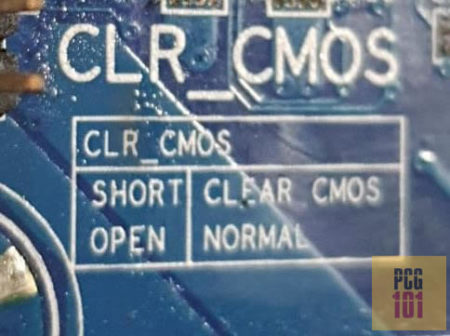
Often, the motherboard labels tell you how the jumper works. For instance, in my case, it tells me:
- Open: Normal – when the jumper is as it is (open), it works normally
- Short: Clear CMOS – CMOS will clear when the jumper is shorted.
Short meaning when the circuit is closed, i.e., when an electrical connection is established between the two terminals.
Step 3: Shorting the Jumper
My Clear CMOS Jumpers indicate that shorting them would clear the CMOS.

Just grab a precision screwdriver, and place it to contact both terminals simultaneously. Could you hold it for a minute or two?
Ideally, you should use jumper blocks, but a screwdriver works fine if you do not have a spare jumper block.

This should clear the CMOS and thus reset your motherboard to defaults.
You will know if your motherboard has been reset to default if the Time and Date of your system when you turn it on have also reset to default.
Also Read: How to Connect Motherboard Internal Speaker? (Beep Code Speaker)
(BONUS) Method 4: Resetting Using the Dedicated Motherboard Reset Button
Some motherboards have a dedicated push button for clearing CMOS. Check if your motherboard does, too, as that would make things much more manageable.
Also Read: Can You Use NVIDIA Graphics Card with AMD Processor?
Caution
For all the methods that involve working directly on the motherboard, you must ensure that you have safely grounded yourself to release all static electricity.
Any static charge on your body can cause damage to the system.
FREQUENTLY ASKED QUESTIONS
1. Does Resetting Motherboard Erase DATA?
No, a CMOS reset or resetting BIOS to default will NOT erase your data on the hard drives.
It will NOT delete any of your files or remove your operating system.
2. Is it Safe to Reset the BIOS to Default?
Yes, resetting the BIOS to defaults is the safest thing to do.
If you ever tampered with the hardware default settings such as the voltage, clock speed, etc., resetting BIOS is safe and recommended.
3. How do I clear the CMOS on my motherboard?
To clear the CMOS on a motherboard, you will need to locate the CMOS battery and temporarily remove it.
The CMOS battery is a small, round battery located on the motherboard that provides power to the CMOS chip. To clear the CMOS, you will need to remove the battery for a short period of time and then replace it.
4. How long does the motherboard reset process take?
The length of time it takes to reset a motherboard can vary depending on the specific motherboard and the method used.
Clearing the CMOS by removing the battery typically only takes a few minutes, while other methods like using a jumper or pressing a button may take less time.
It’s always a good idea to refer to your motherboard manual for specific instructions on how to reset your particular motherboard.
Also Read: How to Use Motherboard HDMI with Graphics Card?
Final Words
Here we talked comprehensively about different ways how to reset motherboards. Resetting a motherboard returns it to the default settings configured by the manufacturer. Resetting the motherboard resets the BIOS.
This will NOT affect any data in the hard drives. Your data will remain intact. Resetting BIOS is different than reformatting the computer’s operating system. The former resets the hardware, while the latter resets the software (OS).
When you doubt the performance of your hardware or if you are having problems due to a recent change you made to the hardware default settings, you should do a motherboard reset.
Also Read: How to Fix Computer Turns on But No Display?

Your article saved my sanity!! As it turned out, my CMOS battery was dead, I replaced it, and all is fine again! However, this stumped me until I read your article – the symptoms were a match. If I went to a repair shop they would have likely replaced the motherboard – it would have fixed the issue but overkill on parts and labour. So, thank you!
Glad this article could be help to you 🙂
Thanks for this troubleshoot maaann really helped I thought I broke my motherboard I was extremely frustrated and sad that I almost broke my motherboard!! Thank you sooo God daaaaammn much!😁