Motherboards have a limited number of fan headers. Sometimes the number of fan headers is way lower than the number of CPU fans you have in your case. So, exactly how to connect extra fans to the motherboard?
If you want to add extra fans to the motherboard, you can get a Y splitter that connects multiple fans to a single fan header or a Fan Hub that requires a separate power supply. Be warned, however, that most titles are limited in terms of how much power they can supply. A fan header typically has a 1 amp rating.
Two CPU fans are generally okay for a single fan header when using a Y splitter. Three CPU fans can start to push the limit of the power a single fan header can supply.
It is essential to check the fans’ amperage since it will determine how many fans you can run off the motherboard and the splitter.
For instance, you can only run two 0.5A fans, while four 0.25A fans wouldn’t be an issue if your fan header is rated at 1 Amp.
A workaround for higher amps CPU fans would be to get a PC fan hub that can draw power directly from the power supply unit (PSU), thereby lifting the amperage restrictions of the motherboard fan headers.
In the following text, we will explore this topic further.
TABLE OF CONTENTS
What is a FAN Header?
Fan Headers are terminals on your motherboard where you plug your many PC cooling fans. They operate and provide monitoring capability for the fans of your PC.

Types of Fan Headers
There are three types of Fan Headers that you can find on the motherboard:
- CPU Fan Header: For connecting the CPU Fan too.
- System Fan Header: For connecting PC/Case Fans (necessary for this article).
- Power Fan Header: Used for monitoring the Fan of the Power Supply Unit. Your PSU needs to have the monitoring cable for this header to work.
The System Fan Header is the ONLY type ideal for case fans, splitters, and PC fan hubs.
Also Read: What is the Difference Between System Fan and CPU Fan?
Can You Use the CPU and Power Fan Header for Case Fans?
Yes, you can use the CPU Fan Header by splitting it if you are seriously short on sufficient System Fan Headers.
You can also use the Power Fan Header, but this header does not provide any voltage control. The fans connected to this header will run at 100% capacity all the time.
Also Read: What is the Safe Idle CPU Temperature?
3 Pin vs. 4 Pin System Fan Headers
Most modern motherboards offer 4-pin system headers.
The difference between a 4-pin and 3-pin system header is that the former supports PWM Case Fans, whereas the latter only supports DC Case FANs.


Also Read: How To Connect Power Button to Motherboard?
Determining the Number of Fan Headers Your Motherboard Has
You can find out the number of Fan headers and their type by looking at your motherboard physically or by reading the manual:
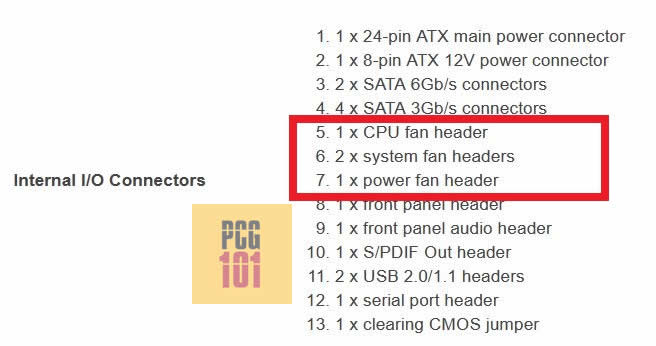
The motherboard above only has two System Fan Headers. Therefore, if you have more than 2 case fans that you need to install, then you will undoubtedly need a splitter.
Also Read: Do Motherboards Come with Cables?
Knowing the Difference Between DC and PWM Fans
There are two types of PC fans that you can buy:
- DC Fans
- PWM Fans
DC fans have three pins. These have inferior speed control. Often low, powered CPU fans are DC fans.
PWM (Pulse Width Modulation) fans use four pins. They have better speed control and are great for minimizing noise.
While there is a list of aspects differentiating the two, the critical point to remember between DC and PWM fans for this article is that the former requires three pin header, whereas the latter requires a 4-pin header.
Also Read: What is Front Panel Header?
How to Connect Extra Fans to Motherboard?
There are two main ways to connect extra fans to your motherboard:
- Using a Y Fan Header Splitter
- Using a PC Fan Hub
1. Using a Y Fan Header Splitter

A fan header splitter is the simplest and cheapest way to connect more fans to your motherboard header. The number of fans that can be connected via a splitter is contingent on the amperage of the fans and that of the motherboard header. A motherboard fan header is usually rated at 1 Ampere.
For safety and performance bottleneck reasons, you should NOT reach the 1 Ampere mark when adding up the rating of all your fans connecting to a single fan header.
So, for instance, if you have 2 x 0.4A fans connected to a 2-way splitter, you should have no issues. However, if you have 3 x 0.4A fans connected to a single motherboard fan header, that is NOT ideal. It is, in fact, a safety concern.
Setting up the Fan Header Splitter
The setup is very straightforward. The splitter’s female end goes into the fan header on the motherboard. The male ends of the splitter are where the case fans connect.
Splitter prices vary on the Y splitter configuration (2-way, 3-way, 4-way, and so on)—the pricing scales with the number of split ends. But generally, they are super cheap.

All splitters are designed to connect to both 4-pin PWM and 3-pin DC fans.
Control on Splitters – NOT Individually Controlled
Splitters often have a single speed control only. In other words, the speed of one Master Fan will dictate the speed of the rest of the connected PC fans.
You cannot set the speed of each fan individually. The motherboard sees all the fans connected to the splitter as a single entity.
Also Read: How to Reset Motherboard?
2. Using a PC Fan Hub – For a Huge Number of FANs

Another way to connect multiple fans to your motherboard without worrying about power draw issues is to use a PC Fan Hub.
The beauty of PC Fan Hubs is that they are not limited to the 1 Ampere rating of the motherboard fan headers. They draw power DIRECTLY from the Power Supply Unit using the 15-pin SATA power cables.

As such, you can install multiple high-powered fans without worrying about overloading the motherboard fan header.
Setting up the Fan Hub
Setting up the Fan Hub is also relatively straightforward. It requires one SATA power connection from the PSU and one three or 4-pin connection from the motherboard header to the Fan hub.
The female end of the Fan Hub connects to the motherboard, which then branches into several male headers for you to connect Fans.
A Fan Hub typically connects up to 10 fans, three and 4-pin PWM or DC fans.
The PC Fan Hubs are almost as cheap as the fan splitters we saw above. However, they do require an extra power supply connection. Therefore make sure you have a spare SATA connector.
More expensive offerings come with baked-in RGB controllers, which RGB enthusiasts may consider.
You can place the Fan Hubs inside the case. Most come with adhesive tape or magnets that can be used to attach these to the case.
Control on Fan Hubs – NOT Individually Controlled
Like the Y fan header splitters we saw above, the fans connected to the Fan Hubs are also NOT individually controlled.

Essentially, one fan connected to the master header sets the speed for the rest of the fans.
Molex Version of the Fan Hub
In case if you are using old school Power Supply Unit with Molex connectors instead of SATA connectors, you can get a Molex Fan Hub:

Fan Hub With Addressable RGB

If you are a fan of RGB and if you have an Addressable RGB header on your motherboard, you can find a 2-in-1 Fan+ARGB Hub as well.
Addressable RGB means that the color of the LED on the fans can be controlled.
Again, you need an Addressable RGB header for this hub to work. Essentially, with this header, you can have up to 6 PC fans connected with the ability to change their color.
The colors cannot be changed individually for each fan, though.
Also Read: What are PCIe Cables Used For?
Final Words
We covered two basic ways above regarding how to connect extra fans to the motherboard.
If this does not suit you, there is a third way to add fans to your PC, which does not involve your motherboard. You can bypass the motherboard using 3-pin Molex adapters connecting directly to the Power Supply Unit.
However, this method gives you no control over the fans and does not provide you with any monitoring capability.
Also Read: How to Connect Motherboard Internal Speaker? (Beep Code Speaker)
FREQUENTLY ASKED QUESTIONS
1. What is the maximum number of fans that can be connected to a motherboard?
It depends on the number of fan headers available on the motherboard. Some motherboards have only one or two fan headers, while others may have four or more.
2. How do I know if my motherboard has enough fan headers?
You can check the specifications of your motherboard to see how many fan headers it has. If you’re unsure, you can also physically inspect the motherboard to see how many fan headers are available.
3. Can I use a fan splitter to connect multiple fans to a single header?
Yes, a fan splitter can be used to connect multiple fans to a single fan header. However, it’s important to ensure that the total current draw of the fans doesn’t exceed the maximum supported by the header.
4. Can I control the speed of my fans connected to the motherboard?
Yes, if your motherboard supports fan control, you can use the BIOS or software provided by the motherboard manufacturer to adjust the fan speed. You may also need to connect the fans to specific headers that support PWM or voltage control.
5. Can I use a hub to connect more fans than my motherboard supports?
Yes, you can use a fan hub to connect more fans than your motherboard supports. However, it’s important to ensure that the total current draw of the fans doesn’t exceed the maximum supported by the hub. Additionally, using a hub may limit your ability to control individual fan speeds.

Well written article!
Logical structure with clear pictures make this easy to understand.
Valuable warnings on amperes and how to avoid problems.
Thanks a lot for this info!
Glad you found the article helpful
It’s nice to know they’re making RGB fan hub’s now! That’s exactly what I was looking for, thanks for the info!
I am glad you found the article helpful 🙂
Very Helpful and instructing! Found the good combination thanks to your nice article: PC Hub with Sata connector.
Many thanks Atif!
I strive hard to receive kinds feedback as yours. Glad you found the article helpful :).
Very insightfull article. Gladly i could pin six fans at my ab350m-ds3h v2 Gygabyte motherboard using serial conection, without a hub, becouse my fans are just 0.1 Ampere.