Modern-day CPUs with immense power and high TDP generate a lot of heat. Minor heating is standard and nothing to be worried about. On the other hand, if the processor reaches exceptionally high temperatures, it can take some permanent damage. This is why constant monitoring and precautions are necessary.
To stay in safe temperature ranges, you should monitor not just the max temperature a CPU reaches but also its idle temperature. This begs the question: what is the safe idle CPU temperature?
The safest or the best idle temperature range in CPUs to aim for is from 86° to 113° F (30° to 45° C). Slightly higher temperatures (+5°) are also considered safe. Beyond the 45° mark, you should consider tweaking the system and improving the cooling. Anything below that is generally safe.
Usually, the processor does not heat up much when idle, i.e., there is no workload. The temperatures can vary by quite a few degrees depending on the manufacturer and model of the CPU. The safety limitations are also different for every processor.
TABLE OF CONTENTS
What Do We Mean By CPU Idle Temperature?
CPU idle temperature is the temperature range the CPU records when idle. This is the CPU’s temperature when no app or game is running. An inactive state is when you are looking at a black desktop screen of your OS.
The idle CPU temperature depends upon two critical factors
- Its hardware design (which is not in your control)
- The way you use it (this is under your control)
Regarding the hardware design, the CPU’s idle state temperatures (idle temps) out of the box depend on many factors, like the clock speeds, manufacturer, cooling, CPU model (architecture), etc. These factors combined determine the performance and the average temperature of the CPU.
Factors that are under your control and that affect the idle CPU temp include the background applications running on Windows when your PC is inactive and the cooling solution you provide (more on this later).
CPUs Are NOT All The Same in Terms of Idle Temperature
A definitive answer for an optimal idle temperature for every processor is almost impossible as the architecture is different, and some processors are made to run at higher temperatures than their peers. However, we can assume an average safe temperature window that works for every CPU in the market.
Some CPUs in the market are designed to run at a higher temperature than others. For instance, the K series Intel CPU for desktops, such as the Intel Core i7-12700K, are designed to run hotter than the Intel G series CPUs on laptops.
So What is the Safe Idle CPU Temperature?
The safest and ideal idle CPU temperature is the 86° to 113° F (30° to 45° C) range.
However, maintaining this temperature on most desktops, particularly laptops, is tricky.
Unless you have low powered CPU, only the most robust cooling solutions can keep your idle CPU temperature in the 86° to 113° F (30° to 45° C) range.
In most cases, particularly for gaming PCs and laptops, the idle temperature for your CPU will be over 120° F (50° C).
The 120 – 140° F (50-60° C) temperatures are also “SAFE” temperatures. They won’t damage the CPU, BUT they are certainly NOT ideal CPU temperatures.
How to Monitor The Idle CPU Temperature?
While there are many ways to check your CPU temperature, I recommend using a free third-party application called Real temp by Techpowerup to monitor your idle CPU temperatures.
You can also use CoreTemp, which you can download here.
This small utility monitors the maximum and lowest temperatures reached in a given time.
So to check your idle CPU temperature
- Close all applications and browser windows
- Run the RealTemp application
- Check back after 15 mins
- Look at the minimum temperature recorded over time
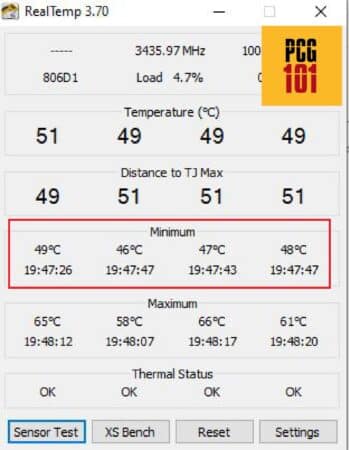
Why Maintaining Low Idle CPU Temperature is Important?
Although idle temperatures do not physically harm the CPU, they can shorten the CPU’s temperature window.
For example, if the CPU is at 40° at an idle state and the workload puts on an additional 30°, the overall CPU temperature will reach 70-ish°, which is relatively safe.
Now, if the same CPU is 60° idle, it can contact 90° under the load (with the additional 30° of workload).
A suitable idle temperature for any CPU would be in the 40s; the lower, the better. You can allow more room if your CPU is overclocked or has a high maximum operating temperature.
TJMAX and Thermal Throttling
Intel and AMD have safety procedures integrated into the CPU if it reaches the maximum temperature.
This maximum temperature is called the T-junction or TJ max (Temperature Junction Maximum). If the CPU reaches this limit, CPU thermal throttling kicks in.
Thermal throttling is a process through which the CPU will reduce its core speeds and power consumption. This takes the temperatures down a notch and into a safe range. Of course, this significantly affects your CPU overall performance, so you do not want to come close to the TJMax Temperatures.
After cooling down, the CPU’s stock settings are restored. If the CPU consistently reaches the TJ max or the thermal throttling procedure is not working, the CPU can shut itself off.
A low idle CPU temperature would mean your distance to TJMAX will be high. This gives your room to overclock or strain your CPU without damaging it.
For most CPUs, the TJMAX temperature is 100°C or 212°F.
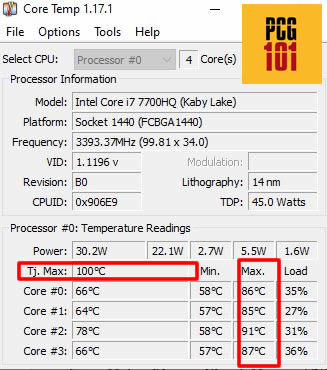
You can see an instance of Intel Core i7-7700HQ. For starters, it has a TJMax of 100° C.
Another essential bit of information you can see is that this CPU isn’t doing quite well since it recorded maximum temperatures of about 90° C, which could already result in thermal throttling.
You can also see that its idle or min temperature recorded is close to 60 ° C giving it a tiny window to TJMax.
Read in Detail: What is CPU Throttling?
When to Worry and What to do:
The damage to a CPU does not happen at lower temperatures but rather at high temperatures, usually under heavy load. Here is when you should worry:
- The computer is slowing down
- The fans are loud, running at maximum RPM
- The computer shuts down or freezes (under heavy load)
- Applications crashing
- Thermal throttling
These are the main symptoms of an overheating system. You should start monitoring the CPU’s temperatures if you encounter any of these issues.
These symptoms most likely occur under heavy load, but you may observe some while the computer is idle.
You should check for issues if the system’s temperatures regularly exceed 55° on idle and 85-90° under load.
Let’s discuss the causes of overheating and how to eliminate them.
Causes of and Prevention of Overheating:
Many factors contribute to overheating the CPU, and most are unrelated to the CPU. Let us discuss these factors in detail:
1. Dust Accumulation:
This is the first significant culprit for higher idle and max CPU temperatures.
The CPU and other components can accumulate dust over time if not cleaned. This dust, paired with carbon & silicon residue, can sometimes get in the way of the fans and heat the system.
What to do:
All the components of the system should be regularly cleaned. For cleaning, you should use soft brushes, Isopropyl alcohol, blowers, etc.
2. Improper Ventilation and High Ambient Temperature

The system’s casing can sometimes get hot inside due to the constant heat generated by the GPU, CPU, and other components like the hard drive.
Most modern-day cases come with air vents on every side. Fans are added to enhance the airflow and keep the atmosphere cool inside.
If the vents are blocked, or you do not have adequate CPU fans installed, that can naturally lead to higher temperatures inside.
In addition, the ambient temperature of your PC’s environment would affect your CPU’s idle temperature.
How to improve ventilation:
There are three ways to improve the CPU’s ventilation
Firstly, ensure your PC is placed in a room temperature environment (if not colder) to avoid high idle temperature caused by ambient conditions.
Secondly, consider investing in a high-end aftermarket CPU cooler or, better yet, purchasing a liquid cooling solution for your PC to reduce idle temperatures.
Thirdly, consider installing more case fans. If your PC has ventilation ducts open, chances are it will also have a placeholder for extra case fans.
Also Read: How to Add Extra Fans to Motherboard?
3. Worn-out Thermal Paste:

The processor’s thermal paste is a specialized chemical that eliminates air between the processor and the heatsink. The paste has a long life (1-2 years) but can wear out over time. This wearing affects the heat transfer rate from the processor to the heatsink, increasing overall temperatures.
What to do:
The best thing to do is to replace the thermal paste every six months or at least a year.
4. High Workload / Background Apps Running
If you have multiple tabs open in the browser or a bunch of applications running simultaneously, the workload on the processor can get intensive.
This load causes the processor to consume more power and generate more heat. This situation does not occur in an idle state.
Often you can have several unnecessary background apps running as well, which can put a burden on the CPU and thus increase the idle temperatures.
How to Prevent This:
To prevent extensive load on the CPU, you should close any applications that are not being used.
Also, make sure you do not have non-essential background applications running. You can check this through the “Processes” tab in the Task Manager.
Uninstall any background app that you do not use. This can include a game client, an anti-virus software, a face-time app like Skype, etc.
Also Read: Why Does My PC Randomly Turn Off?
5. Overclocking
Overclocking is the process of boosting your CPU’s performance. It involves increasing the clock speeds and the overall voltage of the CPU.
A higher voltage input means more electricity is needed and, thus, more heat is generated. Even when done right, the overclocking of the CPU will result in higher idle temperatures. The issue can get worse if the overclocking is not done correctly.
Also Read: Does My Motherboard Support Overclocking?
What to do:
If you have to overclock the CPU, then go for it. But perform the whole procedure carefully. If the temperatures are too high and the CPU is throttling, lower the clock speeds and voltages. The best thing to do is to use factory settings for the processor instead of unnecessary overclocking.
If you want to bring the CPU back to default clock speed and voltage, try resetting the BIOS. You can do this through the BIOS itself or by removing the CMOS battery for 5 seconds and then plugging it back in.
Also Read: How to Reset Motherboard?
Final Words
So basically, there is no definitive answer to the question, “what is the safe idle CPU temperature?”. While any idle temperature under 90° C or the TJMax is TECHNICALLY safe, as it wouldn’t damage the CPU physically, you wouldn’t be able to do much with a CPU running at 90°C at idle state anyways.
Therefore, the best temperature range to aim for is the 86° to 113° F (30° to 45° C). But this temperature range is quite challenging to achieve. As such, CPU idle temperature in the 50° to 60° C can also be considered SAFE (but these are certainly not superior numbers).
The lower the idle temperature, the greater the temperature window you have to TJMax and, thus, the fewer chances your CPU has to thermal throttle. A more considerable temperature distance to TJMax also gives you leeway for overclocking your CPU.
FREQUENTLY ASKED QUESTIONS
1. What is CPU temperature, and why is it important to monitor?
CPU temperature refers to the temperature of the central processing unit in a computer, which is a critical component that performs most of the calculations and processing tasks required by the system.
Monitoring CPU temperature is important because overheating can cause damage to the CPU, reduce performance, and lead to system instability or crashes.
2. What is the safe idle CPU temperature range for most CPUs, and how does this vary based on the specific model or manufacturer?
The safe idle CPU temperature range for most CPUs is typically between 30 and 50 degrees Celsius, although this can vary depending on the specific model or manufacturer. It is important to consult the manufacturer’s documentation or online resources to determine the recommended temperature range for your particular CPU.
3. What are some common symptoms of overheating or thermal throttling, and how can these issues be resolved?
Common symptoms of overheating or thermal throttling include system instability, performance degradation, and random crashes or restarts.
These issues can often be resolved by cleaning the CPU fan and other cooling components, ensuring proper airflow within the computer case, and potentially upgrading to a more powerful or efficient cooling solution.
4. Can overclocking a CPU increase the risk of overheating or other temperature-related issues, and if so, how can this be managed?
Yes, overclocking a CPU can increase the risk of overheating and other temperature-related issues, as the increased processing power generates more heat and requires more power from the CPU.
To manage this risk, it is important to use high-quality cooling solutions, monitor CPU temperature and other system metrics closely, and potentially adjust the voltage or clock speed of the CPU to achieve a balance between performance and temperature.
5. Are there any long-term effects on CPU performance or lifespan associated with high or sustained temperatures, and if so, how can these risks be managed?
Yes, high or sustained temperatures can potentially have long-term effects on CPU performance and lifespan, such as reduced performance, decreased stability, and increased risk of hardware failure or damage.
To manage these risks, it is important to maintain optimal CPU temperature and avoid prolonged exposure to high temperatures, such as by monitoring CPU temperature and using high-quality cooling solutions.
Additionally, it may be necessary to periodically replace the CPU or other components if they become damaged or degraded over time.
