You can unlock the full potential of your CPUs through overclocking; however, to do so, you need to have the right tools, including the right motherboard. Hence you may ask, “Does my motherboard support overclocking?”
Fortunately, checking whether your motherboard supports overclocking is quite simple. You can either check through the spec sheets of the motherboard, or better yet; you can tell by the chipset model the motherboard uses whether it is designed for overclocking or not.
In the following text, I will talk in detail about how to check if your motherboard supports CPU overclocking and touch base on VRMs and compatible “unlocked” CPUs – both of which are important topics for overclockers.
TABLE OF CONTENTS
How to Check Does My Motherboard Support Overclocking?
Well, as alluded to earlier, there are basically three ways to check whether your motherboard supports overclocking or not:
- Through its Specsheet
- Through the Chipset Model It Uses (Preferred Method)
- Through BIOS
I prefer the second method as it is quite straightforward. However, you need to have a basic knowledge of different motherboard chipset models in the market – which I will explain.
1. Checking Whether Motherboard Support Overclocking Through Specsheet
You can check whether your motherboard supports overclocking by going to its spec sheet online.
For instance, the spec sheet for the ASUS Prime Z690A motherboard is below:
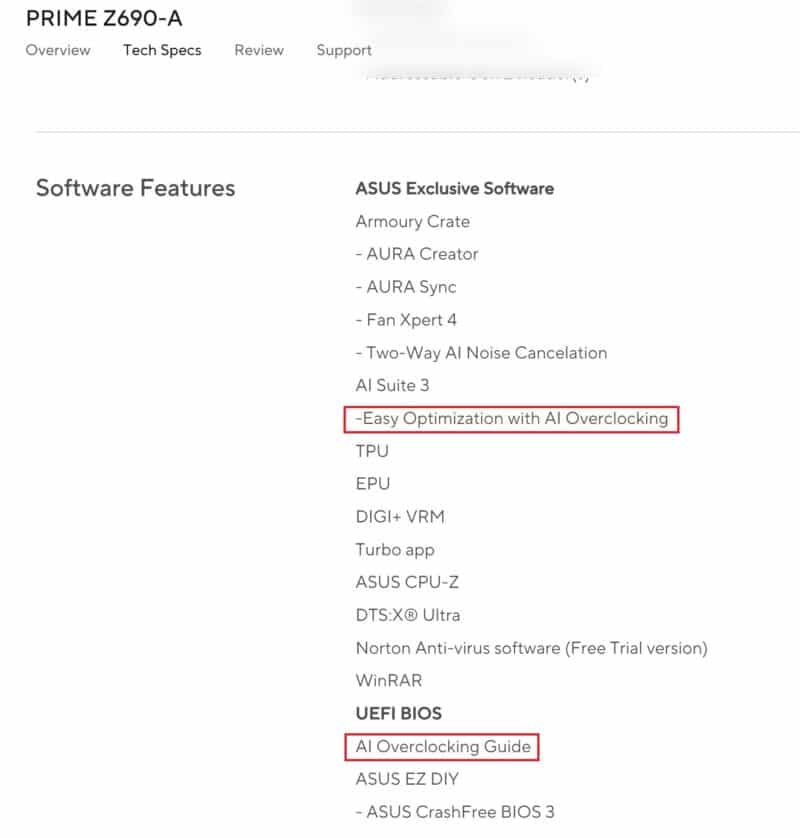
You can see that this motherboard supports overclocking.
Of course, you would need to know the make and model of your motherboard to search for its spec sheet online in the first place.
How to Figure Out the Make and Model of Your Motherboard?
I have written a comprehensive guide on this topic: How to Check What Motherboard Make and Model You Have?
But basically, you can easily check the make and model through the System Information utility in Windows.
You can access this utility by typing “System Information” in the Windows 10 Search Bar, pressing the Windows+R keys, and typing msinfo32.
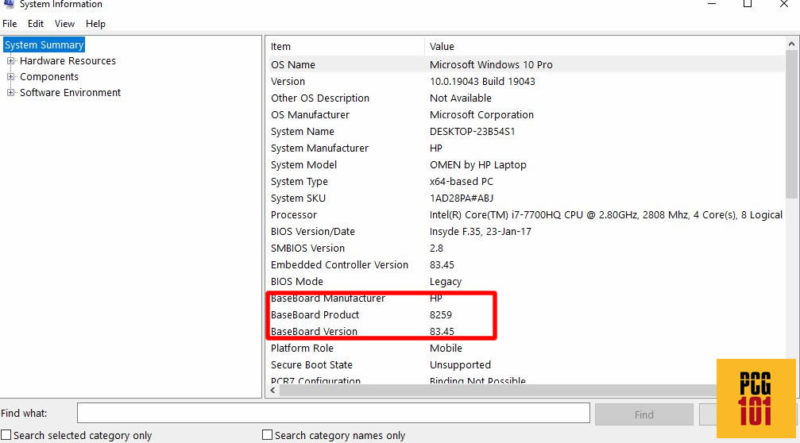
Here,
- Baseboard Manufacturer refers to the make of the motherboard
- Baseboard Product refers to the model of the motherboard.
You can also check the make and model of your motherboard through a simple and free third-party utility called CPU-Z.
The following video explains further.
2. Checking Whether Motherboard Support Overclocking Through The CHIPSET IT Uses
This is my preferred method to check whether your motherboard supports overclocking, as it is very straightforward.
You can tell whether a motherboard supports overclocking through its chipset model/series.
Both Intel and AMD have different chipset series.
Intel has the Z, B, and H series motherboards; AMD has the X, B, and A series motherboard. The different chipset series cater to different market segments.
Intel Z and AMD X series cater to the premium market, whereas the Intel H and AMD A series cater to the budget market.
For Intel motherboards, ONLY THE Z SERIES motherboards, such as those with the Z690, Z590, Z490, etc., chipsets, support overclocking for commercial motherboards.
For AMD, the X and the B series motherboard support overclocking, i.e., X570, x470, B550, B450, etc., for commercial motherboards.
The following table summarizes the chipsets that support overclocking. I have included both commercial and workstation-grade chipsets for Intel and AMD.
| Make | Chipset Series | Examples | Category |
|---|---|---|---|
| Intel | Z | Z690, Z590, Z490 | Premium Commercial Grade |
| X | X399, X299 | Premium Workstation Grade |
|
| AMD | X | X570, X470 | Premium Commercial Grade |
| B | B550, B450 | Mid Range Commercial Grade |
|
| TR | TR4, TRX40 | Premium Workstation Grade |
Hence you can now tell by reading the motherboard’s model itself whether it would support overclocking. This works for desktop motherboards, not for laptop motherboards.
Let us look at some examples:
- ASUS Prime Z690-A supports overclocking as it has the Z690 chipset
- Gigabyte B660 Gaming X DOES NOT support overclocking as it has the B660 chipset – again, for Intel commercial boards, only the Z series supports overclocking.
- MSI MPG B550 Gaming Edge WiFi supports overclocking since it has the AMD B550 chipset.
3. Checking Overclocking Capability Through BIOS
The final and relatively easy method to check whether your motherboard supports overclocking is through BIOS.
If, for instance, your motherboard allows you to modify the voltage or the frequency of the CPU, then it is designed for overclocking.
If this function is unavailable, your motherboard or the CPU does NOT support overclocking.
You can access BIOS at the system startup by pressing ESC or DEL of one of the Function keys (the exact key differs from model to model).
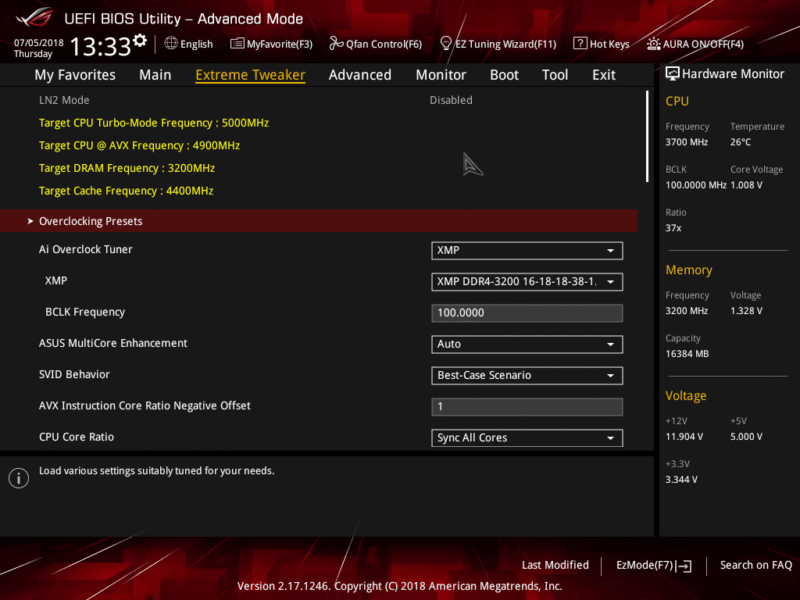
Why are VRMs Important for Overclockers?
An often overlooked aspect of a motherboard specification particularly of great interest to overclockers is the number of VRMs it has and their quality.
Often gamers and enthusiasts look only for overclocking-enabled motherboard chipsets and a good cooling solution without paying attention to the VRMs.
VRM stands for regular voltage module. These are responsible for delivering clean power to the CPU.
These are often located on the motherboard next to the CPU socket:

Motherboards vary in the number of VRMs they offer. The higher the number of VRMs a motherboard has, the more expensive and capable it is for overclocking.
While cheap motherboards can have a 6+2 VRM configuration (6 for the CPU and 2 for the RAM slots), premium motherboards offer as many as 14 or more VRMs.
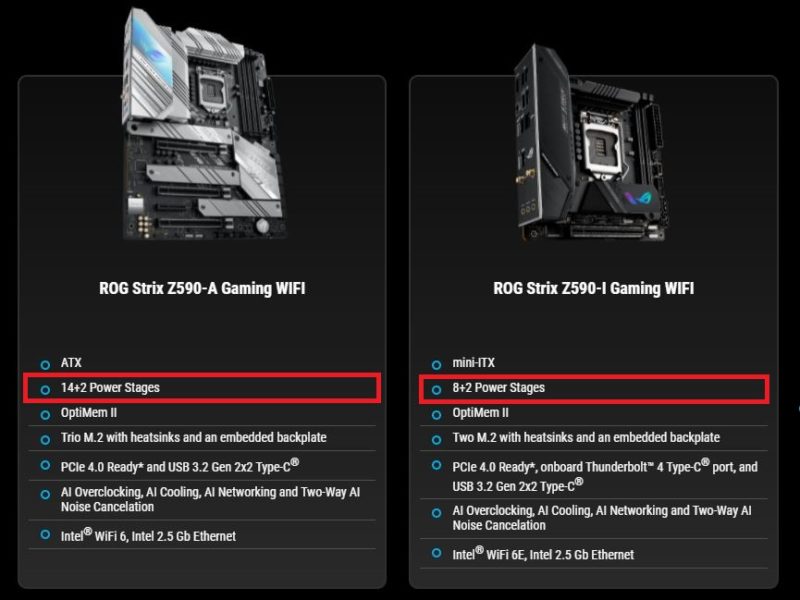
Image: Power Stages / Power Phases / Phase Power Design is a specification given to indicate the number of VRMs on a motherboard.
You can see above that while both ASUS ROG Strix Z590A and ASUS ROG Strix Z590-I are overclockable (as they both have the Intel Z590 chipset), the former would be more capable at overclocking thanks to the higher number of VRMs.
Read in Detail: What are Motherboard VRMs and Phase Power Design?
Not All CPUs Are Overclockable
It should also be noted that along with the right motherboard, you also need to have an “unlocked” CPU to enable overclocking.
Not all CPUs are overclockable. For the Intel line of CPUs, only those with the K suffix, such as the Intel Core i7 12700K or the Intel Core i5 12600K, can support overclocking; the rest cannot.
AMD is a bit more flexible as most of their Ryzen CPUs are overclockable.
Also Read: Intel K vs. KF vs. F Series CPUs
Also Read: What is the Safe Idle CPU Temperature?
Final Words
The answer to the question “Does my motherboard support overclocking?” is not always affirmative. Often only the premium motherboards support overclocking functions.
Fortunately, you can easily tell whether your motherboard supports overclocking by consulting the spec sheet or reading the model name (particularly the chipset in the model name).
Again, you must have both the motherboard AND the CPU supporting the overclocking.
For instance, if you install a non-K series Intel CPU such as the Intel Core i7 12700 onto a Z690 motherboard, you cannot overclock it, although the Z690 chipset does support overclocking.
Frequently Asked Questions
1. Does AMD A520 Support Overclocking?
No, none of the AMD motherboards with AMD A series chipsets support overclocking.
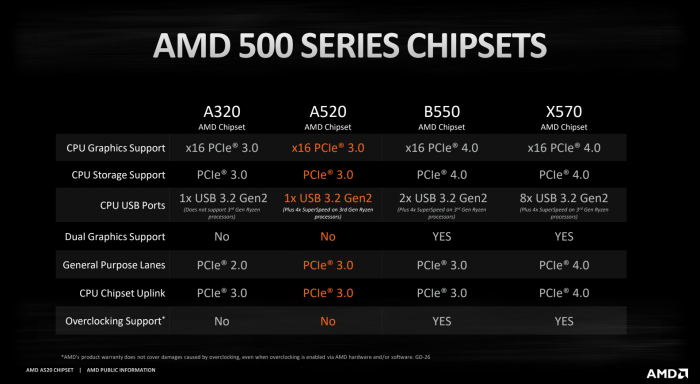
2. Which Motherboards Support Overclocking?
Only those commercial motherboards carrying the Intel Z series chipsets, like the Z690 and the Z590, support overclocking.
If you want an AMD motherboard, those in the X series and B series, like the X570 and the B550, support overclocking.
3. Can I damage my motherboard if I overclock it?
Yes, overclocking can potentially damage your motherboard if it’s not done properly. When you overclock your motherboard, you’re pushing it beyond its normal operating limits, which can cause it to overheat and malfunction.
However, if you follow safe overclocking practices and don’t push your system too hard, you can minimize the risk of damage.
4. How do I access the BIOS to overclock my motherboard?
To access the BIOS and overclock your motherboard, you need to restart your computer and press a specific key during the boot process.
The key you need to press varies depending on your motherboard manufacturer and model, but it’s usually one of the function keys (F2, F10, or F12). Once you’re in the BIOS, look for the overclocking options and adjust them according to your needs.
5. Can I overclock my CPU if my motherboard doesn’t support it?
No, you cannot overclock your CPU if your motherboard doesn’t support it. Overclocking requires a motherboard that’s designed to handle the increased power and heat generated by an overclocked CPU.
If your motherboard doesn’t support overclocking, attempting to do so could damage your system.
