If you find that your laptop doesn’t have enough juice to sustain heavier graphics processing on newer gaming titles and for your professional work, you may rightly ask, “can I upgrade my laptop graphics card?”
Unfortunately, the answer to the question is no. You cannot upgrade the graphics card inside your laptop. The simple reason is that the GPU is soldered onto the board and, therefore, cannot be removed.
There are several reasons why the GPU is soldered onto the motherboard instead of being available as a standalone device. Part of it concerns portability, the other with manufacturing strategy.
However, fortunately, there are gadgets and devices out there that can allow you to add a desktop GPU as an external graphics card to your laptop.
I will discuss whether you can upgrade your laptop graphics card in the following text.
TABLE OF CONTENTS
Can I Upgrade My Laptop Graphics Card?
Again, the simple answer to this age-old question is no.
Just as you cannot upgrade a CPU on a laptop, you cannot upgrade a graphics card on a laptop.
Why?

Besides the GPU chipset itself, all of the supporting electrical components, i.e., capacitors, VRMs, VRAM, and ICs of a particular GPU, are also soldered to the motherboard.
The simple reason is that the graphics card on a laptop is soldered. It cannot be removed and thus cannot be replaced.
If that interests you, you can try unsoldering the GPU as a DIY project. However, doing so not only voids any form of warranty for your laptop but also has a high chance of permanently damaging your current GPU, motherboard, or both.
Also Read: Where is the Graphics Card Located?
PCIe vs. MXM Standard
Both desktops and laptops use the PCIe interface to connect High-Speed Input Out (HSIO) devices such as graphics cards.
This begs the question, if the desktop graphics cards can be replaced, why can’t you do the same on a laptop?
There was a time when NVIDIA pushed for the MXM interface to be followed, which allowed for upgrading the GPUs.
MXM stands for Mobile PCIe Express Module (MXM). This standard aimed to simplify manufacturing and create a uniform upgradeable GPU socket. However, while most of the salient features of the MXM standard are still in use, the upgradeable part is still not implemented.
This is because, despite NVIDIA’s push, whether an upgradeable GPU socket is provided in the laptop is the manufacturer’s decision.

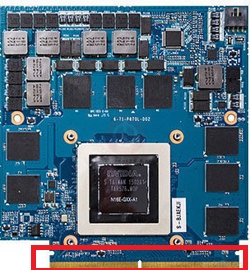
Again, the removable aspect of the MXM standard has failed to pick up steam. After all, if users can upgrade their GPUs, then the GPU manufacturer, i.e., NVIDIA and AMD, will benefit the most, while laptop manufacturers will see no financial gains.
Also Read: Can You Upgrade a Laptop Motherboard?
How to Add an External Graphics Card
Regarding the internal graphics card, the answer to the question “can I upgrade my laptop graphics card” is no. However, you CAN add a newer and more powerful graphics card externally.
There are three ways to add an external graphics card to your laptop
- Mini PCIe to PCIe x16 eGPU Kit – Cheap, Slow, and Problematic – Not Recommended
- M.2 NVMe to PCIe x16 eGPU Kit – Relatively Faster – Problematic – Not Recommended
- Thunderbolt 3.0 eGFX Dock – The Expensive but Reliable Method
1. Mini PCIe to PCIe eGPU Kit – Cheap Slow, and Problematic – Not Recommended
The first method many users recommend is getting a Mini PCIe to x16 kit to install your graphics.

You can find this kit online.
The kit connects to the Mini PCIe Slot, where the wireless card connects inside the laptop on one end. Conversely, you get a full x16 slot to install a desktop-grade graphics card.
You will need to remove your wireless card for this kit to work.

There are plenty of issues with this kind of setup, though:
Mini PCIe Slot Only offers a Single PCIe Lane!
One of the most significant issues with this setup is that a mini PCIe slot offers a single PCIe lane.
Just because the kit expands to an x16 slot on the other end does not mean that it would offer the bandwidth of an x16 slot.
The entire setup would still be limited to the bandwidth of a single PCIe lane.
This is far lower than the ideal requirement of a graphics card. Ideally, a graphics card requires 16 lanes but can work on 8 or 4 lanes of bandwidth.
1 PCIe lane offered by the Mini PCIe slot on the laptop would seriously bottleneck the performance of the installed graphics card.
Also Read:
You Will Need a Desktop Power Supply Unit
To power up the graphics card, you must procure a Power Supply Unit to be placed externally.

You May Need to Fiddle with BIOS and The Graphics Driver
This setup is not plug-and-play.
Depending upon the brand of laptop you have and the BIOS version it has, the settings may be different.
But essentially, you will need to find settings related to the graphics devices and also for the LAN.
Disable discrete GPUs and WiFi and Boot to LAN BIOS to avoid conflict.
You will also need to download the drivers for your installed graphics card.
You Will Have no Internal WiFi on Your Laptop.
Of course, with the network card removed, you will have no WiFi on your laptop.
Compatibility Issues
Even with all the hard work in making it work, there is still no telling whether this kit will be compatible with your graphics card.
2. M.2 NVMe to PCIe x16 eGPU Kit – Relatively Faster – Problematic – Not Recommended
Another kit very similar to the one above is the M.2 NVMe to PCIe x16 slot kit.


It does have some benefits.
It can provide the bandwidth of up to 4 x PCIe lanes because an M.2 slot on a laptop is mainly connected to 4 PCIe lanes.
However, the bandwidth provided is nowhere close to recommended 16 and 8 lanes for the graphics card.
Do note that you will need to have an NVMe M.2 slot. This is NOT to be confused with a SATA M.2 slot.
Additional issues include:
- This kit is more expensive than the mini PCIe to x16 kit above
- You need an NVMe M.2 slot on your laptop – older laptops generally lack one.
- There is still the issue of compatibility which you cannot be sure of.
3. Thunderbolt 3.0 eGFX Dock – The Expensive but Reliable Method
A thunderbolt 3.0 eGFX (External Graphics Card) dock is the final and most recommended method.
The most significant plus point of eGFX is that these are generally made by reputable and high-end brands and are thus very reliable.

Some famous Thunderbolt 3.0 eGFX Docks include:
- Razer Core
- PowerColor Devil Box
- Cooler Master MasterCase EG200
- Cooler Master MasterCase NC100
- AKiTiO Node Titan
These often have a built-in PSU. However, these, too, have their drawbacks:
Require a Thunderbolt 3 Port on Laptop
It would be best if you had a Thunderbolt 3.0 port on the laptop.
Unfortunately, at the moment, only high-end laptops offer Thunderbolt 3.0 ports.
They are Expensive
Just the enclosure (with the PSU but without the graphics card installed) can cost you $300-$400, making it an investment you must consider.
Also Read: How to Know if Graphics Card is Compatible With Your Motherboard?
Final Words
So the answer to the question “Can I upgrade my laptop graphics card?” regarding the internal GPU is a no.
However, you can add an external graphics card if your budget allows it.
We can hope that in the future, the modular aspect of the MXM standard will pick up the pace, and we will finally get replaceable laptop GPUs.
Also Read: Do Laptops Have PCIe Slots?
FREQUENTLY ASKED QUESTIONS
1. How do I determine whether my laptop’s graphics card is upgradable, and what types of graphics cards are compatible with my laptop?
You can determine if your laptop’s graphics card is upgradable by checking the manufacturer’s website or the laptop’s user manual.
Some laptops have graphics cards that are soldered onto the motherboard, making them non-upgradable.
If your laptop has a removable graphics card, you need to check the type and slot size to ensure compatibility with a new graphics card.
Many laptop manufacturers use proprietary graphics cards, so it’s important to research which graphics cards are compatible with your laptop.
2. Is it difficult to upgrade a laptop’s graphics card, and should I hire a professional to do it?
Upgrading a laptop’s graphics card can be a difficult and time-consuming process, requiring a significant amount of technical skill and knowledge.
It’s recommended that you hire a professional to perform the upgrade, especially if you’re not familiar with computer hardware.
Attempting to upgrade the graphics card on your own can lead to damage to your laptop’s components and may void your warranty.
3. How does upgrading a laptop’s graphics card affect battery life and power consumption, and are there any ways to optimize performance?
Upgrading a laptop’s graphics card can increase power consumption and decrease battery life, especially if the new graphics card requires more power than the old one.
Optimizing performance can be achieved by adjusting the laptop’s power settings, such as turning off unnecessary programs or reducing the screen brightness.
You can also switch to a high-performance power plan, which prioritizes performance over battery life.
4. What are the performance gains of upgrading a laptop’s graphics card, and how does it improve gaming or video editing capabilities?
Upgrading a laptop’s graphics card can significantly improve its gaming and video editing capabilities.
A more powerful graphics card can handle more demanding tasks and provide smoother frame rates, higher resolutions, and better visual quality.
A graphics card upgrade can also enable your laptop to run newer games and software that were previously incompatible.
5. Can I upgrade the graphics card on a Mac laptop, and what are the differences between upgrading a graphics card on a Mac and a PC laptop?
Upgrading the graphics card on a Mac laptop is generally not possible as Apple often designs their devices with non-upgradable components.
Some Mac models may allow for upgrades, but it requires specific hardware and expertise to perform the upgrade.
In contrast, many PC laptops have upgradable graphics cards, but the compatibility and difficulty of the upgrade will depend on the specific model and manufacturer.
Additionally, upgrading the graphics card on a Mac may require specialized software or drivers that are only available from Apple.
