Professionals and intermediate users often compare Core i5 vs. i7 for video editing. They are both top-rated CPU series for professionals. However, differentiating their use case can get a bit confusing.
The Intel Core i7 CPU is the grail for video editing and content creation. Video editing is one of the signature tasks that can utilize many core counts.
And what separates an Intel Core i7 from its Core i5 counterpart is that the former has a higher core/thread count than the latter, making the Core i7 an ideal deal for most video editors.
However, an Intel Core i7 is expensive to procure. Therefore, it may not suit you if you are budget conscious, particularly when starting with budget constraints.
You have to gauge your needs to maximize the performance/dollar value you get from your CPU. If your video editing needs aren’t extreme, then even an Intel Core i5 can suffice.
In the following text, I will discuss Intel Core i5 vs. i7 for video editing by looking at benchmarks, the intended audience for the CPUs, and their overall value.
TABLE OF CONTENTS
Importance of CPU for Video Editing
CPU is perhaps the essential element for video editing. If there were a hierarchy of importance of components needed for video editing, the CPU would be at the top, followed by RAM and then a dedicated GPU.
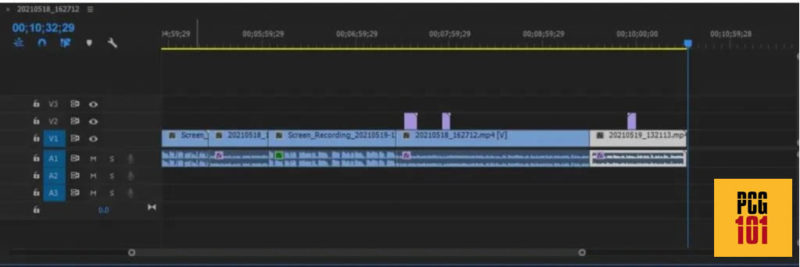
The importance of the CPU for video editing becomes apparent as soon as the CPU starts decoding your raw video footage as you start importing video footage into the timeline.
But importing video is just one of many tasks the CPU requires when editing.
Decoding raw footage for manipulation, the actions and manipulations you perform in the workspace, the tasks relating to editing and adding effects, live playback during manipulation, and then finally, encoding and rendering the footage into your desired codec are all governed by the CPU.
As such, you must always aim for the best CPU your budget can allow.
Pudget Systems have a comprehensive benchmark report on how different CPUs perform for video editing on Adobe Premiere Pro – arguably the most popular video editing software.
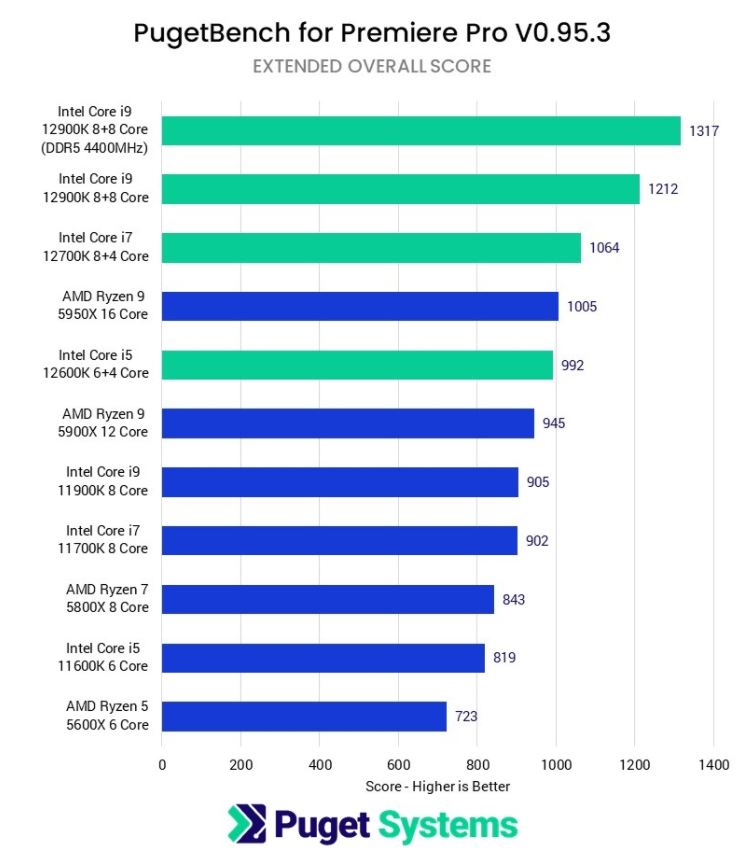
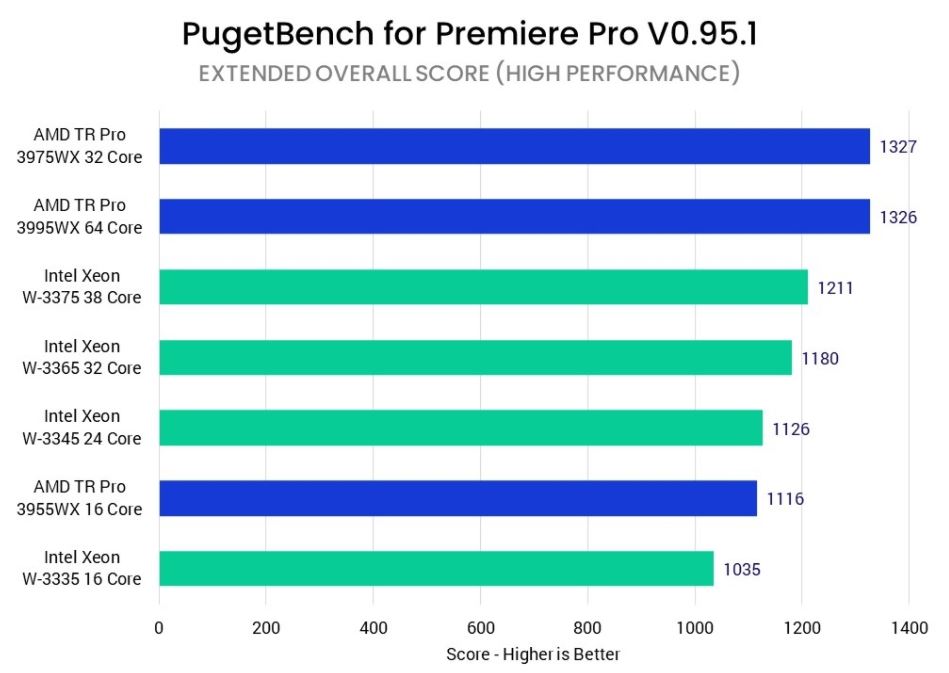
You can see from the graphics above that Pudget Systems has tested Adobe Premiere Pro on various CPUs, including the newer Intel Core i5 and Core i7 and Core i9 and workstation-grade CPUs.
Many deductions can be made from the graphics above, summarized below.
Also Read: Budget Desktops for Video Editing?
Does Video Editing Benefit from More Cores?
Yes, to a certain extent, it does. While the charts above show CPU benchmarks for Adobe Premiere, the same holds for other popular video editing software such as Da Vinci Resolve.
Overall there isn’t an extraordinary benefit if you have an over-the-top core count.
Meaning going from a 16-core Intel Core i9-12900K to a 32-core AMD Threadripper Pro 3975WX only gives a marginal improvement score, i.e., 1317 vs. 1327 = 0.75% improvement (according to PudgetBench).
However, going from an Intel Core i5 to an Intel Core i7 can give you better overall results, according to the PudgetBench. The Intel Core i5 11600K (6 c/12t) and Intel Core i7 11700K (8c/16) scored 819 and 902, respectively.
With regards to Core Count, Adobe Premiere Pro specs mention:
8 cores are ideal for Premiere Pro. The application can use more cores, but without significant added benefit. Depending on the task, Premiere Pro runs at 93-98% efficiency with 8 cores. – Adobe Premiere Pro
It must be noted that different benchmarks can give you different results. PudgetBench considers an overall score. It does not provide Live Playback and Rendering scores separately.
The results will differ if Live Playback and Rendering Scores are taken separately.
Live Playback is Single Core Oriented
Live playback in the workspace, or the actual manipulation of the video, is editing, and adding effects, is primarily SINGLE CORE oriented.
Whether you have an Intel Core i5 with six cores or an Intel Core i7 with 8 Cores, you will see very little difference in performance.
So if you have a Xeon processor with 24 cores, it would perform worse in Live playback and the workspaces than a 6-core Intel Core i5 11600K.
| CPU | Specs | CinebenchR20 Single Core | CinebenchR20 Multi-Core |
| Intel Core i5-11600K | 6 Cores 12 Threads 3.9-4.9 GHz | 598 | 4320 |
| Intel Xeon W-3265 | 24 Cores 48 Threads 2.7-4.6 GHz | 437 | 9723 |
- Cinebench R20 Scores Taken from CPU-Monkey.com
You can see from the Cinebench R20 scores above that while the 24 Core Intel Xeon W3265 has an excellent multi-core score, it has a worse Single Core score than the Intel Core i5-11600K.
Hence, despite being a costly CPU, the Xeon W3265 would have worse live Playback results than the Core i5 11600K.
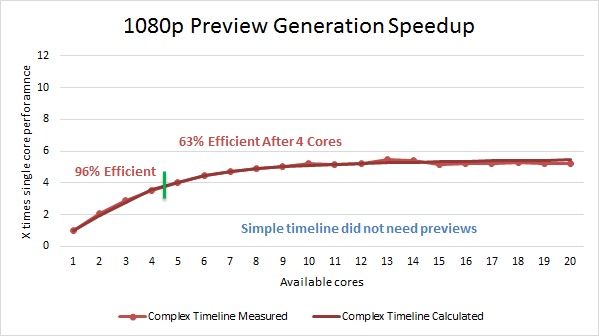
You can see from the PudgetSystems study above on Adobe Premiere Pro CC 1080P Preview generation that it significantly benefits up to 4 cores. Anything beyond this gives you diminishing benefits.
A simple video would show even further diminishing benefits from a higher-core processor.
Therefore, to improve the experience in the editor itself, you must aim to get a CPU with the best Single Core performance.
Rendering is Multi-Core Oriented
Contrary to live playback, video decoding, encoding, and rendering are tasks that directly benefit from a higher core count.
The more cores you have, the faster would be the rendering results.
Greg Salazar tested the video rendering through Adobe Premiere Pro, specifically on the Intel Core i5 6600K (4c/4t) and Intel Core i7 6700K (4c/8t). According to his results, the Intel Core i7 rendered the videos 50% faster.
Here is the video:
While this test is old and the CPU is long discontinued, the difference in rendering performance still holds.
Intel Core i7 remains one of the best and most valued CPUs for video rendering.
The more cores and threads you have, the better the video rendering times.
The number of cores you need when exporting depends on the software and the codec you are shipping.

For instance, according to the PudgetSystems report on Adobe Premiere Pro CC (shown above), when using the H.264 codec, you will see maximum benefits with up to 10 cores. Anything beyond that will give you benefits when encoding.
Read in Detail: Do You Need a Graphics Card for Video Editing?
Intel Core i5 vs. i7 for Video Editing Benchmark Score Comparison
Benchmarking the similarities and differences between the performance of an Intel Core i5 and a Core i7 processor is essential.
Relying on the clock speed and core count to gauge a CPU’s performance is often misleading. As such, we use benchmarks instead.
The following graphs and tables show the benchmark scores of some of the high-end Intel Core i5 and i7 CPUs from newer gen for both desktops and laptops.
Specs of 9th – 12th Gen i5 and i7 CPUs
| CPU | Specs |
|---|---|
| Intel Core i5 9600K | 6c/6t 3.70-4.60 GHz |
| Intel Core i5 10600K | 6c/12t 4.10-4.80 GHz |
| Intel Core i5 11600K | 6c/12t 3.90-4.90 GHz |
| Intel Core i5 12600K | 10c/16t 3.70-4.90 GHz |
| Intel Core i7 9700K | 8c/8t 3.60-4.90 GHz |
| Intel Core i7 10700K | 8c/16t 3.80-5.10 |
| Intel Core i7 11700K | 8c/16t 3.60-5.00 GHz |
| Intel Core i7 12700K | 12c/2ot 3.60-5.00 GHz |
Cinebench R20 Single-Core Benchmark
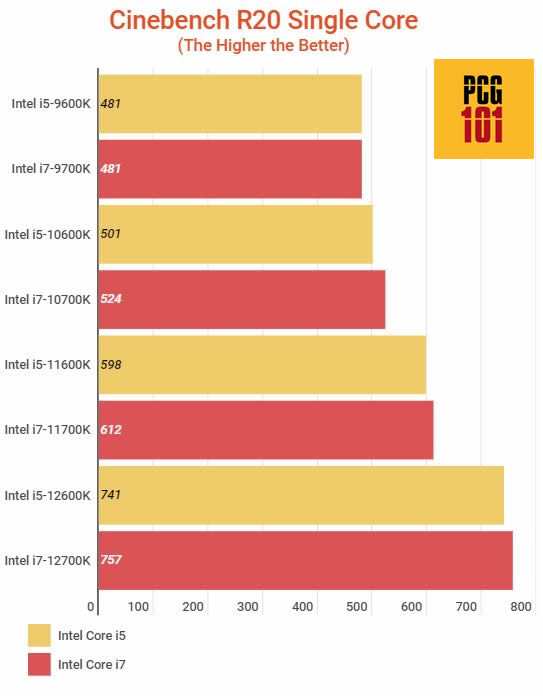
Here you can see that the single-core score of i5 and i7 CPUs is almost the same in a given generation.
Therefore, as far as tasks relating to the single core go, such as live playback in video editing software, the i5 and i7 will perform more or less the same (if taken from the same generation).
Cinebench R20 Multi-Core Benchmark
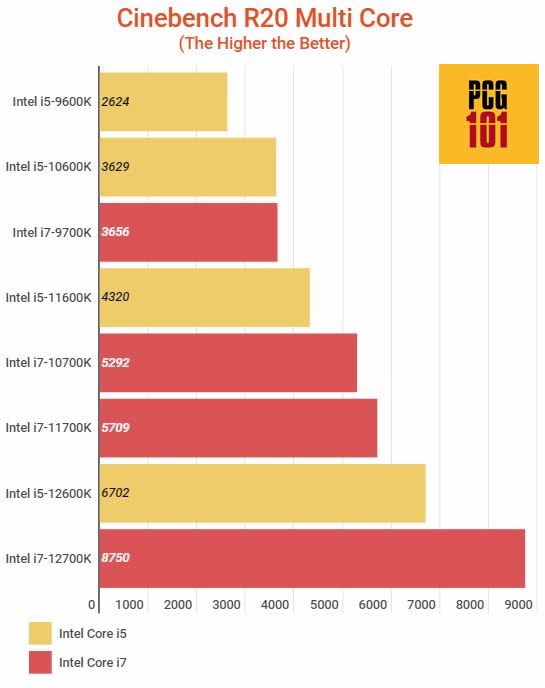
As expected, the Intel Core i7 CPUs have a much better multi-core performance owing to their higher core count.
As such, they are great for tasks dealing with video encoding and rendering or multi-tasking in general.
The Generation of the CPU Does Matter
When comparing i5 and i7, you must ensure they are ideally from the same generation.
In other words, you cannot take an Intel Core i7 CPU from the 8th generation and compare it to an i5 from the 11th generation. Not only does an i5 from the 11th generation have a better single-core performance than an 8th-gen core i7 CPU, but it also has a higher multi-core performance.
There must be parity in a generation when comparing two CPUs.
Also Read: How is Processor Speed Measured?
The Model of the CPU Matters Too
All Intel Core i5 and i7 series in a given generation have multiple CPU models. Some are powerful, while others are weak.
Take, for instance, the 11th gen Core i5 CPU.
11th Gen Intel Core i5 for Desktop include:
| CPU | Specs | CinebenchR20 Single Core | CinebenchR20 Multi-Core | Remarks |
| Intel Core i5-11400 | 6 Cores 12 Threads 2.7-4.40 GHz | 529 | 3888 | Low-performance i5 |
| Intel Core i5-11600K | 6 Cores 12 Threads 3.9-4.9 GHz | 598 | 4320 | High-performance i5 |
In addition, laptop/mobile-grade core i5 and core i7 CPUs are far weaker than their desktop-grade counterparts.
Therefore when comparing i5 vs. i7 for video editing, you must ensure that you are looking at the proper sample of CPUs.
Also Read: What is a Good Processor Speed for a Laptop?
Intel Core i5 vs. i7 for Video Editing – What Do I Recommend
The golden standard for video editing (and all content creation in generation) is an Intel Core i7 CPU from the newer generations.
An Intel Core i7 offers just the right amount of cores, threads, and single-core performance needed by a video editor.
The number of cores an Intel Core i7 offers is neither over the top compared to workstation-grade CPUs nor too lacking.
However, procuring a top-of-the-line Intel Core i7 can get expensive, particularly for budget-conscious video editors.
Intel Core i7 11700K has an MSRP of about $400. On the other hand, the Intel Core i5 11600K has an MSRP of about $262. This difference in price tag between the two series holds across all generations.
If you take the latest generation, an Intel Core i7 is about 35% more expensive than a Core i5 on average.
You have to gauge the complexity of the projects you work on and if the performance gains of a core i7 are worth the extra amount.
Also Read: Can I Upgrade My Laptop Processor from Core i5 to i7?
Final Words
So when it comes to i5 vs. i7 for video editing, the Core i7 takes the cake quickly.
However, when you take the performance/dollar value, the Intel Core i5 isn’t a lousy CPU. Regarding single-core performance, it is almost as good as an i7.
For applications that do not utilize higher than six cores, you will be happy with a core i5. However, video editing can eat your core count mainly when rendering, and thus, for this reason, I highly recommend an i7 if your budget allows it.
FREQUENTLY ASKED QUESTIONS
1. Can an i5 processor be used for video editing, or is an i7 necessary?
While an i7 processor can provide better performance than an i5 processor for video editing, it is still possible to use an i5 processor for video editing.
However, an i7 processor may be necessary for more intensive video editing tasks, such as working with 4K or 8K video footage.
2. What other factors besides the processor should I consider when building a computer for video editing?
In addition to the processor, other factors to consider when building a computer for video editing include the amount and speed of the RAM, the type of storage device used (such as an SSD), the graphics card, and the monitor. All of these components can affect the performance of the computer and its ability to handle video editing tasks.
3. How much RAM is recommended for video editing with an i5 or i7 processor?
The amount of RAM recommended for video editing with an i5 or i7 processor can vary depending on the complexity and length of the video project.
However, it is generally recommended to have at least 16GB of RAM for video editing, and 32GB or more is ideal for more complex projects. The speed of the RAM is also important, with faster RAM providing better performance.
4. Can a laptop with an i5 or i7 processor be used for video editing, or is a desktop computer necessary?
A laptop with an i5 or i7 processor can be used for video editing, although a desktop computer may provide better performance and more upgradability.
When using a laptop for video editing, it is important to ensure that it has sufficient cooling and that the battery can provide enough power for extended periods of use. It is also important to consider the size and resolution of the laptop screen, as well as the ability to connect to external monitors for more screen real estate.
Also Read:
