An array of telltale signs can indicate whether your CPU is damaged beyond repair. For instance, if your computer starts and turns off abruptly or your system just randomly turns off, it could indicate that your CPU is bad.
However, the issues you can potentially get with a bad CPU are similar to those you would expect if any other critical component, like the motherboard or RAM, were damaged.
Hence, it is essential first to isolate where the problem lies before concluding anything.
Hence, check the rest of your system components, mainly the motherboard, to know if the CPU is terrible or dead.
In the article below, we discuss this in detail.
TABLE OF CONTENTS
Primary Step: Isolate Where the Problem Lies
The first step to take is to pinpoint where the problem lies. You may often assume that your CPU is acting up, but the issue may be with the motherboard or the RAM.
Test if the Motherboard or CPU is Bad
To check if the issue lies with the motherboard or the CPU, remove everything from the motherboard, including the CPU, and check if it still works.
Read in Depth: How to Test Motherboard Without CPU?
Check the CMOS Battery for Good Measure

Often a dead CMOS battery can cause booting-up issues on PCs.
Try replacing the CMOS battery as a first measure of isolating where the problem lies.
Check For POST Indicators
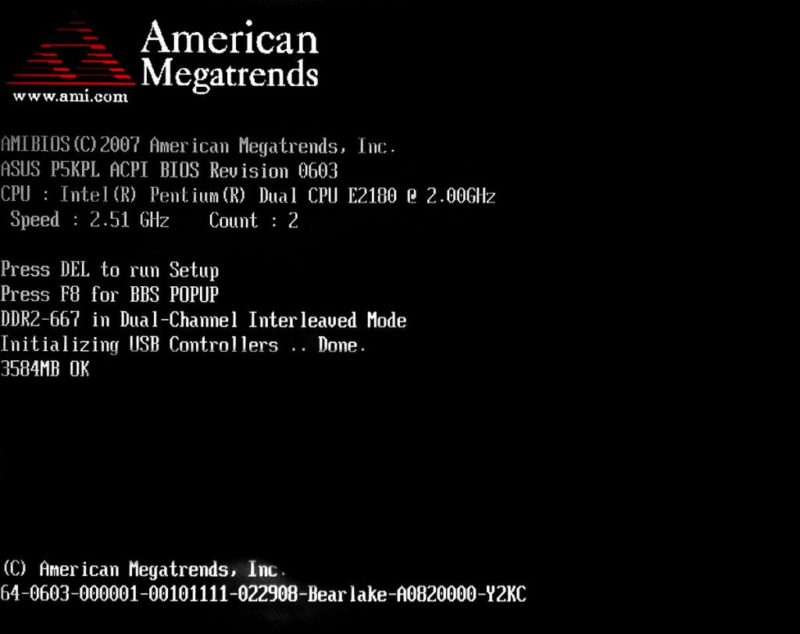
Technically what you are trying to achieve is for the motherboard to perform the POST (Power On Self Test). POST is a computer’s first test to check if all the hardware works.
While the motherboard will not pass the post successfully since you have everything removed, it will at least indicate if the motherboard is operating correctly.
You will not see anything displayed on the screen in the post-test without a CPU connection. You will observe beep codes and LED flashes, indicating where the problem lies.
So, for instance, the beep codes have meaning.
- 1 Beep – issues with the memory
- 2 Beeps – issues with the motherboard
Your motherboard will need to have a beep code speaker, however. Most mid to high-end motherboards do have this speaker. For budget motherboards, you may need to invest in one separately:

Also Read: Will Motherboard Post Without CPU?
Some motherboards do not have either the beep code or the LED indicators. Here you can check if the motherboard is at least powering on by checking if the CPU fan or the system fans attached are turning on.
The outcome of this Test
This test can have two outcomes where you isolate the motherboard from everything else.
Case No. 1: The motherboard does not have power on at all
This could indicate an issue with the motherboard or the Power Supply Unit. The next step would be to check the Power Supply Unit.
Case No. 2: The motherboard does turn on
This could indicate that the motherboard is good and that if your PC isn’t working, it could be due to an inadequate CPU.
However, it could also be possible that the motherboard CPU Socket is damaged. So in this situation, your motherboard will turn on, but any installed CPU still wouldn’t work due to a damaged CPU socket.
You could further isolate the problem by either testing the CPU on another motherboard with the same socket or mounting another CPU in the current motherboard socket. However, this test is impossible for most users as most do not have a spare motherboard or a CPU.
Also Read:
Secondary Step: Check if the CPU is Being Provided Adequate Cooling
You have to make sure whether your CPU is dead or is it just not working stability.
If your PC starts but freezes or shuts down unexpectedly at random times without warning, then it could indicate that your CPU is overheating.
How to Know if Your CPU is Overheating?
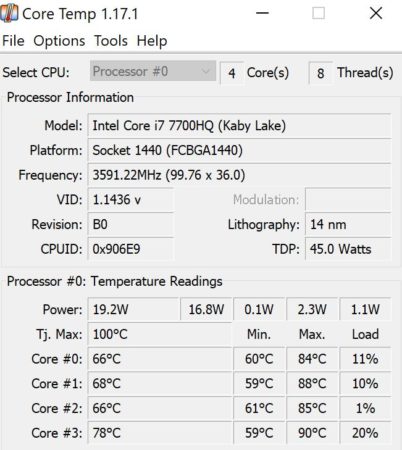
For this, I recommend using a simple third-party software called CoreTemp.
With this, you can monitor the overall temperature of your CPU.
This utility tells you the CPU’s recorded minimum and maximum temperature.
It also tells you what the Tj Max of your CPU is.
Tj Max is a significant number as it indicates the max temperature threshold of the CPU before it starts to throttle and even shut down.
If your Max temperature recorded exceeds the Tj Max, then it could indicate an overheating problem.
How to Fix Overheating
There are two ways to fix overheating. The first is to provide adequate cooling through airflow. The other is to check if the thermal paste between the CPU Cooler and the CPU is sufficiently applied.
If you have identified that your CPU is indeed heating up, then rest assured that your CPU is not permanently bad or dead.
Also Read:
Signs on How to Tell if CPU is Bad or dead?
If you have isolated the problem and ensured that the issue does not lie with the heating, the following extra pointers would help indicate if your CPU is bad or dead.
1. Physical Appearance – Burn Damage – Damaged Pins

You can also recognize a bad CPU by looking at the motherboard. The CPU could appear burned and blackened, probably due to excessive overheating or a short circuit.
The circuit board surrounding the CPU may also have burned spots. This denotes that the CPU has been damaged permanently. In this situation, it is recommended to disconnect the power supply to the board immediately and to cease turning the system on.
Another prevalent issue with the processor has damaged pins. If one or more of the pins on the processor is damaged or bent, that can cause your processor to malfunction.
Not all CPUs have pins; only Pin Grid Array CPUs have pins on them.
PGA vs. LGA

The damage to pins depends upon your processor type, i.e., Land Grid Array (LGA) or Pin Grid Array (PGA).
LGA processors are utilized by Intel mostly. These do not have pins on the processor but pins on the motherboard. So to check for damaged pins on an LGA-based system, you’ll have to check it on the motherboard CPU socket.
AMD utilizes PGA. These processors have visible pins that can be damaged or bent if not appropriately handled.
Also Read: LGA vs. PGA CPU Surface Mount Technology: Which One is Better
2. Boot Issues
We covered this point above, but it is a meaningful telltale sign. In most cases, a bad CPU causes a computer not to undergo the boot process upon turning the PC on.
The screen may remain blank, and you may hear the hard drive or fans spinning, but the computer may not even respond with a critical press.
3. POST Errors and Beeping Sound with CPU Connected
We also discussed this earlier, but the motherboard will still go through a series of system checks or POST if you have a CPU connected.
If all the tests pass, the computer will boot up automatically, and the operating system will load normally. In case the test fails due to an inadequate CPU, the system will not move past the POST, and the motherboard may create beeping sounds.
The number of beeps is a code indicating where the problem is detected. For example, the AMI BIOS beeps five or seven times upon seeing a bad CPU.
4. Screen Freezing and System Lagging
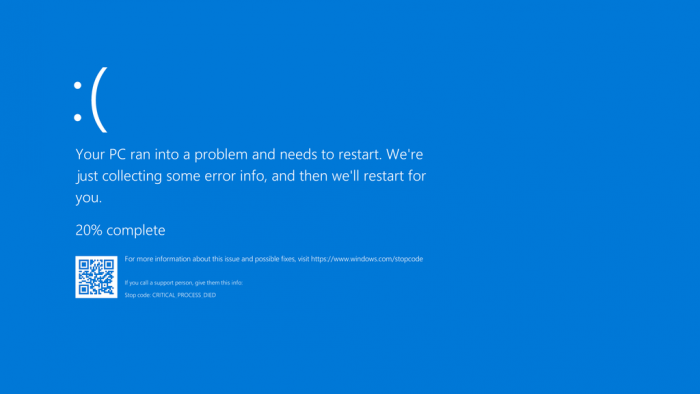
If your PC does pass the POST test and loads the operating system, you could still face issues caused by a bad CPU.
This includes screen freezing, system lags, and the infamous Blue Screen of Death (BSOD).
Note that a damaged RAM stick or GPU could also cause these issues. So you may need to perform further isolation.
But as far as the CPU is concerned, I recommend you watch for the CPU temperature.
Also Read: How to Tell if a PCIe Slot is Bad?
5. Did You Recently Overclock Your CPU?
If a problem with your system and CPU started AFTER you fiddled with overclocking, the overclocking could have caused damage.
A CPU can permanently get damaged if overclocked incorrectly and excessively beyond safe parameters, mainly if adequate cooling is not provided.
Dead CPUs caused by overclocking are NOT covered by warranty.
Also Read: How to Check if CPU is Overclocked
Final Words
We looked at different ways to tell if the CPU is bad. While it is unlikely that a CPU can fail so quickly, it is still worth troubleshooting where the problem lies if your PC is acting up.
The integral part of testing if your CPU is bad or dead is isolating where the problem lies. You could also begin by physically inspecting the CPU. Burn damages or bent pins are telltale signs of a damaged CPU.
However, if everything looks good physically, you should start by isolating it from the motherboard and checking if the motherboard is operating fine.
If the motherboard is good, but your system is acting up in the boot process or when the OS is loaded, and your system freezes or shuts down abruptly, that could indicate CPU issues. Start by checking the CPU temperature here.
Also, if your CPU is malfunctioning entirely, then the POST test at the system startup could be your friend. The POST test creates a beep code if it detects problems with the hardware, which is a great way to tell where the problem lies.
FREQUENTLY ASKED QUESTIONS
1. Can a faulty CPU cause the computer to fail to boot up?
Yes, a faulty CPU can cause the computer to fail to boot up. If the CPU is dead or not functioning properly, it can prevent the computer from completing the boot process.
2. How long can a CPU last before it becomes bad or dead?
The lifespan of a CPU can vary depending on factors such as usage, temperature, and overclocking. Generally, a well-maintained CPU can last anywhere from 5 to 10 years or more.
3. Can a virus or malware cause a CPU to malfunction or fail?
While viruses and malware can cause a variety of issues on a computer, they typically do not cause a CPU to malfunction or fail. However, they can cause a CPU to work harder than normal, which can lead to overheating and other problems.
4. Is it possible for a power surge to damage a CPU and render it useless?
Yes, power surges can cause damage to a CPU and other computer components. If a power surge is strong enough, it can cause a surge of electricity that can damage or destroy the CPU.
5. Can a damaged CPU be repaired or must it be replaced entirely?
Unfortunately, a damaged CPU cannot be repaired and must be replaced entirely. If the CPU is damaged, it will need to be removed from the computer and replaced with a new one.
Also Read: What Happens When CMOS Battery Dies?

Dear Atif Qazi, I ran into a similar problem, my PC died all of a sudden and refused to restart even after removal of RAM, SSD, HDD and GPU, I tried connecting through a new PSU and it shown no signs of life, Since the CPU is X generation and required to be tested on a motherboard i.e X299, I couldn’t find any used one and buying a new one without confirming either my Motherboard is dead or do I have fault in CPU was a little too much on my budget, it’s been a month and I am consulting the internet for a possible solution, thanks to you at least I could use a beep code speaker which was missing and would count the beeps, or else would try to contact you again if I couldn’t find a solution.
Your guide is quite helpful for a rookie like me.
Thanks for choosing this topic.
Sure, I am glad I could help in any way. Let me know if you run into any problem.
Hey, I have a Ryzen 5 3600 since early 2020. One day my PC just shuts off (it has been crashing a few times this month) and nothing is coming on when I’m using the power button on the case. My MOBO has LED lights so I would know if its on or not. After removing everything expect the CPU, the CPU 8-pin, the 24-pin for the MOBO and the power switch, still nothing.
Next I removed the CPU and guess what, the MOBO lights up. Is it safe to assume the CPU is dead? Or is the MOBO CPU socket bad all of a sudden?Physically, everything looks fine but what are your thoughts?
MOBO- MSI x470 gaming plus
Thanks in advance.
Hi,
For starters, try changing the CMOS battery. Sometimes a drained out CMOS battery can cause issues.
Secondly, I believe this motherboard should have the EX Debug LED Indicators. These should help you in identifying where the problem lies. Here is an article on MSI’s EZ Debug LED.
Thirdly, if this doesn’t help, then my advise would be to test the CPU on an other motherboard. This would be the definitive way of knowing whether the problem lies with the CPU or the motherboard.
Let me know how it goes.
Best
Hi, I found the culprit, its the MOBO.
I tried a new CMOS battery and no change. Then I decided to purchase a cheap MOBO for testing (A320M-HDV R4.0) and it worked :). Bios came up and everything. I also purchased an A10-9700 to test in the older MOBO but still no change. I guess its safe to buy a new MOBO for my needs.
Thanks for the article, it helped.
Hello , i Have a ryzen 7 3800x with a tomahawk max that worked together for a year and half. My pc one day just didn’t boot. Fans are spinning , lights are on , the cpu led indicator is also on and no post.
I tried a ryzen 3 2200g and booted succesfully so i think that it’s safe to think that my 3800x is defective , is that right? Is there a chance that a faulty motherboard or a faulty psu or ram to work with the 2200g and do not with the 3800x as they worked before?
Its a possibility, did you update your BIOS or tweak settings in BIOS? did you overclock your 3800x?
Hi Atif.
I had the same problem as described above namely: after turning on the computer there was no signal on the monitor. The mobo worked, all the LEDs were on, all the fans worked but the BIOS did not start and the screen remained dark. I checked all the components and I have this question: does the fact that the cpu does not heat up (it remains completely cold after power on) and the fact that the computer cannot be turned off with the power button mean that it is the processor that is defective?
What steps have you taken to troubleshoot? have you made sure that all the cables are connected? Have you tried replacing the CMOS battery? Is the CPU plugged in properly?
Yes. I’ve checked everything as you wrote.
Yes. I’ve checked everything as you wrote and still nothing – cpu was cold and everything was as I wrote before.
Is the CPU fan turning on? Have you aligned the CPU correctly on the motherboard? Check if there are any bent pins. Sometimes when a CPU isn’t aligned properly and you press down on the socket latch, that can damage the CPU or the motherboard socket.
A cold CPU could mean a malfunctioning CPU, but it can also mean a malfunctioning motherboard socket.
It would be best to check your CPU on a different motherboard or check your motherboard with a different CPU. Extra CPU/motherboard may be hard to find, so you may have to go the repair shop.