When a CMOS battery dies or fails, it can manifest itself in myriad ways, all of which are ugly and lead to system malfunction.
In this article, I will discuss in detail what happens when a CMOS battery dies or fails.
When a CMOS battery dies or is near depletion, one of the most common issues you would notice is that your PC will simply not boot. Other times, you may see the POST screen displaying warnings and errors.
An issue with a CMOS battery is often confused and conflated with more significant problems, such as a motherboard or CPU dying. Fortunately, the CMOS battery is straightforward to replace, and if you suspect any issues with system booting, the first course of action should be to change the CMOS battery.
TABLE OF CONTENTS
What is CMOS and CMOS Battery?
CMOS, or Complementary Metal Oxide Semiconductor, is a battery-powered chip on the motherboard that holds critical system information such as the Real Time Clock (RTC), date, and hardware information.
This seemingly menial chip is essential to the working of your entire PC. Think of CMOS as an ignition switch on a car. If the ignition switch is faulty, the vehicle will not start.
Similarly, if something goes wrong with CMOS, your PC will not start.
A CMOS battery is basically what powers the CMOS chip. Therefore, even when the PC is turned off or plugged out from the wall socket, the motherboard retains the clock, date, and critical hardware information.
A CMOS battery is pretty hard to miss. It is located on the motherboard.


The CMOS battery is a CR2032 coin-cell battery, universal across all motherboards.
A new battery is estimated to last around three years if the PC is not plugged into the wall socket.
So What Happens When CMOS Battery Dies?
There are a few things that can happen if your CMOS battery dies or if it fails. The following are thus signs of a failing CMOS battery:
- Your PC Will Not Start
- You Will See Flashes of LED on the Motherboard
- You Will See an Error on the POST Screen on the Startup
- Beeps if You Have a Beep Code Speaker
1. Your PC Will Not Start
A failing CMOS battery can have different effects on different PCs.
You will notice that the PC will not start on specific systems.
Pressing the turn-on button may start the fans on the motherboard for a bit, but you will see no display at all.
With everything else considered, such as the cable connections, and if you are confident that your PC was working fine and suddenly developed this issue, it can indicate that the CMOS battery is dying.
2. You Will See Flashes of LED on the Motherboard
Sometimes, you may see LED flashes if you have a motherboard with LED for troubleshooting.
These are called POST (Power On Self Test) LED lights.

Also Read: Will Motherboard Post Without CPU?
You may refer to your motherboard’s manual to decipher the exact meaning of the LED flashes. Still, if everything else is in order in most cases, the LED flashes with no display can indicate a dying CMOS battery.
3. You Will See Errors on the POST Screen on Startup
Power On Self Test or a POST is a test that all computers conduct to see if all the critical hardware is in order.
If not, then the POST screen indicates where the issue lies.
In some cases, the issues the POST screen shows are ambiguous such as this:
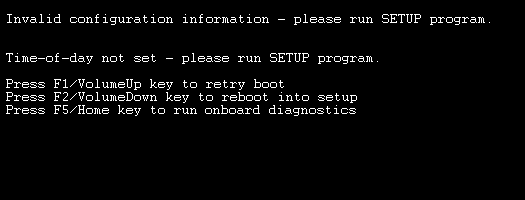
This error points to the fact that there is an issue with the time “Time-of-day not set.” It doesn’t tell you precisely that the problem lies with the CMOS battery.
However, since we know that CMOS holds the real-time clock, it is thus most probably pointing to a dead CMOS battery.
Other times, the POST screen may show errors related to hard drives. One of the keywords that you will notice in most issues about a dead CMOS battery is:
Invalid Configuration Information
CMOS holds the configuration information of your hardware. Hence, a failing CMOS battery can lead to hardware configuration being inaccessible.
If the hardware information cannot be accessed, the hardware cannot be initialized and which would thus lead to a system-wide error.
Also Read: How to Reset Motherboard? Clearing CMOS to Reset BIOS
4. Beeps if You Have a Beep Code Speaker

Finally, you may hear a constant buzzing sound if you have a beep code speaker or the system’s internal speaker.
The amount of beeps a beep code speaker produces indicates where the problem lies. So one beep refers to memory problems, five guides to CPU problems, and ten show CMOS-related issues.
For the entire list, refer to this article.
Also Read: What Should I Put Under My PC?
Fixing the Problem – Replacing the Battery
CMOS-related issues are perhaps the simplest to fix. Often people confuse CMOS-associated matters with more complex problems, such as a dead CPU or a motherboard.
However, before you discard your expensive hardware as being defective, always replace the CMOS battery of your motherboard to check and see if that fixes the issues.

All CMOS batteries are replaceable. The battery sockets have a small latch on the side which, when pressed with a tool like a screwdriver, can pop the CMOS battery out of its socket.
Once the battery is out of the socket, it is just a matter of replacing it with a shiny new CR2032 3 volts battery.
You can also test your old battery with a multimeter to check if its voltage level is significantly lower than 3 volts.
Also Read: What is a Bricked Motherboard?
Do Not Cheap Out on the Battery Brand
It would be best if you go for the essential CR2032 brands. Not only do the generic batteries have a lower life, but they are also prone to heat damage.
Hence, I would always advise choosing a battery from respectable brands such as Duracell, Energizer, Panasonic, etc.
Removing or Replacing CMOS Battery Resets the BIOS Settings
It should be noted that removing or replacing the CMOS battery resets the system clock as well as any previous BIOS settings.
Replacing or removing the CMOS battery will not affect your operating system. However, if you performed any custom settings on BIOS, such as changing the boot sequence, overclocking your component, etc., all that would return to its factory default.
Also Read: How to Tell If Motherboard is Bad or Dead?
Also Read: How to Reset Motherboard? – Clearing CMOS to Reset BIOS
Final Words
So what happens when the CMOS battery dies? Well, nothing but the worst. Your PC will not start if the CMOS battery dies.
If you are experiencing issues with system startup or have noticed that your PC sometimes starts, but other times it will simply not boot up, that can indicate a problem with a CMOS battery.
Fortunately, replacing the CMOS battery is very simple.
FREQUENTLY ASKED QUESTIONS
1. How long does a CMOS battery typically last, and how can I tell if it needs to be replaced?
The lifespan of a CMOS battery can vary depending on factors such as usage, temperature, and the type of battery. However, most CMOS batteries last between 2 and 10 years.
To determine if a CMOS battery needs to be replaced, there are several symptoms to look for, including a reset BIOS clock, system errors, and loss of BIOS settings.
2. Will a dead CMOS battery cause the computer to stop working completely, or will it still function?
While a dead CMOS battery can cause issues with the BIOS settings and clock, it typically does not prevent the computer from functioning. However, it is essential to replace the battery to prevent data loss or corruption and ensure the proper functioning of the system.
3. How do I replace the CMOS battery, and is it a difficult process?
Replacing the CMOS battery is a relatively simple process that can be done in a few steps. First, locate the battery on the motherboard, which is typically a small round battery.
Carefully remove the old battery and insert the new battery, taking care to note the correct orientation. Once the new battery is in place, turn on the computer and reset the BIOS settings if necessary.
It is generally not a difficult process and can be done without the need for specialized tools or expertise.

Wooooow I like that let me try