If your CMOS battery has died or you are curious, you may wonder what the little coin cell battery in the middle of the motherboard does.
This may beg several questions, such as why have it in the first place and can computer run without a CMOS battery.
The short answer is that a CMOS battery is essential as it stores BIOS settings and the Real-Time Clock. In most cases, your computer CAN run without a CMOS battery. However, in some cases, you may experience issues with booting.
In the following text, I will talk in detail about CMOS batteries in general and what would happen without them.
TABLE OF CONTENTS
CMOS Battery in Brief
Very briefly speaking, CMOS stands for Complementary Metal Oxide Semiconductor. This chip is powered NOT by the wall-electrical supply but through the coin cell battery on the motherboard.
CMOS is an essential chip as it stores the Real-Time Clock and the BIOS settings. BIOS settings can also include your boot device settings if you have multiple drives. The boot device settings or priority tells the PC which industry has the operating system installed.
Other settings can include your overclock settings, DRAM frequency settings, etc.
The CMOS battery stores these settings in real time. This means that even if your PC were disconnected from the wall socket, the settings in your BIOS and your PC’s clock would remain intact and up to date.

So Can A Computer Run Without CMOS Battery?
There are cases in which the computer will run without a CMOS battery, but there are some cases where your PC will malfunction.
The computer Will RUN If There is NO Boot Order.
When you remove the CMOS battery, all the settings, including the Boot Device Priority, RESETS!
Boot Device Priority, as mentioned earlier, is a setting that tells your PC which drives to access the operating system.
If your PC only has a single hard drive, SSD, or HDD, it will typically be the drive containing the operating system.
In this case, even if the CMOS battery is removed and your BIOS settings change to their default state, your PC will have no issue in booting. The PC cannot access the singular hard drive to boot from, even in the default state.
However, I would like to point out that while your PC will run and boot, the clock must be set every time you start your PC.
The computer MAY NOT RUN If There are Multiple Drives.
You set up a Boot Device Priority in BIOS when you have multiple drives installed, but only one of them has the central operating system installed; you will thus have to select the appropriate Boot Drive to start the PC.
Since this BIOS setting is stored in the CMOS chip, it resets to default when removing the CMOS battery.
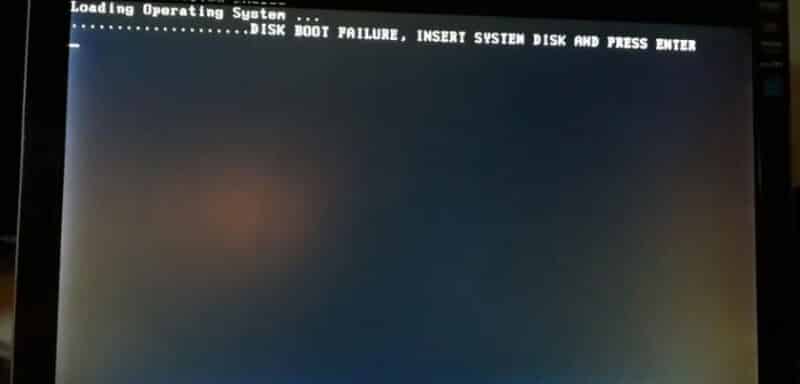
In such cases, when you start your PC, you may see a “Disk Boot Failure” error. In this particular situation, this error does NOT entail that the hard drive is failing or that your motherboard has malfunctioned.
It simply means that the hard drive with the operating system installed CANNOT can be accessed in BIOS settings’ default state.
There are two ways you can circumvent this issue.
- Plugging the Boot Drive into the Default Boot Slot
- Changing the Boot Drive Order
1. Plugging the Boot Drive into Default Boot Slot (For Multiple Hard Drives)
A motherboard typically has multiple M.2 or SATA slots for plugging your hard drives into. Take the following motherboard, for instance. This motherboard has six SATA ports.

When the CMOS battery is removed, and the BIOS settings and the Boot Device Priority turn to their default state, the first SATA port is what the PC turns to for finding the Boot Drive when you turn it.
If it cannot find the boot drive in the first, or the default, SATA port, it gives the Disk Boot Failure error.
You can generally tell which SATA port is the first or the default SATA port by its number on the motherboard. For instance, in the motherboard above, SATA3_0 is the default SATA port.
So, it would be best if you always aimed to install the boot drive, or your campaign with the operating system, into the default SATA port. When the CMOS battery is removed, your PC can still access the boot drive in its default settings.
Another way to look at this is that the non-boot drives should ALWAYS be installed in SATA ports that are further down the priority line about the boot drive. A non-boot drive should not be installed in the SATA_2 port while the boot drive is installed on the SATA_3 port. The boot drive, in this case, would have to be plugged into the SATA_0 or SATA_1 slot.
The same applies to M.2 drives and SSDs installed into the M.2 slots.
2. Changing the Boot Drive Order
Another way to circumvent the issue of Boot Drive Failure in case of multiple drives installed is to change the Boot Drive order when you turn your PC on.
In POST, you can press a specific key, such as F1, F8, or Del key (which differs from PC to PC), to access the Boot Drive order.
In the Boot Drive Order menu, you can choose the drive with the operating system installed to start the PC.
However, you’ll need to do this every time you start your PC when the CMOS battery is removed since this setting will not be stored in the CMOS chip.
POST Issues When CMOS Battery is Removed
Sometimes, your PC will only start with the CMOS battery, even when you have taken care of the boot drive order.
In such cases, you may see a POST error. POST stands for Power On Self Test, and this is the first test the PC goes through to check if all the core hardware is intact.
In case of failure, you may hear beeping sounds or see LED lights flashing on the motherboard. You may also see errors related to CMOS itself displayed on your monitor, i.e., “CMOS Checksum Error,” “CMOS Checksum Bad,” etc.
All motherboards are designed differently, so you can never truly put your finger on a particular issue that can be caused if the CMOS battery is removed.
Final Words
Long story short, starting your PC without a CMOS battery is not ideal.
While in the majority of cases, you should be able to run without a CMOS battery installed. In other cases, it may open a can of worms.
Frequently Asked Questions
1. How long does a CMOS battery typically last before needing to be replaced?
The lifespan of a CMOS battery can vary, but it typically lasts anywhere from 3 to 10 years. However, factors like temperature, usage, and battery quality can all affect its longevity.
2. Can a computer still run without a functioning CMOS battery?
Yes, a computer can still run without a functioning CMOS battery. However, some features like the date and time may not be accurate, and the BIOS settings may need to be reconfigured each time the computer is turned on.
3. Will removing the CMOS battery reset the computer’s BIOS settings?
Yes, removing the CMOS battery will reset the computer’s BIOS settings. This means that any custom settings, such as boot order or overclocking settings, will need to be reconfigured.
4. Can I replace the CMOS battery myself, or do I need to take my computer to a professional?
Replacing a CMOS battery is a relatively simple task that can be done by most computer users. However, the process can vary depending on the computer’s make and model. It’s always a good idea to consult the computer’s manual or seek assistance from a professional if you’re unsure.
5. How much does it cost to replace a CMOS battery in a computer?
The cost of replacing a CMOS battery can vary depending on the make and model of the computer, as well as the location and service provider. In general, it’s a relatively inexpensive procedure, and you can usually purchase a replacement battery for under $20.
