You can check the number of cores in your CPU using built-in OS services like Task Manager and System Information. You can also install and use trusted and free third-party software like CPU-Z to find the information regarding your cores. And finally, you can use the manufacturer’s spec sheet online to determine the number of cores in your processor.
The amount of cores you have in your CPU is a direct gauge of its overall performance. Every CPU has separate benchmarks for single-core and multi-core performance.
Hence it is essential to know how many cores are in your CPU to determine how it will do on benchmarks like Cinebench R23, R20, or Passmark.
While multitasking efficiency is the first thing that comes to mind when we talk about having many cores on a CPU, there are specific professional tasks like rendering and encoding that are heavily reliant on having a lot of cores as well.
On top of that, most of the newer games, particularly the AAA titles, make use of multiple cores for better performance as well.
TABLE OF CONTENTS
5 Ways to Check How Many Cores You Have
There are countless ways to check how many cores you have on your CPU in all environments, including Windows, MacOS, iPhone, or Android.
How do we determine the number of cores in each OS?
1. Finding How Many Cores You Have on Windows
There are several ways to check out the number of Cores your CPU has on Windows. We will have a look at a few different ways:
- Using Task Manager
- Using System Information
- Using Command Prompt
- Using Third-Party Software
- Using the Manufacturer’s Spec Sheet
i. Through Task Manager
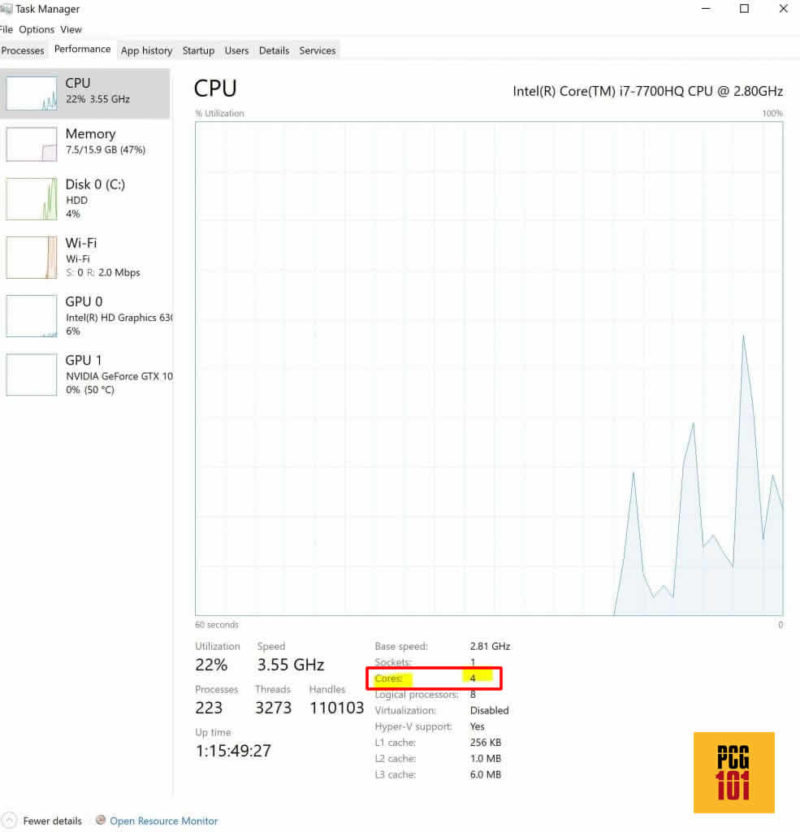
The first method is through the Task Manager. Just right-click on the Task Bar and then choose Task Manager. In the interface of the Task Manager, select the Performance tab and look for the field marked as “Cores.”
This particular CPU, i.e., the Intel Core i7-7700HQ, has 4 Cores.
Do Not Be Confused by Logical Processors
Please distinguish Logical Processors from Cores.
Logical processors are the number of threads you have on your CPU. Every core has a single thread. However, CPUs with multi-threading technology (i.e., Intel Hyper-threading)Hyper-threading) can have two threads per core.
The number next to the field marked as “Logical Processors” is eight since the processor in question, i.e., the Intel Core i7-7700HQ, offers hyper-threading and thus has two threads per physical Core.
Also Read:
ii. Through the System Information App
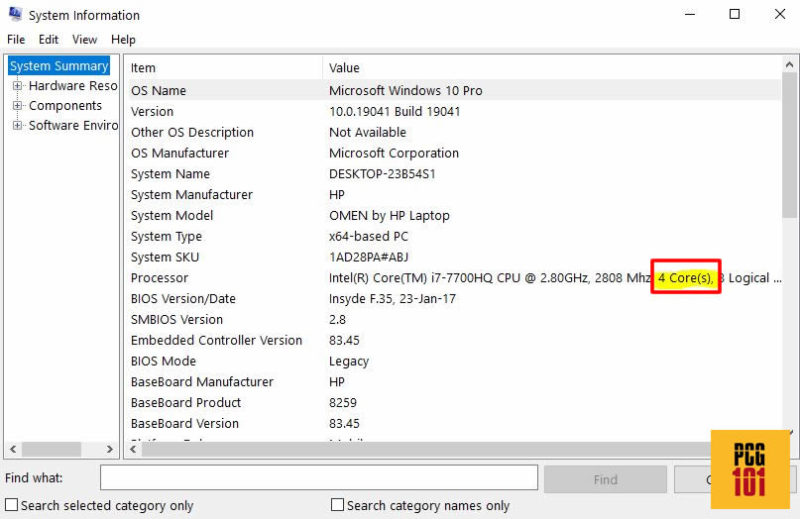
The second method is to press the Windows Key + R to open the “Run” dialog box. Type “msinfo32” and press Enter.
The System Information app will open. Choose “Summary” and look for “Processor” details. It will show you how many cores your CPU has.
iii. Using Command Line
To check the Core number on your Windows computer using the command line, open cmd and type the following:
Mic CPU gets the Number Of Cores
Then press Enter.
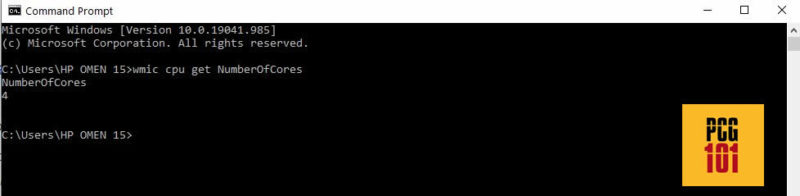
Also Read: How to Update Processors Drivers?
iv. Through Manufacturer’s Website
If you know your processor’s model name and number, you can head over to the vendor’s website to get all the information you need, including the number of cores it has.
This is an excellent method to determine the number of Cores you have if you still need to install the CPU in your PC.
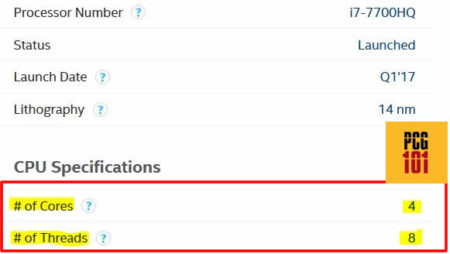
v. Using Third-Party Software
You can also try third-party free software such as CPU-Z. With this software, you can not only check the number of Cores your CPU has, but it will also give you a myriad of comprehensive information about your CPU.
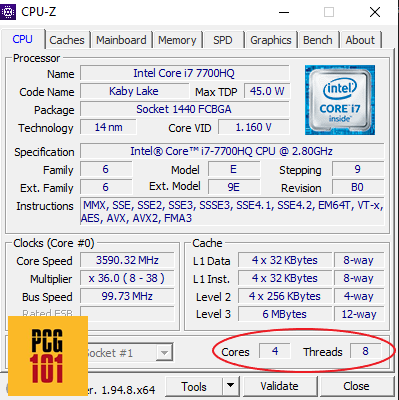
Also Read: Is a Dual Core Processor Good for Gaming?
2. Number of Cores in a Mac
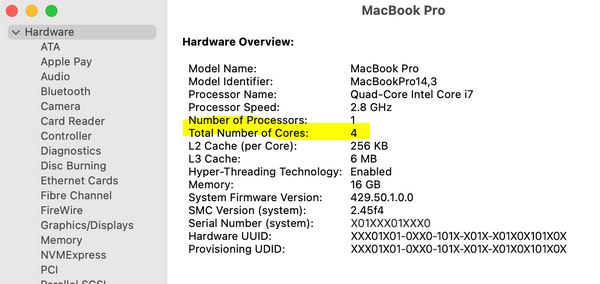
You can find the number of CPU cores on macOS from the System Report utility.
- Press the Apple menu in the screen’s top-left corner.
- Go to About This Mac, System Report, and Hardware.
- You can check the CPU cores by looking at the “Total Number of Cores” below the “Number of Processors” number.
3. Number of Cores in an iPhone
While there’s no direct way to find the number of cores and other CPU characteristics in an iPhone, you can download and install the “Lirum Device Info Lite” app from the App Store.
4. Number of Cores in Android Devices
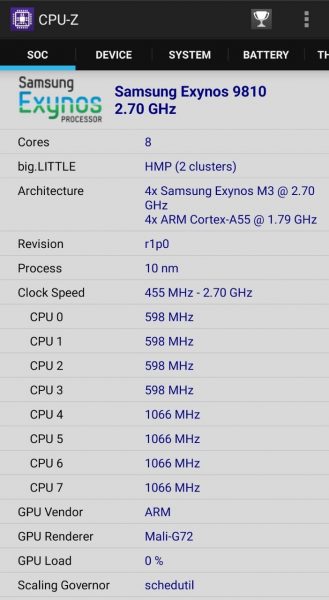
If you own an Android phone or tablet, it’s also easy to check the number of processor cores you have using an app called CPU-Z.
Along with the number of cores, this app gives you a plethora of information regarding the rest of the device’s hardware.
Also Read:
Why Do Processor Cores Matter for Your Devices?
As mentioned earlier, every CPU has two benchmarks to consider when purchasing, i.e., Single-Core and Multi-Core.
Review the benchmark scores for processors using tests like Cinebench R20, Cinebench R23, Passmark, etc.; all Cinebench R20, Cinebench R23, Passmark, etc. of these offer different results for single-core and multi-core performance.
The multi-core performance of a CPU is mainly judged based on, you guessed it, the number of cores it has.
If your tasks require multiple cores, you need a CPU with a high score in the multi-core performance department.
These days almost everything utilizes multiple cores. Whether you work on large and complicated Excel sheets with many formulas or if you often do video rendering and encoding, you need a CPU with a high core count.
If you are a gamer, most AAA titles use multiple cores these days.
Let us look at how the Single-Core and Multi-Core performance scores vary from CPU to CPU using Cinebench R23 scores.
AMD Ryzen 5 5600X vs AMD Ryzen 7 5800X Single Core Results

Here you can see that both processors have more or less the same single-core performance despite Ryzen 5 5600X having six cores and the AMD Ryzen 7 5800X having eight cores.
Most tasks, graphic designing, photo editing, creating floor layouts in CAD, or even gaming, leverage single cores the most.
AMD Ryzen 5 5600X vs AMD Ryzen 7 5800X Multi Core Results

Here you can see, quite intuitively, that the AMD Ryzen 5 5600X is 25% slower in multi-core performance compared to the AMD Ryzen 7 5800X, which has 25% more cores, i.e., six vs. eight.
Also Read:
How Many Cores Do CPUs Have These Days?
Considering the latest generations, i.e., AMD 5000 series and Intel 11th Gen processors, you can expect the following max amount of cores in CPUs.
Intel Desktop CPUs
- 10th Gen Intel Core i3: 4 Cores / 8 Threads
- 11th Gen Intel Core i5: 6 Cores / 12 Threads
- 111th Gen Intel Core i7: 8 Cores / 16 Threads
- 11th Gen Intel Core i9: 8 Cores / 16 Threads
AMD Desktop CPU
- AMD Ryzen 3 5000 Series: 4 Cores / 8 Threads
- AMD Ryzen 5 5000 Series: 6 Cores / 12 Threads
- AMD Ryzen 7 5000 Series: 8 Cores / 16 Threads
- AMD Ryzen 9 5000 Series: 16 Cores / 32 Threads
Also Read:
Final Words
In this article, we talked comprehensively about how to check how many cores you have on different devices and why having many cores matters.
By being aware of the CPU cores, you get a better idea of the multitasking capabilities of your device with different operating systems, from Windows to macOS to Android.
A Core in an Android or an Apple phone has a different architecture or performance grade than those found on laptop and desktop CPUs.
Learning how many cores a CPU is also crucial to gauge whether you are overspending.
For instance, if you do not plan to work on tasks requiring a very high core count, you are better off going for an economical option, i.e., a CPU with a lower core count but a good single-core performance.
Also Read: How Many Cores Does an i3 Have?
Frequently Asked Questions
1. What is the easiest way to check how many cores your CPU has?
The easiest way to check how many cores your CPU has is to check your computer’s system settings or use specialized software that can display detailed information about your processor.
On a Windows PC, you can find this information by right-clicking on the “My Computer” or “This PC” icon, selecting “Properties,” and then navigating to the “Device Manager” section.
2. Is it possible to add more cores to your CPU after purchase?
It is not possible to add more cores to a CPU after purchase. The number of cores is determined by the physical design of the processor and cannot be changed.
However, upgrading to a newer processor with more cores can improve the performance of your computer.
3. How does the number of cores in a CPU affect the power consumption and heat generation?
The number of cores in a CPU can affect the power consumption and heat generation of a system. CPUs with more cores generally consume more power and generate more heat, which can affect the cooling requirements of your computer. This is important to consider when selecting a power supply and cooling solution for your PC.
4. Can you tell how many cores your CPU has by looking at the physical chip itself?
It is not possible to determine the number of cores in a CPU by looking at the physical chip itself.
However, you can find this information in the processor’s documentation or by using specialized software that can display detailed information about your CPU.
It is important to note that some CPUs may have the number of cores indicated on the chip itself, but this is not always the case.
