The easiest and most definitive method to tell if my M.2 slot is NVMe or SATA is by reading your motherboard’s or laptop’s official spec sheet.
The official manufacturer’s spec sheet, which you can find online for any motherboard or laptop out there, can be used to find a ton of information regarding what M.2 slots it has and whether they conform to NVMe or SATA.
In the following text, I will discuss how you can determine which protocol the slots on your motherboard conform to.
But know that the M.2 slots on newer PCs generally support NVMe AND SATA SSDs.
TABLE OF CONTENTS
Some Brief on the NVMe and SATA Jargon

Before you read the spec sheet, you must know the manufacturers’ technical jargon for these two interfaces.
M.2 is the FORM FACTOR
M.2 is generally used to define the form factor of the SSD. M.2 SSDs are stick-like in form, like the Samsung 980 Pro you see above.
M.2 SSDs, plug into M.2 slots – go figure.
But the critical point is that PCIe and SATA SSDs can be found in M.2 form factor.
PCIe and NVMe
The terms PCIe and NVMe are used interchangeably. PCIe is the interface that the NVMe communication protocol uses for SSDs.
Hence, on some spec sheets, you may find NVMe SSDs called PCIe SSDs and vice versa.
M.2 Slots PCIe Version – Very Important
PCIe/NVMe M.2 slots also conform to different versions.
This is significant because the transfer speed doubles with every newer version of the PCIe interface.
Hence Gen 4 or PCIe 4.0 SSDs, such as the Samsung 980 Pro, can reach speeds of up to 6500 MB/s.
Gen 3 or PCe 3.0 SSDs, such as the Samsung 970 Pro, can reach 3500 MB/s.
If you have a Gen 4 SSD, you will need an M.2 slot on your motherboard or laptop that conforms to PCIe 4.0 to reap the full benefit.
Also Read: Can You Use a PCIe 4.0 SSD on Your Existing Motherboard?
SATA Interface Has Different Names
SATA interface can be labeled as SATA 3, SATA 6Gbps, or SATA 6 Gb/s. They all mean the same thing.
In other words, if an M.2 slot is labeled as SATA 3 or SATA 6Gbps, it means the same thing.
PCIe NVMe SSDs Have a Far Superior Performance Compared to Rest
Of course, for the uninitiated, it is worth knowing that the golden standard for storage drives these days is the NVMe SSD.
The following table summarizes the typical maximum speeds of different hard drives:
| Storage Type |
Read Speeds |
| Hard Disk Drive | 200 MB/s |
| SATA SSD | 550 MB/s |
| Gen 3 NVMe SSD | 3500 MB/s |
| Gen 4 NVMe SSD | 6500 MB/s |
Also Read: Can You Put M.2 SSD in PCIe Slot?
So how do you know if your M.2 Slot is NVMe or SATA?
Now that you know the technical jargon around the two types of SSDs, you will be better equipped to understand the motherboard’s or your laptop’s spec sheet to determine whether the M.2 slot is NVMe or SATA.
There are three possibilities for the M.2 slots:
- The M.2 slot supports both NVMe AND SATA SSDs
- The M.2 slot supports ONLY NVMe SSD
- The M.2 slot support ONLY SATA SSD
1. The M.2 Slot Supports Both NVMe AND SATA SSDs – The Most Common
In most cases, the M.2 slots support NVMe and SATA SSDs.
Take, for instance, the spec sheet for the ASUS B550-Plus below:
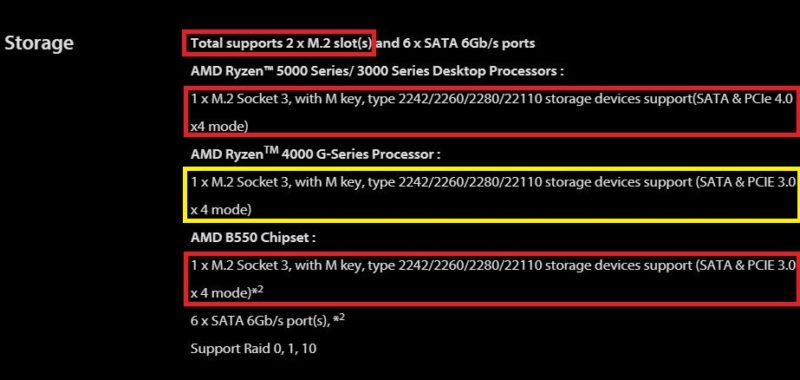
You can learn so much by just looking at the spec sheet.
For starters, this motherboard has 2 x M.2 slots.
The first M.2 slot, under the “AMD Ryzen 5000 series / 3000 Series,” supports SATA and PCIe 4.0 NVMe SSD.
Note that the first M.2 slot conforms to version 4.0; hence, it can take a Gen 4 NVMe SSD IF the AMD processor installed is of the 5000 or the 4000 series.
If the processor installed is from the 4000G series (Yellow Box), the same slot will only conform to version 3.0.
Hence, the choice of processor does matter.
The second M.2 slot, under the “AMD B550 Chipset” heading, also supports SATA and NVMe SSD. However, this only conforms to PCIe version 3.0.
Hence, the motherboard chipset also matters.
Read in Detail: Does My Motherboard Support NVMe SSD?
The critical point to take away from here is that an M.2 slot can take both NVMe and SATA SSDs. This is how most M.2 slots work, particularly with newer systems.
Take Note of the LANE Count of the M.2 Slot
You should pay close attention to the lane count of the M.2 slot.
An NVMe SSD requires 4 x PCIe lanes to work at its best-rated speeds. Hence, the M.2 slot it connects to should be able to provide 4 PCIe lanes ideally.
However, in rare instances, some motherboards have an M.2 slot only connected to 2 x PCIe lanes.

Take, for instance, the ASUS STRIX X470-F Gaming. While it offers a 2 x M.2 slot, the second M.2 slot is only connected to 2 x PCIe lanes.
An M.2 slot connected to 2 x PCIe lanes would not have much of an impact on a SATA SSD, but if you were to join an M.2 SSD, it would operate at HALF ITS RATED SPEED!
Also Read: What are PCIe Lanes?
2. The M.2 Slot supports ONLY NVMe SSD
In rare cases, it is possible that your M.2 slot ONLY supports NVMe SSD.
Take, for instance, MSI MEG B550 Unify and its storage specs below:
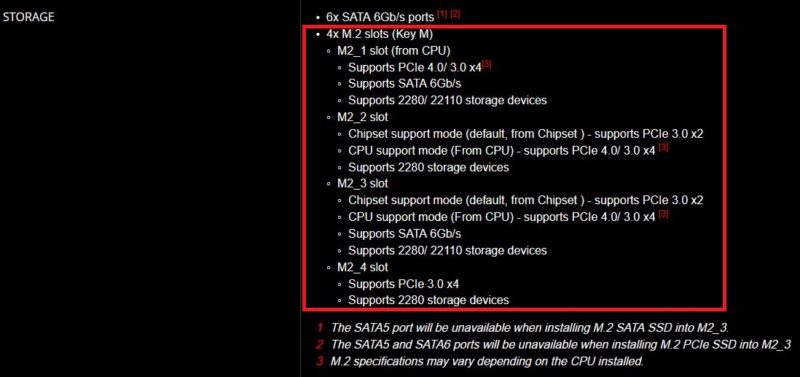
This motherboard has 4 x M.2 slots. While the first three M.2 slots all support PCIe NVMe AND SATA SSDs, the last M.2 slot (M2_4) ONLY supports a PCIe NVMe SSD – that too of only 2280 size (22mm width x 80mm length).
Again, such slots are rarer than those that support both types of SSDs.
3. The M.2 slot support ONLY SATA SSD – Almost Non Existent
The third and final possibility for M.2 slot is for it to be only SATA compliant.
However, such M.2 slots are non-existent, at least since they have become widespread.
Also Read: What is the Difference Between SATA and SSD and HDD and NVMe?
Final Words
The only definitive way to tell if my M.2 slot is NVMe or SATA is to consult your motherboard or laptop’s spec sheet.
While you can physically inspect the board to identify the M.2 slots visually, you can’t tell their specifications, i.e., how many PCIe lanes it connects or whether it supports SATA or NVMe SSD.
FREQUENTLY ASKED QUESTIONS
1. Can I use a SATA SSD in an NVMe M.2 slot or vice versa, and what are the limitations?
No, you cannot use a SATA SSD in an NVMe M.2 slot or vice versa. SATA and NVMe M.2 slots are physically and electrically different, meaning that they are not interchangeable.
Attempting to install an incompatible SSD can cause damage to the SSD or the motherboard, rendering both useless.
It’s essential to check the specifications of your motherboard and SSD to ensure compatibility.
2. Are there any compatibility issues between different manufacturers’ M.2 SSDs and M.2 slots, and how can I avoid them?
Incompatibilities can arise between different manufacturers’ M.2 SSDs and M.2 slots, especially if one or both of them are not following the industry standard.
To avoid compatibility issues, it’s recommended that you stick to well-known manufacturers and purchase SSDs that are certified for use with your specific motherboard or laptop.
Additionally, you can check the user manual or the manufacturer’s website for compatibility information.
3. How can I benchmark the performance of my M.2 SSD, and what are some recommended tools and metrics to use?
You can benchmark the performance of your M.2 SSD by using various software tools that measure read and write speeds, IOPS (input/output operations per second), and latency.
Some popular benchmarking tools for M.2 SSDs include CrystalDiskMark, ATTO Disk Benchmark, and AS SSD Benchmark.
The performance metrics that are most relevant to M.2 SSDs include sequential read and write speeds, random read and write speeds, and 4K QD32 (queue depth) performance.
It’s important to note that benchmark results may vary depending on your system configuration, including your CPU, RAM, and motherboard.

Thanks for the information, this was helpful, good guide on how to read specsheet
hi, my very old, but “loved” Sony VAIO Pro 13 Ultrabook has one of the first built in M.2 PCIe SSDs.
But my problem is: it was a so called “native” PCIe x2 (only 2 lanes instead of today used 4 or more lanes…) (Sony´s own specification 2013 was: M.2 Native PCIe SSD)
at 2013/4 it was one of the fastest and smallest ultra laptops.
but now my problem is, that i want to change the very small
original built in 126GB M.2 PCIe 2.0 (x2) SSD
to a bigger one with 512GB (think 1TB will not work by the motherboard)
at USB there is a compatibility downgrade, USB 3.0 also works with USB 2.0 devices.
but what is with PCIe ??
PCIe 4.0 adapter on motherboard works with PCIe 3.0 SSD inserted.
but i think, that todays comman m.2 SSD´s with spec. “NVME PCIe 3.0”
will not work with the old (2013) “NATIVE” PCIe 2.0 NVME port of Sony Vaios motherboard.
if you can help me pls write to: [email protected]
i am from germany, but understand basic englisch
and would be VERY GLAD to get any advise for my old but very good Sony!
The info is good but lack the detail of M.2 pin out. Also not address what is with pcie to m.2 convert adaptor application.