Simply put, there is no limitation to how many SATA drives you can connect to your PC.
The answer to the question, “how many SATA drives can I connect” depends on your motherboard.
The amount of SATA drives you can connect to your PC depends on how many SATA ports you have on your motherboard.
So if you have a motherboard with 4 x SATA ports, you can connect a maximum of 4 x SATA drives to your PC. If you have a motherboard with 6 SATA ports, you can connect 6 x SATA drives.
If you run out of SATA ports on your motherboard, you can add more ports to your motherboard through devices such as PCIe SATA expansion cards.
TABLE OF CONTENTS
So How Many SATA Drives Can I Connect?
As mentioned earlier, the amount of SATA drives you can connect to your PC depends upon how many SATA ports you have on your PC.

Every motherboard comes with a set of SATA ports. They are generally arranged in an array of 4-6 ports.
Some motherboards can also come with up to 8 SATA ports, in rare instances, 8 SATA ports.
Therefore, to figure out how many SATA drives you can attach to your PC, you can physically count how many SATA ports you have on your motherboard, OR you can look at your motherboard’s spec sheet.
Also Read: What Does a SATA Port Look Like?
Figuring Out the Number of SATA Ports Using the Specsheet
One of the easiest ways to figure out how many SATA drives you can connect to your PC is by checking the spec sheet of the motherboard.
You are particularly looking for the number of SATA ports on it.
Take, for instance, the ASUS Tuf Gaming B550-Plus motherboard below:
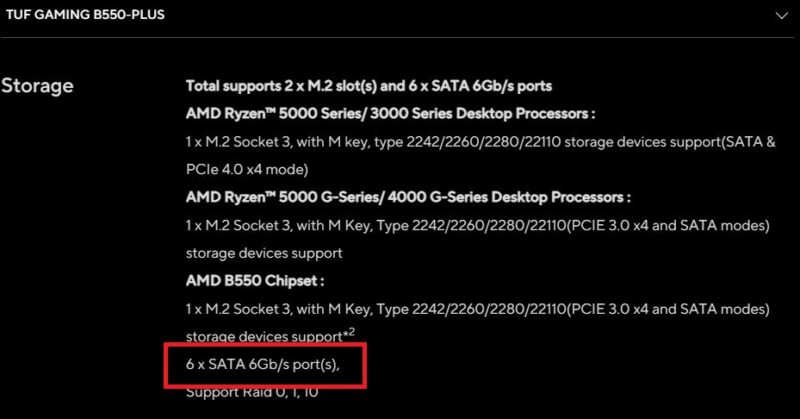
You can see from the spec sheet here that this motherboard has 6 SATA ports. Hence you can connect a maximum of 6 x SATA drives to this motherboard.
It should be noted that there are also different versions of the SATA port.
- SATA 6 Gb/s corresponds to SATA v3.
- SATA 3 Gb/s corresponds to SATA v2
Also Read: How to identify SATA 1 2 3 on Your Motherboard?
There are Caveats; SATA Ports Share Bandwidth with Other Ports
A critical point to note is that often SATA ports SHARE their bandwidth with M.2 slots on the same motherboard.
M.2 slots are smaller ports that connect M.2 SATA or M.2 NVMe SSDs.
Take, for instance, the same motherboard above. This motherboard has similar caveats, as you can see below:
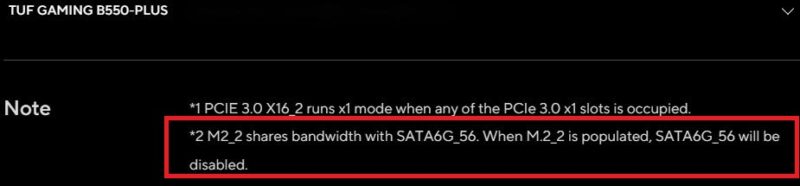
So basically, one of the SATA ports on ASUS Tuf Gaming B550-Plus, i.e., the SATA 6G_56 port (5th SATA Ports), shares its bandwidth with one of the M.2 slots, i.e., the M2_2 slot.
Hence if you popular the M2_2 slot with an SSD drive, the SATA 6G_56 slot will be disabled.
As such, in this case, you will only be limited to installing 5 SATA drives despite this motherboard having 6 SATA ports.
Also Read: What is Different Between SATA and SSD and HDD and NVMe?
What if You Run Out of SATA Ports?
People who like to archive data, particularly those in the audio and editing industry, often require large data storage.
This means they often need more space which calls for adding more SATA drives.
But since each SATA port can take only one SATA hard drive, how would you add more drives if you run out of SATA ports on your motherboard?
You must add expansion cards to your motherboard to add more SATA ports.
I have written a detailed article on how to add more SATA ports to the motherboard, but how to add more SATA ports to the motherboard, but essentially you will need an expansion device.
- SATA Hub Port Multiplier
- SATA PCIe Cards
- SAS SATA Expansion Card
Each of these methods has its pros and cons.
For instance, the SATA hub port multiplier is cheap and can split one SATA port into many. However, unfortunately, this device does NOT increase the downstream bandwidth. All the split SATA ports have the maximum combined data rate of the host port.

Image: 1 to 5 SATA Port Multiplier
Similarly, you can opt for PCIe SATA expansion cards such as the one below:

This is the most recommended method for many. It is easy to install and relatively straightforward. Depending on how many PCIe lanes it uses, you can get a SATA expansion card with 2-8 ports.
Finally, the most advanced and expensive cards are the SAS-SATA devices.

Image: LSI’s PCIe v3.0 x8 SAS SATA Controller
These are often used for professional purposes and for NAS builds.
Can You Split SATA Data Cable?

Often people assume that they can split a SATA Data cable to connect multiple SATA drives to a single SATA port.
However, that is not possible. SATA cables cannot be split.
Read in Detail: Can You Split SATA Cable?
Final Words
So, in short, the answer to the question, “how many SATA drives can I connect” depends on how many SATA ports you have.
So,
Amount of SATA Drives You Can Connect = Amount of SATA Ports on your PC
FREQUENTLY ASKED QUESTIONS
1. What is the Maximum Number of SATA Drives You Can Have on a System?
There is no set number. The number of SATA drives you can have on your system depends on how many SATA ports you have on your PC.
2. Can You Connect Multiple Drives to One SATA Port?
Generally, you need help connecting multiple drives to one SATA port.
However, you can use a device like a SATA hub port multiplier to split one SATA port into many.
However, please remember that these are sometimes unreliable, and they DIVIDE the full speed of each connected drive by the number of purposes related.
So if you have two drives connected to a single hub port multiplier, each campaign will work at half its potential.
3. Can I connect SATA drives to a laptop or other mobile device?
It depends on the laptop or mobile device. Some laptops and mobile devices have SATA ports, while others do not. If your laptop or mobile device does not have a SATA port, you may be able to connect SATA drives using a USB adapter or enclosure. However, keep in mind that performance may be slower when connecting SATA drives via USB.
Also Read: How Many Hard Drives Can a PC Have?
