You will likely find specific multimedia devices with no HDMI ports, whereas others with multiple ports. This begs the question, “how many HDMI ports do I need?”
A single HDMI port suffices for most. However, those who need to connect multiple displays to a single source would require two or more HDMI output ports on the source device. Those who want to connect multiple source devices to a single show will need various HDMI input ports on display.
So the answer to the question typically depends on how many multimedia devices you have and how many you want to connect simultaneously.
The more multimedia media devices you have, the more HDMI ports you need. There are a few things to note here.
Do you need multiple output HDMI ports or input HDMI ports? Secondly, what version of HDMI ports do you need? In the following text, I will explain this to you.
TABLE OF CONTENTS
Output HDMI Ports vs. Input HDMI Ports
So, for starters, you need to understand that there are output and input HDMI ports.
They both look the same.

Output HDMI ports are located on source devices – where the video and audio signals originate. These include:
- Desktop PCs
- Laptop PCs
- Gaming Consoles
- Blu-Ray Players
- Set-top Boxes
- Cameras (mini HDMI)
- DVD/ Blu-ray Players
- Streaming Devices such as Chromecast or Roku
Input HDMI ports are located on display devices – where the video and audio signals are broadcasted to the user. These include:
- TVs
- Monitors
- Projectors
- Soundbar
Now you can find multiple HDMI ports on both output and input devices.
Multiple HDMI Ports on Output Devices
Having multiple HDMI ports on an output device, such as on a desktop PC, would enable you to support various monitors for a multi-monitor setup.

You can use multiple output HDMI ports to connect displays to your PC.
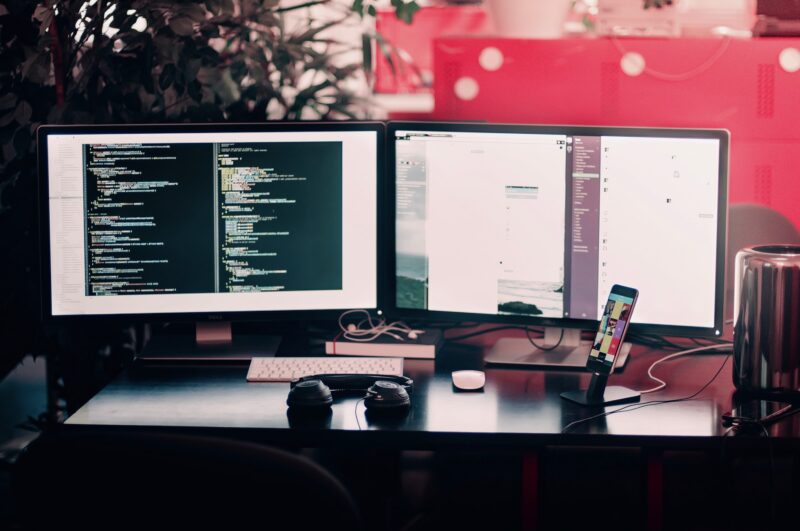
This type of setup is often used in offices or by anyone who wants to increase their productivity.
Also Read: Does it Matter Which HDMI Port I Use?
Multiple HDMI Ports on Input Devices
Having multiple HDMI ports on input devices such as monitors, TVs, and Projectors means that you can connect multiple source devices to them simultaneously.

For instance, if you have a monitor with two HDMI ports, you can connect your PC to one HDMI port and your gaming console to another.
You would change between these through the buttons provided on the monitor.
Similarly, if you have a TV with two or three HDMI ports, you can have your set-top box, home theater system, and gaming console connected simultaneously. You would change between these through the remote controller.
You wouldn’t need to disconnect devices to make room for another. This can save you from the hassle and the wear and tear the HDMI ports would be subjected to through frequent plug-ins and plug-out.
Also Read: What Does 2x 3x 4x HDMI Mean?
So How Many HDMI Ports Do I Need?
So from the discussion above, you can see that it all depends upon your use case and requirements.
If you want to connect a single device, such as a PC, to a monitor, you only need a single HDMI port on your monitor and your PC.
Similarly, you will need a single HDMI port to connect your set-top box to your TV.
If you want to connect two or more displays to your source device, i.e., two or more monitors to your PC, then you will need two HDMI ports on your PC and one HDMI port on each of your displays – albeit other ports such as DP, DVI, VGA can also be used for adding more shows.
You will need as many HDMI ports to connect multiple source devices to your display, i.e., PC, gaming console, Blu-ray player, set-top box, or Chrome cast, simultaneously to your TV.
It is common to find TVs with four HDMI ports because this is the most popular video/audio interface.
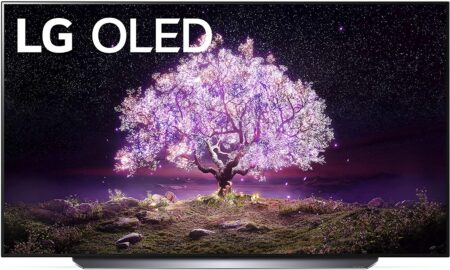
Not All HDMI Ports are of the Same Version!
Along with the number of HDMI ports, you must also be aware that different types of ports are differentiated by their version.
While they all look the same, newer and older HDMI ports have a world of differences. A single monitor or a TV with multiple HDMI ports can have some HDMI ports conforming to the older HDMI version while others work to the newer version.
Hence, it would be best if you were very particular in selecting which ports to use for connecting devices.
Take ASUS Tuf Gaming VG28UQL1A premium gaming, for instance. It has a total of 4 x HDMI ports. Two conform to HDMI 2.0, while the other does to HDMI 2.1.
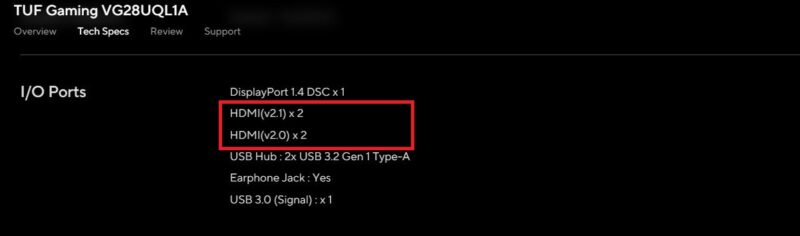
For instance, if you want to run your PC or your gaming console at 4K resolution and 60Hz (60 frames per second max), then you will need at least an HDMI 2.0 on both your PC/gaming console as well as on the device you want to connect them to, i.e., TV/monitor.
On the other hand, if you want to run your PC at merely Full HD (1920x1080p) at 60Hz (60 frames per second max), then having even the older HDMI 1.4 port would do just fine.
The following table summarizes the potential of different HDMI versions. Of course, the best HDMI interface is HDMI 2.1, which supports the highest resolution and achievable refresh rate.
[table “HDMI” not found /]The most important parameter here is the adequate bandwidth of the different HDMI versions. After that, you can use calculators like this to see what version of your HDMI interface you will use for your desired resolution and refresh rate.
So, in short, you will not only need to consider how many HDMI ports you need on both the source and display devices but also their version.
Also Read: How to Check HDMI Port on Laptop?
HDMI Port Versions Can be a Bottleneck
You should ensure both the source and the display device have the same HDMI port version; otherwise, you will experience bottlenecks.
For instance, if you connect a computer with an HDMI 1.4 output port to a 4K@60Hz monitor with an HDMI 2.0 input port, your interface will work at the bandwidth of the slower of the two HDMI ports, i.e., at the bandwidth of HDMI 1.4.
Hence despite your monitor supporting 4K@60Hz, your actual display will be limited to 4K@30Hz.
Also Read: How to Check HDMI Port Version?
Final Words
So when answering the question “how many HDMI ports do I need?” think of what devices you have and how many devices you plan to add.
The more HDMI ports you have on TVs and monitors, the merrier since it is the most prevalent multimedia interface.
FREQUENTLY ASKED QUESTIONS
1. What are some common devices that require an HDMI port, and how many ports do they typically need?
Common devices that require an HDMI port include TVs, computer monitors, gaming consoles, streaming devices, Blu-ray players, and home theater systems.
The number of HDMI ports required varies depending on the number of devices you want to connect.
For example, if you only have one or two devices that require HDMI ports, one or two ports may be sufficient.
However, if you have several devices, you may need four or more ports.
2. Can you use a splitter to expand the number of HDMI ports available on your TV or monitor, and how many devices can you connect with one?
Yes, you can use an HDMI splitter to expand the number of ports available on your TV or monitor.
HDMI splitters allow you to connect multiple devices to a single HDMI port, which then splits the signal to multiple displays.
The number of devices that you can connect depends on the number of outputs the HDMI splitter has.
Some HDMI splitters have two outputs, while others have four or more.
3. Can you use an adapter to convert another type of port (such as VGA or DVI) to an HDMI port, and how does that affect performance?
Yes, you can use an adapter to convert other types of ports (such as VGA or DVI) to an HDMI port.
However, the performance may be affected, depending on the quality of the adapter and the output resolution of the source device.
For example, if you convert a VGA signal to HDMI, the output resolution may be limited to 1080p, even if your display is capable of 4K resolution.
4. Is it possible to daisy-chain devices through one HDMI port, or do you need a separate port for each device?
Daisy-chaining devices through one HDMI port is not possible. HDMI is a one-way signal, and it is not designed to be daisy-chained.
Each device requires its own HDMI port, and you cannot connect multiple devices to a single HDMI port.
If you need to connect multiple devices to your TV or monitor, you will need to use an HDMI splitter or switch.
Also Read: Do HDMI Cables Have Different Ends?
