The short answer to “does it matter which HDMI port I use” is a resounding yes. It does matter which HDMI port you use.
The choice of the HDMI port depends upon what device you intend to connect to and what the version of your HDMI port is.
If you have a device with multiple HDMI ports conforming to the SAME version, it does not matter which HDMI port you use. However, if you have a device with various HDMI ports serving different interpretations, then the choice of HDMI DOES matter.
For instance, if you have a PC with an HDMI 1.4 AND and HDM 2.0 port but want to connect to a 4K monitor with a 60Hz refresh rate, then you would choose the HDMI 2.0 port.
Additionally, on PCs, whether you use the motherboard’s HDMI port or the graphics card’s HDMI port makes a world of difference in graphics processing (necessary for gamers).
It is ok if all this seems a bit confusing as I intend to clarify the different versions of the HDMI interface and talk briefly about the input and out HDM ports below – people often confuse the two.
TABLE OF CONTENTS
HDMI Ports and Their Versions
A few years back, things were relatively easier with HDMI ports, as they were primarily uniform across input and output devices.
However, with the ever-increasing specs such as 4K and 8K displays with 120Hz, and beyond refresh rates, the contemporary HDMI 1.4 version is not enough.
As such, the HDMI interface has since been improved. However, you must note that different versions of the HDMI interface have various limitations regarding mum the resolution and refresh rate they can support.
HDM 1.4 can support a max of 4K resolution BUT only at 30Hz (30FPS). If you want to experience 4K @ 60Hz (the least recommended refresh rate), you need an HDMI 2.0 interface.
The following table explains this in detail:
| HDMI Version | Max Resolution | Max Refresh Rate | Max Bandwidth (Gbit/s) | Effective Bandwidth (Gbit/s) | HDR? | Audio Technology Supported |
|---|---|---|---|---|---|---|
| HDMI 1.0 | 1080p | 1080p @ 60 Hz | 4.95 | 3.96 | No | – 8 Audio Channels |
| HDMI 1.1/1.2 | 1440p | 1440p @ 30 Hz | 4.95 | 3.96 | No | – 8 Audio Channels -Super Audio CDs |
| HDMI 1.3/1.4 | 4096 x 2160 (4K) | 120 Hz @ FHD Resolution 30 Hz @ 4k Resolution 24 Hz @ 4k Resolution | 10.2 | 8.16 | No | – 8 Audio Channels – ARC – Dolby TrueHD – DTS-HD |
| HDMI 2.0 | 4096 x 2160 (4K) | 60 Hz @ 4K Resolution | 18 | 14.40 | Yes | – 32 audio channels, – Dynamic Resolution Adaptation (DRA) – High-Efficiency Advanced Audio Coding (HE-AAC) |
| HDMI 2.1 | Upto 10240 x 4320 (10K) | Upto 120Hz @ 10K | 48 | 42.67 | Yes | – 32 audio channels – eARC |
As you can see, HDMI 2.1 is the latest version. This port can support a maximum of 10K resolution at a 240Hz refresh rate.

You Cannot Have HDMI Port Version Mismatch!
It should be noted that the source (PC, Set-top Box, Blu-Ray Player, etc.) and Display device (TV, monitor, projects) MUST match their HDMI version.
In other words, if you have a 4K@60Hz monitor with an HDMI 2.0 input port, you will also need a PC with an HDMI 2.0 output port.
If you connect your 4K@60Hz monitor to an HDM 1.4 port on your PC, the specs will be reduced to HDMI 1.4. Meaning your monitor will run at 4K@30Hz max.
Similarly, if your 4K@120Hz monitor has an HDMI 2.1 port, but your PC only has an HDMI 2.0 port, then the max your monitor would end up supporting is 4K@60Hz.
There cannot be a mismatch of the port version between the output and input. The output port (on PC, laptop, set-top box), etc., must meet OR EXCEED the requirement of the display device.
A Certain Device Can Have Multiple HDMI Ports Conforming to Different Versions
It is highly possible for a source or display device to have multiple HDMI ports but conform to different versions.
Take, for instance, the ASUS Tuf Gaming VG29UQL1A monitor.

Hence, here the choice of HDMI port will matter the most. This is a 4K monitor with a maximum refresh rate of 144Hz.
It features 4 x HDMI Ports! Quite an overkill. However, two HDMI ports on this monitor conform to version 2.0, whereas the rest work to HDMI version 2.1.
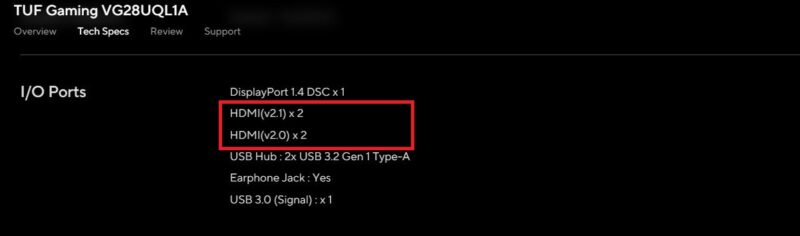
To use this monitor to its FULL POTENTIAL, i.e., at 4K@144Hz, you must connect to the HDMI 2.1 port. You will also need to connect to an HDMI 2.1 port on the source device, i.e., PC, laptop, etc.
If you connect this monitor to the HDMI 2.0 port, then this monitor will operate at 4K@60Hz max.
Understanding the Difference Between Input and Output HDMI Ports
You also have to take note of the fact that the HDMI interface is NOT bidirectional. In other words, data travels in one way only, i.e., from output to input.
While both HDMI input and output ports may look the same, you cannot use them interchangeably.
For instance, you cannot use the HDMI port on your laptop as an HDMI input port for connecting your gaming console or Blu-ray player to the laptop’s screen.
As such, an HDMI port on a laptop is only for outputting the data TO the display device such as a monitor, TV, or projector.
Does it Matter Which HDMI Port I Use for 4K?
Most certainly, it does.
If you glance at the different HDMI versions in the table above, you could point out that different versions support other specs for 4K resolution.
While HDMI 1.2 and older ports cannot support 4K resolution, the newer and more contemporary HDMI versions, i.e., HDMI 1.4, HDMI 2.0, and HDMI 2.1, CAN support 4K, albeit at different refresh rates.
- HDMI 1.4 supports 4K @ 30Hz
- HDMI 2.0 supports 4K @ 60Hz
- HDMI 2.1 supports 4K @ 144Hz Natively and at 240Hz with DCS
The least recommended version to have is HDMI 2.0 for 4K. This is because refresh rate and frame rate are related. 60Hz refresh rate means that the device can show 60 frames per second.
The higher the frame rate, the smoother would be the motion.
If you have a 4K monitor or TV with a 60Hz native refresh rate and if you connect it to a gaming console, set-top box, or any output device with an HDM 1.4, then the monitor will be limited to displaying a 4K@30Hz refresh rate (30 FPS cap).
The ideal recommended refresh rate is 60Hz for your TV and monitors; thus, it does matter which HDMI port you use for 4K.
On PCs, Motherboard and GPU HDMI Ports Matter
Many PC motherboards have an HDMI port built into their back I/O panel. If you plug in a dedicated graphics card, which also comes with HDMI ports, it matters which HDMI port you use.
Using the motherboard or the graphics card HDMI port has enormous ramifications.

You need to know that the weaker integrated graphics card on the CPU powers the motherboard’s HDMI port. These are not intended for gaming.
The much more powerful graphics card powers the HDMI port on the dedicated graphics card.
Hence, if you plug in your monitor to the motherboard’s HDMI port, you will naturally get feeble performance. If you are a gamer, your frame rates will suffer naturally since the motherboard’s HDMI port is powered through the weak iGPU.
Long story short, on a desktop, if you have a dedicated graphics card installed with HDMI ports, then use its HDMI ports for plugging your monitor.
If you do not have a dedicated graphics card, you don’t need to worry about this and connect to the HDMI port on your motherboard.
Also Read:
Take Note of the HDMI ARC Ports
Additionally, it would be best to note that some modern TVs and sound systems have a unique “ARC” HDMI port.

ARC stands for Audio Return Channel. The purpose of this port is to relay the sound from the attached output devices, such as the gaming console, set-top box, etc., from the TV to the dedicated sound system.
Essentially, this saves you from individually attaching all your output devices to your dedicated sound system. With HDMI ARC, you can have your gaming console, set-top box, and streaming device all connected to your TV, and the TV will take care of relaying the sound to your sound system.
HDMI ARC ports have a clear label indicating such.
As such, you must understand the use of this particular port. This is not your traditional HDMI input port. You cannot use this port to attach your output device.
Also Read: How to Check HDMI Cable Version?
Final Words
You can see that while HDMI ports may look the same, they can be different in terms of version, performance, and purpose. Hence it is always recommended to consult the spec sheet of your device to understand its HDMI specs.
The answer to the question “does it matter which HDMI port I use?” is an absolute yes.
FREQUENTLY ASKED QUESTIONS
1. Are All HDMI Ports the Same?
As stated in the article, no, all HMDI Ports are not the same.
HDMI ports can have different versions. HDMI ports can be input or output. There are particular purpose HDMI ports such as HDMI ARC.
And finally, there are also different sizes of HDMI ports. Standard HDMI ports are the most common, but you can also find Mini and Micro HDMI ports on smaller portable devices like cameras and Tablets.
2. Does it Matter Which HDMI Port I Use for Gaming?
It does. The choice of HDMI port affects the maximum resolution you can set on your monitor and the top frames per second you can get from it.
If you have a high-performance gaming monitor with 4K and 144Hz refresh rate, for instance, and connect it to a mere HDMI 2.0 port on your PC, then you will be limited to a maximum of 4K @ 60Hz refresh rate.
Hence, in this situation, you will need to have at least an HDM 2.1
It all depends upon what monitor you have. If you have an FHD@144Hz monitor, even an HDMI 1.4 port can suffice.
3. Does It Matter Which HDMI Port I Use on Graphics Card?
Often the HDMI ports on a dedicated graphics card have a uniform version across all of them. So in most cases, it does not matter which HDM port you use on your graphics card.
However, it is worthwhile to check the specifications of your GPU to verify if all the HDMI ports conform to the same version.
4. Can I switch between HDMI ports while the devices are still connected and running?
Yes, you can switch between HDMI ports while the devices are still connected and running.
This is often necessary if you want to switch between devices, such as a gaming console and a Blu-ray player, without unplugging and replugging the cables.
Most TVs and monitors will have a dedicated button on the remote or on-screen menu to switch between HDMI inputs.
5. Are HDMI ports compatible with other video or audio input/output types, such as VGA, DVI, or DisplayPort?
HDMI ports are generally not compatible with other video or audio input/output types, such as VGA, DVI, or DisplayPort, without an adapter or converter.
These other video and audio input/output types use different signals and connectors, so you will need to use an adapter or converter to connect devices that use different input/output types.
However, some newer devices, such as laptops and tablets, may have a USB-C port that supports multiple input/output types, including HDMI.
In this case, you can use a USB-C to HDMI adapter to connect to an HDMI port.
Also Read: How Many HDMI Ports Do I Need?
