If PCs have a dedicated graphics card with video connectivity, why do motherboards also have HDMI ports? Why have the redundancy?
The answer to this question is simple. Motherboards have HDMI ports for connecting your monitor in case your PC does not have a dedicated graphics card.
Many budget and non-gaming PCs out there lack a dedicated graphics card; hence, the only way to connect your monitor display to your PC is through the motherboard HDMI port (or other video output ports, including VGA, DVI, DP, etc.).
In the following text, I will discuss why motherboards have HDMI ports and some significant caveats.
TABLE OF CONTENTS
So Why Do Motherboards Have HDMI Ports?
A majority of the motherboards out there offer video output ports. These are intended for basic video connectivity for your monitor to your PC.
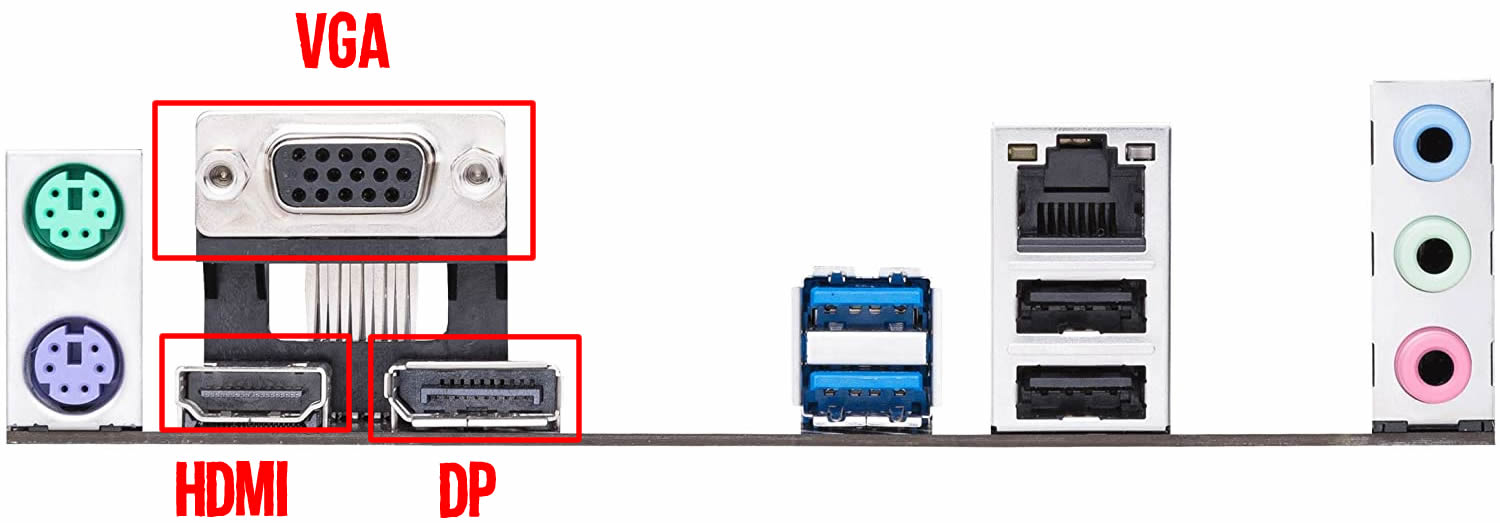
It should be noted that motherboards may not just offer HDMI ports; they can offer a combination of video output ports, including HDMI, VGA, DVI, DP, etc.
Additionally, while all ports carry video signals, only the HDMI or the DP port also has audio signals.
Now for the motherboard HDMI port or any video output port on the motherboard to work, you need a CPU with an integrated graphics card. Let me explain this further:
The iGPU powers Motherboard HDMI Port
Motherboards do not have an onboard graphics processing chip. In other words, they rely on the CPU’s integrated graphics card to power their video output ports.

If your CPU lacks an integrated graphics card, the motherboard video output ports, including the HDMI port, will not work.
In that case, you must have a dedicated graphics card connecting your display.
Intel F series CPUs, such as the Intel Core i7 12700F, and Intel Core i5 12600KF, all LACK an integrated graphics card.
Only the G series CPUs, such as the AMD Ryzen 7 5700G, HAVE an Integrated graphics card with AMD.
As such, while motherboards do have an HDMI port, for them to work, you have to make sure that your PC has a CPU with an integrated graphics card.
Also Read: Intel K vs. KF vs. F Series CPUs
Do You Need a Dedicated Graphics Card If You Have HDMI Port on Your Motherboard?
That depends entirely on what you intend to do with your PC.
If your PC is intended for graphics-intensive tasks such as gaming or rendering 3D graphics, you will doubt a dedicated graphics card.
You do not need a dedicated graphics card if your PC is for simple day-to-day work or office work. You can use the motherboard’s HDMI port to connect your monitor (again, granted that you have a CPU with an integrated graphics card).
Which HDMI Port to Use If You Have Motherboard HDMI and GPU HDMI?
Another common question is which HDMI port to use if you have both the motherboard and an HDMI port on your dedicated graphics card.
I use the HDMI port on the DEDICATED GRAPHICS CARD in this arrangement.
Dedicated graphics cards are much more potent than impotent graphics cards on CPUs.
Since the motherboard HDMI port uses the much weaker iGPU for rendering instead of the dedicated GPU, you will have far worse performance than connecting your monitor to the HDMI port on the dedicated GPU.
TL;DR uses the HDMI port on the dedicated graphics card.
Can You Use Both the Motherboard and the Dedicated GPU HDMI Ports?
You can utilize the HDMI port on the motherboard and the dedicated graphics card if you have multiple monitors.
However, in most cases, when you install a dedicated graphics card onto the motherboard, the integrated graphics card gets disabled. As a result, the HDMI ports on the motherboard also get disabled.
Fortunately, though, there is a way for some PCs to circumvent this issue through BIOS. However, whether this feature is available depends on your BIOS version and how comprehensive it is.
To enable the motherboard HDMI port, you will need to:
- Access BIOS
- Search for options regarding iGPU
- Enable the iGPU
- Save the BIOS Settings
- Reset Your PC.
I have written a comprehensive guide on How to Use Motherboard HDMI with Graphics Card.
Again a minimal BIOS, such as the one shown below, will not feature any option to enable the iGPU.
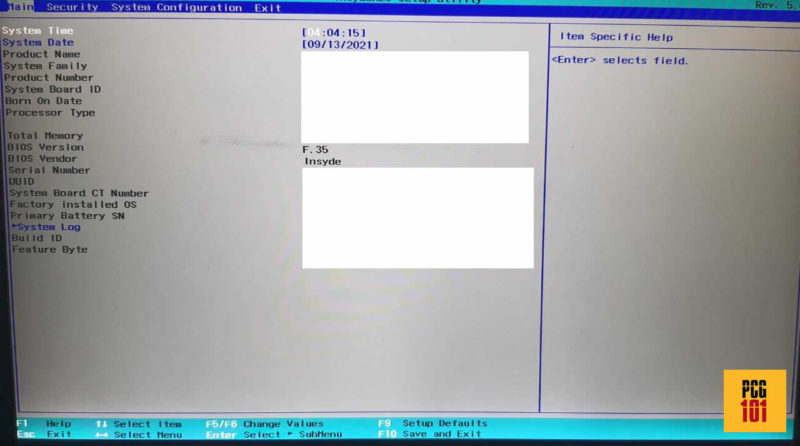
There is one very critical caveat to using the motherboard HDMI port along with the HDMI port on the dedicated GPU:
The Monitor Connected to the Motherboard HDMI Port will Have Horrible Performance
Can you successfully use the motherboard and HDMI ports on your dedicated GPU? In that case, the monitor connected to the motherboard’s HDMI port will have a horrible performance in comparison.
As explained earlier, the motherboard’s HDMI port uses the much weaker iGPU for rendering. The HDMI port on the dedicated GPU uses a much more powerful graphics processing chip.
Hence, while you have a multiple monitor display, you will notice that the monitor connected to the motherboard will have severe frame drops. In contrast, the one connected to the dedicated GPU will be smoother PARTICULARLY when gaming.
Final Words
So why do motherboards have HDMI ports? TL;DR is for connecting your monitor in case you lack a dedicated graphics card.
Budget and non-gaming PCs often need a dedicated graphics card. Hence, the motherboard HDMI port can be used to connect your monitor.
Frequently Asked Questions
1. What are the advantages of having an HDMI port on a motherboard?
HDMI port allows you to connect your computer to a wide range of displays, including TVs, projectors, and monitors. It provides high-quality video and audio signals, making it ideal for multimedia applications such as gaming, video streaming, and presentations.
2. Can you connect multiple displays to a motherboard with HDMI ports?
Yes, you can connect multiple displays to a motherboard with HDMI ports using a splitter or an HDMI switch. However, the number of displays that you can connect depends on the number of HDMI ports on your motherboard.
3. Can you use the HDMI port on a motherboard and a graphics card at the same time?
Yes, you can use both the HDMI port on your motherboard and your graphics card simultaneously. However, your graphics card will provide better performance, so it’s recommended to use the graphics card’s HDMI port for gaming and other demanding applications.
4. Do all motherboards have HDMI ports?
No, not all motherboards have HDMI ports. Some motherboards may have DVI, VGA, or DisplayPort ports instead of HDMI ports, while others may not have any display ports at all. It’s important to check the specifications of your motherboard before purchasing to ensure that it has the necessary ports for your needs.
5. Can you add an HDMI port to a motherboard that doesn’t have one?
It’s not possible to add an HDMI port to a motherboard that doesn’t have one. However, you can add a graphics card that has an HDMI port or use an adapter to convert one of the existing ports on your motherboard to HDMI.
