Since 4K resolution has almost become a norm on TVs and monitors, understanding different HDMI cable versions has also become relevant. “Are all HDMI cables the same?” “Are All HDMI cables 4K?” are some concerns confusing the uninitiated.
Well, the short and simple answer to the question is yes. An HDMI cable sold in the last decade or so will most definitely be capable of carrying 4K resolution. However, NOT ALL can bring 4K resolution at a 60Hz refresh rate.
Regarding the visual output from your TV or monitor, the resolution is not the only variable. Equally important is the refresh rate. And in some instances, the color bit depth is also a significant variable.
The point is that even though a cable can carry 4K resolution, you will still have a better viewing experience. It should also be able to take a nominal refresh rate, i.e., 60Hz.
Hence, you have different versions of HDMI cables. In the following text, I will explain this in detail.
TABLE OF CONTENTS
So Are All HDMI Cables 4K?
Yes, all contemporary HDMI cables are 4K. However, they are not all the same. The following table explains this.
| HDMI Standard Certification | Max Data Rate Supported | Specs Supported | Best Port |
|---|---|---|---|
| Standard | 4.95 Gb/s | 720 or 1080P @ 60Hz | <1.4 |
| High Speed | 10.2 Gb/s | FHD @ 60Hz QHD @ 60Hz 4K @ 30Hz | 1.4 |
| Premium High Speed | 18 Gb/s | 4k @ 60Hz | 2.0 |
| Ultra High Speed | 48 Gb/s | 4K @ 60Hz 8K @ 120Hz 10K @ 120hz | 2.1 |
Hence, you can see here that different types of HDMI cables exist. These cables are also referred to as follows:
- Standard HDMI aka HDMI 1.1/1.2 cable (Obsolete)
- High Speed aka HDMI 1.4 cable
- Premium High Speed, aka HDMI 2.0 cable
- Ultra High Speed, aka HDMI 2.1 cable
If you have a cable bought in the last decade or so, then you have a High-Speed HDMI cable that is capable of running the specs of HDMI 1.4.
HDMI 1.4 cables support 4K resolution. Hence, almost all HDMI cables support 4K resolution.
However, HDMI 1.4 cable support 4K at ONLY a 30Hz refresh rate.
To get higher refresh rates at 4K, i.e., 60Hz or 120Hz, you must get at least an HDMI 2.0 cable or the Premium High-Speed cable.
Also Read: How to Check HDMI Cable Version?
Primer on Resolution, Refresh Rate, and Color Bit Depth
Three primary aspects govern how much data a display interface produces. These include:
- Resolution
- Refresh Rate
- Color Bit Depth
The more data the display interface produces, the more robust an HDMI cable you will need.
What is Resolution?
The resolution is relatively straightforward. It is the number of pixels on the screen. The higher the number of pixels, the sharper the image quality. 4K resolution is identified as 3840 x 2160 pixels. Similarly, Full HD has 1920 x 1080 pixels.

What is the Refresh Rate?
Refresh Rate is a fundamental concept that you need to understand, mainly to understand why there are different versions of HDMI cables in the first place.
Refresh rate is the number of times the screen refreshes or changes the image on the net. Typical TVs and monitors have a 60Hz refresh rate. They refresh or show a new image 60 times in a second.
Video is nothing but moving images; you will notice stutters and lags if the screen refreshes slowly.
While a screen refreshing 60 times is unperceivable by the human eye as it happens too fast. If the screen were to restore, say, just 20 times or ten times in a second, you would visually be able to distinguish every frame.
And as a result, the viewing experience will be a lot better.
The following video shows a comparison of 30Hz and 60Hz Refresh Rates:
Notice how smooth the 60Hz refresh rate is compared to the 30Hz refresh rate.
Hence, while you can have 4K, 8K, or even 10K resolution on your TV or monitor, your viewing experience will be less than ideal if the refresh rate is low.
This is where the different HDMI interfaces and cables come into play. While all contemporary lines can carry 4K resolution, not all can have at 60Hz, 120Hz, and even 240hz (below).
Refresh Rate DOES NOT Equal Frame Rate (Concern for Gamers)
Frame Rate or Frames Per Second (FPS) is highly related to the refreshing rate. However, it is different – particularly for gamers.
Refresh Rate identifies the number of frames the TV or the monitor has the POTENTIAL to show. So a 60Hz and a 120Hz monitor or a TV have the POTENTIAL to display 60 and 120 frames in a second.
Frame Rate, in gaming at least, is the number of frames your graphics card or the gaming console can generate in a second.
Hence, having a 60Hz PC monitor does not mean you will get a consistent 60 frames per second. No, that depends on how good your graphics card is and on the graphics settings of the game.
What is Color Bit Depth?
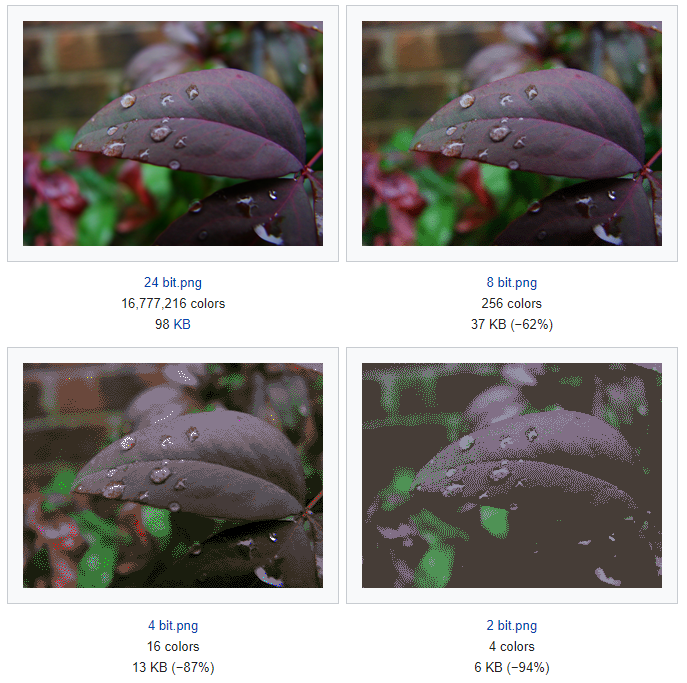
Finally, another critical parameter determining the amount of data generated by the HDMI interface is Color Bit Depth.
This parameter is insignificant for average consumers, but for professionals, this matters.
Color bit depth defines the number of colors the display can show. It is represented in bits, i.e., 8-bit, 10-bit, 12-bit, etc.
Average monitors and TVs are 8-bit and thus can show 16.7 million colors. Professional monitors are 10-bit or higher. 10-bit equates to 1 billion colors.
Higher the Specs, The Higher the Data Rate
The three key parameters, resolution, refresh rate, and color bit depth, all contribute to the data rate or the amount of data generated by the video interface.
The higher the specs, the higher the data generated (data rate). The higher the data rate, the more robust an HDMI cable you need.
You can use online calculators like this one to calculate your data rate.
Cables Recommended for 4K Resolution at Different Data Rates
[table “4k” not found /]Also Read: Do Monitors Come with HDMI Cables?
You Also Need to Have Newer HDMI Ports
As mentioned, the HDMI interface has different versions, not just the cable.
To connect 4K monitors or TVs and get a 60Hz refresh rate, you also need to have the source device that at least has an HDMI 2.0 out port.
For instance, if your PC or laptop has an HDMI 1.4 port and connects it to your 4K monitor, you will be limited to 4K@30Hz despite having a Premium High-Speed HDMI cable and an HDMI 2.0 port on the monitor.
The latest and most potent HDMI version is HDMI 2.1. This can support up to 8K resolution at a 120Hz refresh rate.
Also Read: How To Check HDMI Port Version?
Final Words
So are all HDMI cables 4K? Yes, they are. Unless you have HDMI 1.0 or 1.2 cables released in 2002 and 2005, which you most likely don’t, then yes, all HDMI cables can be classified as 4K.
4K support was released with HDMI 1.4 dating back to 2009. This was also the time when HDMI was becoming more and more widespread with multimedia interfaces.
Before this, VGA, DVI, and analog interfaces were more famous for monitors and TVs.
However, not all cables carry a 4K signal the same way. Hence, you have different versions, as talked about above.
FREQUENTLY ASKED QUESTIONS
1. Are All HDMI Cables the Same?

Belkin HDMI 2.1 cable. Look no different from any other standard HDMI cable.
No, while they may all look the same, they can vary drastically in performance.
2. Do You Need 4K HDMI 2.0 Cable?
If you want to run your TV or monitor at 4K resolution and 60Hz refresh rate, you will need an HDMI 2.0 cable.
The older HDMI cables can only support 4k @ 30Hz refresh rate.
3. Can older HDMI cables support 4K resolution, or do you need to buy a new cable?
It depends on the version of the HDMI cable. HDMI 1.4 and earlier versions are not capable of supporting 4K resolution, so you will need to buy a new cable if you want to use a 4K display.
However, HDMI 2.0 and later versions can support 4K resolution at 60 frames per second, so if you have a newer cable, you may not need to replace it.
4. Are there any downsides to using a longer HDMI cable, such as signal loss or interference?
Yes, there can be downsides to using a longer HDMI cable. Longer cables are more prone to signal loss, which can result in a weaker or distorted signal.
They can also be more susceptible to interference from other devices or cables, which can cause issues like ghosting or snow.
To avoid these problems, it’s recommended to use a high-quality HDMI cable that is designed for the length you need.
5. Can you use an HDMI cable with an older TV or computer monitor, or do you need a specific type of cable for those devices?
You can use an HDMI cable with an older TV or computer monitor, but you may need to check whether the device is capable of supporting the HDMI signal.
Older devices may not have an HDMI port, or they may only support older versions of HDMI, which may not be compatible with newer HDMI cables.
In some cases, you may need to use an adapter or converter to connect the HDMI cable to an older device.
Read in detail here: How Many Types of HDMI Cables Are There?
