Generally, the answer to the question “are graphics cards plug and play?” is a yes. So, you can plug in a graphics card in its respective PCIe x16 slot on the motherboard with the PCIe power cables connected, and it should work.
However, there is a critical caveat here with drivers. You’ll need to install the relevant drivers for your new graphics card to optimize it.
This is particularly true if you are swapping or replacing a graphics card. If replacing your old graphics card with a new one, you must delete your old graphics drivers first.
It doesn’t matter if the graphics cards are from the same company, i.e., NVIDIA or AMD; it is generally a good idea to completely uninstall the old graphics drivers to avoid any issues.
Driver issues, particularly those caused by conflicts with old drivers, can be quite a nuisance. This can result in issues between game lags and your games needing to be fixed.
I’ll go ahead and explain all this in detail.
TABLE OF CONTENTS
So Are Graphics Cards PLUG-AND-PLAY?
Dedicated graphics cards are plug-and-play to an extent. For starters, you need to ensure you have the proper hardware.
The Hardware You Need
Here is the hardware you require:
- A free PCIe x16 slot on your motherboard
- The right PCIe power connectors from your PSU
- Power Supply Unit with enough power


There are different-sized connectors that your graphics card may require. Please make sure that your power supply has a suitable connector.
For instance, if your graphics card requires 2 x 8 Pin connectors, you will need a PSU with the relevant 2 x 8 pin cables.
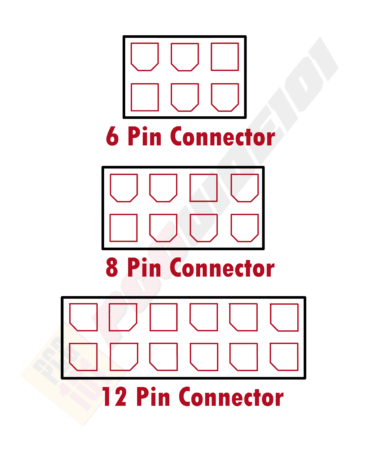
Also Read: What are PCIe Cables Used For?
Finally, you must ensure that your power supply can provide enough power.
For instance, if your graphics card alone consumes 500W, such as the ASUS RTX 3090, having a 400W or even a 500W power supply unit for your entire PC would be unwise.
You will need to get about 800-1000W power supply unit.
Here are some tools you can use to calculate the size of the PSU you need:
Once you have the proper hardware, the dedicated graphics cards are generally plug-in.
Fresh Dedicated GPU vs. Replacing Old Dedicated GPU
Generally, if you are plugging a dedicated graphics card for the first time into your PC, you should experience no significant issues.
The graphics card is plug-and-play for a new dedicated graphics card on a unique/brand-new PC.
However, if you are replacing your old dedicated graphics card, then you may need help with drivers. Hence, you may need to uninstall the old graphics card drivers and install newer ones.
This brings us to the following point:
Do I Need to Uninstall Old Graphics Drives Before Installing a New Card?
Yes, if you are replacing your old graphics card with a new one, it is considered good practice to uninstall your old graphics drivers and install new ones.
It does not matter whether your new graphics card belongs to the same brand as your old one; a complete uninstall of the previous drivers is recommended.
Display Driver Uninstaller (DDU) For Complete Removal
Often, uninstalling the old graphics card drivers using the stylish way (add/remove program utility, using the built-in uninstaller) leaves behind some leftover data, such as registry keys, files, and folders, that can still present unwanted conflicts with your new graphics drivers.
Hence a viral tool that people often use to wipe clean your system of the display drivers is the Display Driver Uninstaller (DDU).
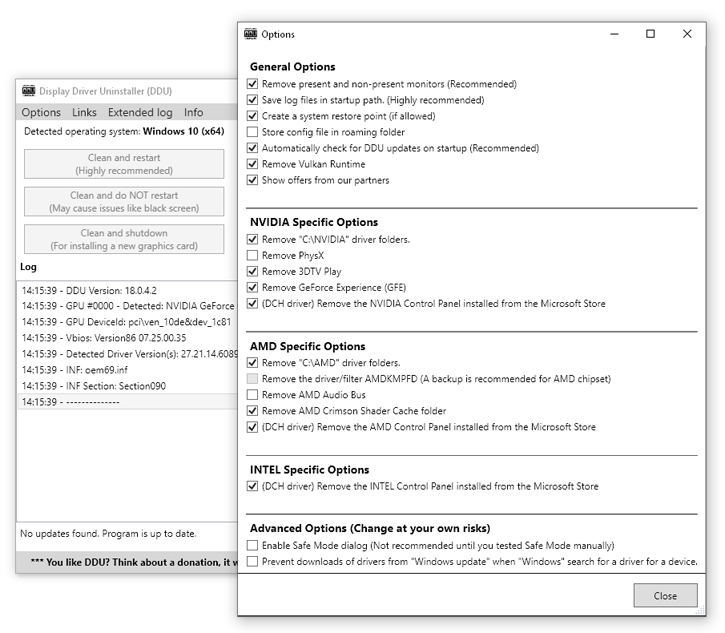
Once you wholly uninstall your old graphics drivers, you can download and install fresh and latest ones for your new card.
Your Graphics Card WILL Work Without Official Drivers Initially
If you do not have any drivers installed for your new graphics card, it will still work in reduced performance mode.
The operating system will handle the primary job of the graphics drivers and allow your monitor to display stuff until you can download and install the relevant official drivers.
Take Note of Bottlenecks for Your New Graphics Card
While graphics cards are plug-and-play, it does not mean that your shiny new graphics card will work at OPTIMAL performance on any given system.
Performance bottlenecks for your GPU due to the rest of the hardware on your PC can be severe.
As such, all components must have a parity to work optimally. In others words, you need to make sure that a particular feature does not bottleneck the performance of your shiny new graphics card.
A weak CPU, for instance, can present severe bottlenecks for the performance of your graphics card.
The following video explains the GPU bottleneck and the number of Cores the CPU can have:
As such, for a high-end graphics card like the NVIDIA RTX 3080, anything lower than a six-core CPU (from the latest generation) can result in performance drops.
However, a four-core processor should work fine if you have a mid-tier graphics card like the NVIDIA RTX 3060.
Also, Read: Does Graphics Card Affect FPS?
The motherboard can also bottleneck the performance of your GPU to a small degree, mainly if there is a mismatch in the PCIe version.
For instance, if you install the newer PCIe 4.0 RTX 3000 series graphics card on an old motherboard that offers PCIe 3.0 slots, you can expect slight performance drops.
Also Read: Can a Motherboard Bottleneck GPU?
How to Install / Update Graphics Drivers
The following video explains how to install or update graphics drivers.
Also Read: Why are Games Not Using GPU?
Final Words
The simple answer to the question “are graphics cards plug and play?” is a yes. In the majority of cases, graphics cards are plug-and-play.
You need the proper hardware to plug the dedicated GPU in, plug in the PCIe power cables, connect your monitor to the GPU’s video output port, and turn on the PC.
Of course, you will need to download and install the new graphics card drivers.
If replacing your old GPU with a new one, you must uninstall the old graphics drivers completely.
FREQUENTLY ASKED QUESTIONS
1. How do you know if your computer needs a graphics card, and what are the signs that it’s time to upgrade?
If you use your computer for gaming or other graphic-intensive applications, you may need a graphics card to ensure that your system can handle the demands of these programs.
Signs that it may be time to upgrade your graphics card include slow performance, low frame rates, or blurry or distorted images.
You may also experience crashes or freezes when running graphic-intensive programs.
2. Are graphics cards plug-and-play, or do you need to install drivers or software to get them working?
Most graphics cards require drivers or software to be installed before they can be used.
These drivers help the computer to recognize the graphics card and communicate with it effectively. In some cases, the drivers may be included on a CD that comes with the graphics card, or they may need to be downloaded from the manufacturer’s website.
3. Can you install multiple graphics cards in a single computer, and how does that affect performance?
Yes, it is possible to install multiple graphics cards in a single computer.
This is called a multi-GPU setup, and it can improve performance in certain applications that are optimized to use multiple GPUs.
However, not all programs are able to take advantage of multi-GPU setups, and setting up such a configuration can be complex and may require additional hardware, such as a specialized motherboard.
4. How do you choose the right graphics card for your needs, and what factors should you consider when making a purchase?
When choosing a graphics card, you should consider factors such as the types of programs you will be using, the resolution of your monitor or display, and your budget.
Different graphics cards have different capabilities and performance levels, so it’s important to choose one that can handle the demands of the programs you’ll be using.
You should also consider factors such as the amount of memory on the card, the type of cooling system used, and the power consumption.
5. Can you upgrade your graphics card without upgrading other components of your computer system, or do you need to make other changes as well?
In most cases, you can upgrade your graphics card without upgrading other components of your computer system.
However, it’s important to ensure that your system meets the minimum requirements for the new graphics card, particularly in terms of power supply and cooling.
You may also want to consider upgrading other components, such as your CPU or RAM, if you’re experiencing slow performance or other issues that are not related to the graphics card.
