The SSD jargon and technical details can confuse even the most seasoned PC builders. SSDs, PCIe, M.2, Gen3, Gen4, SATA, M-Key, etc., are but a few terms that can overwhelm a new SSD stick buyer. And the fact is that each of these details matters tremendously.
These details not only matter when buying an SSD stick but carry an EQUAL value for the M.2 slots they go into. Often incompatibility, low speeds, and hardware conflicts arise when you need help understanding which M.2 slot to insert your SSD into.
M.2 slot is the primary slot on your motherboard for plugging in the SSD. However, not ALL M.2 slots are the same. Some M.2 slots are meant ONLY for the inferior SATA SSDs; others suffer from fewer PCIe lane counts and conform to the older PCIe version.
Motherboards often have multiple M.2 slots, which can beg the question, “Which M.2 slot to use?” because the fact is that the choice of M.2 slot certainly can make a difference.
I’ll explain all this in detail in the following text.
TABLE OF CONTENTS
What is SSD? – M.2 SSD and 2.5″ SSDs?
For starters, let me explain what “M.2” means in the context of an SSD.
M.2 is a term used to define the FORM FACTOR or the physical shape of the SSD.
SSDs come in two form factors:
- M.2
- 2.5″
The stick-like SSDs, such as the one below, is an M.2 SSD. These have dimensions ranging from 22 x 30 mm to 22 x 110 mm.

The 2.5″ SSDs, however, are much more significant. The 2.5″ nomenclature essentially comes from the 2.5″ disk platter Hard Disk Drives found on laptops. It indicates the radius of the disk platters.

So again, the M.2 form factor ITSELF does not entail the SSD’s performance. It just defines the shape of the SSD. What DOES matter in determining the performance is the interface it carries:
SATA vs. PCIe NVMe M.2 SSD Interfaces
There are two primary interfaces for connecting SSDs to your PC:
- SATA
- PCIe NVMe
SATA SSDs
The SATA interface is much slower than its PCIe counterpart. The most current version of the SATA interface is three, and this interface, at best, can deliver speeds of a mere 550 MB/s for its SSDs.
There are two types of SATA SSDs;
- M.2 SATA SSDs – They have 550 MB/s Speeds but go into M.2 slots
- 2.5″ SATA SSDs – The one we saw earlier above. These are larger, and they connect to your motherboard’s SATA ports

PCIe NVMe SSDs
PCIe NVMe-based SSDs use the PCIe protocol, and to call this a faster protocol would be an understatement. PCIe Version 3.0 and Version 4.0 SSDs can promise speeds of about 3500 MB/s and 7000 MB/s second, respectively.
This is about 7-15 times as fast as a SATA SSD!
PCIe NVMe SSDs can ONLY be found in M.2 form factor.
TL;DR: SATA and PCIe NVMe SSDs can be found using the M.2 form factor. However, the latter is far superior, often preferred, and located on PCs today.
PCIe Version and the Corresponding NVMe M.2 SSD Speeds
As mentioned earlier, NVMe SSDs use the PCIe protocol and are thus affected by its version.
NVMe SSDs use 4x PCIe lanes ideally – PCIe lanes are essentially pipelines that carry information from PCIe SSDs to CPUs.
| Version | x1 (GB/s) | x2 (GB/s) | x4 (GB/s) | x8 (GB/s) | x16 (GB/s) |
|---|---|---|---|---|---|
| 1.0 | 0.250 | 0.500 | 1.000 | 2.000 | 4.000 |
| 2.0 | 0.500 | 1.000 | 2.000 | 4.000 | 8.000 |
| 3.0 | 0.985 | 1.969 | 3.938 | 7.877 | 15.754 |
| 4.0 | 1.969 | 3.938 | 7.877 | 15.754 | 31.508 |
| 5.0 | 3.938 | 7.877 | 15.754 | 31.508 | 63.015 |
| 6.0 | 7.877 | 15.754 | 31.508 | 63.015 | 126.031 |
And with every newer PCIe generation, the per-lane bandwidth (speed) doubles! So much so that PCIe 4.0-based NVMe SSDs have double the transfer speed compared to the PCIe 3.0-based NVMe SSDs!
As you know, PCIe 3.0 and PCIe 4.0 NVMe SSDs are also called Gen3 and Gen4 SSDs, respectively.
The following table summarizes the speeds of different storage drives:
| Storage Type | Read Speeds |
| 3.5″ SATA HDD | ~120-200 MB/s (Max) |
| 2.5″ SATA HDD | ~80-160 MB/s (Max) |
| 2.5″ SATA SSD | ~550 MB/s (Max) |
| M.2 SATA SSD | ~550 MB/s (Max) |
| M.2 Gen 3 PCIe NVMe SSD | ~3500 MB/s (Max) |
| M.2 Gen 4 PCIe NVMe SSD | ~7000 MB/s (Max) |
- The table above shows the theoretical maximum of each drive.
However, to install a PCIe 4.0 SSD, you need to have a PCIe 4.0 M.2 slot on your motherboard too:
So, Which M.2 Slot To Use?
With the jargon out of the way, it will be easier to understand which M.2 slots to use for your SSD and why.
Check for the Generation
For starters, if you have multiple M.2 SSDs slots on your motherboard, you must choose the M.2 slot that shares the SAME generation with your SSD at the very least.
So if you have a Gen3 NVMe SSD, you can install it in either PCIe 3.0 or PCIe 4.0 M.2 slot. But, if you have a Gen4 NVMe SSD, YOU WILL have to install it on a PCIe 4.0 M.2 slot on your motherboard.
If you install a Gen4 SSD on an older slot on your motherboard, the SSD’s performance can be slashed by as much as half its optimal speeds.
(It is also worth noting that installing an older Gen3 SSD into a newer PCIe 4.0 slot WILL NOT increase performance.)
Take, for instance, the specifications for the ASUS Prime B550M-A motherboard below:
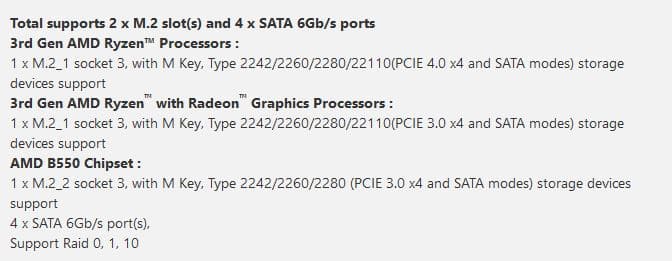
As you can see, this motherboard has TWO M.2 PCIe slots. One conforms to PCIe 4.0 (M.2_1), and the other (coming from the B550 chipset) does to the older PCIe 3.0 version (M.2_2).
So, if you had a Gen4 NVMe SSD, you could plug it into the first M.2 slot (M.2_1); if you had a Gen3 NVMe SSD, which one you use would be fine.
Check for the Lane Count
Another important consideration is the number of PCIe lanes to which the M.2 slot on your motherboard connects.

Please remember from earlier that an M.2 NVMe SSD would need 4x PCIe lanes. If an M.2 slot on the motherboard has fewer lanes, then the overall speed of the SSD will decrease.
Could you take, for instance, the ASUS Strix X470-F gaming motherboard above? This motherboard has a 2 x Gen3 M.2 slot. However, the second M.2 slot ONLY operates in the x2 mode. Meaning it ONLY connects to 2 x PCIe Lanes.
If you install a compatible Gen3 SSD into this slot, its speed will be HALVED!
Check for the Size
Finally, the size of the SSD sticks matters.
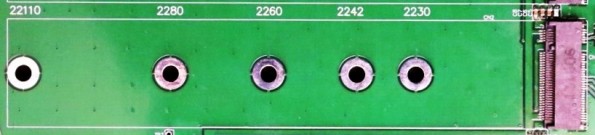
M.2 SSDs come in various sizes, labeled 2230, 2242, 2260, 2280, and 22110.
These numbers tell the dimension of the M.2 SSD stick where the first two numbers correspond to the width in millimeters, and the rest correspond to the length in millimeters.
So, a 2230 stick has dimensions of 22mm x 30mm, and a 22110 stick has dimensions of 22mm x 110mm.
While most M.2 slots on motherboards can take in all sizes of M.2 sticks, some cannot.
Could you retake the ASUS STRIX X470-F Ga, ming above, for instance? One of the M.2 slots on this motherboard has a maximum supported length of 2280 SSD sticks. Hence this slot will NOT be able to keep the 22110 M.2 sticks.
Is the M.2 SSD SATA or PCIe NVMe?
And finally, you have to make sure whether the M.2 slot can even support the interface of your M.2 SSD.
Most M.2 slots on motherboards can support BOTH SATA and PCIe NVMe SSD. However, you may find an M.2 slot supporting only either of the interfaces on a few motherboards, notably the only ones.
Again, M.2 SATA and NVMe SSDs may look the same, but they are worlds apart regarding performance. You can tell which one is which by reading its labels and looking at the connectors (SATA M.2 SSD has two notches, while NVMe SSDs have one notch only).


Final Words
To understand which M.2 slot to use on your motherboard, you must first be well-versed with all the jargon surrounding SSD.
Often you see people complain about low speeds only to find out that they have inserted their SSD into an incorrect slot or that their motherboard needs a compatible slot.
But the bottom line is that the choice of the M.2 slot on your motherboard DOES matter.
Frequently Asked Questions
1. How do I know which M.2 slot to use on my motherboard?
To know which M.2 slot to use on your motherboard, you will need to consult your motherboard manual. The manual will have a diagram of the motherboard layout that shows the location and type of each M.2 slot. The manual will also provide information on any limitations or restrictions that apply to each slot.
2. Can I use any M.2 slot on my motherboard for any M.2 SSD?
No, you cannot use any M.2 slot on your motherboard for any M.2 SSD. M.2 slots come in different sizes and support different types of SSDs.
The size and type of M.2 slot you need will depend on the size and type of your M.2 SSD. Before installing an M.2 SSD, you should consult your motherboard manual to determine which M.2 slot is compatible with your SSD.
3. Can I use an NVMe SSD in an M.2 slot that doesn’t support NVMe?
No, you cannot use an NVMe SSD in an M.2 slot that doesn’t support NVMe. NVMe is a high-speed protocol that allows SSDs to communicate with the CPU more quickly and efficiently than other protocols. If your motherboard’s M.2 slot doesn’t support NVMe, then you will need to use an SSD that uses a different protocol, such as SATA.
4. What happens if I use the wrong M.2 slot for my SSD?
If you use the wrong M.2 slot for your SSD, then the SSD may not work or may work at a reduced speed. Some M.2 SSDs are designed to work only with specific types of M.2 slots, so using the wrong slot can cause compatibility issues.
Additionally, some M.2 slots may have limitations on the types of SSDs they can support or the speed at which they can operate, so using the wrong slot can result in reduced performance.
It is important to consult your motherboard manual and ensure that you are using the correct M.2 slot for your SSD to avoid any issues.
