Understanding your power supply unit and its wattage is essential for any PC builder, particularly if you plan on adding new power-hungry components like a graphics card to your PC.
But for those who want to avoid the hassle of disassembling our PCs, is there a reliable way to check power supply wattage without opening the PC?
Unfortunately, the answer to that question is generally a no. There is only one way, but you must know your PC’s serial or model number. I will talk about this method below. Other than that, to check your PSU wattage, you will HAVE to perform minor disassembly of your PC case, which is often relatively straightforward.
In the text below, I will talk in detail about how you can check your PSU wattage rating without opening the PC or with just a slight disassembly.
How To Check The Power Supply Wattage Without Opening The Computer?
As mentioned, there are only so many ways to determine your power supply unit or its wattage with some disassembly.
But I will discuss two easy methods below:
- Check Out Your Desktop’s Specsheet Online For PSU Wattage
- Check Out the Labels on the Power Supply Unit
1. Check Out Your Desktop’s Specsheet Online for PSU Wattage
The only non-invasive way to check your desktop’s power supply wattage without opening it is through its spec sheet.
There are two scenarios here:
- You bought a prebuilt PC. Hence you will need to check its make and model or serial number
- You made a desktop build yourself. You will have no serial number or model name in this case
Scenario 1: You Bought a Prebuilt PC
It should have a model or serial number if you bought a prebuilt PC from a brand like Dell, Acer, Asus, Lenovo, HP, etc.
You can often find the model or the serial number of your prebuilt desktop through a tag/label on your desktop’s case.

The label can be found anywhere. It can be at the back of the chassis, on top, or underneath.
The label often has both the serial number and the model number indicated.
Once you have found the serial or model number, you can do one of two things. You can either call the manufacturer on the helpline and ask them regarding the wattage of the PSU in your PC, or you can check its spec sheet online.
Let’s take Dell Inspiron 3880 Desktop, for instance. So if you have this desktop make and model, you can head to its specifications on the official website and check out its Power Supply Unit Wattage Ratings.
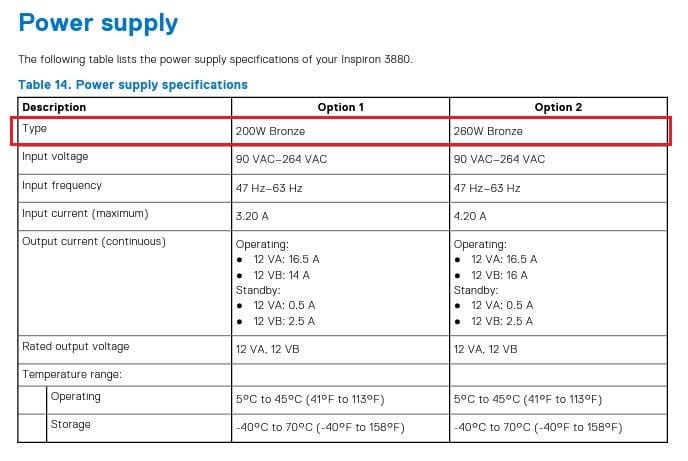
As you can see from the technical specs above, Dell Inspiron 3880 has 200W or 260W PSU. This should give you a solid insight into whether your PSU is sufficient for adding more components.
Scenario 2: You Made a Desktop Build Yourself
Suppose you assemble a desktop PC by buying all the components or purchase a PC that a third-party vendor made. There is only a little you can do to check the PSU wattage without some disassembly.
Please refer to your old receipts to check the model name of the PSU or ask the third-party vendor about the details of your PC build.
2. Check Out the Labels on The Power Supply Unit
The second way to figure out the wattage of your Power Supply unit requires a minor disassembly. This method is slightly tedious but can give you the most definitive answer to the wattage question.
Don’t worry; this method does not require taking any parts or plugs out. All you need to do is remove the side panel of your desktop case.

Once the side panel is removed, please check for the specs sticker/label on the Power Supply Unit. A majority of the power supply units have the specifications label on them. This label can be located on any of the sides of the PSU.

From this rating label, I can see the model number (Gigabyte GE M800A) and the max wattage rating, which is 800W.
Also Read: How to Check if RAM is Dual Channel?
Also Read: How to Check RAM Type in Windows 10?
Final Words
So again, there are a few ways to check power supply wattage without opening your PC case.
But fortunately, checking your PSU rating is quick. All it requires is for you to remove the side panel.
Let me know if you know other non-invasive ways to check the PSU wattage rating.
FREQUENTLY ASKED QUESTIONS
1. Can You Use a Power Meter or Multimeter to Check Power Supply Wattage Rating?
You cannot use Power Meter or a Multimeter to check the PSU wattage rating.
The Power Meter or a multimeter can only tell you the power BEING DRAWN. It does NOT mean you have the MAXIMUM or the rated power of the Power Supply Unit.
In other words, if I have an 800W power supply, but my components use only 300W, then the Power Meter or the multimeter will show the reading as 300W, NOT 800W.
The power drawn is affected by many factors, including what components you have and the task you are performing. Gaming, for instance, draws more power than word processing since, with gaming, the CPU and the GPU ramp up their voltage/clock speed increasing their performance and power draw.
2. Can You Check Power Supply Unit Wattage in Windows?
Unfortunately, you cannot check the wattage rating of your PSU within the operating system.
3. Can I damage my computer components by using a power supply with insufficient wattage?
Yes, using a power supply with insufficient wattage can damage your computer components, as it may not be able to provide enough power to the system. This can cause components to malfunction, overheat, or fail completely, which can lead to data loss, downtime, and potentially costly repairs.
4. How do I know if my power supply needs to be replaced?
There are several signs that your power supply may need to be replaced, such as random shutdowns or reboots, system instability, unusual noises coming from the power supply, or a burning smell.
You can also use a multimeter to check the voltage output of the power supply and compare it to the manufacturer’s specifications.
If the voltage is significantly lower than it should be, or if there is a large variation in voltage under load, it may be time to replace the power supply.
Also Read: How to Tell if CPU is Bad or Dead?
