As the primary interface for connecting hard drives, it is hard to miss out on SATA ports on a motherboard. A SATA port is a small port measuring about 1.5 cm x 0.4 cm in dimensions with precise notches and a highly recognizable L-shaped seven-pin connector.
The notches, edges, and shape of the SATA port are designed to secure best the SATA cable that plugs in so that they do not slip out easily.
Most of the time, on a motherboard, you will find all of the SATA ports in an array next to each other, and they would all have a uniform color. On some motherboards, however, you may find SATA ports with different colors indicating different SATA generations – this is a critical point to consider when connecting your drive.
Also, there are essentially two ports that the SATA interface uses. One is the DATA port on the motherboard, and the other is the POWER port, which originates from the Power Supply Unit.
In the following text, we will discuss in depth what a SATA port looks like. We will chat on both SATA Data and Power ports.
TABLE OF CONTENTS
So What is the SATA Interface, and What is the Use of SATA Ports?

Essentially, SATA is the primary interface in most computers for connecting storage drives such as spinning hard disk drives, CD/DVD ROM optical drives, and SATA SSD drives.
There are different versions of the SATA interface, with the latest one being SATA 3. Every newer version doubles the transfer speed compared to the previous version. Hence:
- SATA 1 has a supported throughput rate of 1.5 Gbps or 187.5 MB/s
- SATA 2 has a supported throughput rate of 3.0 Gbps or 375 MB/s
- SATA 3 has a supported throughput rate of 6.0 Gbps or 750 MB/s
Most hard disk drives have a mechanical capability of only reaching speeds of about 200 MB/s. So in the case of an average hard disk drive, SATA 2 and SATA 3 are sufficient to cater to such speeds.
For a SATA SSD, however, you need the best port available. More resources on this topic are below:
Drive SATA Port Requirement
Every SATA drive requires a SATA data cable and a SATA power cable. The SATA Data cable has one end connected to the motherboard and the other to the drive.
The SATA Power cable comes from the Power Supply Unit.
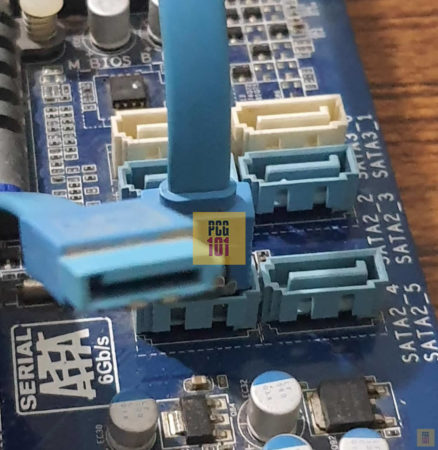
Also Read: How Many SATA Cables Do I Need?
What Does a SATA Port Look Like?
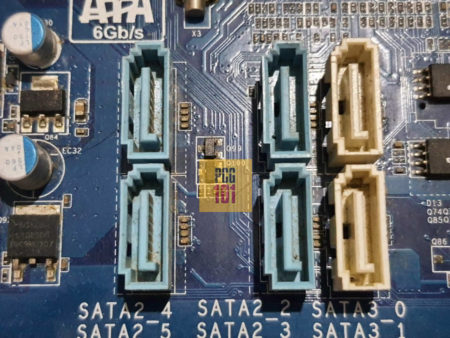
On any typical motherboard, you will find an array of SATA ports clustered together in one corner. As mentioned earlier, these are small ports measuring about 1.5 x 4 cm in dimension, have a peculiar shape with edges, and have a recognizable L shape connected in the middle.
The odd-shaped port is designed to hold the SATA data cables securely.
Also Read: What Are SATA Ports Used For?
SATA Versions and the Color Coding of the Ports
Generally, all SATA ports share the same color on any motherboard. If the SATA ports conform to a different version, they may be color-coded. So, for instance, in the motherboard above, the white ports conform to the newer SATA 3 interface, while the blue ports conform to the older SATA 2.
Ideally, your primary drive, or if you have a SATA SSD, would go into the SATA 3 ports.
If a motherboard has a single SATA version across the board, then there may not be any color code to worry about.
Also Read: How to Identify SATA 1 2 3 on Your Motherboard and Drive?
SATA Ports Replaced the Legacy Parallel ATA

The SATA interface, and the port, had essentially replaced the Parallel ATA (PATA) interface. If you have an old computer, i.e., a laptop made before 2003, you may have seen wide and long IDE cables connecting to the 40-pin PATA connectors on the motherboard.
Despite being wide and bulkier, the PATA interface at its peak only delivered a throughput of 133 MB/s max.
How Many SATA Ports Do PCs Have Typically?
Typically a motherboard can have anywhere between 4-6 SATA ports. This generally depends upon the motherboard’s chipset and its size.
For instance, the smaller mini ITX motherboards generally offer fewer SATA ports than the larger ATX motherboards – there are exceptions, of course.
But the point to note is that the number of SATA ports varies from motherboard to motherboard. You may even find motherboards featuring 8 SATA ports.
The more SATA ports you have, the more drives you can connect. An average user does not need more than 2 or 3 SATA ports. However, more SATA ports may be required for professionals and NAS buildings.
Also Read:
Labeling and Numbering of SATA Ports
It’s not uncommon to find SATA ports labeled on the motherboard around them to specify their SATA version or speed. SATA 3 connectors may be labeled as SATA3 or SATA 6Gb/s for the rate they support. SATA 2 connectors may have a label of SATA2 or SATA 3Gb/s.

Essentially, labeling helps quickly identify the ports to connect your drives.
It’s also usual to find SATA ports numbered on the motherboard. In a motherboard with 5 SATA ports, you may have ports numbered 0-4 and 0-5 if you have 6 SATA ports.
Some manufacturers recommend connecting your bootable drive to port 0 and your secondary drive (if you have it) to port 1. This may not be necessary, and you can technically use your drive to any port of the same SATA generation.
In the motherboard above, you can see each SATA port identified with its number in the system and its version, i.e., the port labeled SATA3_0 has SATA 3 version, and 0 is its identification number in the BIOS. Similarly, the SATA2_4 port conforms to SATA 2 version and has the identification of number 4 in BIOS.
SATA Power Port Connector – What Does that Look Like?
As mentioned earlier, a SATA drive requires a SATA DATA cable from the port on your motherboard and a different SATA power cable.
The SATA power cable originates from the Power Supply Unit and has a 15-pin connector connecting to another extended L-shaped slot on the drive.

eSATA Not to Be Confused with SATA

eSATA is an ancient connector that surfaced when USB 2.0 was a popular interface for connecting external devices.
While it had much faster speeds (speeds of the SATA interface itself) compared to the 60 MB/s transfer speed of USB 2.0, it lost its popularity to the newer USB 3.0.
Therefore, while the SATA interface is still extensively used for INTERNAL hard drives, the eSATA port intended for EXTERNAL peripherals is rarely used today.
Also Read:
Finals Words
A SATA port is hard to miss, and if you are new to installing PC hardware. Then asking what SATA port look like is an entirely viable question.
It is one of the essential ports and interfaces in a PC. You must understand how it looks and works and differentiates itself from the PCIe interface.
The primary purpose of the SATA interface today is to add hard drives to your PC. However, with the much faster PCIe-based NVMe SSDs getting cheaper and more familiar, the average users may lose interest in using SATA ports in the future.
FREQUENTLY ASKED QUESTIONS
1. Can I connect a SATA hard drive to a SATA port while the computer is turned on?
Yes, you can connect a SATA hard drive to a SATA port while the computer is turned on. However, it is recommended that you power off the computer before connecting or disconnecting any hardware to prevent damage.
2. What type of cable is needed to connect a SATA port to a hard drive?
To connect a SATA port to a hard drive, a SATA cable is needed. SATA cables are flat, thin cables with a 7-pin connector on each end. One end of the cable is connected to the SATA port on the motherboard, while the other end is connected to the SATA port on the hard drive.
3. Is it possible to convert a SATA port to an IDE port or vice versa?
It is not possible to convert a SATA port to an IDE port or vice versa. SATA and IDE are two different types of interfaces with different specifications, and they are not compatible with each other.
If you need to connect an IDE hard drive to a computer with a SATA interface or vice versa, you will need to use an adapter or a different type of interface.

I have a Lenovo Thinkcentre M82 (small form factor), and it has four SATA (L-shaped) ports arranged in a quad (i.e., top-left, top-right, lower-right, lower-left) formation on the motherboard. Three are labelled (adjacent on the motherboard) SATA1, SATA2, SATA3, and the fourth (lower-left) is labelled ‘eSATA’, but has the L-shape feature. There is nothing in the associated Lenovo User Guide or Tech Manual about the use of this ‘eSATA’ port. I have seen a youtube video about the addition of an actual external eSATA port (with ‘I-shape’) on a back-panel bracket and they simply make a connection from the ~card & bracket (with the ‘true’ eSATA port) via an internal SATA cable to connect to a typical ‘SATA’ port on the motherboard. Is Lenovo’s motherboard telling us to use this ‘special’ ‘eSATA’ SATA port on the motherboard for this specific purpose? If this is anything you are familiar with, please let me know anything you think might help. I plan to test the ‘eSATA’ SATA port on the motherboard to connect to it an internal HDD like any other SATA port. (PS: I hope I’ve overcome what I believe is the tremendous difficulty of distinguishing between eSATA and SATA hardware when one of the latter is labelled as the former – the ‘L-shaped’ SATA port that is labelled ‘eSATA’).
Yes you are right. The back-panel eSATA expansion ports do connect to a typical L-shaped SATA Port on the motherboard but a lot of the older motherboards often have a SATA port or two labelled as eSATA. It does not really matter much and you should have no issues connecting another internal drive to the eSATA port. I will point you to two further sources that may help, here and here – the later mentions that any ports can be used for eSATA backpanel expansion ports, but the manufacturer has RECOMMENDED that they use SATA 4 and 5 for eSATA. Also, true eSATA ports are hot swappable. It could be that the rest of the SATA ports are not hot swappable and this particularly labelled port is the only port with hot-swap configured. This is usually an issue with older motherboard. But as far as the concern of connecting another internal drive goes, again there should be no issues. Also it would help if you could figure out the model number of your motherboard.