Yes, it does matter which SATA port you use. However, it also largely depends on the motherboard model and the SATA port version it features.
For instance, if you have a recent motherboard model with all the ports being SATA 3, you can use any port to connect your SATA 3 drive.
On the other hand, if you have an older motherboard with a mix of SATA 2 and SATA 3 ports, then the port you choose to connect your drive to does matter, as the SATA 2 ports would have half the transfer speed as compared to the SATA 3 ports.
In addition, whether the SATA port matters depends on which type of storage drive you use, i.e., Hard Disk or SATA SSD.
Finally, on certain motherboards, some SATA ports share their connectivity with other components like the M.2 slot such that using either will disable the other.
So, does it matter which SATA port you use? Yes, it does, and in the text below, we will talk in detail about why it does.
A Brief Overview of SATA

You will find a variety of computer products that are specified as SATA devices, and these include SSDs, HDDs, and CD drives. SATA stands for Serial ATA and is an interface to connect these drives to the computer’s motherboard.
SATA is the successor to the earlier Parallel ATA (PATA) standard. Today SATA is one of the two common interfaces for connecting hard drives, the other being PCIe for NVME SSDs.
There are three versions or generations of the SATA interface:
- SATA 1: 1.5 Gbps or 0.1875 GB/s
- SATA 2: 3.0 Gbps or 0.375 GB/s
- SATA 3: 6.0 Gbps or 0.700 GB/s
Also Read: What Does a SATA Port Look Like?
TABLE OF CONTENTS
Does it Matter Which SATA Port I Use?
Yes, there are many cases where it would matter which SATA port you use:
- If You Have an Old Motherboard
- If You are Connecting an SSD or an HDD
- If Your Motherboard has Special Caveats
Let us look into each of these in detail:
1. If Your Motherboard has Older and Newer SATA Port Version
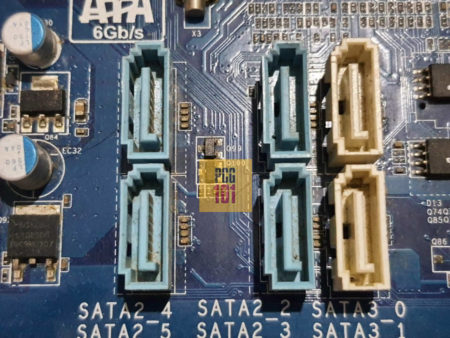
Image: This motherboard has four SATA 2 ports (Blue Colored) and 2 SATA 3 ports (White Colored). Hence, here it matters which port you use.
If you have an old motherboard (5 or more years old), then in that case, you may find a mix of SATA 2 and SATA 3 ports. In this situation, the SATA port you choose will matter.
If you have a mix of SATA versions, the ports corresponding to a generation will be color coded and even have a label next to them mentioning which version of the interface they belong to.
Please take note of these and connect the suitable drives to the correct port.
If you have a SATA 3 hard drive, you must ensure it plugs into the SATA 3 connector to get the maximum speed of 6 Gb/s from the interface.
If you connect the same drive to a SATA 2 connector, your campaign will work at a reduced speed, i.e., 3 Gb/s. In trout get the maximum benefit from the new drive.
We, in that case, emphasize here that a motherboard’s manual plays a crucial role in determining the SATA ports and their versions. You can also identify SATA ports by their color coding.

Image: Gigabyte GA-P67A-UD3 SATA Specifications
For instance, the specifications for this motherboard tell you which ports are SATA 2 and which correspond to SATA 3.
Not Much of an Issue for Newer Motherboards
This should not be an issue for newer motherboards as there is a high chance that all of them would conform to the latest SATA 3 interface.
If your motherboard has all the SATA ports following a uniform version, then in that case, it would not matter which SATA port you use.
Also Read: Does it Matter Which PCIe Slot I Use?
2. If You are Connecting a SATA SSD or an HDD
The hard drive of your choice also plays a vital role in determining whether the choice of SATA port would matter.
When Connecting SATA SSD
The SATA port you use plays a significant role, mainly if you connect a SATA SSD.
Most modern SATA SSDs are designed to be used with the SATA 3 interface. When connected to the SATA 3 port, these SATA SSDs can reach about 550 MB/s.
However, since SATA SSDs are backward compatible, you can connect a 3rd Gen SATA SSD to SATA 2 or even SATA 1 port.
But doing so can have a significant impact on the performance. If you connect SATA SSDs to a SATA 2 port, the transfer speed can technically be halved.
When Connecting Hard Disks
However, using SATA 2 or SATA 3 ports for normal spinning hard disks would matter little. This is because hard disks have a max transfer rate of about 200 MB/s.
SATA 2 and SATA 3 interfaces can handle 375 and 750 MB/s transfer speeds, respectively. Therefore, a standard hard disk cannot saturate these two interfaces.
However, if you connect a modern hard disk to a SATA 1 port, it will have a reduced performance since a SATA 1 port has a max bandwidth of 150 MB/s only, while a modern hard disk can reach 200 MB/s transfer speeds.
3. If Your Motherboard Model has Special Caveats
Some motherboards have caveats and special notes on how to use specific SATA ports.
On certain motherboards, you may find SATA ports share their connection with another dock. Using either of these disables the other.
Take the following motherboard, for instance:

Image: AMD X470 GAMING PLUS Specifications
This motherboard states, “SATA1 port will be unavailable when installing SATA M.2 SSD in M2_2 slot.”
Hence, SATA1 and the M.2 SSD slot #M2_2 have the same connection.
In this case, which SATA slot you use would undoubtedly matter. If you have the M2_2 slot on this motherboard occupied, any device connected to the SATA1 slot will cease working.
Also Read:
What Happens if You Use a SATA 3 Device on a SATA 2 Port
If you have a storage device like a SATA SSD, designed to be used with SATA 3 interface, you can certainly use it on SATA 2 ports. SATA is a backward-compatible interface.
However, doing so will reduce the performance of the drive.
Here is how the SATA 3 SSD performs on either SATA 3 or SATA 2 ports:
- On SATA 3: 550/500 MB/s – sequential read and write speeds.
- On SATA 2: 275/250 MB/s – sequential read and write speeds.
Also Read: How to Identify SATA 1 2 3 on Your Motherboard and Drive?
Which SATA Port Should You Connect Your SSD Into?
A SATA SSD should be connected to a SATA 3 port. While this may not matter for regular hard disks, it does for SATA SSDs.
As mentioned earlier, a SATA 3 port has a transfer speed of 6 Gbps. A SATA 2 port has half as much.
Therefore, it is logical to use the faster port.
An SSD’s speed scales with the speed of the port. Hard disks, however, do not scale their speed and are limited due to their mechanical design.
Does the SATA Port Order Matter?
SATA ports are numbered starting from 0. Regarding the performance, it doesn’t matter which port number you use (as long as they all belong to the same version, as discussed earlier).
However, for the sake of consistency, generally, it is preferred that the first port, i.e., Port number 0, be used for the boot drive.
Also, if you have a motherboard with SATA ports belonging to different SATA generations, the first ports will almost always conform to the newest generation. Here is an example:
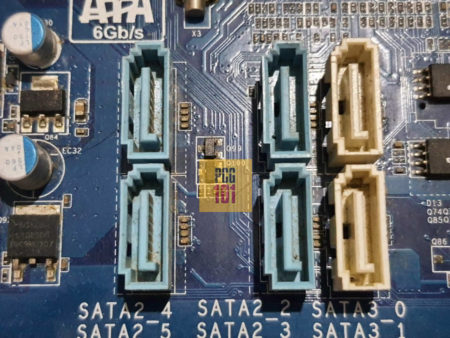
Image: Here, you can see that port 0 and 1 (SATA3_0, SATA3_1) conforms to the newer SATA 3 generation, whereas the rest in the numbered order belong to the old SATA 2 generation.
Also Read:
Conclusion
So does it matter which SATA port you use? Well, the answer to this question is a yes. You’ll need to consult your motherboard’s manual to see if there are any caveats.
There can also be instances where your motherboard has SATA ports of different generations. Though the SATA interface provides backward and forward compatibility, we recommend connecting a drive to a port of the same age for optimal performance (for example, a SATA 3 drive to a SATA 3 port on the motherboard).
As the ports vary from one motherboard model to another, finding it out through your model’s manual would give you a clear picture.
FREQUENTLY ASKED QUESTIONS
1. Can I mix and match different SATA ports for different devices on my computer?
Yes, you can mix and match different SATA ports for other devices on your computer. However, ensuring each device is connected to the appropriate SATA port is essentialto avoid compatibility issues.
2. Can I connect a solid-state drive (SSD) to any SATA port on my motherboard?
Yes, you can connect a solid-state drive (SSD) to any SATA port on your motherboard as long as it is compatible with the SATA version of the port. For example, if you have an SSD that uses SATA III technology, it is recommended to use a SATA III port for optimal performance.
3. What are the benefits of using SATA 3 ports over SATA 2 or SATA 1?
The main benefits of using SATA 3 ports over SATA 2 or SATA 1 are faster data transfer rates and better performance. SATA 3 ports offer a maximum data transfer rate of 6 Gbps, twice the speed of SATA 2 ports (3 Gbps) and six times that of SATA 1 ports (1.5 Gbps).
Data can be transferred much quicker, resulting in faster boot times and better overall system performance.
4. Can using a specific SATA port cause damage to my hard drive or other devices?
No, using a specific SATA port should not cause any damage to your hard drive or other devices. However, it is important to ensure you are using the correct SATA port for your device to avoidcompatibility issues. It is also recommended to use high-quality SATA cables to ensure a reliable connection and prevent any data loss or corruption.

I have asus z690 a strix gaming wifi d4 mobo.. I have connected m.2, 1tb drive to boot from.. I also have an HDD 1tb.. if i want to dual boot from HDD.. which sata port should I use.. mobo has 6 sata 3 ports, 2 being sata 6g E1 and E2. It’s kind of confusing because i was trying to install windows 11 on HDD and it’s not installing. M.2 is the primary boot having win 10 on it. Any suggestions?
I’m not familiar with that board, but it’s likely the E1 and E2 ports are connected to a separate controller chip rather than the main chipset, so they may not be bootable. Will the drive boot if it’s connected to a non-E SATA port?