Having an input port to display stuff on a monitor or TV would be great. Often people wonder if they can use a laptop’s screen to connect a device; hence they often ask, “Does my laptop have an HDMI input port?”
Unfortunately, the answer to the question is a resounding no. In 99% of the cases, a laptop does NOT feature an HDMI input port. Instead, the HDMI port you find on a computer is almost always an output port.
There is a fundamental difference between an HDMI input and an output port, and they cannot be used interchangeably.
I will explore this topic in detail in the following text.
TABLE OF CONTENTS
Input vs. Output HDMI Ports – Not Interchangeable
Regarding data transfer between two devices, there are two types of HDMI ports: input and output.
While they may both look the same, their function is entirely different.

Since the HDMI input and output ports look the same, people often confuse them to work both ways. However, HDMI is NOT a bidirectional interface.
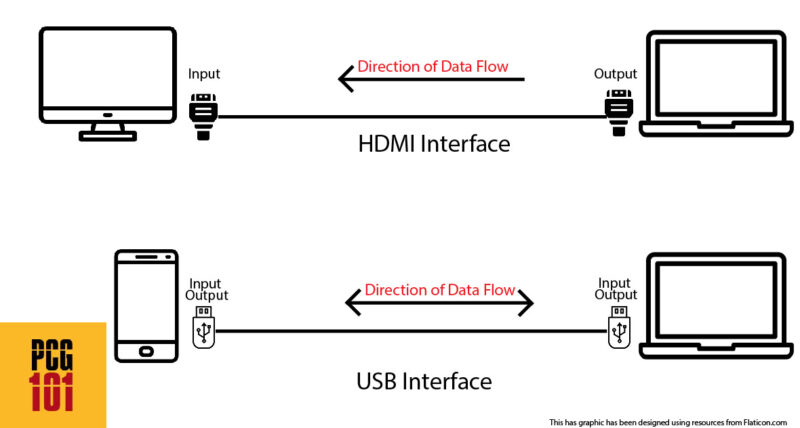
In other words, the data goes from the output to the input ports. HDMI does not work the way USB or the Ethernet interface works.
The output ports are located on source devices or machines that generate the data, such as laptops, desktops, gaming consoles, etc. The input ports are located on display devices that broadcast the signal in video, audio, or both. These include devices such as monitors, TV, projectors, soundbars, etc.
The following table shows the devices that feature input or output ports:
| Type | Device |
|---|---|
| Input | TV |
| Monitor | |
| Projector | |
| Soundbar | |
| A/V Receiver | |
| Output | Desktop |
| Laptop | |
| Gaming Consoles | |
| Blu-ray / DVD Player | |
| Set-top Boxes | |
| DSLR Camers | |
| Tablets | |
| Mobile Phones |
Does My Laptop Have an HDMI Input?
As mentioned earlier, laptops do not have an HDMI input port since the computer is a source device that generates signals. Instead, they offer an HDMI output port.
Meaning it is used for connecting an external display. So if you want multiple monitors to display, for instance, by having both your laptop’s screen and an external display to work on, you can use an HDMI port.
So, to put it bluntly, you CANNOT use an HDMI port on a laptop to connect your desktop, gaming console, set-top box, Chromecast, etc., to use the screen.
Also Read: What is HDMI Input Used For?
Can You Add an HDMI Input on a Laptop?
While you cannot turn the available HDMI port on a laptop into an HDMI input, you can use some workarounds, particularly with the help of Game Capture Cards (Aka Video Capture Cards).
WORKAROUND Solutions for Using the Laptop’s Screen as Input
Some popular methods you can use to turn a laptop’s screen to connect your PC, gaming console, or camera to and view their content live.
Enter Video Capture Cards
If you want to use the laptop’s screen to connect your gaming console or even your PC, you can use a simple external device called a video capture card.

A video capture card is often used by gamers and streamers, whereby they record their live sessions.
This input device turns your live video and audio signals from your PC, gaming console, camera, etc., to data, which can then be viewed live on your laptop or saved, edited, or uploaded onto the internet.
The best part about this is that it requires a USB Port on your laptop.
Hence, using this card, you can connect your desktop, camera, or gaming console to the HDMI input port on the capture card and use the USB port on the other side of the capture card to view it on your laptop’s display.
You will also need to download and install free software called OBS (open broadcaster Software) on your laptop to receive the signals from the video capture card.
Now it should be noted video or game capture cards are costly. A video capture card recording at 1080P and 60 FPS is pretty expensive.
You can get cheaper ones that can record at 1080P at 30FPS, but that is recommended only for gaming on your laptop’s screen.
A new monitor with an HDMI input would be much cheaper than a sound-quality video capture card.
The following video explains this better:
Also Read: Can You Add HDMI Ports to a Computer or Laptop?
Using Miracast for Connecting Your Phone to Laptop’s Display
If you want to view or mirror the content on your Android phone onto a laptop’s screen, then you can use a simple utility called Miracast.
On Windows 10, this is pretty simple. You must download the Miracast – WiFi Display app from the App Store and ensure your Android phone and laptop are connected to the same WiFi Network.
Once the app is installed on your Android phone, head to your Windows 10 laptop and type “Projection Settings” in the search.
Click on the result to open a new Window highlighted as “Projecting to this PC.”
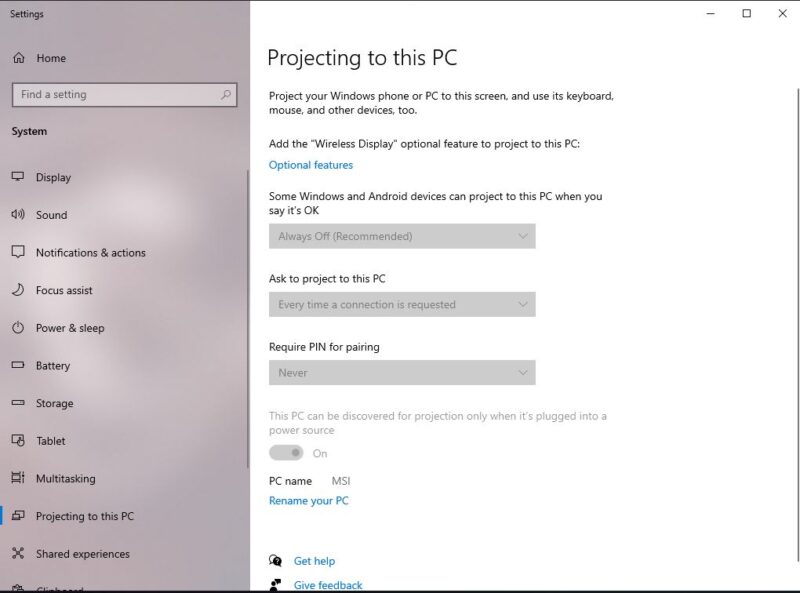
If your “Project to this PC” is “Always Off” and blanked out like above, head over to optional features and type “Wireless Display.” Please select the part, let it download, and now the options to project to this PC should be available.
Now you can head to the Miracast on your phone and find your PC’s name. Once connected, the phone screen should be mirrored onto your laptop’s screen.
Very Few Rare Exceptions – Laptops with HDMI Input
Over time, there have been a few rare laptops that have featured an HDMI input port. These laptops are literally like finding a needle in a haystack.
Take the 2012 Alienware M17x R4, released almost a decade ago. This was a laptop that did feature an HDMI input. However, this laptop is not just obsolete but out of commission too.

If you are actively looking for a laptop with an HDMI input, please don’t hesitate to let me know. You will have difficulty finding one; even if you do, the cost would be unjustifiable.
Instead, please look sound a good video capture card if you’d like to use the laptop’s screen as an external display.
Also Read: Why Do Motherboards Have HDMI Ports?
Final Words
So the simple answer to the question, “Does my laptop have an HDMI input?” is a no. Since almost 99.9% of laptops do not feature an HDMI input port, there is virtually zero chance your laptop has one.
The chances are an ancient unless you have an old Dell Alienware laptop.
The HDMI port on a laptop is an Output port. Hence, you cannot simply connect your gaming console to your laptop and use it as an external display.
The only proper workaround for that is getting a video capture, but the cost and the hassle of putting this together could be better. Instead, get a cheap external monitor.
Frequently Asked Questions
1. Can You Connect a PS4 or PS5 to A Laptop With HDMI?
No, you cannot. The HDMI port on a laptop is an output port, as is the HDMI port of your PS4/PS5. So, you cannot connect two output ports together. The only workaround is using a video capture card.
2. Can You Connect an Xbox to a Laptop with HDMI?
No, you cannot. As with PS4s, Xboxes also have an HDMI port, which is an output port. Since you cannot connect two output ports, you cannot connect your Xbox to your laptop with HDMI.
3. Can I use an HDMI input on my laptop to connect to an external display?
No, you cannot use an HDMI input on your laptop to connect to an external display. HDMI inputs are designed to receive video and audio signals, not to send them. If you want to connect your laptop to an external display, you’ll need to use an HDMI output or another type of video output, such as VGA, DisplayPort, or DVI.
4. Can I use an HDMI input on my laptop to record video from an external device?
No, you cannot use an HDMI input on your laptop to record video from an external device. HDMI inputs on laptops are designed to receive video and audio signals, not to send them. If you want to record video from an external device, you’ll need to use a capture card or another type of video capture device that connects to your laptop’s USB or Thunderbolt port.
5. Are there any common problems I might encounter when using an HDMI input on my laptop?
There are a few common problems that you might encounter when using an HDMI input on your laptop.
One issue is that some laptops do not support audio over HDMI, which means you may need to connect a separate audio cable to get sound from your external display.
Another problem is that some laptops have a limited number of HDMI inputs, which can be a problem if you need to connect multiple devices to your laptop.
Finally, some laptops have compatibility issues with certain HDMI cables or displays, so it’s important to check your laptop’s specifications and do your research before making a purchase.
