HDMI is one of the most popular multimedia interfaces used by most devices. As such, you would need more HDMI ports on your computer. If you have run out of HDMI ports, can you add HDMI ports to a computer or laptop?
Fortunately, the short answer is yes. Adding more HDMI ports to your laptop or desktop, such as dedicated graphics cards or adapters, is possible. However, they all require a reasonable investment in most cases.
Computers have a limited amount of HDMI ports, particularly laptops. Therefore, it becomes a nuisance when you want to add more devices, such as monitors, to your computer.
In this article, I will talk in detail about different methods you can use to add more monitors to your laptop.
TABLE OF CONTENTS
So Can You Add HDMI Ports to a Computer or Laptop?
As alluded to earlier, yes, there are several different methods you can use to add HDMI ports to your desktop or laptop.
I will talk about 5 of the most popular methods. These include:
- Using a Dedicated Graphics Card (Recommended for Desktops)
- Using an External GPU Enclosure (For Laptops)
- Using an HDMI Splitter (For Mirroring Only)
- Using a USB-HDMI Adapter
- Using a USB-HDMI Hub (Recommended for Laptops)
1. Use a Dedicated Graphics Card to Add More HDMI Ports
This is a method that works for desktop computers.
Desktop motherboards have PCIe slots that can add dedicated graphics cards to your PC.

Dedicated graphics cards can come in various connectivity options and price ranges. Top-of-the-line graphics cards are costly and intended for gamers.
However, if you are not a gamer and want to add more HDMI ports to your PC, you can add a budget-dedicated graphics card with multiple HDMI ports.
It should be noted that most dedicated graphics cards support four external displays at max.

The affordable dedicated graphics card above comes with 4 HDMI ports. You can use this to add four additional monitors to your PC.
2. Use a Dedicated Graphics Card to Add More HDMI Ports

This is similar to the point above but intended for laptops.
You see, laptop hardware cannot be expanded. Unlike desktop motherboards, laptop motherboards do not have PCIe slots for adding an extra dedicated graphics card.
However, you CAN use an external GPU enclosure to add a dedicated graphics card to your laptop.
Unfortunately, there are two major caveats here:
Firstly, the external GPU enclosures are costly.
Secondly, your laptop must have at least a Thunderbolt 3 port – generally found on only premium gaming and workstation laptops.
While this is an exciting method to remember, given how expensive the enclosures are, I recommend other methods for adding more HDMI ports to your laptop.
3. Using HDMI Splitter to Add More Slots (For Mirroring Displays)

HDMI splitters are straightforward for adding more HDMI ports to your computer.
They plug into the HDMI port on your laptop or desktop and then split into two or more HDMI ports.
However, they DO NOT work the way you might think they do.
By simply adding more HDMI ports, they do not give you two INDEPENDENT HDMI ports.
Instead, the split ports can only DUPLICATE/MIRROR one source signal.
In other words, what you see on one monitor will be mirrored or duplicated on a different monitor.
As such, splitters do not allow you to EXTEND the display.
While they do serve their specialized purpose, for adding multiple screens for your workstation, there may be better solutions than these.
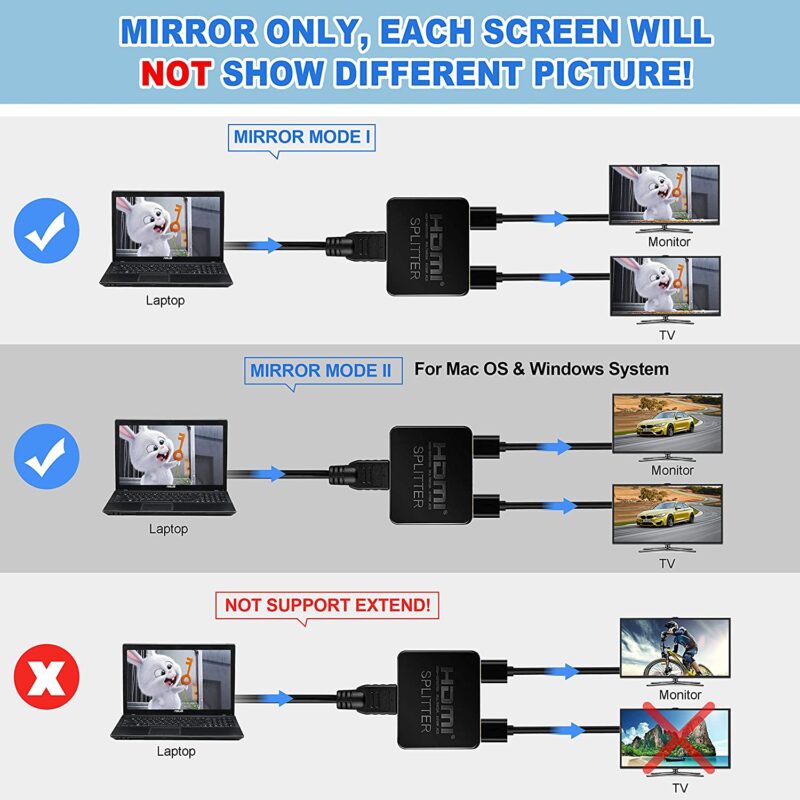
4. Using a USB-to-HDMI Adapter to Add HDMI Port

One of the most straightforward solutions to adding more HDMI ports to your laptop or desktop is through a USB-to-HDMI adapter.
As the name suggests, a USB-to-HDMI adapter plugs into the USB Type-A or Type-C port (depending upon your model) on your laptop and desktop and then converts that into an HDMI port.
The most significant benefit of this method is that USB ports are abundant on laptops and desktops. Hence it would be best to have room for this device on your PC.
In addition to that, these adapters allow you to EXTEND the display. Unlike HDMI switches, they do not duplicate the shows; the more you have, the more independent monitors you can have.
And finally, another huge selling point for these devices is their high availability.
Unfortunately, there is a catch here – there is always a catch.
While these devices can work great for office and work environments, they are not intended for gaming.
In other words, the monitor connected to a USB-to-HDMI adapter will have horrible performance in gaming. You’ll experience severe lags and stutters.
Also Read: Does My Laptop Have an HDMI Input?
5. Using a USB-HDMI Hub to Add HDMI Ports
Finally, you can add more HDMI ports to your PC using a USB-to-HDMI hub.
This is my most recommended option for adding HDMI ports, particularly in laptops.
A USB Hub is a device that allows you to add many different ports to your laptop or desktop via the use of a Type-C port.

Take, for instance, the hub above. This hub plugs into the Type-C port on your laptop or desktop and then splits into four independent HDMI ports.
Unlike a standard HDMI splitter showing only duplicate displays, this gives you a vast array.
It should be noted that while the USB-C to HDMI hub, as you see above, requires any USB 3.0 Type C port (5 Gbps) to work, others are far more demanding.
Many hubs require a Thunderbolt 3 port with a transfer rate of 40 Gbps, and it is found mainly on premium ultra-portable laptops and Apple Macbooks. Others need a USB Type-C port with video output support.
So, please be sure to confirm before you buy.
Also Read: How to Check HDMI Port on Laptop?
Final Words
So the answer to the question, “can you add HDMI ports to a computer or a laptop?” is a resounding yes.
With desktops, things are much simple. Adding a new affordable dedicated graphics card can add more HDMI ports.
With laptops, however, you can use devices like adapters and hubs to add more HDMI ports.
FREQUENTLY ASKED QUESTIONS
1. Is it easy to add an HDMI port to a laptop or computer?
Adding an HDMI port to a laptop or computer can be easy or difficult depending on your technical expertise and the hardware required.
It may involve opening up the computer or laptop and installing a new graphics card or adapter, which can be challenging for those without technical knowledge.
Alternatively, there are external adapters or dongles that can be plugged into USB or Thunderbolt ports, which are generally easier to install and use.
2. What type of hardware is required to add an HDMI port to a laptop or computer?
To add an HDMI port to a laptop or computer, you may need to purchase an external adapter or dongle that connects to a USB or Thunderbolt port.
Some laptops or computers may also have an expansion slot where you can install a graphics card that includes an HDMI port.
The exact hardware required will depend on the make and model of your computer or laptop.
3. Can I add multiple HDMI ports to a laptop or computer?
Yes, it is possible to add multiple HDMI ports to a laptop or computer.
You can either purchase an external adapter or dongle that has multiple HDMI ports or install a graphics card that includes multiple HDMI ports.
Keep in mind that adding multiple HDMI ports may require more power or bandwidth, which could affect the performance of your laptop or computer.
4. How much does it cost to add an HDMI port to a laptop or computer?
The cost of adding an HDMI port to a laptop or computer will depend on the hardware you choose to purchase.
External adapters or dongles that connect to a USB or Thunderbolt port can cost anywhere from $10 to $100, while installing a new graphics card with an HDMI port could cost several hundred dollars.
Keep in mind that if you are not comfortable installing hardware yourself, you may need to pay for professional installation services, which will add to the overall cost.
