In the fast-paced world of computing, there’s nothing more frustrating than a sluggish system that hampers your productivity and disrupts your workflow. Whether you’re a gamer experiencing lag during intense gameplay or a professional grappling with slow rendering times, slow memory performance can be a major hindrance. This is where DRAM (Dynamic Random-Access Memory) comes into play.
Understanding what DRAM is and how it impacts your computer’s performance is essential for unlocking the full potential of your system. In this article, we will delve into the world of DRAM, exploring its fundamental concepts, functions, and significance in the realm of computing.
TABLE OF CONTENTS
What is DRAM Frequency?

DRAM frequency is the rate at which data can be read from or written to the RAM. DRAM frequency specifically refers to the speed of the memory modules, while RAM frequency encompasses the overall speed of the entire memory system.
DRAM frequency, also known as memory frequency or memory clock speed, represents the rate at which data is exchanged between the computer’s memory controller and the DRAM modules. It is measured in megahertz (MHz) or gigahertz (GHz) and indicates the number of cycles per second that the memory modules can handle. A higher DRAM frequency generally results in faster data transfer rates, allowing for quicker access to information stored in the RAM.
It’s important to note that DRAM frequency specifically pertains to the speed of the memory modules themselves, while RAM frequency encompasses the overall speed of the entire memory system. RAM frequency takes into account not only the DRAM frequency but also factors such as the memory controller’s capabilities and the motherboard’s specifications. Therefore, when discussing memory performance, it’s necessary to consider both DRAM frequency and RAM frequency to gain a comprehensive understanding.
DRAM Frequency for Different RAM Generations
DRAM frequencies vary across different RAM generations. DDR1 had frequencies ranging from 200 MHz to 400 MHz. DDR2 increased to 400 MHz to 800 MHz, DDR3 to 800 MHz to 2133 MHz, and DDR4 to 2133 MHz to 4800 MHz. The latest DDR5 supports frequencies from 3200 MHz to over 8400 MHz.
DRAM frequencies have evolved significantly across different RAM generations, reflecting advancements in memory technology. DDR1, the earliest generation, had frequencies ranging from 200 MHz to 400 MHz. DDR2 increased the frequency range to 400 MHz to 800 MHz, providing higher data transfer rates. DDR3 further improved frequencies from 800 MHz to 2133 MHz, enhancing overall system performance. With DDR4, frequencies reached from 2133 MHz to 4800 MHz, offering faster data access and improved multitasking capabilities.
The latest generation, DDR5, supports frequencies ranging from 3200 MHz to over 8400 MHz, enabling even higher data transfer rates and enhanced system responsiveness. The evolution and improvements in DRAM frequencies have played a crucial role in enhancing memory performance, reducing latency, and accommodating the demands of modern computing applications..
How to Determine Your System’s DRAM Frequency
To determine your system’s DRAM frequency, use tools like CPU-Z. Download and install CPU-Z on your computer. Launch the program and go to the “Memory” tab. Look for the “DRAM Frequency” or “Memory Clock” field, which displays the current frequency in MHz. This value represents your system’s DRAM frequency and helps in monitoring and optimizing memory performance.
To check your system’s DRAM frequency, you can rely on tools like CPU-Z, which provides detailed information about your computer’s hardware components. Follow these steps to determine your system’s DRAM frequency:
- Download and install CPU-Z from the official website.
- Launch CPU-Z and navigate to the “Memory” tab.
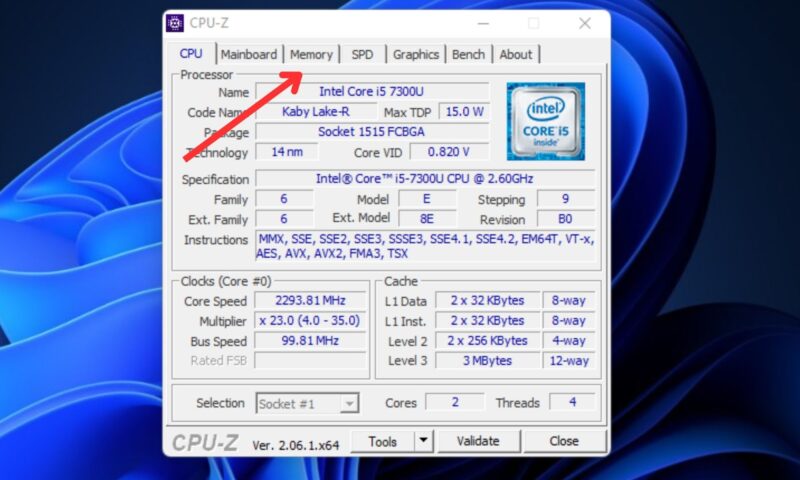
- In the “Memory” tab, you will find various details related to your system’s memory.
- Look for the “DRAM Frequency” or “Memory Clock” field, which indicates the current frequency of your DRAM modules in megahertz (MHz).
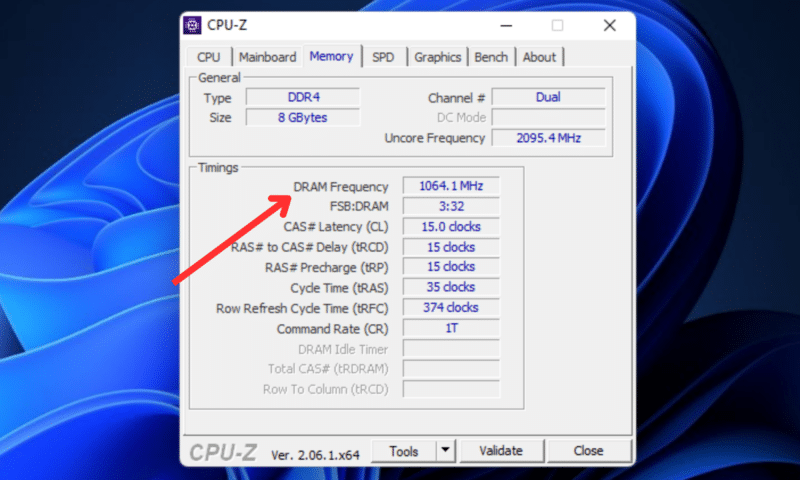
- The value displayed in the “DRAM Frequency” field represents your system’s DRAM frequency.
By using CPU-Z or similar tools, you can easily monitor and optimize your system’s memory performance. Checking the DRAM frequency is particularly useful when troubleshooting issues or when you want to ensure your memory is running at the desired speed.
The Importance of DRAM Frequency
DRAM frequency has a significant impact on system performance. While everyday users may not notice a difference, heavy users benefit from higher frequencies. Gaming performance, video editing, and 3D rendering are greatly influenced by DRAM frequency. Higher frequencies lead to smoother gameplay, faster video rendering, and quicker 3D rendering.
While everyday users who engage in basic tasks like web browsing and document editing might not notice a significant difference in performance between different DRAM frequencies, heavy users who engage in resource-intensive activities can benefit greatly from higher frequencies.
Activities such as gaming, video editing, and 3D rendering require substantial memory bandwidth and data transfer rates. A higher DRAM frequency allows for faster data access, reducing latency and improving overall system responsiveness. This translates to smoother gameplay, faster video rendering, and quicker 3D rendering, providing a more enjoyable and efficient user experience for these demanding tasks.
In gaming, higher DRAM frequencies can lead to improved frame rates, reduced stuttering, and more consistent performance. Video editing tasks benefit from faster data transfer rates, enabling smoother playback and faster export times. Similarly, 3D rendering tasks benefit from faster memory access, resulting in shorter rendering times.
How to Change DRAM Frequency
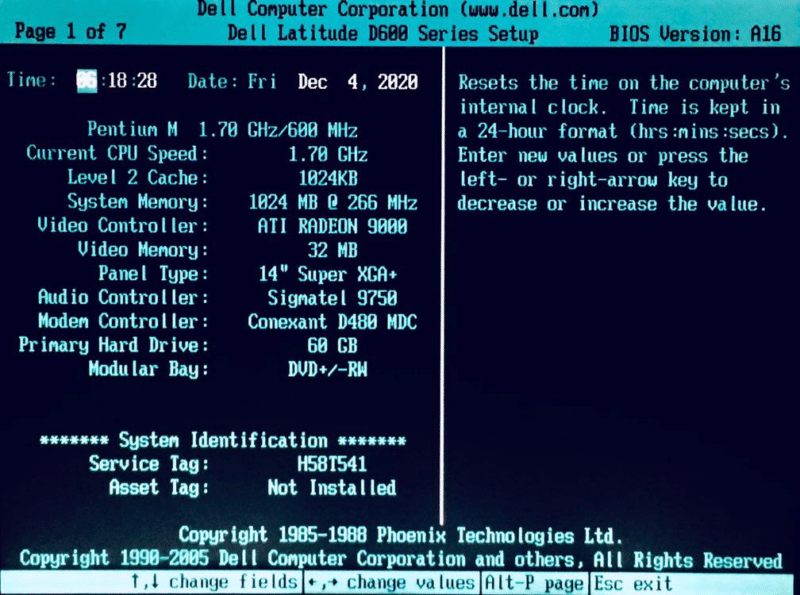
To change DRAM frequency, access your computer’s BIOS settings by restarting the computer and pressing the designated BIOS key. Locate the DRAM frequency or memory settings option, adjust the frequency to the desired value, and save changes.
Before proceeding with changing DRAM frequency, it’s important to note that altering these settings involves risks, and caution should be exercised. Incorrectly configuring DRAM frequency can result in system instability or even hardware damage. Therefore, it is recommended to consult your motherboard’s manual or seek guidance from experienced users before making any changes.
To change DRAM frequency, follow these steps:
- Restart your computer and repeatedly press the designated key (often Del, F2, or F10) to access the BIOS settings.
- Once in the BIOS, navigate to the section related to memory or DRAM settings. The exact location and naming may vary depending on your motherboard manufacturer.
- Locate the option to adjust the DRAM frequency or memory settings. It may be labeled as “DRAM Frequency,” “Memory Clock,” or similar.
- Adjust the frequency to the desired value. It’s crucial to ensure that the chosen frequency is supported by your memory modules and other system components.
- Save the changes and exit the BIOS. The computer will restart with the new DRAM frequency in effect.
What is Extreme Memory Profile
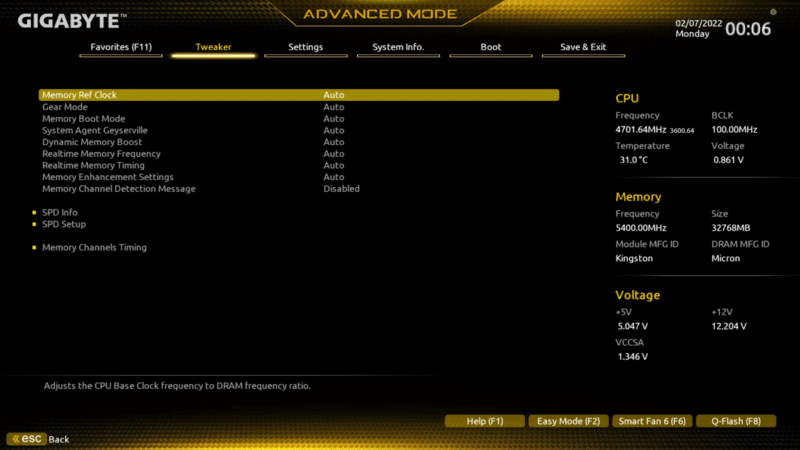
Extreme Memory Profile (XMP) is a feature commonly found in modern BIOS setups. It allows you to easily configure optimal settings for their memory modules, including the DRAM frequency, timings, and voltage, with a single profile selection. XMP profiles are pre-defined and tested by memory manufacturers to ensure stability. By selecting an appropriate XMP profile for your memory, you can safely change the DRAM frequency without manually adjusting individual settings.
DRAM Frequency: A Key Factor in Overclocking

By manipulating the DRAM frequency, you can achieve higher memory speeds, resulting in increased data transfer rates and improved overall system responsiveness. Adjusting the DRAM frequency in conjunction with other settings can help optimize system performance for demanding tasks and provide an extra boost in computing power.
Overclocking involves pushing hardware components, such as the CPU and RAM, beyond their default settings to achieve higher performance. When it comes to DRAM, overclocking typically involves increasing the frequency of the memory modules.
By manipulating the DRAM frequency, you can achieve higher memory speeds, resulting in increased data transfer rates between the memory and other system components. This can lead to improved overall system responsiveness and faster access to stored data.
It’s important to note that overclocking carries risks, such as increased heat generation, potential instability, and even hardware damage if not done properly. It’s crucial to understand the limitations of your hardware, follow appropriate safety precautions, and monitor system stability when overclocking.
When attempting to overclock the DRAM frequency you should proceed gradually and test the system for stability after each adjustment. Moreover, you should keep the memory modules properly cooled, ensuring adequate power supply, and considering factors like voltage and timings alongside the DRAM frequency to optimize system performance and achieve stable overclocked results.
Harnessing the Power of DRAM Frequency: Unlocking Performance Potential
Understanding and optimizing DRAM frequency is crucial for maximizing system performance. While everyday users may not notice a significant difference, heavy users engaging in resource-intensive tasks can benefit greatly from higher frequencies.
By adjusting the DRAM frequency in conjunction with other settings, such as voltage and timings, users can achieve higher memory speeds, faster data transfer rates, and improved overall system responsiveness.
However, it’s important to approach overclocking with caution, considering hardware limitations, following safety precautions, and monitoring system stability to ensure a successful and stable overclocking experience.
FAQ Section
Here are some frequently asked questions related to DRAM:
What is the best DRAM frequency for gaming?
For optimal gaming performance, you’ll want to focus on getting a higher DRAM frequency. Faster frequencies, like those offered by DDR4 or DDR5, can give your gaming experience a significant boost by improving data transfer rates and reducing latency. Aim for frequencies of 3000 MHz or higher to get the best results. Just make sure to check compatibility with your other hardware components, such as the CPU and motherboard, before making a final decision on the DRAM frequency for gaming.
Does DRAM consume more power?
Yes, DRAM does consume power, but the power consumption of DRAM modules is relatively low compared to other components in a computer system. The power consumption of DRAM is mainly influenced by its operating frequency and the number of modules installed. Higher DRAM frequencies and larger memory capacities can lead to slightly increased power consumption. However, the power consumption of DRAM is generally considered negligible in the overall power usage of a computer system. Other components such as the CPU and graphics card typically consume much more power than DRAM.
