Building a PC is similar to solving a jigsaw puzzle. You’ll first need to find the right compatible components. Then you need to know where all the details need to go, and finally, you need to figure out how they would connect and interface.
Most PC components interface via cables, which begs the question, what cables are needed for PC build?
Essentially, two types of cables are needed for a PC build: data cables and power cables. Data cables carry the information to and from the connected components to the motherboard/CPU, and power cables deliver power.
In the following text, I’ll discuss the PC cables you may encounter when building a PC.
TABLE OF CONTENTS
List of Cables Needed for PC Build
The following is a list of all the common PC cables.
| Cable | Component it Comes With | |
| 1 | Motherboard ATX Power Cable | Power Supply Unit |
| 2 | CPU ATX-12V Power Cable | Power Supply Unit |
| 3 | Main C13 Power Cable | Power Supply Unit |
| 4 | SATA Data Cables | Motherboard (Often two provided) |
| 5 | SATA Power Cables | Power Supply Unit |
| 6 | PCIe Power Cables | Power Supply Unit |
| 7 | Video Output Cables | Monitor |
| 8 | Monitor Power Cable | Monitor |
| 9 | Front Panel Jumper Cables | PC Case |
| 10 | Front USB Cables | PC Case |
| 11 | Front Audio Cables | PC Case |
| 12 | RJ45 Network Cable | Modem |
Let us discuss each of these in detail:
1. Motherboard ATX Power Cable
PC building begins with installing your motherboard into the chassis. Motherboard requires a special power cable of its own, the 24 Pin ATX Power cable.
This power cable comes from the Power Supply Unit and attaches to the motherboard’s 24 Pin ATX power socket.
The exact location of this power socket can be found in the motherboard’s manual, but in most cases, it is located on the top-right side of the motherboard.
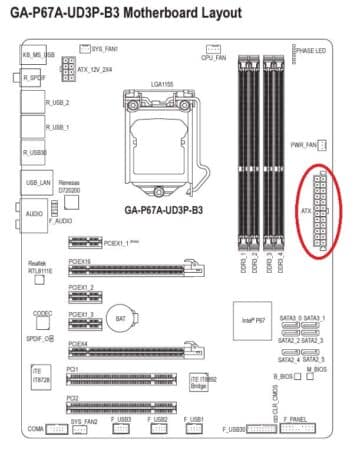

When you connect the motherboard’s ATX power cable, you should pay special attention to its orientation, ensuring the different notches line up. Often PC builders need to align this cable correctly.
2. CPU ATX-12V Power Cable
The next major component is the CPU which plugs into the motherboard’s CPU socket.
CPU also requires power. The CPU receives its p from the motherboard’s ATX-12V 8 or 4-pin power connection.
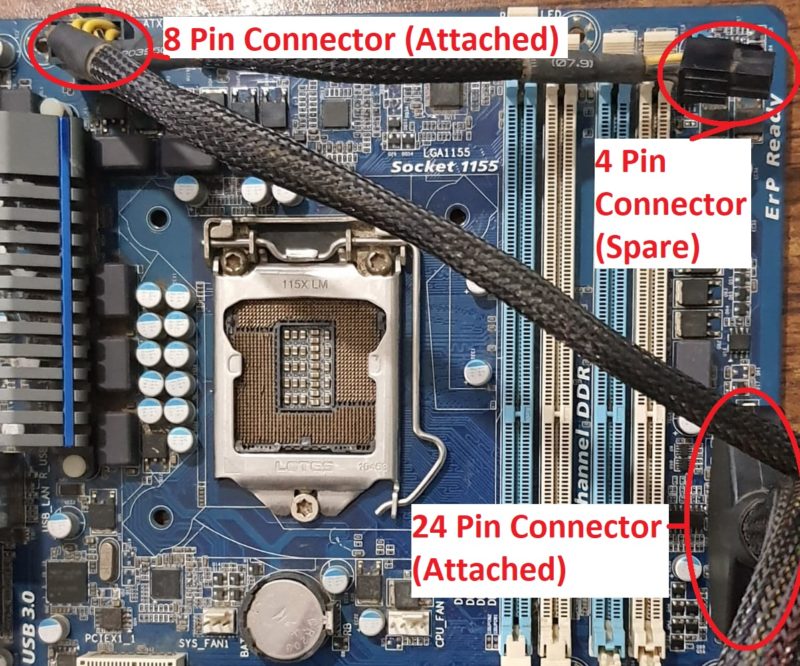
As such, all power supply units also come with an 8/4 pin CPU power cable. This cable powers the CPU and plugs into the CPU ATX-12V power connector on the motherboard.
As shown above, power supply units often provide eight and 4-pin connectors. While all newer CPUs require an eight-pin cable, a spare four-pin cable is supplied for ancient CPUs.
3. Main C13 Power Supply Cable

The main cable, aka C13 power cord, connects the PC’s Power Supply unit to the electric wall socket.
When a PC is not turning on, the issue is often with a damaged main power cable.
4. SATA DATA Cables
SATA is one of the two interfaces, the other one being PCIe, used to connect core components to your PC.
The SATA interface connects storage and optical drives (CD/DVD) to your motherboard. These include the SATA hard disk drives as well as the SATA SSDs.
All SATA drives require a SATA DATA connection and a SATA Power connection.
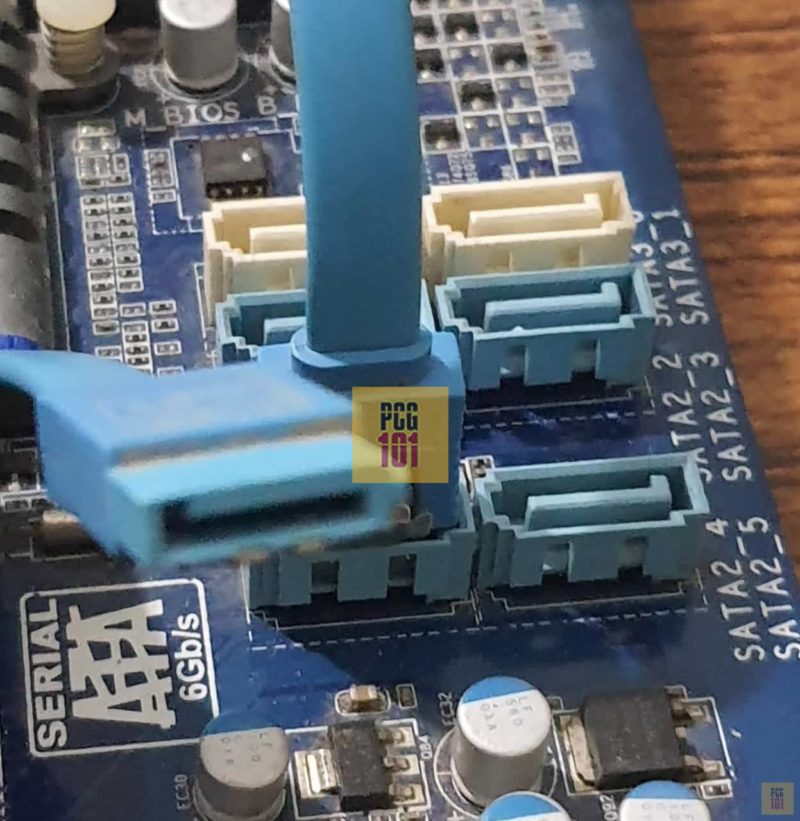
The SATA Data cables have identical ends. They connect to the SATA slots on the motherboard on one end and to the SATA port on the hard drives on the other end.
A couple of these cables are provided with the motherboard, but if you want to add more than two drives to your PC, you may have to procure additional wires separately.
5. SATA Power Cables
The SATA Power cables have 15-pin connectors, and all SATA drives, including the large 3.5″ Hard disk drives and the slim 2.5″ SATA SSD drives, require a separate SATA power connector.

15 Pin SATA Power cables come from the power supply unit. They are included with the PSU. If you do not have sufficient 15-pin connectors, you can daisy-chain them – whereby one connector can be split into multiple power connectors.

6. PCIe Power Cables
The primary purpose of PCIe cables is to provide power to the very demanding dedicated graphics card.
The PCIe slot the graphics card enters (the x16 slot) provides about 75W of power. However, high-end graphics cards can require as much as 500W or more.
PCIe power cables cater to high-end GPUs’ high power demand. These, too, originate and come from the power supply unit.
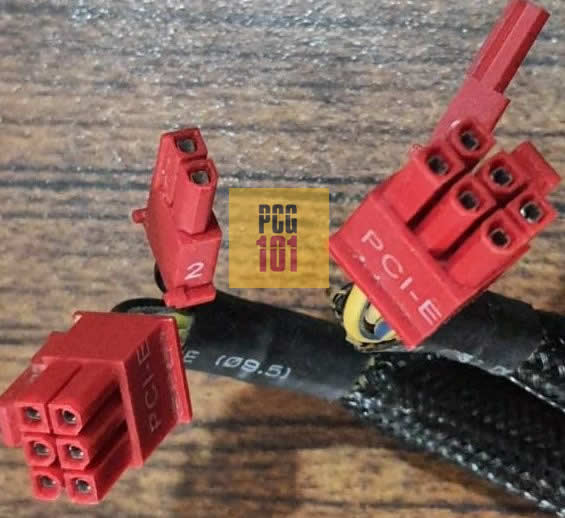
There are many types of PCIe power cables differentiated by their pin count. The higher the number of pins, the higher their power supply capacity.
So you have:
- six pin – 75W
- eight pin – 150W
- 12 pin – 600W
| PCIe x16 (75W) | 6 Pin Cable (75W) | 8 Pin Cable (150W) | 12 Pin Cable (600W) | Max Power Consumed |
|---|---|---|---|---|
| 75W | 0 | 0 | 0 | 75W |
| 75W | 1 x 75W | 0 | 0 | 150W |
| 75W | 0 | 1 x 150W | 0 | 225W |
| 75W | 2 x 75W | 0 | 0 | 225W |
| 75W | 1 x 75W | 1 x 150W | 0 | 300W |
| 75W | 0 | 2 x 150W | 0 | 375W |
| 75W | 1 x 75 | 2 x 150W | 0 | 450W |
| 75W | 0 | 3 x 150W | 0 | 525W |
| 75W | 0 | 0 | 1 x 600W | 675W |
Many graphics cards can require a combination of different PCIe cables. For instance, a graphics card with a power requirement of 375W would require 2 x 8 Pin connectors.
You must ensure that your power supply is strong enough to supply the rated power and has enough PCIe connectors for the PCIe cables required by the GPU.
7. Video Output Cables
As the name suggests, video output cables are data cables that take video signals from your PC to your display device, i.e., monitor.
There are many different types of video output interfaces, each with a separate video output cable.
These include VGA, DVI-D, HDMI, DisplayPort, and Thunderbolt. A typical PC can feature multiple video interfaces to make it compatible with a wide range of monitors.

If you have a reasonably old monitor, it will likely feature the VGA or DVI-D interface.
Newer monitors almost all feature the HDMI interface and thus have the HDMI cables included.

Video output cables are typically provided with the monitor. If a monitor has multiple input interfaces, i.e., HDMI, VGA, DP, it will only provide cables for some of the offered interfaces.
8. Monitor Power Cable
This is similar to the C13 power cable that connects the PC power supply unit to the wall socket (see #3).
Monitors also require a separate power source from the wall. This cable is also included with the monitor itself.
9. Front Panel Jumper Cables
Front panel jumpers cables connect to the front panel headers on the motherboard,
The front panel header is a set of power terminals that provide control for the following to your PC case:
- Power on
- Restart
- Power LED
- Hard Disk LED
- Beep Code Speaker
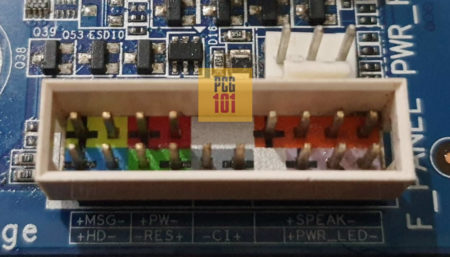
The front panel jumper cables connect these terminals to the PC case. These are provided with the PC case.

When you connect these cables, it is essential to check the manual to understand the correct orientation of the power terminals. You do not want the opposing end to connect to the positive terminal and vice versa.
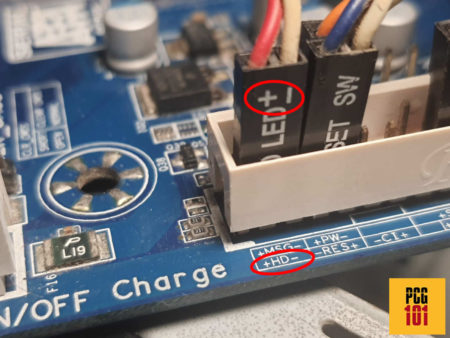
10. Front USB Cables
Like the Front Panel headers above, the Front USB cables connect to the Front USB headers on the motherboard.
If your PC case has USB ports in the front, it will also have the Front USB cables for connecting to headers on the motherboard.
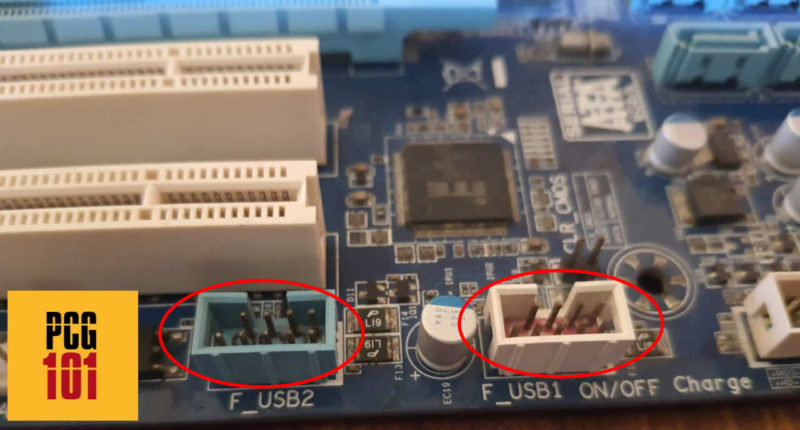

Different USB header versions have different cables coming from the PC case. In other words, USB 2.0, USB 3.0, and USB 3.2 Gen 2 have different headers and cables.
11. Front Audio Cables
Many PC cases have Audio Ports on the front as well. These can be used for connecting your mic or headphones.
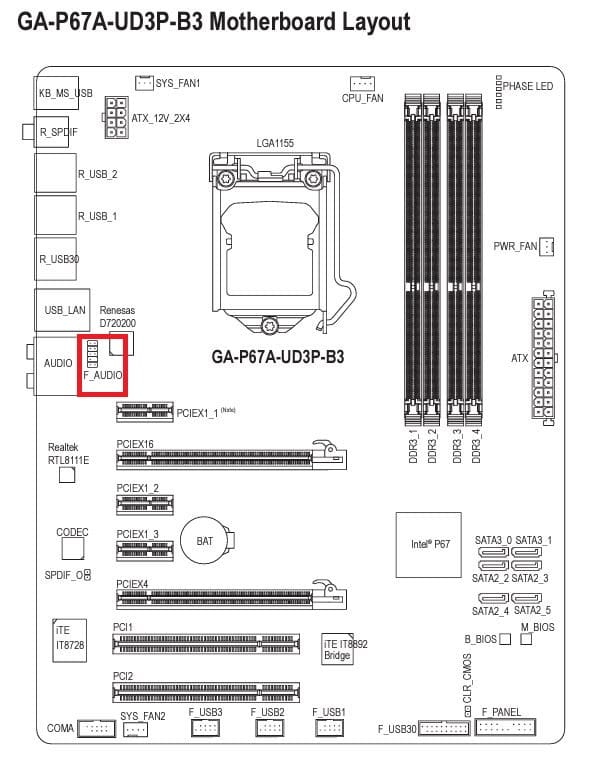
The cables for these audio ports on your PC case connect to the Front Audio header on the motherboard.
12. RJ45 Network / Ethernet Cable
Ethernet cable isn’t strictly related to PC building, but you see it on many PCs connected to a Local Area Network/modem.
Ethernet cables connect to the RJ45 port on your motherboard. The application of these cables is often seen in offices, but if your home PC does not have WiFi and you want to connect to the internet, you will have to use one of these cables to connect your PC to the modem.
Final Words
The cables mentioned above are the most common and critical for any PC builder to understand.
There are other less critical cables such as the COMA or Serial Port Cable (which is more or less obsolete), thunderbolt header cable, etc.
Just to let you know, if you need clarification regarding cables for a PC build, please refer to the motherboard’s manual.
Frequently Asked Questions
1. What cables do I need for a PC build?
The cables you need for a PC build depend on the components you have. The most common cables include power cables, SATA cables, front panel cables, and PCIe cables.
2. What is the purpose of SATA cables in a PC build?
SATA cables are used to connect storage devices like hard drives and solid-state drives to the motherboard. They transfer data between the storage device and the motherboard, allowing the system to read and write data.
3. What are front panel cables in a PC build?
Front panel cables are a set of wires that connect the front panel of the case to the motherboard. They include power switch, reset switch, power LED, and HDD LED cables. These cables allow you to control the power and reset functions of the system and show the status of the power and hard drive activity.
4. What is the difference between 8-pin and 4-pin CPU power cables?
8-pin CPU power cables provide more power to the CPU and are designed for high-end processors that require more power. 4-pin CPU power cables are for low-end or budget processors that require less power. Some motherboards may have both 8-pin and 4-pin CPU power connectors, and using both can provide more stable power delivery to the CPU.
5. What is the purpose of PCIe cables in a PC build?
PCIe cables are used to power graphics cards and other PCIe devices that require additional power beyond what the motherboard can provide. They connect to the power supply and plug into the graphics card or other PCIe device, providing the necessary power for them to function properly.

Thanks Man.
It’s very useful.