HDMI ports are not uniform. While they may all look the same, they can be lightyears apart in terms of the bandwidth they can carry. And with the current 4K trend becoming the new norm, it naturally begs the question “which HDMI port to use for 4K?”
Basically, HDMI ports conforming to version 1.4 and onwards all support 4K resolution. The difference between 4K on HDMI 1.4, HDMI 2.0 and HDMI 2.1 lies in the refresh rate that they can carry.
HDMI 1.4 can support a max 4K refresh rate of 30Hz whereas HDMI 2.1 can support 120Hz and beyond. A typical TV or a monitor can sometimes have multiple HDMI ports but conforming to different versions. Hence you need to decide on the right port in order to support 4K resolution at your required refresh rate.
In the following text I will talk about the HDMI port version in general and about 4K HDMI ports in particular.
TABLE OF CONTENTS
Brief on Refresh Rate and Frame Rate
Before we start looking into the HDMI ports for 4K, it is worth noting the difference between Refresh Rate and Frame Rate.
They are both different, albeit related terms. Often people confuse the two.
Refresh Rate is a function of the display device such as TV, monitor etc. whereas Frame Rate is a function of the output device such as PC, gaming consoles, Set-top boxes etc.
In order to support a certain frame rate, you need to have a TV or a monitor with the refresh rate capable of supporting your desired frame rate.
For instance, if you wish to play your games at 60 Frame Rate, you need to have a monitor, TV capable of supporting 60Hz refresh rate. For 120 FPS you need to have a 120Hz TV or monitor, so and so forth.
This is an important bit of information to know because different versions of HDMI port support 4K resolution at different refresh rates.
HDMI Port Version and Bandwidth
As mentioned earlier, while all HDMI ports may look the same, they greatly differ in their performance.

The HDMI port version we are mostly familiar with is the HDMI 1.4. If you have an average TV or a monitor that is 7-15 years old, then chances are that it may have an HDMI 1.4 port.
The HDMI 1.4 interface is most suitable for FHD resolution. However, it can also carry 4K signals BUT ONLY at 30Hz refresh rate.
The latest HDMI standard, HDMI 2.1, can carry a much higher bandwidth. To give you an idea, while HDMI 1.4 could only carry 10.2 Gbit/s of data, HDMI 2.1 can carry 42.67 Gbit/s of data.
As such, HDMI 2.1 can support 4K resolution with upto 240Hz refresh rate and even higher (with DCS).
The following table explains the different HDMI port versions and their bandwidth.
| HDMI Version | Max Resolution | Max Refresh Rate | Max Bandwidth (Gbit/s) | Effective Bandwidth (Gbit/s) | HDR? | Audio Technology Supported |
|---|---|---|---|---|---|---|
| HDMI 1.0 | 1080p | 1080p @ 60 Hz | 4.95 | 3.96 | No | - 8 Audio Channels |
| HDMI 1.1/1.2 | 1440p | 1440p @ 30 Hz | 4.95 | 3.96 | No | - 8 Audio Channels -Super Audio CDs |
| HDMI 1.3/1.4 | 4096 x 2160 (4K) | 120 Hz @ FHD Resolution 30 Hz @ 4k Resolution 24 Hz @ 4k Resolution | 10.2 | 8.16 | No | - 8 Audio Channels - ARC - Dolby TrueHD - DTS-HD |
| HDMI 2.0 | 4096 x 2160 (4K) | 60 Hz @ 4K Resolution | 18 | 14.40 | Yes | - 32 audio channels, - Dynamic Resolution Adaptation (DRA) - High-Efficiency Advanced Audio Coding (HE-AAC) |
| HDMI 2.1 | Upto 10240 x 4320 (10K) | Upto 120Hz @ 10K | 48 | 42.67 | Yes | - 32 audio channels - eARC |
So Which HDMI Port to Use for 4K?
Essentially, all HDMI ports from version 1.4 onwards can support 4K resolution. The difference lies in the refresh rate they can support such that:
- HDMI 1.4 supports 4K @ 30Hz -> 30FPS Max
- HDMI 2.0 supports 4K @ 60Hz -> 60FPS Max
- HDMI 2.1 supports 4K @ 240Hz -> 240FPS Max
60Hz refresh rate for 60 frame rate is generally considered the most ideal. Almost all gamers in particular aim to get at least 60 FPS for gaming even at 4K resolution.
As such, the least you should aim for is HDMI 2.0 for 4K resolution. HDMI 1.4 can limit your gaming experience due to its 30 frame rate limit.
If you have multiple HDMI ports on your PC or on your monitor, then you should ideally use the one with the latest HDMI version.
Take the specs of the following ASUS TuF Gaming VG28UQL1A monitor for instance:
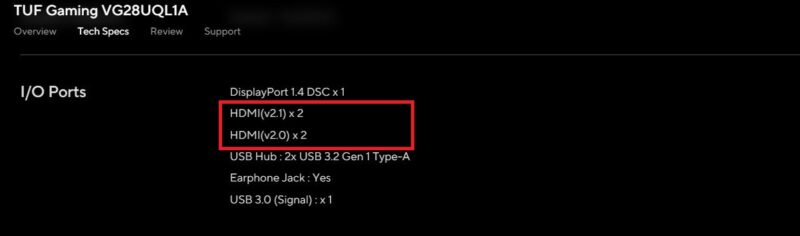
This is a 4K monitor capable of supporting up to 144Hz refresh. You can see that it has 2 x HDMI 2.0 ports and 2 x HDMI 2.1 ports.
Using any of the HDMI 2.0 ports will limit this monitor to only 4K @ 60Hz. Therefore, in order to use its full potential, you would ideally use one of the HDMI 2.1 ports.
Long story short:
- For non gamers, HDMI 1.4 can suffice for 4K
- For gamers, HDMI 2.0 should be the minimum for 4K gaming.
Both Input and Output Device Should Ideally Have the Same HDMI Port Version
Additionally, you should make sure that both the output device (PC, gaming consoles etc.) and the input / display devices (monitor, TVs etc.) should have the same HDMI port version.
If there is a mismatch, then the entire interface will work at the specs of the lower denominator.
Meaning, if you have a PC or a gaming console with an HDMI 2.1, but you have a TV or a monitor with an HDMI 2.0 input ports, then the entire interface will work at the specs of HDMI 2.0 (i.e 4K @ 60Hz max).
The Choice of Cable Also Matters
Moreover, the choice of the HDMI cable also matters. Like the HDMI ports, HDMI cables also all look the same but differ vastly in performance.
HDMI cables are of four kinds intended for different bandwidth. For HDMI 1.4, the Standard HDMI cable is used. For the HDMI 2.1 interface, Ultra High Speed cable is used.
The following table explains this further:
| HDMI Standard Certification | Max Data Rate Supported | Specs Supported | Best Port |
|---|---|---|---|
| Standard | 4.95 Gb/s | 720 or 1080P @ 60Hz | <1.4 |
| High Speed | 10.2 Gb/s | FHD @ 60Hz QHD @ 60Hz 4K @ 30Hz | 1.4 |
| Premium High Speed | 18 Gb/s | 4k @ 60Hz | 2.0 |
| Ultra High Speed | 48 Gb/s | 4K @ 60Hz 8K @ 120Hz 10K @ 120hz | 2.1 |
How to Check The HDMI Port Version
The best way to check the HDMI port version on output and input devices is through their specsheets. Some devices have labels clearly mentioning what version a certain HDMI port conforms to.
If you have a desktop, you will need to check the specsheet of either the motherboard or the graphics cards.


For the rest of the devices such as laptops, gaming consoles, TV, and monitors you can simply head over to their specsheet online by looking up their model number. You can also refer to the included manual.
Final Words
If you have multiple HDMI ports on your TV, monitor, PC etc. then you must aim to use the one with the best specs. Or, you must aim to have a parity between the output and the input device.
For example, a monitor with an HDMI 2.0 input port should be paired with an HDMI 2.o output port on your PC (even if you have an HDMI 2.1 available on PC).
