Some people believe that using an HDMI cable to connect your laptop or any other battery-powered portable device to a TV or monitor drains the battery faster than using different methods, such as wireless displays.
Others say that there is no difference at all. So what’s the truth? Does HDMI drain battery life? Or is this notion a myth?
The short and simple answer to this question is no, HDMI DOES NOT drain the battery.
In the following text, I will explore more.
HDMI Cable Does Carry Electricity
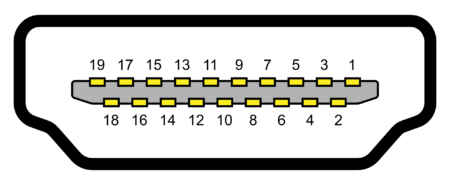
For starters, HDMI cables carry electricity like any other cable for connecting two devices.
While all the data channels on the HDMI cable carry electricity for sending signals, pin # 18 is mainly a dedicated pin for delivering power from the source to the connection.
However, the electricity carried by an HDMI cable is menial and almost negligible.
HDMI cable carries 5 volts with 50mA of current max. This equates to about 0.25W of power. This is insufficient to power a Chromecast device – the smallest and least energy-demanding consumer device with a standard HDMI port.
Read in Detail: Does HDMI Carry Power?
TABLE OF CONTENTS
Does HDMI Drain Battery?
So given that HDMI does carry power (albeit very small), would it lead to quicker battery draining on your laptop?
In short, no. The power consumed by HDMI cables is negligible. In addition to the battery being drained depends on how you use the external screen and how many.
In fact, in some instances, connecting your laptop to an external screen with an HDMI port may save up on battery.
Some people have claimed that hooking their laptops to a screen using an HDMI cable drains the battery. However, the reality is a bit more nuanced than that.
Single Screen Setups Can SAVE Battery Life
If you’re using your laptop with an external display without using your laptop’s show, your computer’s battery life should increase.
Your laptop’s screen isn’t hogging up most of the battery.
External screens have their power source, so the total strain on your laptop’s battery is significantly reduced. Besides, if you have a setup with an external screen, you might as well plug your laptop in too.
Multi-Screen Setups Can Put a Load on the Hardware
Is your laptop pushing pixels to multiple displays at once? This might put your laptop’s graphics processor under more load, causing a slight decrease in battery life as it has to send visual data to multiple screens simultaneously.
Moreover, it is a good idea to close the lid of your laptop while using secondary screens unless you need to use your laptop’s screen. Using your laptop and external displays will not save you any battery power.
Hence, the key takeaway is that using multiple screens may lead to higher drainage of battery power as the hardware has to work harder to push the pixels; this may confuse you to believe that the HDMI cable is draining the battery.
HDMI vs. VGA vs. USB Power Draw
If you are still worried about HDMI interface draining power, then know that the older interfaces were far more demanding.
HDMI consumes less power compared to VGA. This does not mean that display formats dictate energy usage in external displays.
The way VGA connectors are designed is why VGA connectors use more power. They have resistors and analog amplifiers, which lead to inefficiency in analog-to-digital and digital-to-analog conversions.
To put this into perspective, a digital connection like HDMI will use around 0.25W of power max, while an old analog connector might use a couple of watts.
On the other hand, USB has a power draw of at least ten times as much as a typical HDMI cable.
USB ports are rated at 5 volts and 0.5 amps, which equals 2.5W. This is ten times more than 0.25W carried by HDMI.
Hence, a typical mouse or a keyboard connected to your laptop can drain far more battery than an HDMI cable.
Is Your Laptop’s Battery Draining Quickly?
Is your laptop’s battery draining quickly? Here are some tips to help you save battery life:
1. Remove USB Connected Peripheral Devices
As mentioned above, USB ports can consume much higher power than HDMI cables.
Hence, if you have multiple peripheral devices connected to your USB ports, removing them is best.
These include devices that do not have an independent power source, such as a mouse, keyboard, portable storage drives, etc.
2. Dim the Screen
The brighter the screen, the more power it uses.
Lower the nits, and you can see your battery life improve.
This is quite an obvious fix.
Turn off Wi-Fi and Bluetooth when you’re not using them. These features use much power, especially on older devices, if they constantly scan for networks or devices.
3. Unused Close Programs and Windows
If a program isn’t in use, close it; this will free up processing power and save battery life. The same goes for new windows – close them!
The more Windows you have open, the more RAM you would require. The more RAM your system uses, the more battery it will drain.
4. Use Hibernation Mode Instead of Sleep Mode
When you hibernate your laptop, it saves the current state of the operating system and all open programs to the hard drive.
It’ll resume exactly where you left off when you wake it up.
Hibernation completely turns off your laptop while sleep mode still slightly sips on the battery.
5. Adjust Your Power Settings
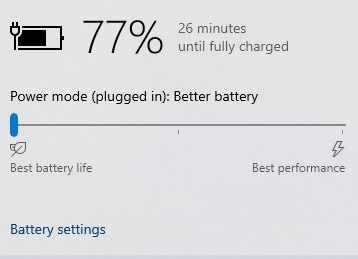
You can find these in the control panel under “Power Options.”
Here, you can change when the screen dims, when the laptop sleeps, and how long before it powers off completely.
6. Don’t Run Demanding Applications
Running Demanding applications like video-editing software, games, and other processor-intensive programs will drain your battery quickly.
This is because running demanding applications requires CPU, GPU, RAM, and hard drive to ramp up their performance, which strains your battery.
7. Avoid Extreme Temperatures
Don’t use your laptop in extreme temperatures. Batteries don’t like extreme heat or cold, so try to use your laptop in a comfortable environment.
8. Get a New Battery!
If you’ve tried all these tips and your battery is still draining quickly, it might be time for a new one. Batteries have limited charge and drain cycles and must be replaced over time.
Also Read: Can I Transfer Files with HDMI Cable?
Wrapping It Up
So does HDMI drain the battery? HDMI connectors or cables do not empty your laptop’s battery. However, if your laptop’s battery drains faster after using HDMI, there could be other reasons, for example, malware, an aged battery, or multiple screens.
Your laptop might not power multiple displays, but the GPU needs more work to display things on various screens.
Additionally, it is worth noting that other connectivity interfaces, such as VGA, DVI, or USB, drain a lot more power than HDMI.
FREQUENTLY ASKED QUESTIONS
1. What is the power consumption of an HDMI cable, and how does it compare to other types of cables and connectors?
HDMI cables generally have a very low power consumption, and are not likely to significantly drain a device’s battery.
In fact, the power consumption of an HDMI connection is typically less than that of other types of connections, such as VGA or DVI.
However, if the device is already low on battery or has a weak battery, using an HDMI connection may have a slightly greater impact on battery life.
2. What are some factors that can affect the power consumption of an HDMI connection, and how can they be minimized?
Several factors can affect the power consumption of an HDMI connection, including the quality and length of the cable, the resolution and refresh rate of the display, and the type and intensity of the content being displayed.
To minimize power consumption, it is important to use a high-quality HDMI cable that is the appropriate length for the setup, and to choose the lowest possible resolution and refresh rate that still provides a satisfactory viewing experience.
3. Are there any types of devices or applications that are particularly prone to battery drain when using an HDMI connection?
Certain types of devices or applications may be more prone to battery drain when using an HDMI connection.
For example, gaming or video playback applications that require high resolution and refresh rates may consume more power than simpler applications.
Additionally, devices with weaker batteries or that are already low on battery may experience more significant battery drain when using an HDMI connection.
4. How can I conserve battery life when using an HDMI connection, and what are some best practices for reducing power consumption?
To conserve battery life when using an HDMI connection, there are several best practices to follow.
First, choose the lowest possible resolution and refresh rate that still provides a satisfactory viewing experience.
Second, adjust the display brightness and other settings to reduce power consumption.
Third, use a high-quality HDMI cable that is the appropriate length for the setup, to minimize power loss and interference.
Finally, ensure that the device is fully charged before using an HDMI connection, and avoid using the connection for extended periods of time when the battery is already low.

You are right but if I connect my laptop to my monitor, shut it down completely and come next day my battery is flat. While I shutdown the laptop and disconnected the HDMI cable and it held the charge where I left. Not an old laptop to say battery is out of life. How do you explain that?