Whether you want to check if the specs of your PC have gone obsolete or whether it is time for an upgrade, checking the age of your computer can give you an idea about where your PC stands in terms of performance.
There are many ways to figure out how old your PC is and it often depends upon whether you built the PC yourself or if you bought a pre-built desktop PC or a laptop.
While sometimes you may not be able to discover the EXACT age of your PC, you can reach a close estimate.
Perhaps the easiest way to discover the age of your PC is to check its technical spec sheet. For that you will need to know the make and model of your PC. Alternatively, you can also use the version of your BIOS to check its age (if you are still using the vanilla version). The other methods include using the release date of the CPU or of the motherboard.
With custom builds, things can get a bit tricky. You can only get to a very close approximation of your PC’s age since the parts are from different vendors.
I will explain different methods to check the age of your PC in the text below:
TABLE OF CONTENTS
how to find out how old your computer is: 4 easy ways
There are essentially four ways to figure out the age of your PC.
- Checking the Manual/Spec sheet
- Contacting the Manufacturer
- Checking the BIOS Date
- Checking the Date of Your PC Parts
Method 1: Checking the Manual/Spec sheet
If you have a laptop or a pre-built desktop, then you can figure out its manufacturing date through its technical spec sheet or the manual.
If you are confused, pre-built desktops are also known as OEM desktops and these are factory assembled by large brands like HP, Lenovo, Dell etc.
Unlike custom-PCs where you procure and assemble all the different parts yourself. With prebuilt desktops, this is all done by the OEM brand.

To find the age of your laptop or prebuilt PC, you will need to either figure out its serial number or its make and model.
To figure out the make and model, you can simply head over to the “System Information” utility on your PC by typing it in the “Windows Search Bar”.
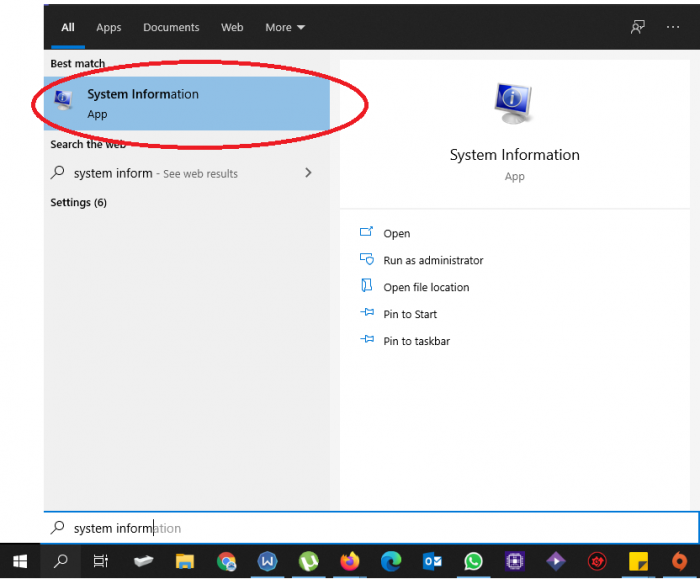
Once in System Information look for the fields labelled as System Name, System Manufacturer and System Model.
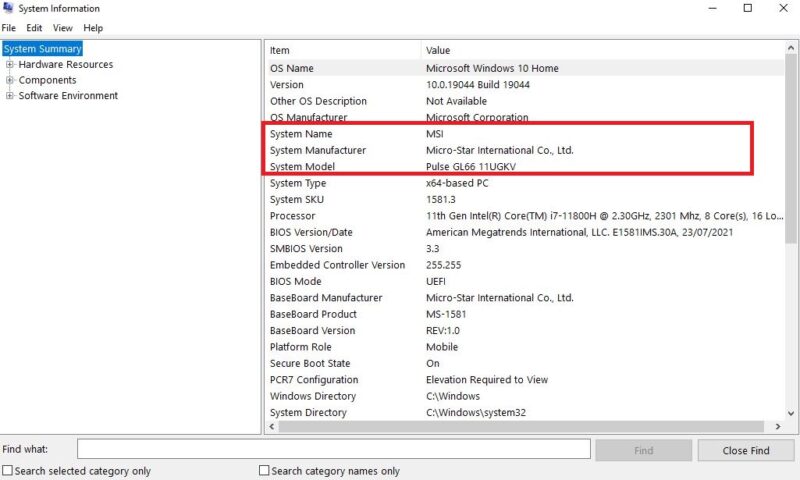
The fields above should tell you the information that you are looking for.
For instance, I can deduce from above that my laptop belongs to the MSI brand and it’s model name is Pulse GL66 11UGKV.
Alternatively, you can also find the exact model of your machine labelled somewhere on the PC’s chassis. For instance, on the following laptop, its exact model is tagged on its backside.
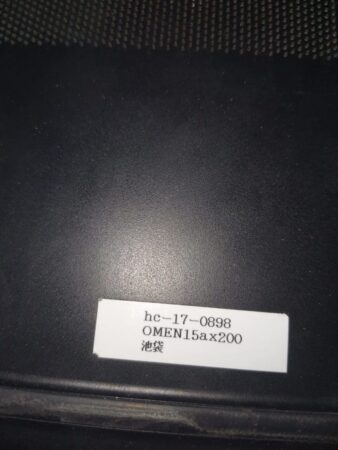
I can use this information to figure out its age by looking at its spec sheet or the manual. You will have to do some digging but you should be able to get a solid conclusion.
A good way is to check when the manual for your system was written.
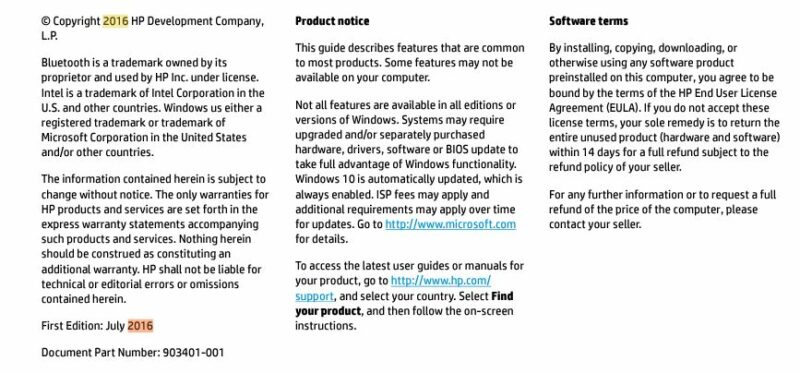
The manual for HP Omen 15AX200, for instance, was written in July 2016 and hence we can assume that 2016 was the year of manufacturing for this laptop.
Method 2: Contacting the Manufacturer
A method closely related to the previous one is to contact the manufacturer. There is nothing more credible than this. A manufacturer can tell you not just the estimate but the exact date your PC was manufactured.
You will need to know the make and model of your PC here as well. I have already clarified how you can figure that out using the System Information above.
With the model name in hand, you can contact the manufacturer of your PC either through call or through email and ask for the date released.
Method 3: Checking the BIOS Date
Another very popular method is to check the release date of your BIOS version.
BIOS is the most basic software, or rather an OS, installed on your PC. It is something that a majority of the user’s do not tamper around with much, if at all.
And if you are using the same motherboard since you bought your PC and if you have never updated your BIOS version (which you most probably would not have), then it can tell you a very good estimate of your PC’s age.
You can figure out the details of your BIOS either through System Information or through a simple and free third party utility known as CPU-Z. I recommend using CPU-Z since it is far more detailed.
Head over to its official website and download it. Once installed, run the software. With the software running, head over to the motherboard tab and look for the section labelled as “BIOS”.
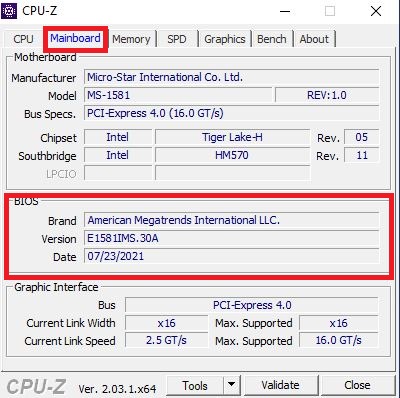
Here you can see that my BIOS is dated at 07/23/2021. This is a solid clue as to when the PC I have was manufactured.
In case if the “Date” field is not shown, you can search up the BIOS version online and look up its date of release.
This method works for both custom and pre-built PCs.
Method 4: Checking the Age Through CPU’s Release Date
You can also deduce how old your PC is through the age of the CPU.
Now this method is a bit misleading so you need to understand the nuances here.
When looking at the release date of a specific part like a CPU, it can only tell you the age of that particular part and not of the whole CPU.
For instance, if you bought a 10th Gen Intel CPU released back in 2020 in 2022, then while the age of the CPU will be 3 years old, the age of your PC will be only 1 year (counting back from 2023).
It is recommended that you follow the former (the age of the CPU) to gauge the overall age of your PC and NOT when you actually bought it – unless warranty period is in question.
With that said, you will need to figure out the make and model of your CPU to figure out its age in the first place.
To do that, either head over to the System Information or right-click on “This PC” and select “Properties” from the drop down menu that opens.
You can also type “About” in the Windows Search Bar.
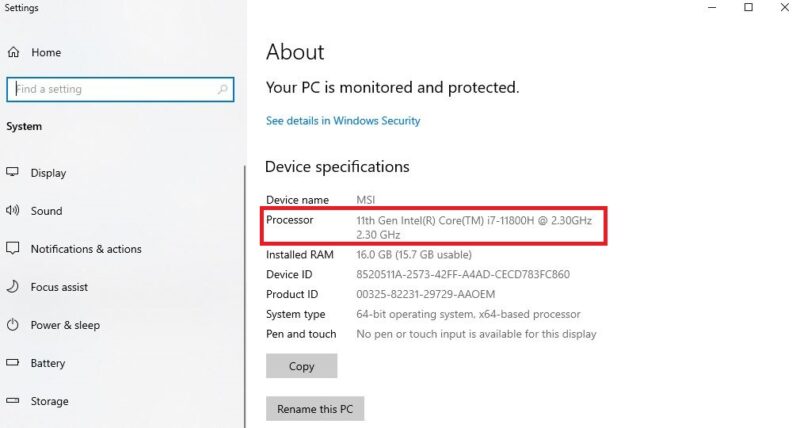
Here for instance you can see that I have the Intel Core i7-11800H CPU installed in my laptop.
Now if I head over to its technical spec sheet online, I can figure out its release date, aka launch date.
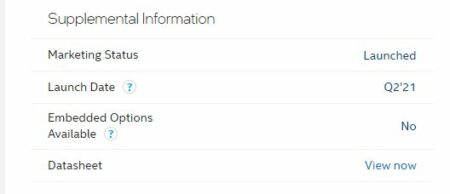
So the launch date of this CPU is quarter 2 of 2021. So counting back from 2023, the CPU is about 2 years old
This actually matches the release date of the BIOS we saw in the previous method.
Final Words
There are many more methods to get an estimate of your PC’s age such as checking the date of your motherboard, of your RAM sticks installed etc.
But perhaps the most definitive way is to simply contact the manufacturer, particularly if you want to check if your PC is still under warranty or not.
